
Mods and plugins are a great addition to your server that can make your game much more interactive and fun by adding new content and features.
This guide will help you with setting up and using the Spark plugin or mod on your server.
❓ What Is Spark❓
Once you add plugins or mods, which are more demanding and sometimes add new content to your game, performance issues can pop up at any time. Spark is a plugin or mod that will help you identify the source of your lag or performance issues, so you can handle them.
The Spark plugin and mod work for Minecraft versions 1.7 to 1.19.
You can read more about the Spark mod here in the official documentation or here on the official CurseForge page.
You can read more about the Spark plugin here in the official documentation or here on the official Spigot page.
Our team may request a spark report from your server in certain tickets, so we can identify lag-related issues.
How to Install Spark
Spark can be set up as a plugin or a mod, depending on the server type you are using.
The Spark Mod
The first step is to make sure you are running Forge or Fabric.
If not, here is our guide for doing a clean installation of Forge or Fabric on your server. Beware that this process will delete all server files, so you will have to download anything important before.
Here is our guide for installing mods on your server.
Now, to set up the mod, you will have to:
- Log in to your Multicraft panel here and stop your server.
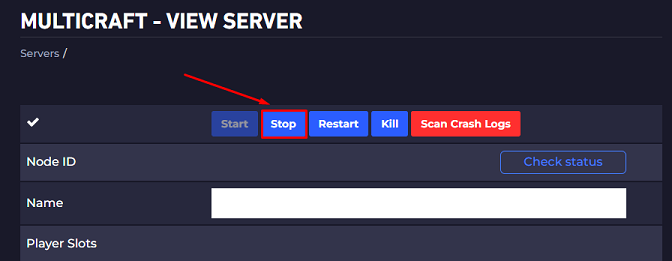
- Download the appropriate version of the mod here according to the Forge/Fabric version you are running.
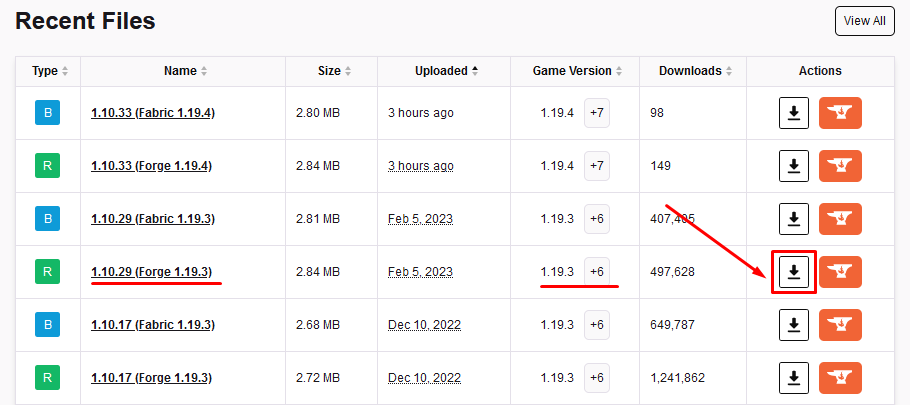
- Use FileZilla to upload the mod to your server’s
modsfolder.
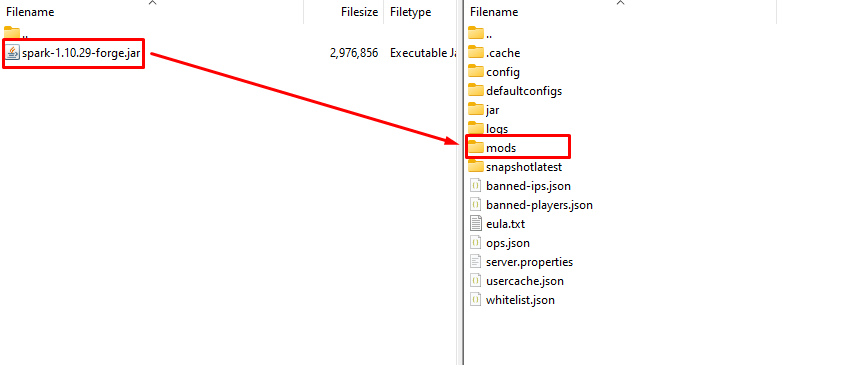
- Open your Multicraft panel and start your server.
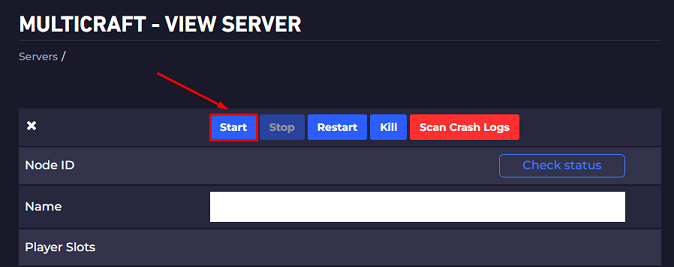
The Spark Plugin
The first step is to be sure you are running Bukkit, Spigot, or Paper.
If not, here is our guide for changing your server type to Bukkit, Paper, or Spigot. It is recommended to do a backup before any server type changes. Here is our guide for doing a backup.
Now, to set up the plugin, you will have to:
- Log in to your Multicraft panel here and stop your server.
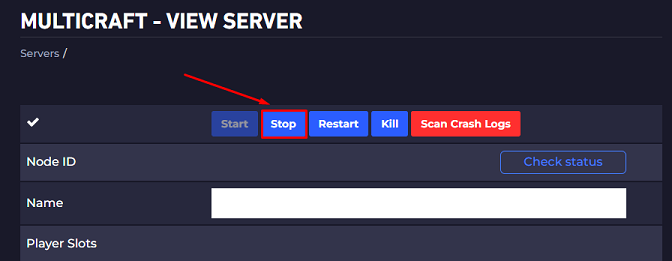
- Download the appropriate version of the plugin here according to the Bukkit, Spigot, or Paper version you are running.
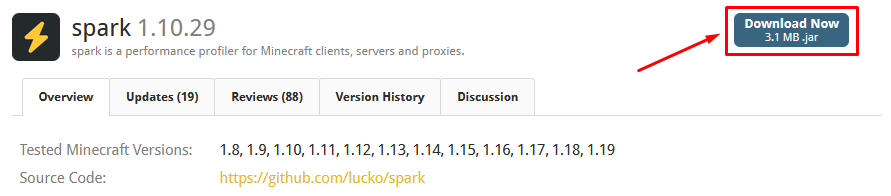
- Use FileZilla to upload the plugin to your server’s
pluginsfolder.
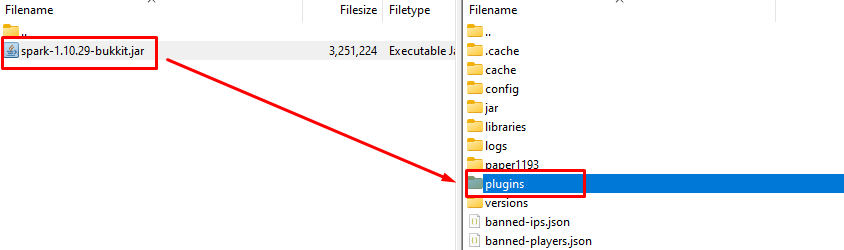
- Open your Multicraft panel and start your server.
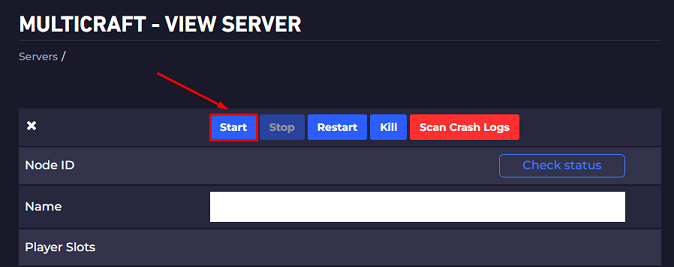
How to Generate a Spark Report
To generate a Spark report, you will have to:
- Log in to your Multicraft panel here and start your server.
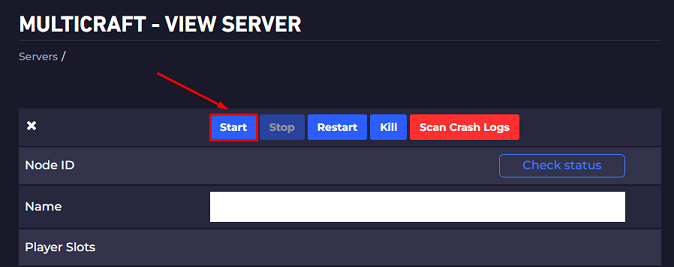
- Use the
/spark profiler --only-ticks-over 150command in-game or in the Multicraft console.
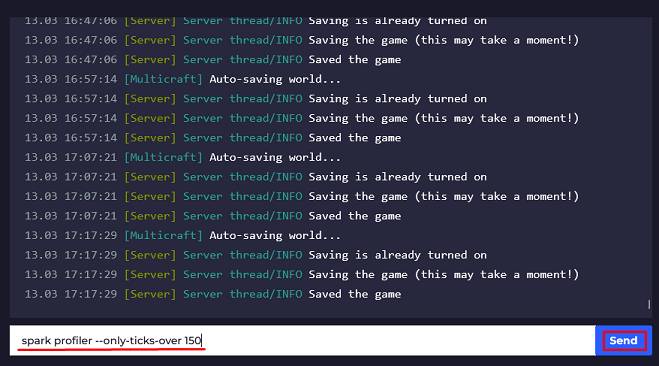
- Now that you have started the Spark profiler, you just need to play on your server for a minimum of 30 minutes, so the profiler can register your performance issues. The best results will be given when you experience lag on the server since Spark will be able to register that and provide you with a conclusive report.
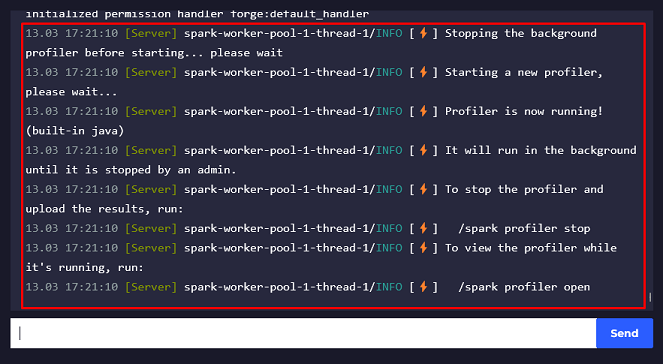
- Use the
/spark profiler --stopcommand in-game or in the Multicraft console.
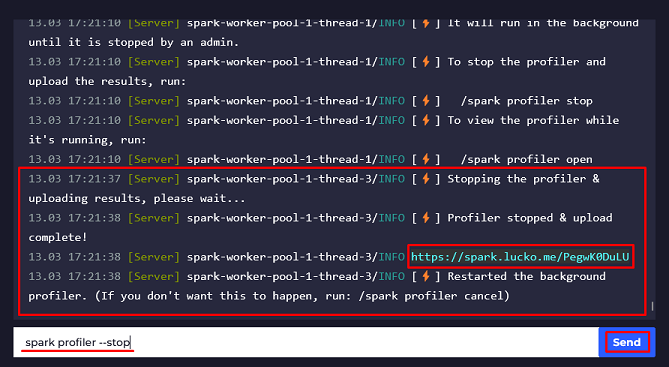
As you can see, the Spark profiler provided a link in the console logs. You will have to open the link with an internet browser to be able to see the generated report.
How to Read Your Spark Report
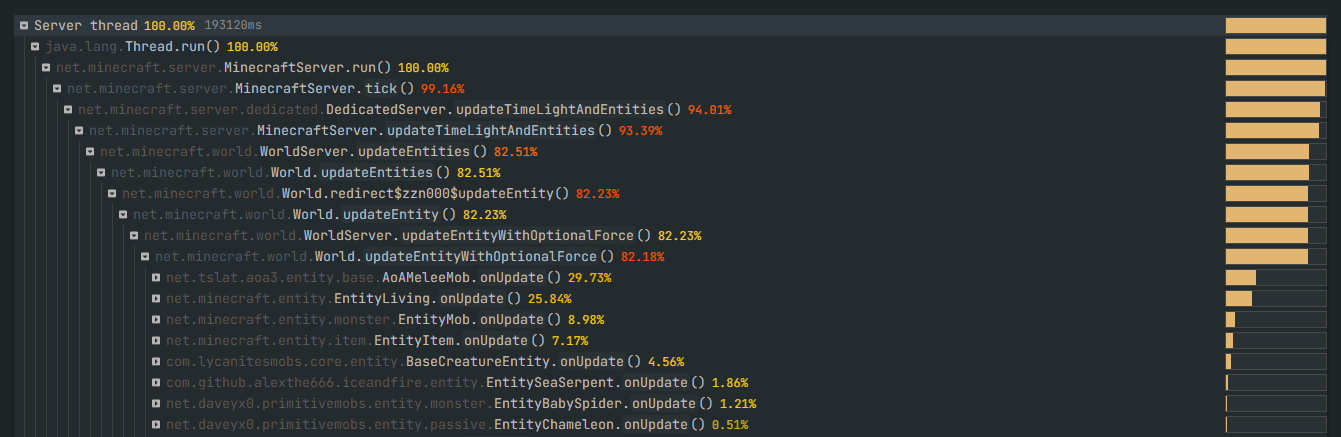
The profiler will list any process that took over 150 ms to execute, which is for sure causing lag on your server. You can click on them to open any subprocess. This way, you can find out which action, mob, or mod is responsible for the lag on your server.
The spark report will also provide the class for any item listed, which can help you identify if the process was added by a specific plugin or mod.


You can also highlight processes in the report by right-clicking and then clicking on Toggle Bookmark.
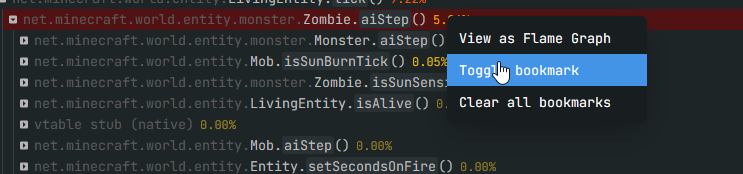
In most cases, our team will request a Spark report from you to identify what is causing performance issues on your server.
If you find any issues setting up or using the Spark mod, contact us on live chat or via the ticket system.
 Billing
& Support
Billing
& Support Multicraft
Multicraft Game
Panel
Game
Panel





