

We know that adding mods to your Minecraft server can make your game much more interactive and fun. With the number of mods that are out there, you and your players on a server can enjoy a practically endless amount of new content to try out. GGServers can host any multiplayer compatible mod.
This article will help you to properly install mods on your server.
⚠ Important Notes ⚠
If you install mods on your server, any player that wants to join your server will have to install the mods on to his client as well. This is how mods work. We have a guide here for setting up mods on your client.
If you wish to install mods on your server, it needs to be running on Forge or Fabric. To do that, we’ll need to do a clean installation on your server.
Also, please note that we provide on our Multicraft panel versions of Forge between 1.7.10 and the latest, and the same for Fabric! This saves you from doing a custom Forge or Fabric installation!
️ Fabric or Forge ️
When it comes to running a modded Minecraft server, the most popular loaders (server types) are Forge and Fabric. We provide both of them with multiple versions!
Forge is one of the first mod loaders that allowed the players to use mods and add them to their servers. Also, it is usually the preferred one by mod creators as it has been in use for a long time and is stable. There’s a huge library of mods for Forge for all versions of the game.
Fabric is a newer loader, that should be more lightweight and faster when it comes to loading mods. It has a smaller library of mods compared to Forge and not every Forge mod has a Fabric version. It gets updated regularly which updates stability.
As for choosing between them, just pick the one that meets your needs more. They are both great mod loaders and you can find mods or modpacks for both of them.
Forge
If you want to run a Forge-modded server, you will have to first set up Forge on your server, and then install the mods.
How to Set Up Forge
You can perform a clean installation of Forge by following the next steps:
- Log in to your Pterodactyl panel here and stop your server.

- Find the
Server Type Installeroption and change it toForgeselecting the desired version.

Click Install on the pop-up window to continue the process.
- Start Your Server
You can now start your server with the Forge version you selected.

Once the server is running on Forge, we can start the installation process.
How to easily Install Mods automatically
To install your mods please do the following:
- Log in to your Pterodactyl panel here and stop your server.

- Click on
Mod Installer
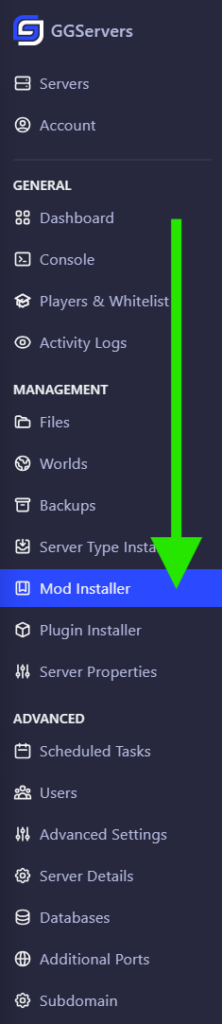
- Search for your desired mod, click on the tiny little download icon, select the version you would like to get installed and click on
Install Mod.
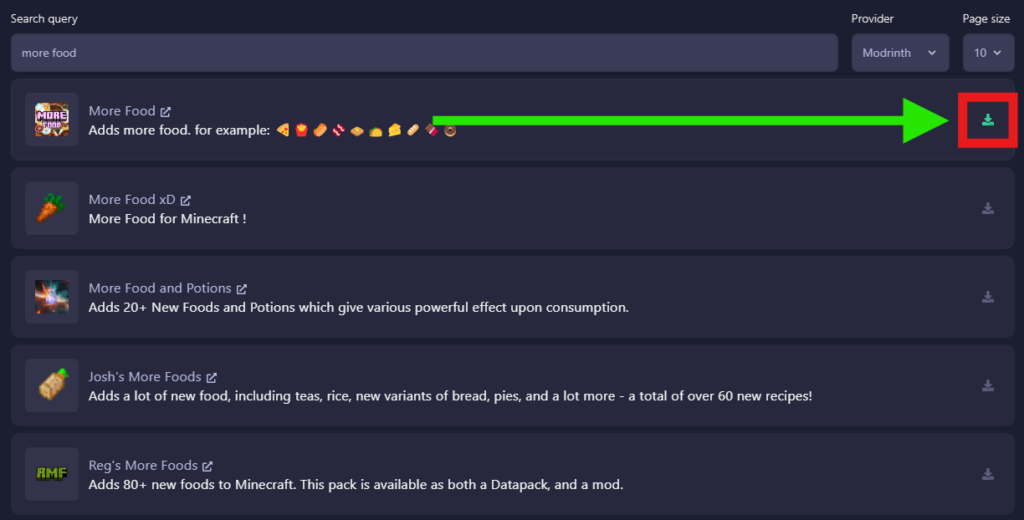
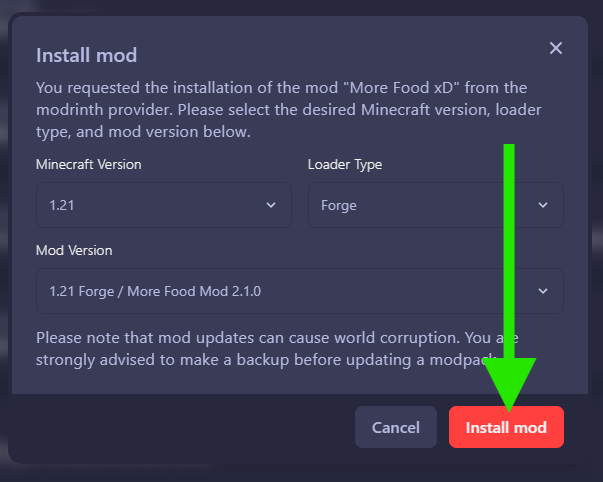
How to Install Mods Manually
You can install mods by uploading them using Filezilla to your server’s mods directory.
To install your mods please do the following:
- Log in to your Pterodactyl panel here and stop your server.

- Another way is manually uploading the mods. For that click on
Server Details.
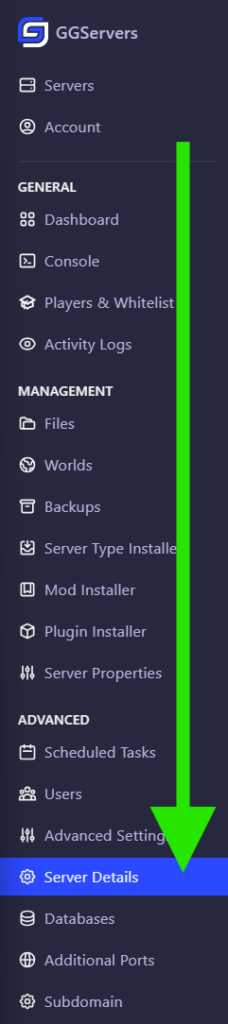
- Use your FTP details and your Multicraft password to connect via Filezilla to your server.
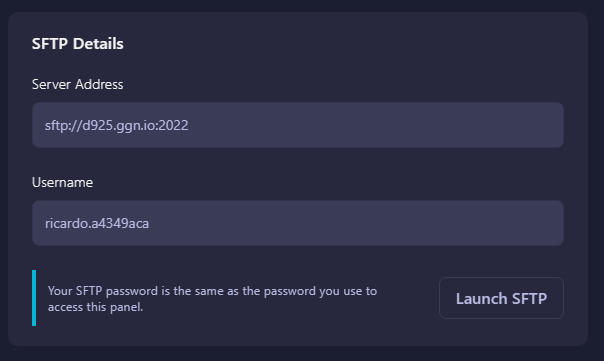
- You’ll notice that a
modsfolder was generated. Upload using Filezilla the mods to the servermodsfolder.
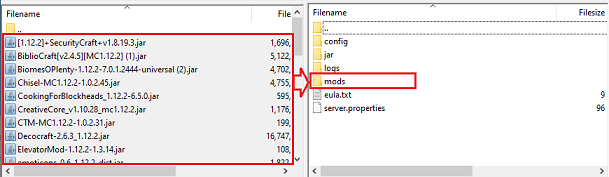
- Start your server after you upload your mods.

Now you just installed your mods into your Forge server.
Fabric
If you want to run a Fabric-modded server, you will have to first set up Fabric on your server, and then install the mods.
How to Set Up Fabric
You can perform a clean installation of Fabric by following the next steps:
- Log in to your Pterodactyl panel here and stop your server.

- Find the
Server Type Installeroption and change it toFabricselect the desired version.

Click Install on the pop-up window to continue the process.
- Click on
Yesto do a clean install that will delete all your server files, then click onOkon the following pop-up window.
- Start Your Server
You can now start your server with the Fabric version you selected.

Once the server is running on Fabric, we can start the installation process.
How to easily Install Mods automatically
To install your mods please do the following:
- Log in to your Pterodactyl panel here and stop your server.

- Click on
Mod Installer
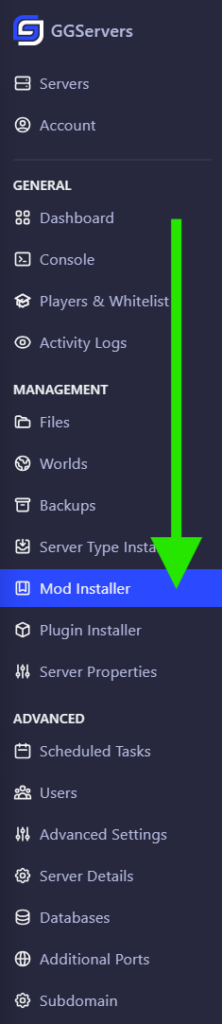
- Search for your desired mod, click on the tiny little download icon, select the version you would like to get installed and click on
Install Mod.
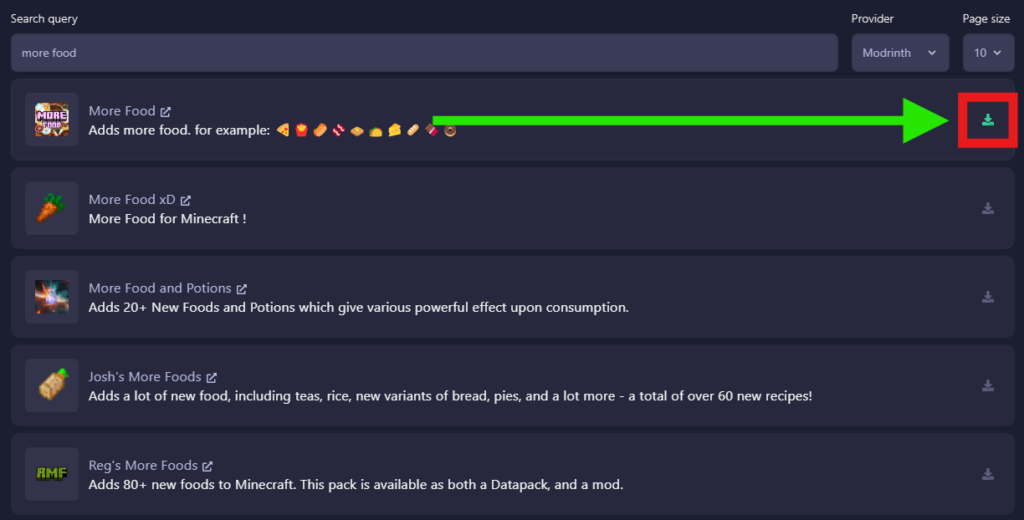
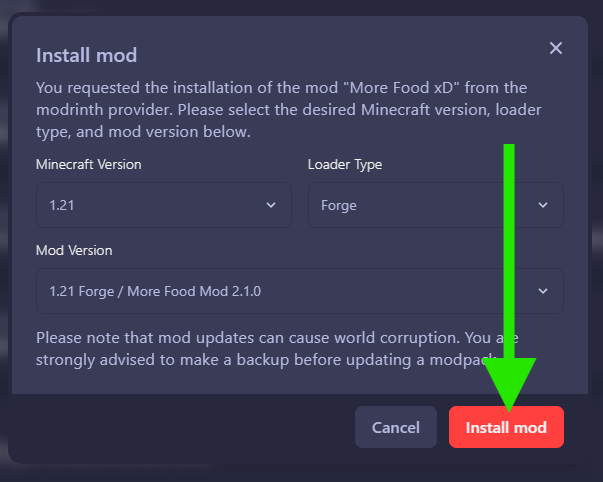
How to Install Mods
You can install mods by uploading them using Filezilla to your server’s mods directory.
To install your mods please do the following:
- Log in to your Pterodactyl panel here and stop your server.

- Click on
Server Details.
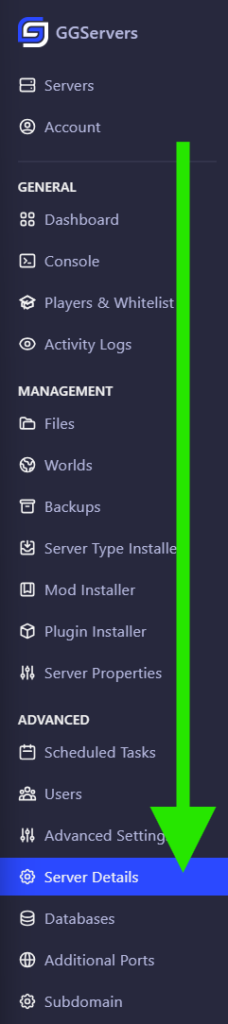
- Use your FTP details and your Pterodactyl password to connect via Filezilla to your server.
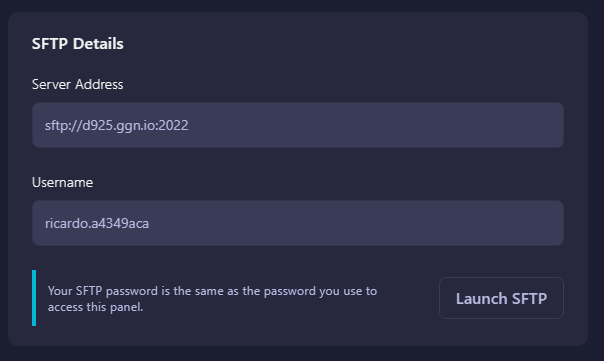
- You’ll notice that a
modsfolder was generated. Upload using Filezilla the mods to the servermodsfolder.
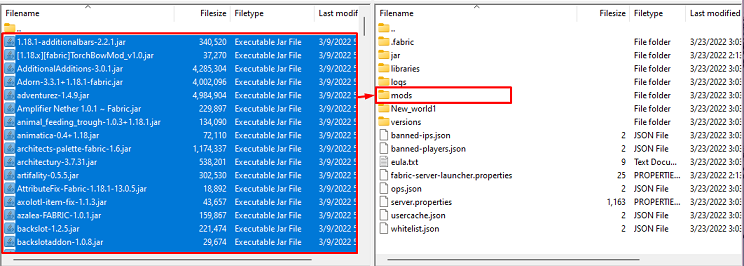
- Restart your server after you upload your mods.

Now you just installed your mods into your Fabric server.
 Billing
& Support
Billing
& Support Multicraft
Multicraft Game
Panel
Game
Panel





