
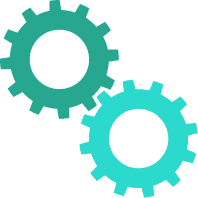
This guide will show you a few steps that may improve your server performance.
⚠️ Are you running Forge? Check out this guide! ⚠️

Use Paper
We highly recommended that you use Paper if you are currently using Vanilla, Craftbukkit, or Spigot.
Paper is much more lightweight and has many features that allow you to improve your performance. Once your server is running on Paper, you can follow this article: Improve Spigot Performance to increase your server’s performance.
Timings Report
The “Timings” command can be used to get a graphic of your server usage. This can for sure be used to detect what should be the problem if your server is lagging.
To get simple timings you can type:/timings on
By doing this, your Paper server should start recording your server timings, so you’ll have to wait sometime for the server to register all timings.
- It’s suggested to wait around 7-10 minutes for a good precision of it.
Then to get the timings report just type:/timings paste
The command above should give you a link where you’ll be able to see all server statistics and resource usage.
Under the “timings” tab you can find your timings.
If you notice something with the color red, it is using a high part of your server resources/performance.
By clicking on the tab “Plugins”, you can see, what plugins are causing the most lag on your server.
- If timings are saying that Pillagers are using a lot of lag, please use this:
https://www.spigotmc.org/resources/limitpillagers-fix-outpost-spawns-and-more.69733/
Automatic Restarts
Automatic restarts unload heavy chunks that are still loaded on your server and damage your server’s performance.
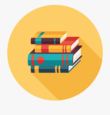
️ Pre-Generating Your World ️
Minecraft’s world creation is a process based on complex calculations. A world is generated dynamically as you play, meaning that the entire world is not created when you start playing but generates more and more as you play.
For example, the game starts with several generated chunks near your spawn. Then, as you start to explore, new chunks are generated along your path. So the game is generating new chunks and loading them as you travel more and more. The process of generating chunks can create performance issues and lag.
WorldBorder Plugin
A great plugin to use to pre-generate your world on a plugins server is WorldBorder. It is working on many Minecraft versions and it will help you to pre-generate your world and set a border.
Using Optimization DataPacks (Minecraft 1.13+)
DataPacks are ZIP files that can customize your Minecraft experience. They can be used to add/remove/change advancements, functions, loots, predicates, structures, recipes, tags, etc without modifying code as mods do.
There are some DataPacks done for Minecraft versions that can work as a way to remove lag and optimize the server such as the Antilag Datapack, Lag Optimization or Lagbuster.
If you don’t know how to install a DataPack, we have an article dedicated to it here:
https://ggservers.com/knowledgebase/article/how-to-install-datapacks-on-your-server/
Installing Plugins
Great plugins for you to keep the lag away are:
General Lag:
1.14+ bug/lag solutions:
- Pillager Lag (free)
- Villager Lag (free)
- Entity Lag (free) (only recommended for severe entity lag)
- WorldBorder (free) – Minecrafters suggest setting the border between 3000 and 6000.
Farm reduction:
Decrease Your Server View-Distance
To change your server view distance you need to do the following steps:
- Log in to your Multicraft here and stop your server.
- Click on
Files, then onConfig Files.
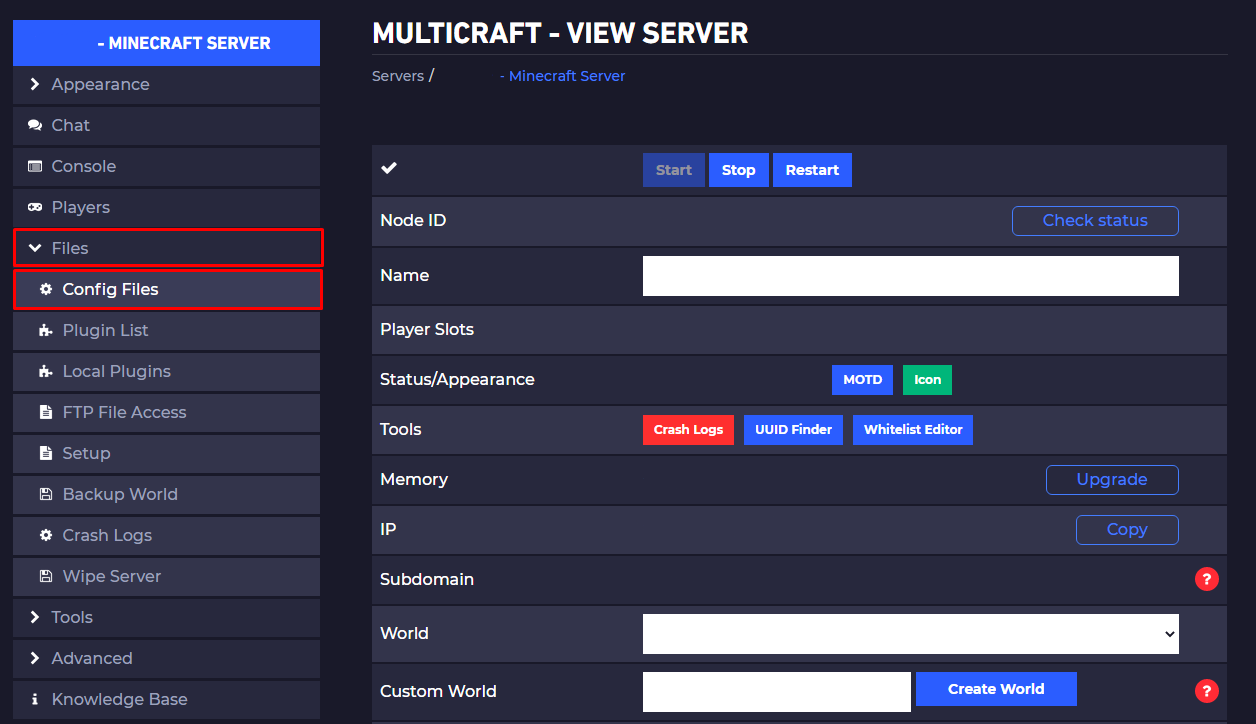
- Click on
Server Settings.
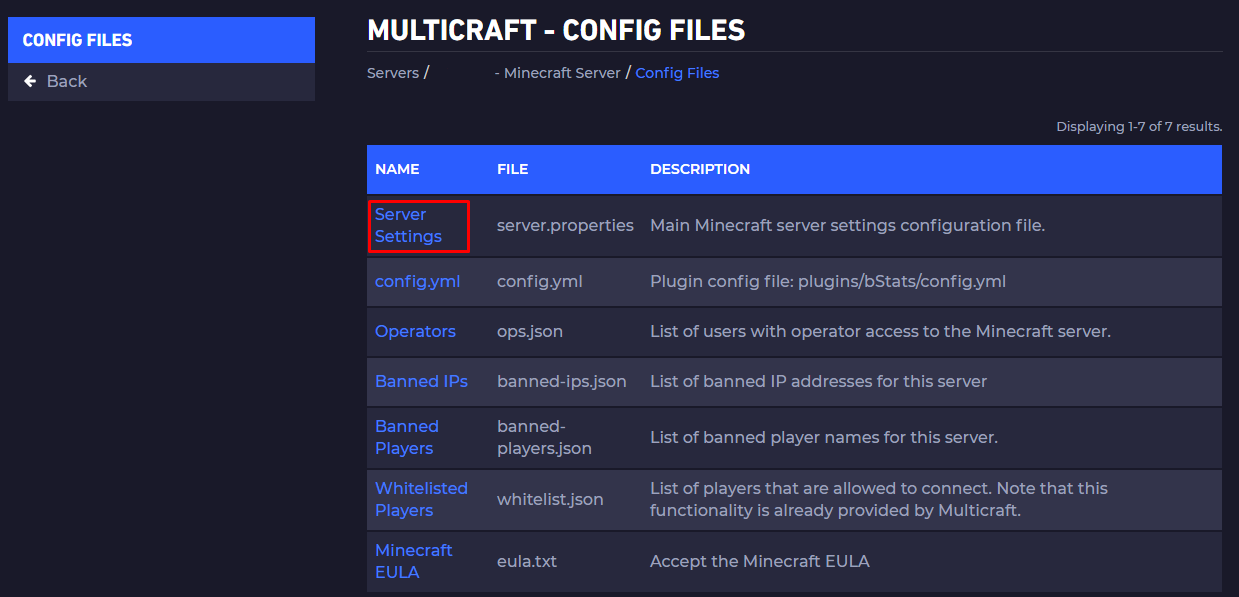
- Find
View Distanceand change it to the desired number, then click onSaveand start your server.
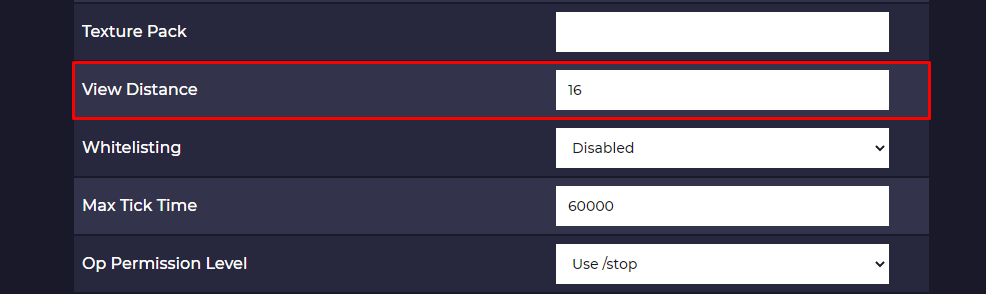
Now you just changed your server View Distance.
The View-Distance uses an equation to determine how many chunks the server-side will load for the players.
- The equation for view distance is:(2x+1)²
E.g.:
For the default, of 10, should be:(2*10+1)² = 21²; 441.
Upgrade your service
Upgrading your service to a server with more RAM or switching to the premium plan may improve your performance. This is especially true on servers that have a lot of plugins or mods that use more RAM.
⛏ Not working? ⛏
Getting Timings
As already explained before, to get simple timings you can type:
/timings on
By doing this, your Paper server should start recording your server timings, so you’ll have to wait sometime for the server to register all timings.
- It’s suggested to wait around 7-10 minutes for a good precision of it.
Then to get the timings report just type:
/timings paste
The command above should give you a link where you’ll be able to see all server statistics and resource usage.
Under the timings tab you can find your timings.
-> Get the URL link and paste it into a ticket
Getting Your Debug Report
Once you’re in your server and you notice that it’s lagging, type /debug start wait some minutes, and type /debug stop.
This will store all debug information.
✔ Type /debug report and a .zip file will be generated in your server’s files with all debug information.
On the ticket, let us know about that ^.
Getting Console Logs
Lagging or Crashing?
Open your Online Control Panel and click on Console.
Copy at least 50 lines of code and paste them on some websites such as https://pastebin.com or https://hastebin.com.
Click on to Save.
Get the URL link and paste it on a ticket.
Once you’ve done all steps above and it is still not working, please, provide us the information on the section above.
Provide us on a ticket your Timings, your Debug Report and some Console Lines.

 Billing
& Support
Billing
& Support Multicraft
Multicraft Game
Panel
Game
Panel





