
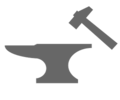
Lag is an unwanted occurrence on a Minecraft server. Improving performance and keeping the game clean for players are two of the main concerns for any server owner. This GGServers guide will help you boost your server’s performance by providing lots of improvement steps you can apply to your Forge modded server.
⚠️ Are you running Vanilla, Bukkit, Spigot, or Paper? Check out this guide! ⚠️
Spark Report
The first thing to do when you are experiencing lag on your server is to set up the Spark profiler mod. Then use the /spark health command and generate a report. This will help you check your performance and identify the source of your lag.
The profiler will list any processes that are causing lag on your server.
⚠ NOTE⚠: The /spark health command will create a small report regarding your entire server’s performance. It will also tell you exactly how much RAM the server is consuming at the moment.
After generating a Spark report, you will have to open a ticket providing the link to the report so our team can look into it and suggest future steps to solve the issue. By seeing which processes are causing performance issues on your server, our team can suggest particular ways to solve them.
Automatic Restarts
Automatic restarts unload heavy chunks that are still loaded on your server and damage your server’s performance.
Using Anti-Lag Forge Mods
Using anti-lag mods can be dangerous, but they can also be used to improve the performance of modded servers.
To install anti-lag mods, just drag and drop them into your server mods directory using FileZilla.
Other Examples:
AI Improvements
This mod improves the AIs in your game by managing entities (animals, mobs) and their behavior. It can be helpful, for example, when you have areas in your world with a high entity number, like farms. We recommend using this mod in case you experience performance issues related to entities.
Versions: Forge 1.7.10 – 1.20.1
Lag B Gon
This mod will reduce lag on your server by scanning for entities and dropped items at set time intervals and removing them unless they are blacklisted from the process. Also, if your server drops below a set TPS, Lag B Gon can unload chunks from your world. This is a general lag removal tool, and you can set it up to generally improve performance on your server. Keep in mind that this mod is server side only and does not need to be set up on the client.
Versions: Forge 1.7.10
BetterFPS
This mod will add a few improvements to your server to reduce lag, like fog removal, beacon beam removal, optimized hoppers, and optimized creative item search. You can disable any of the improvements if you want by editing the configuration file. This mod can be of great help to reduce lag on big servers with a lot of players and big worlds, but it is a simple lag-removal tool. If you want any of the improvements this mod provides on your server, you can install it.
Versions: Forge 1.7.10 – 1.12.2
VanillaFix
This mod is a tool for improving performance and fixing bugs, which can be set up on the client and server as well. Some of the achievements of the mod are making interdimensional teleportation a lot faster and speeding up world creation for larger modpacks. We recommend using this mod in cases of general lag on your server, as it may improve the game overall and fix bugs.
Versions: Forge 1.12.2
Entity
This mod will help you manage the number of entities on your server to reduce lag. A set of new commands (such as /entitycount, /nukeentities, /animalcount`) is added that lets you count the number of entities, animals, or mobs in a specific area and, if the number is excessive, remove them. This mod should be used in cases of lag related to an excessive number of entities, as you can count and remove them. It can also be of great help when you have a lot of farms on your server.
Versions: Forge 1.6.4 – 1.8
Lag Removal
This mod will help you reduce lag caused by an excessive number of entities by adding a lag script on your server that removes all loaded entities. It can be executed using the commands that the mod provides, such as /killall which kills all entities besides the blacklisted ones. This mod should be used in cases of lag related to an excessive number of entities and can be of great help when you have a lot of farms on your server.
Versions: Forge 1.8 – 1.19.1
FoamFix
This mod will reduce lag by optimizing certain aspects of your modded server using simple optimizations. The main focus of the improvements the mod provides is memory usage and TPS usage. This mod can be of great help in reducing lag on big servers with massive RAM consumption and lots of chunks to load.
Versions: Forge 1.7.10 – 1.12.2
Phosphor
This mod will help you reduce lag on your server by optimizing the lightning engine of the game, making things like chunk generation and dimension travel faster. It is highly recommended to use this mod along with the Lithium mod, as they pair great together and are fully compatible. You should use this mod in cases of general lag on your server, as it will improve overall aspects and optimize your server.
Versions: Forge 1.12.2 and 1.15.2
Lithium
This mod is an optimization tool that will improve general aspects of the game (like game physics, mob AI, and block ticking) without changing any of the default server behavior. We recommend using this mod to generally improve your server’s performance, as it will improve the server’s tick time.
Versions: Forge 1.12.2 and 1.15.2
FastFurnace
This mod will help you reduce lag on your server by improving the functionality of furnaces, blast furnaces, and smokers. This will not improve the smelting speed, but rather the TPS performance of the furnaces. When it comes to modded servers with lots of new recipes and items, this mod is a good choice for improving the general performance, as the vanilla furnace scanning is not optimized for modded environments.
Versions: Forge 1.12.2 – 1.19.2
FastWorkbench
This mod will improve your server’s performance by optimizing all crafting-related functions. It also fixes some bugs, like the 1.12 one where the shift-click stacking process will cause momentary freezing of the game. This mod should be used on modded servers with lots of new recipes and items, as the vanilla crafting system is not optimized for modded environments.
Versions: Forge 1.12.2 – 1.19.2
️ Pre-Generating Your World ️
The creation of a Minecraft world is a process based on complex calculations. What is important to know is that the world is generated dynamically as you play, meaning that the full world is not created when you start playing but generates more and more as you play.
A good way to reduce lag on your server is to set from the start a radius where you want your players to explore, then use a plugin or mod to pre-generate chunks from that zone. When players go there, the game will have to load the already existing chunks instead of generating them.
World Pre Generator Mod
A great mod to use to pre-generate your world on your Forge server is World Pre Generator. This mod can be used on 1.12.2 or higher versions of Minecraft. Our guide for setting it up and using it can be found here.
Changing the Dynmap Settings
If you’re using the Dynmap mod, make sure to set the resolution to vlowres or lowres inside the configuration.txt and also the render type to jpg instead of png.
Reducing the Server View-Distance
To do that, you’ll need to:
Log in to your Multicraft Control Panel here.
Click on
Filesand click onConfig Files.
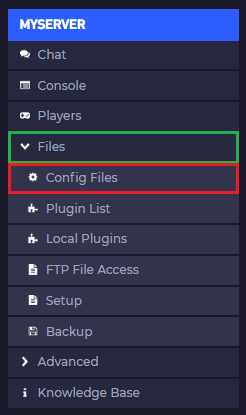
- Click on
Server Settings.
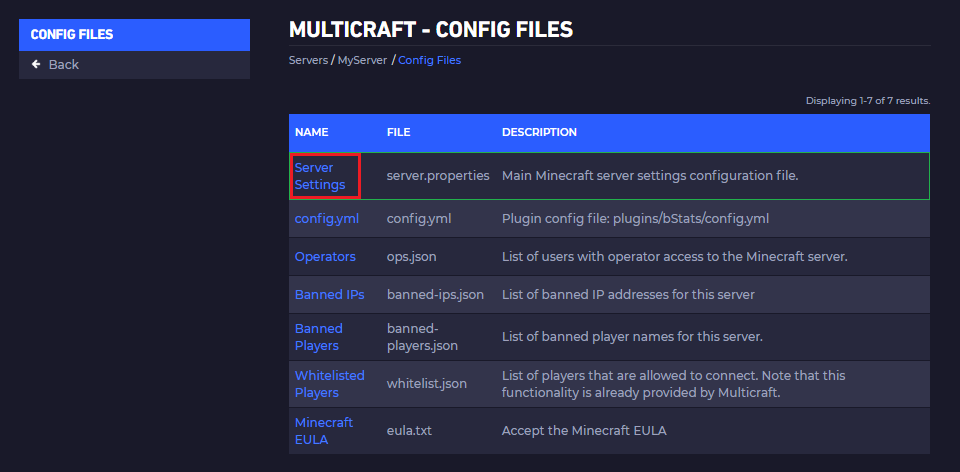
- Find
View Distanceand set it to something lower, such as5or6.
The View-Distance uses an equation to determine how many chunks the server-side will load for the players.
The equation for view distance is:(2x+1)²
E.g.:
For the default of 10, it should be:(2*10+1)² = 21²; 441.
- Click
Saveand restart your server.
Upgrade Your Service
Upgrading your server plan (RAM amount) or switching to a premium server subscription will improve your server’s performance.
As the number of mods and players grows and your world gets bigger, your server may require more RAM. _ ** Here is our guide showing the recommended world size and the number of players and mods each of our plans should handle.** _
For big servers with lots of consuming mods and big worlds, the premium plan is the recommended one, as it has better hardware and will be able to keep up better. _ You can see all the differences between the standard and premium plans here. _
You can upgrade your service any time you want, paying only the difference and not the full price again. Without any additional fees. The plan upgrade takes effect instantly.
Here is our guide for upgrading your service.
Using Fewer Mods
If you’re experiencing huge lag and can’t get more RAM for your server, you’re able to think and re-check your mods list. Removing mods from your server will make it consume fewer resources, so it’s suggested to take out additional or not-necessary mods that are not deeply affecting your server and Minecraft experience to improve performance.
You can remove mods by deleting them from your server’s mods folder using FileZilla.
 Billing
& Support
Billing
& Support Multicraft
Multicraft Game
Panel
Game
Panel





