
This guide will show you how to properly check your server performance.
The Multicraft CPU and Memory bars are not accurate so it is recommended to find other ways to check the server performance.
In case you have a Vanilla server we highly suggest you change it to Paper to be able to run plugins and check the server performance with the steps above.
Plugins Servers (Bukkit/ Spigot/ Paper)
To check accurately your server performance you will have to set up the plugin called EssentialsX.
To install EssentialsX you need to:
- Download the version you want from here.
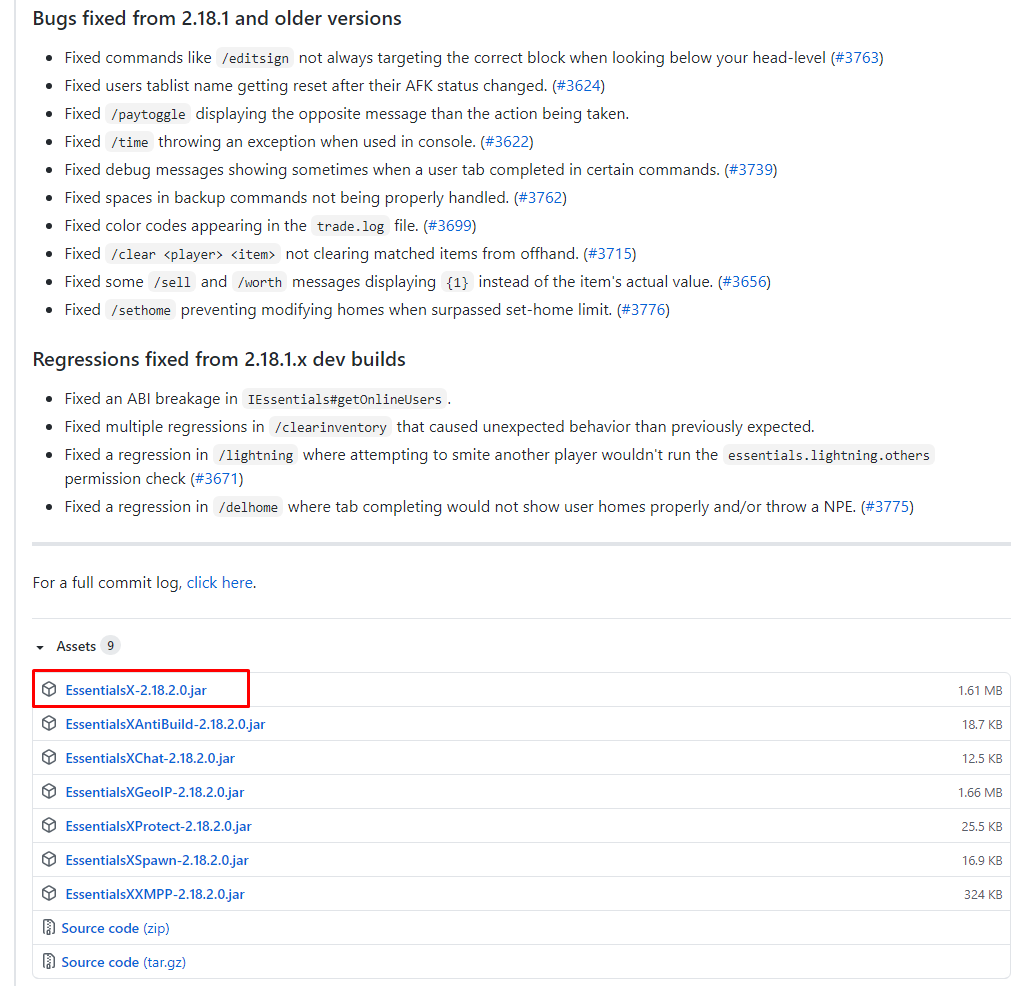
- Upload it using Filezilla to your server
pluginsfolder. Here is our guide for using Filezilla.
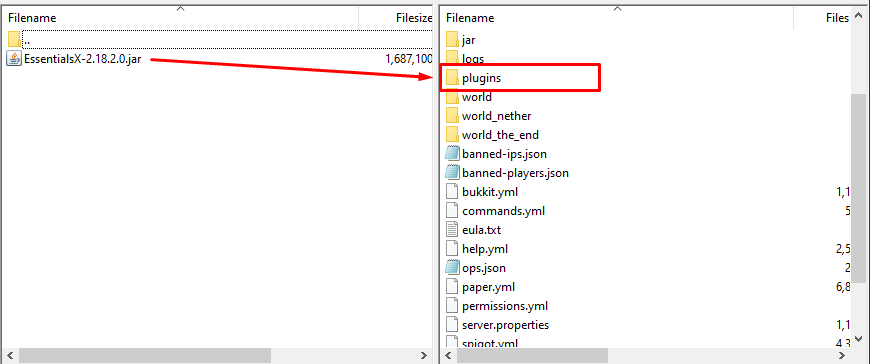
- Restart your server.
How to Check the Performance
After you set up this plugin, all you have to do is use the following command which will show you the actual memory usage:
/gc
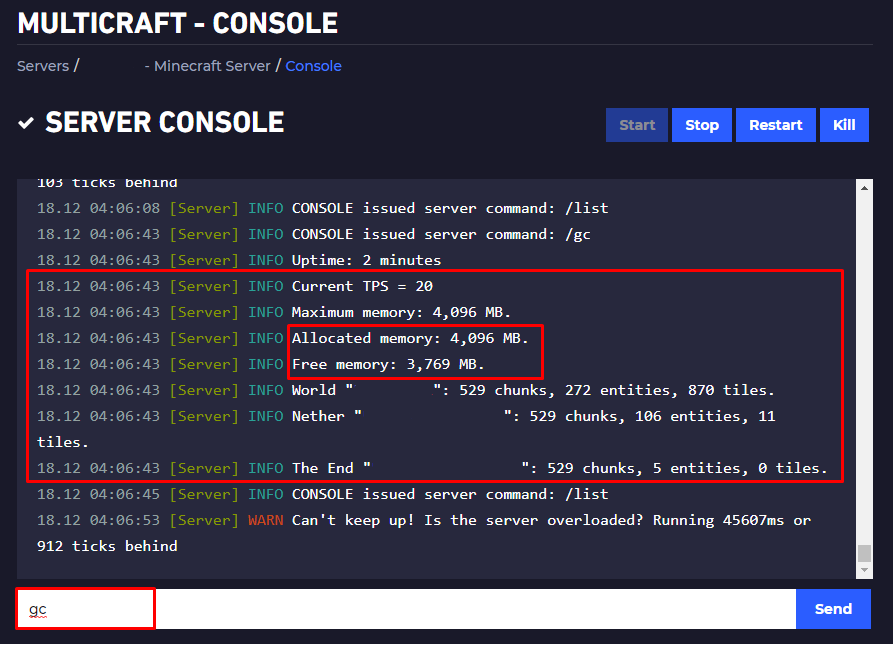
Modded Servers (Forge)
To check accurately your server performance you will have to set up SpongeForge and the Sponge plugin called Nucleus.
Here you can find the Nucleus official page.
To install SpongeForge and Nucleus you need to:
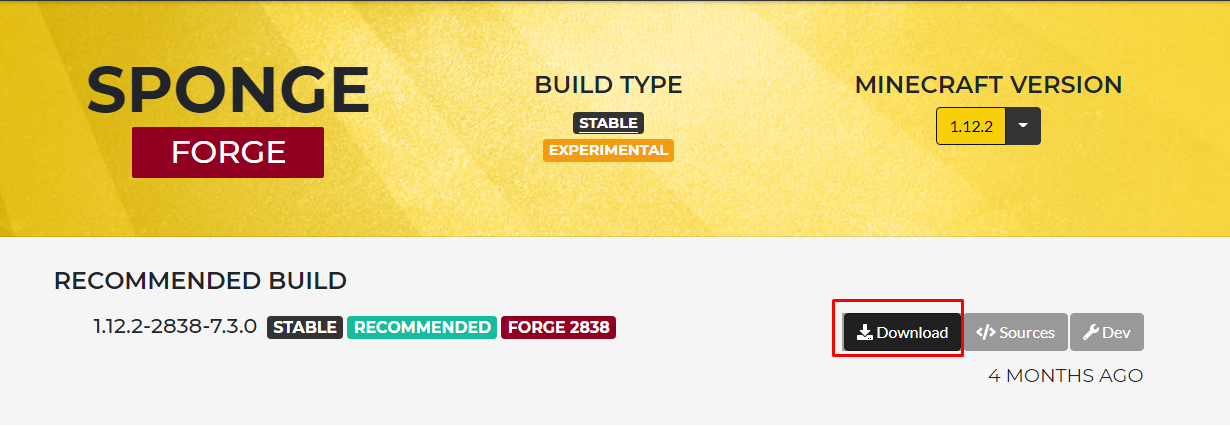
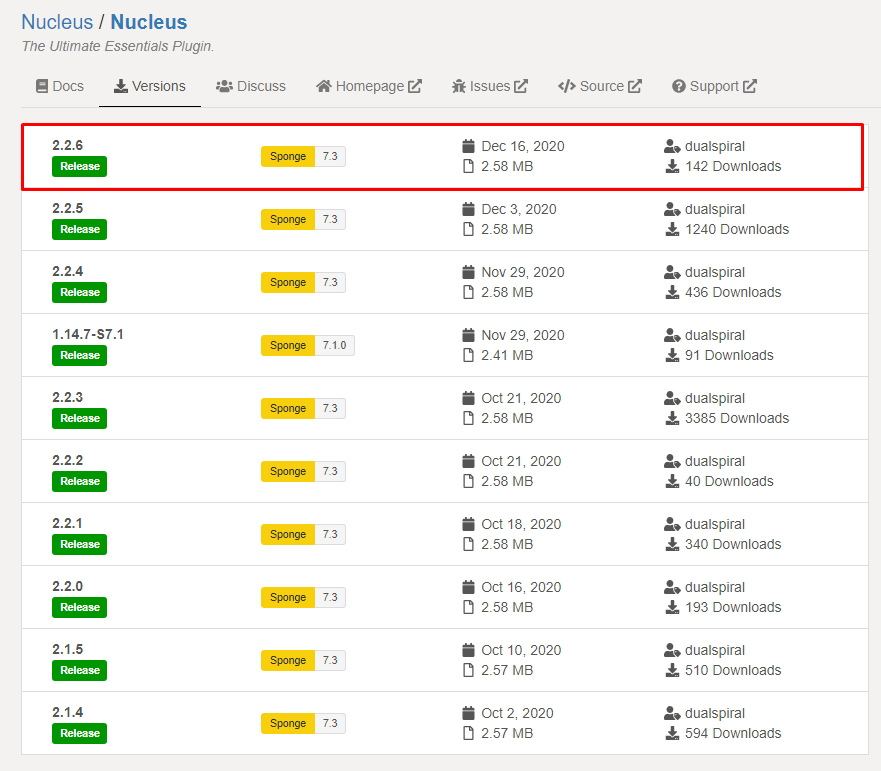
- Upload them using Filezilla to your server
modsfolder. Here is our guide for using Filezilla.
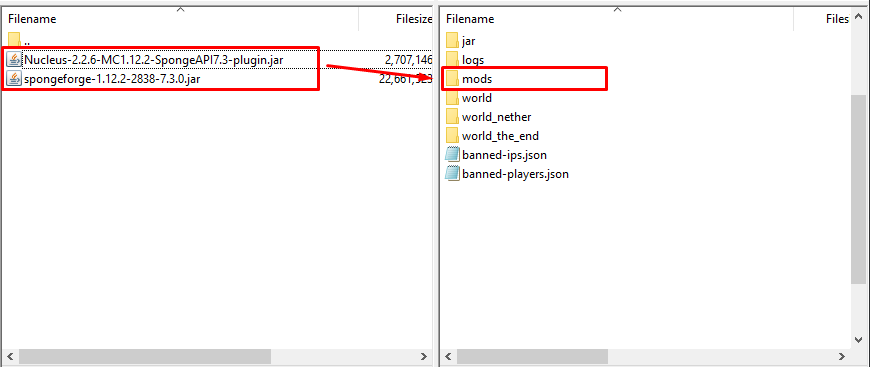
- Restart your server.
How to Check the Performance
After you added the SpongeForge jar and the Nucleus jar to your server mods folder, you just need to use the following command:
/serverstat
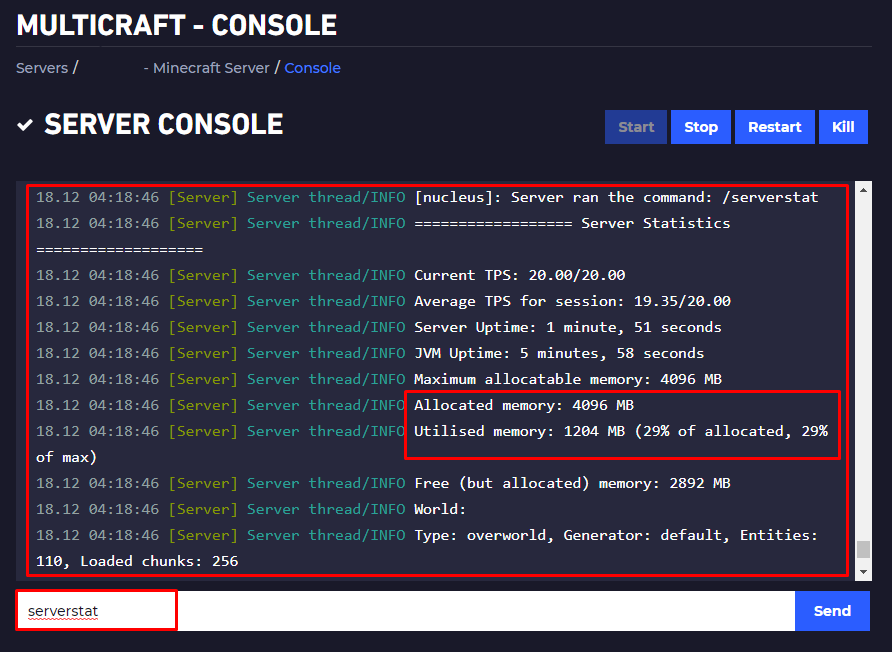
 Billing
& Support
Billing
& Support Multicraft
Multicraft Game
Panel
Game
Panel





