General Info
Learn how to set admins on your Palworld server with this easy step-by-step guide. Manage players, use admin commands, and take full control of your server in minutes.
Setting Admins
- First, you will need to stop your server in order to get this setup
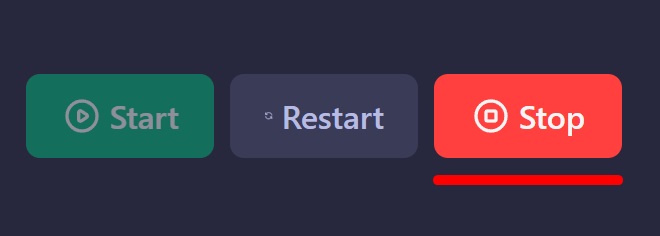
- Once the server is stopped, navigate to your Server Settings on the left sidebar
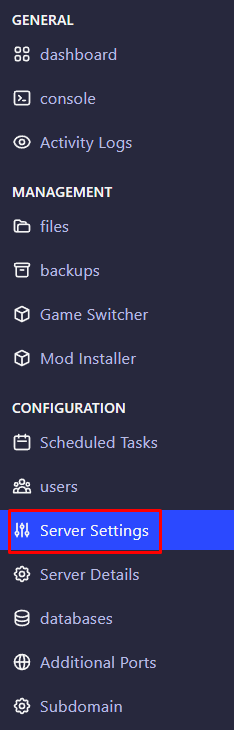
- Set the ADMIN PASSWORD field to your desired password and start the server back up. Once the server is running, you can join it and use the /AdminPassword <YourPassword> command to activate your admin permissions.
ADMIN COMMANDS
| COMMAND | DESCRIPTION |
| /AdminPassword | Obtain administrative privileges using a password. |
| /Shutdown [Seconds] [MessageText] | Shutdown the server. If [Seconds] is specified, the server will shut down after the specified time has elapsed. The server participant will be notified of what you have entered in [MessageText]. |
| /DoExit | Force stop the server. |
| /Broadcast <MessageText> | Send message to all player in the server. |
| /KickPlayer <SteamID> | Kick player <SteamID> from the server. |
| /BanPlayer <SteamID> | Ban player <SteamID> from the server. |
| /TeleportToPlayer <SteamID> | Teleport to <SteamID>. |
| /TeleportToMe <SteamID> | Player <SteamID> is teleport to me. |
| /ShowPlayers | Show information on all connected players. |
| /Info | Show server information. |
| /Save | Save the world data. |
| /UnBanPlayer <SteamID> | Unban player <SteamID> from the server. |
| /ToggleSpectate | If you have administrator privileges via /AdminPassword command, switch to spectator mode. You can change with \ key. |
 Billing
& Support
Billing
& Support Multicraft
Multicraft Game
Panel
Game
Panel





