
This guide will show you how to properly add more RAM to your Minecraft client.

Normal Minecraft Launcher
To assign more RAM to the default Minecraft launcher, you need to do the following:
- Open your Minecraft launcher and click on the
Installationstab.
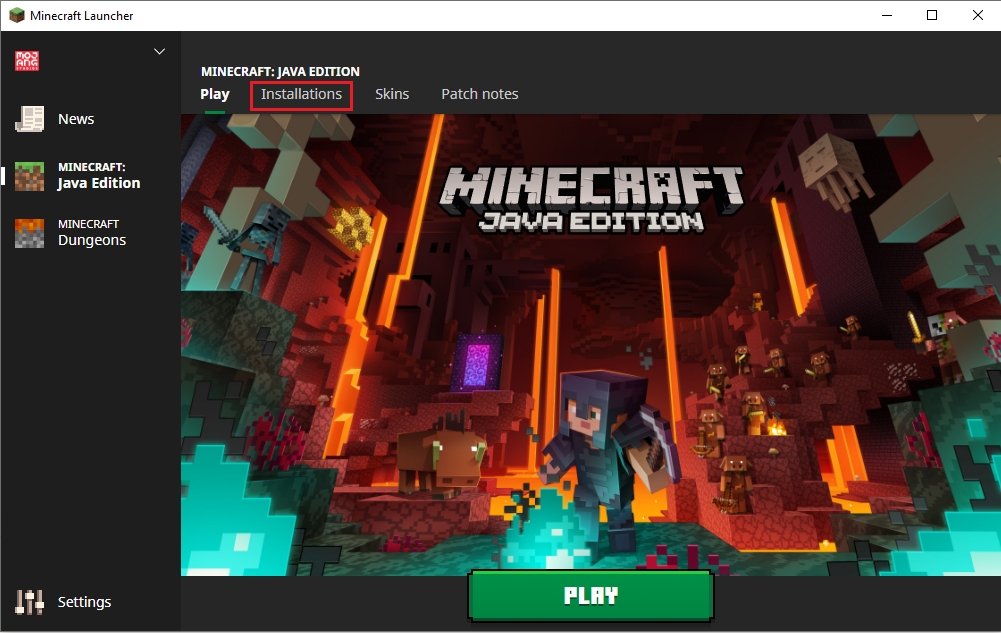
- Select the one you want to change the amount of RAM for, click on the
...button and then onEdit.
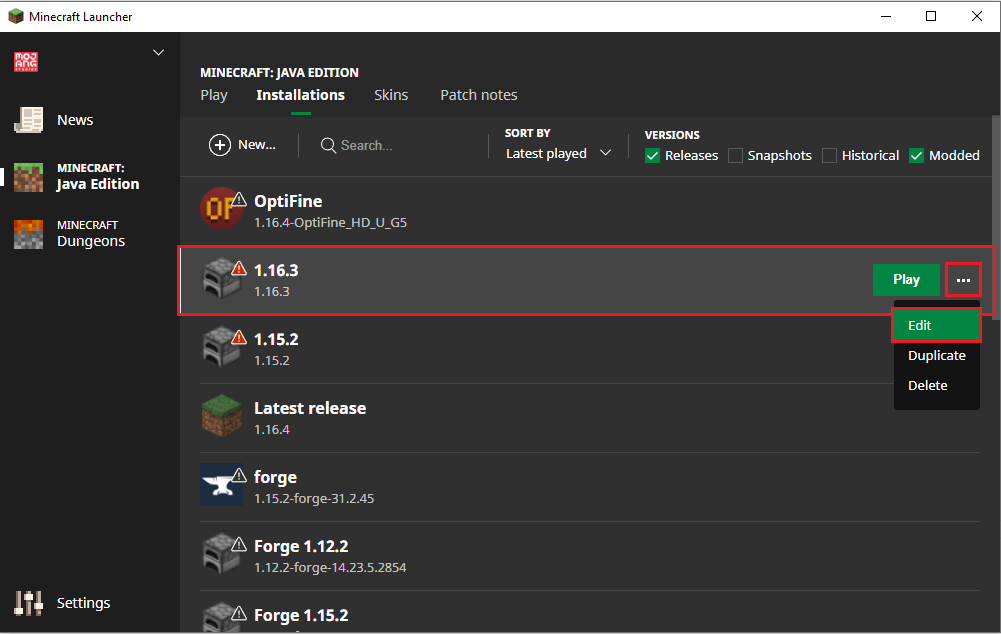
- Click on
MORE OPTIONSand change underJVM ARGUMENTthe first number found after-Xmxto the amount of RAM you want, then save.
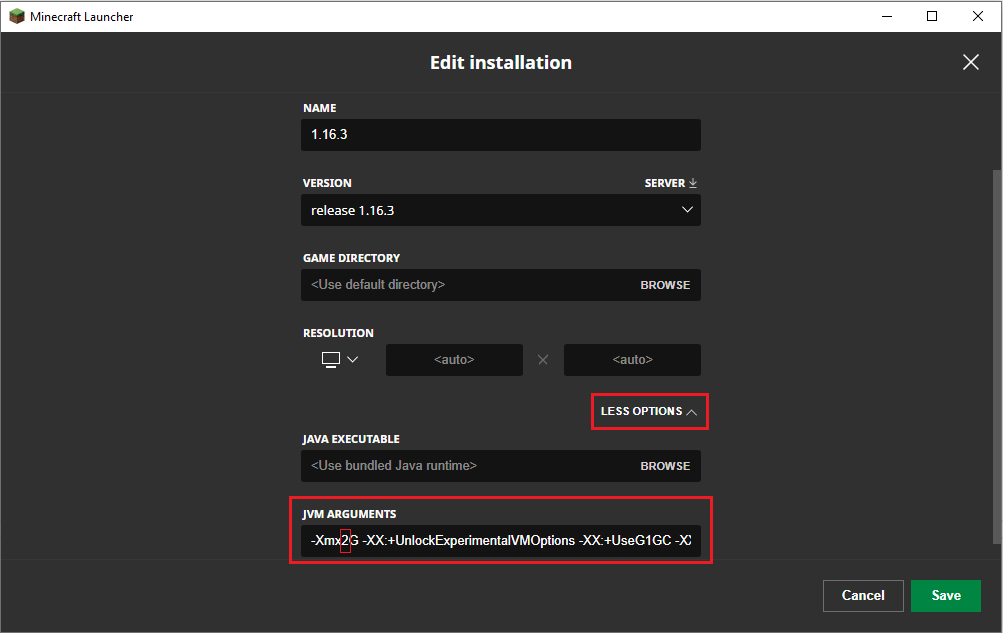
For example, to assign 6GB RAM it will look like the following:
-Xmx6G -XX:+UnlockExperimentalVMOptions -XX:+UseG1GC -XX:G1NewSizePercent=20 -XX:G1ReservePercent=20 -XX:MaxGCPauseMillis=50 -XX:G1HeapRegionSize=32M
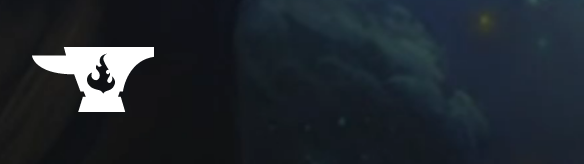
CurseForge Launcher
To assign more RAM to the CurseForge launcher, you need to do the following:
- Open your CurseForge launcher and click on the Settings icon from the launcher, down on the right side.
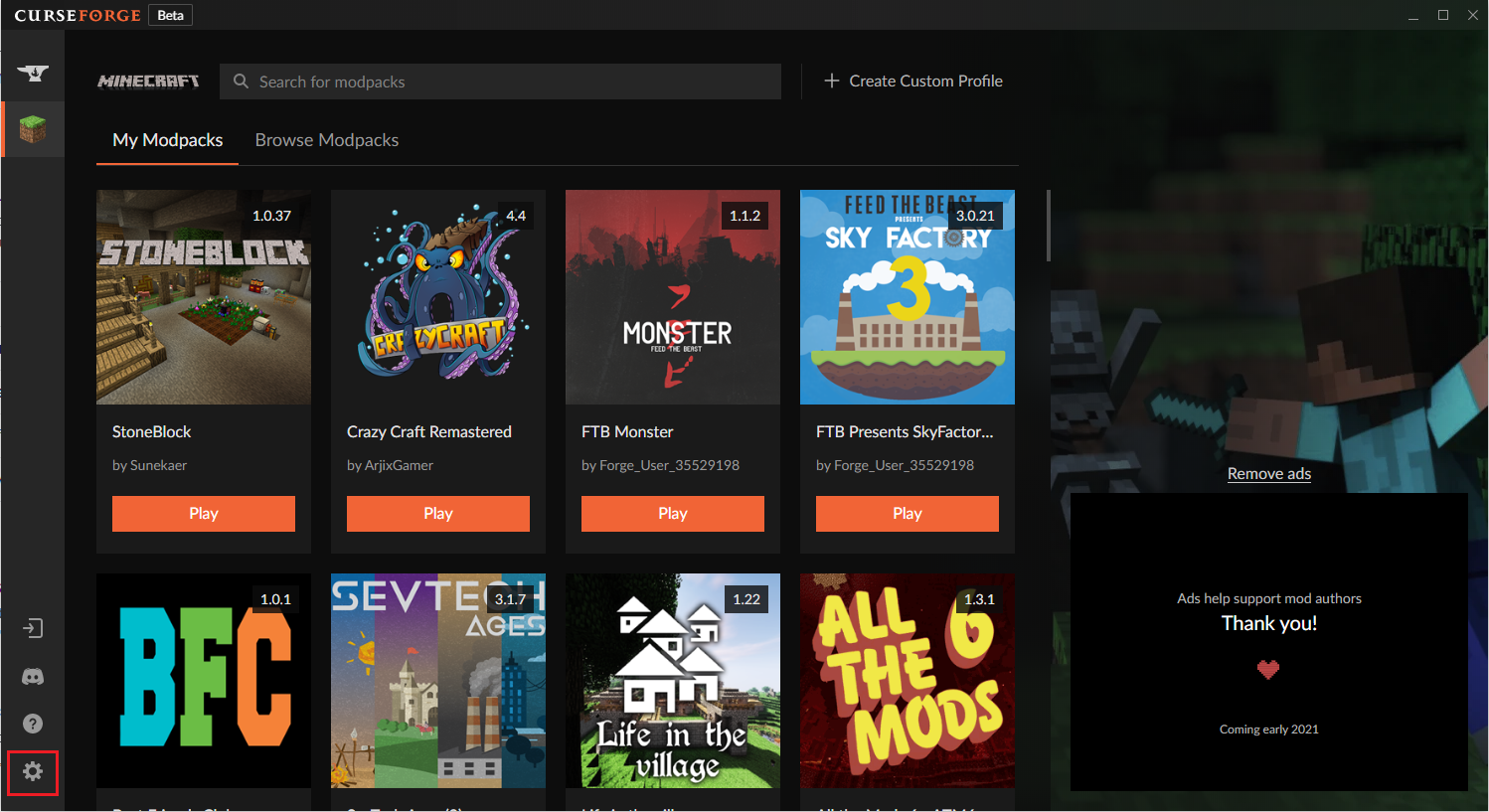
- Click on
Minecraft, then scroll down until you seeJava Settingsand change theAllocated Memoryto the amount you want
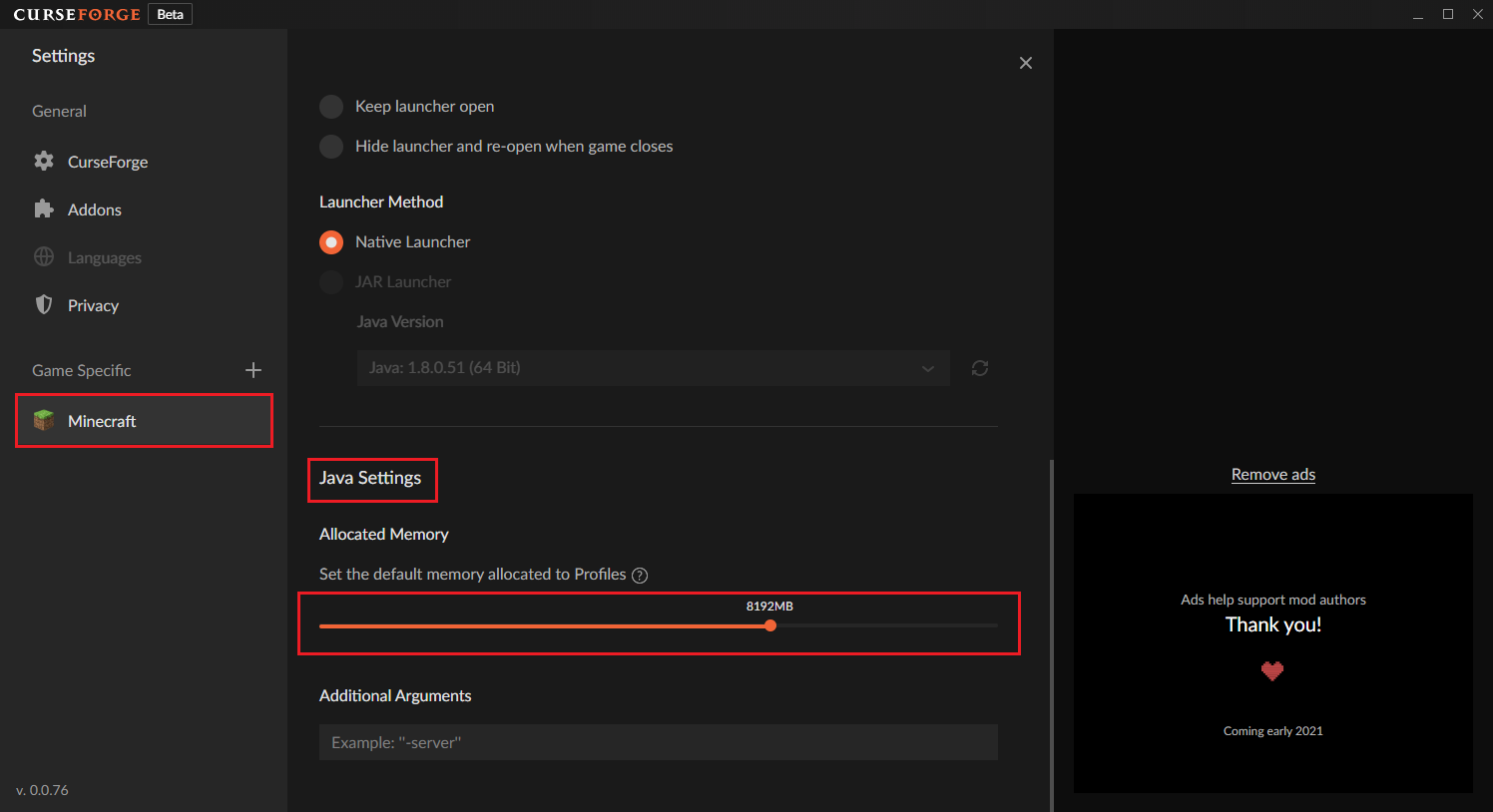

FTB Launcher
To assign more RAM to the FTB launcher, you need to do the following:
- Open your FTB launcher and click on the
My Modpackstab.
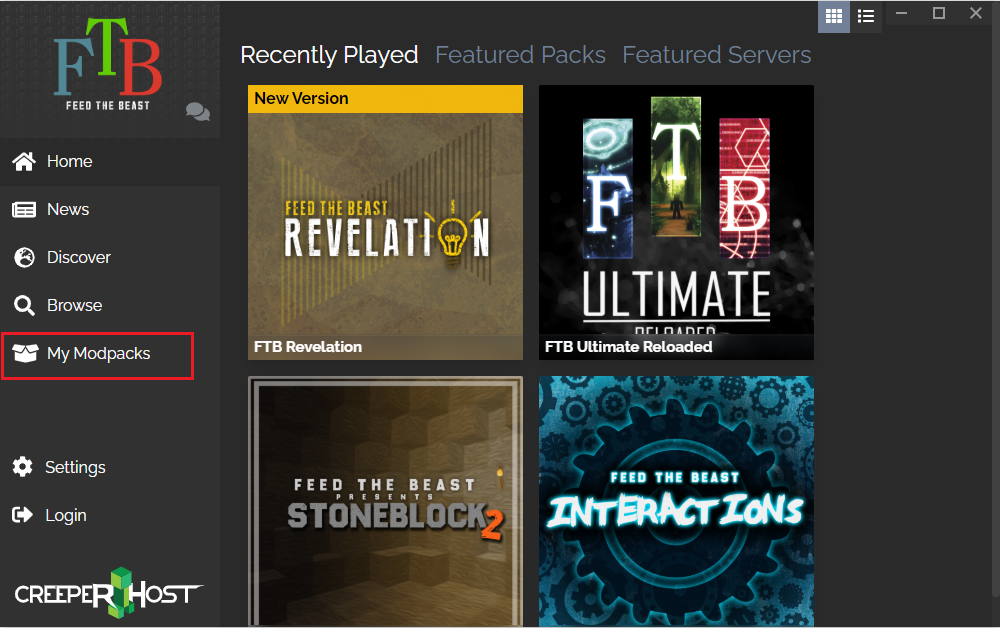
- Select the one you want to change the amount of RAM for, click on the
...button.
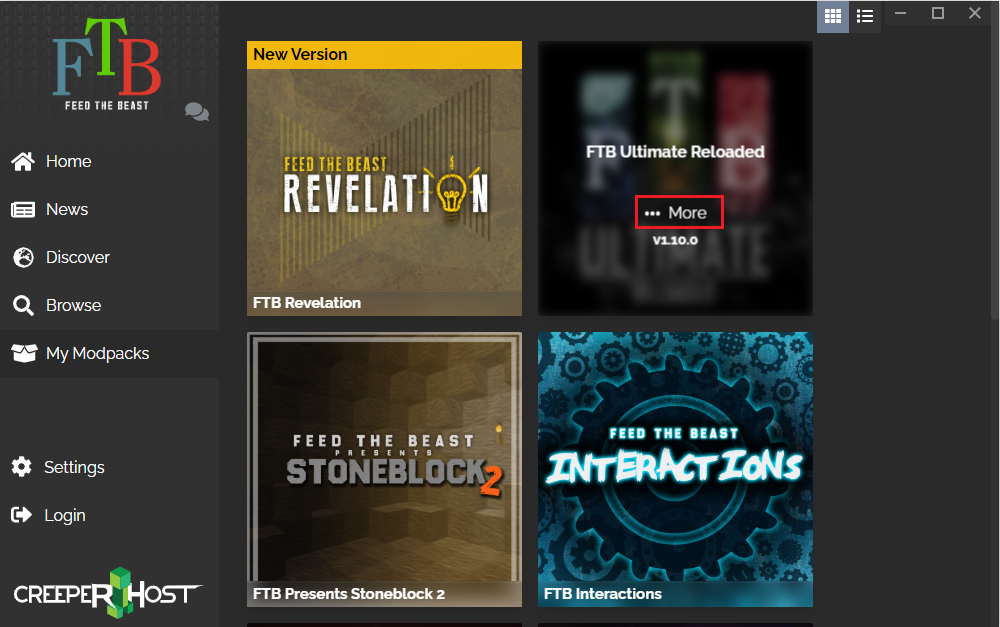
- Click on
Settingsand change theINSTANCE MEMORYto the desired value.
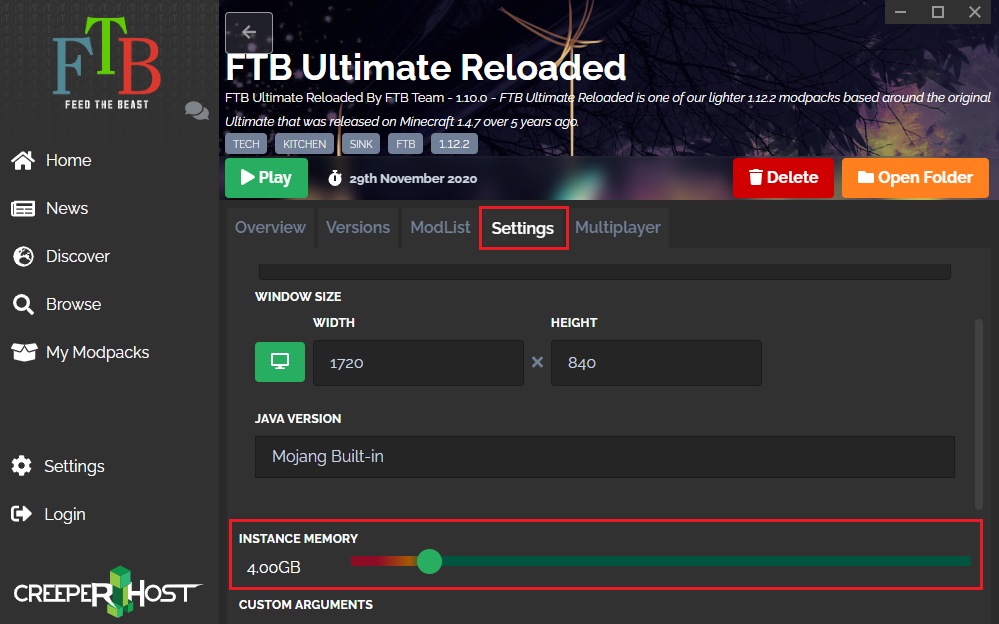

AT Launcher
To assign more RAM to the AT Launcher, you need to do the following:
- Open your AT Launcher and click on the
Settingstab.
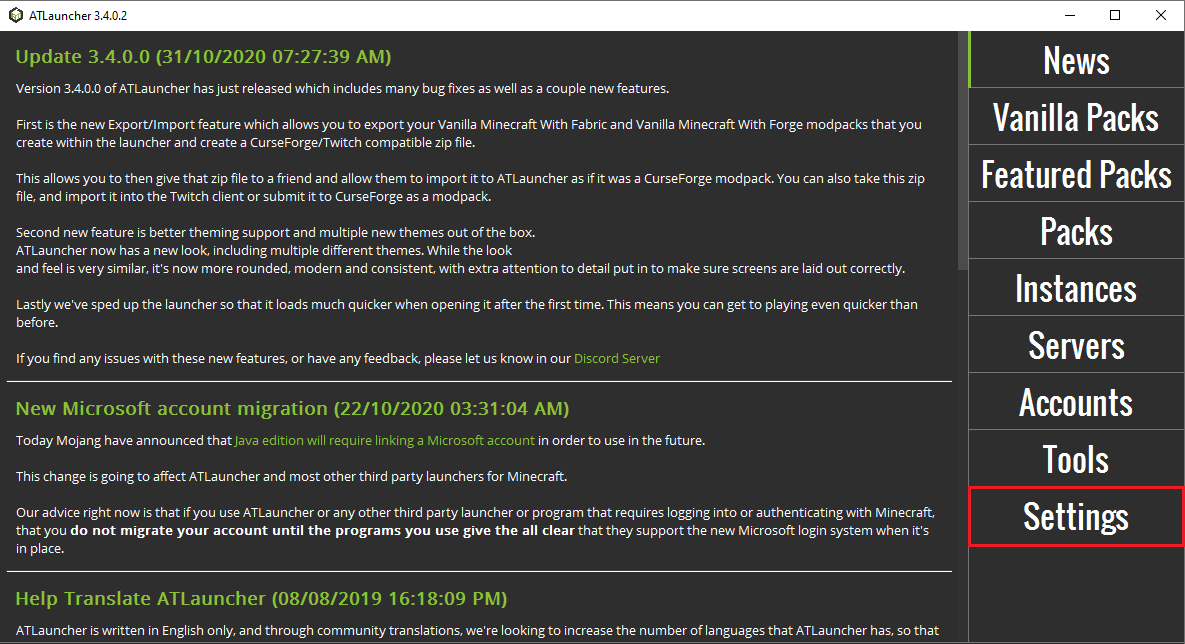
- Click on the
Java/Minecrafttab above, then findMaximum Memory/Ramand change it to the amount of RAM you want in MB, not GB.
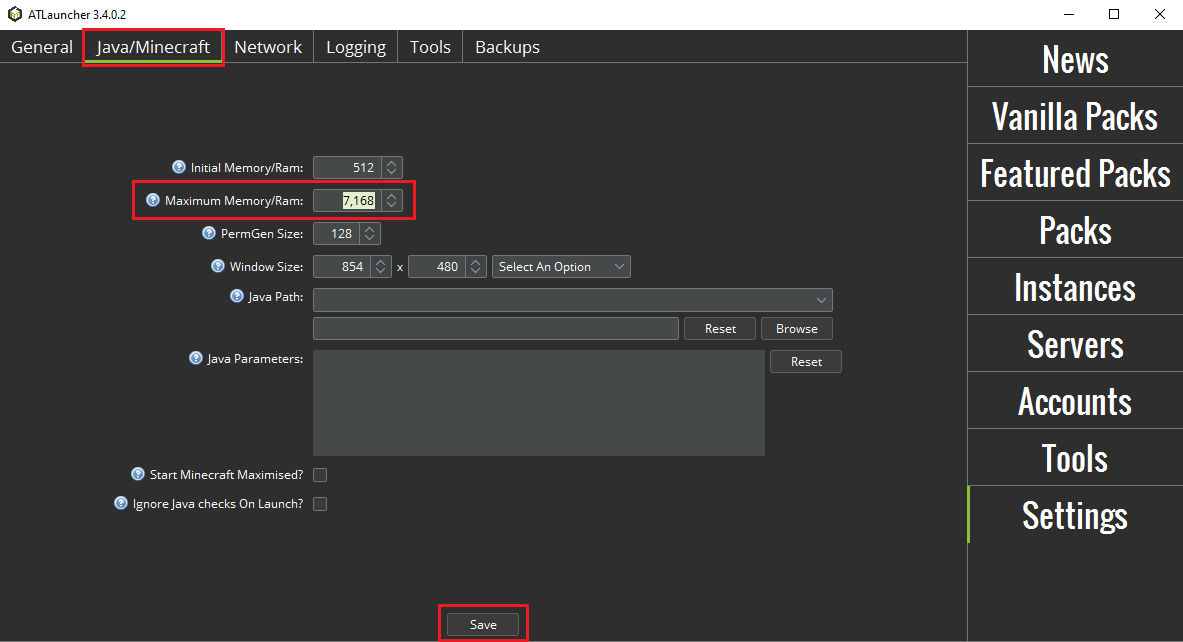
- Click on
Save.

Technic Launcher
To assign more RAM to the Technic launcher, you need to do the following:
- Open your Technic launcher and click on the
Launcher Optionstab.
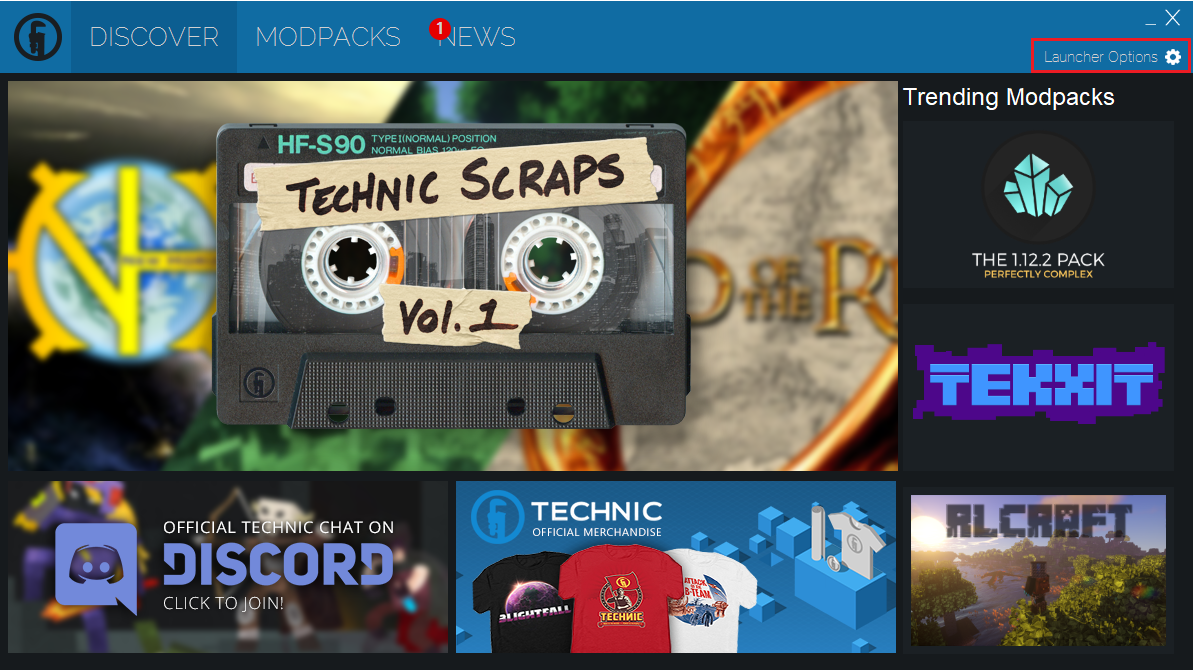
- Click on the
JAVA SETTINGStab and change theMemoryto the amount you want.
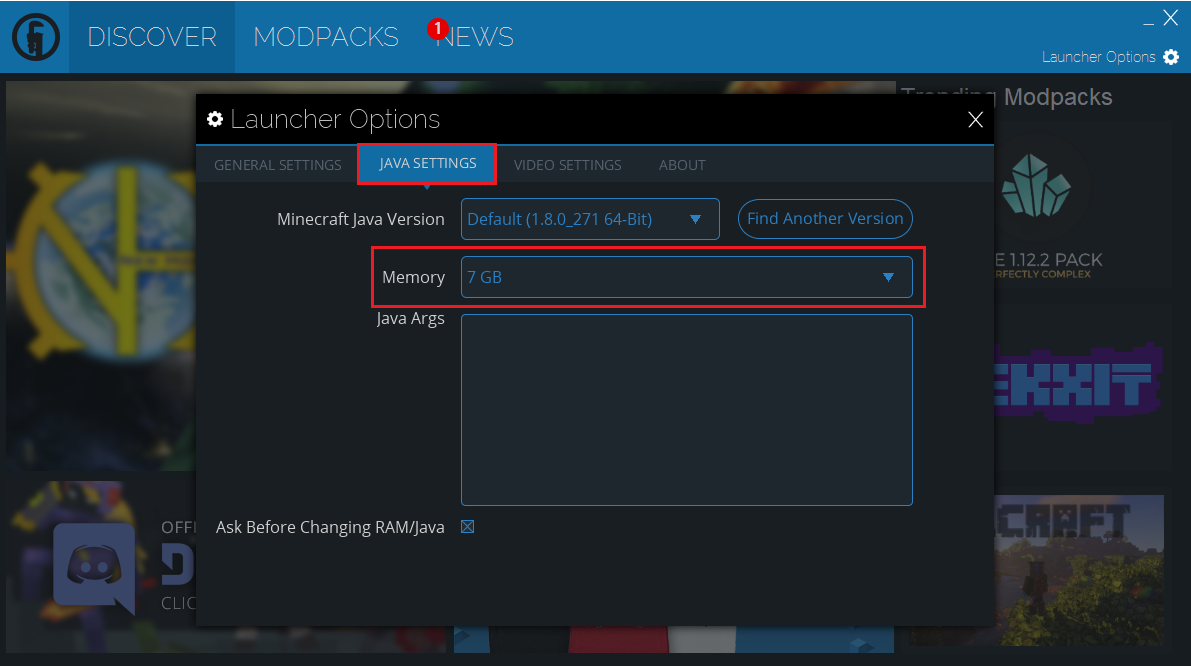

Void Launcher
To assign more RAM to the Void launcher, you need to do the following:
- Open your Void launcher and click on the
Optionstab.
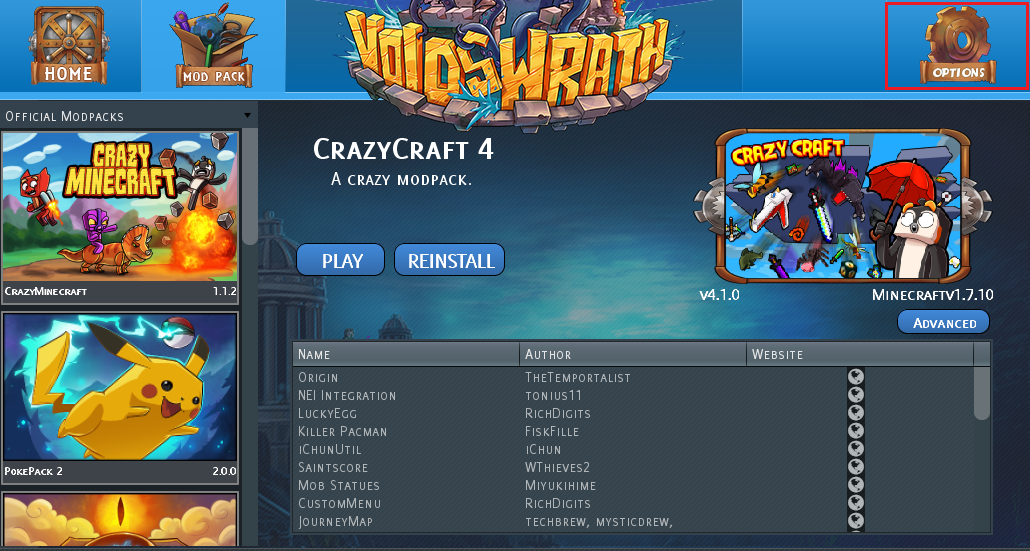
- Find
MINECRAFT OPTIONSand change theMEMORY SIZE ALLOCATED TO MINECRAFT:to the amount you want.
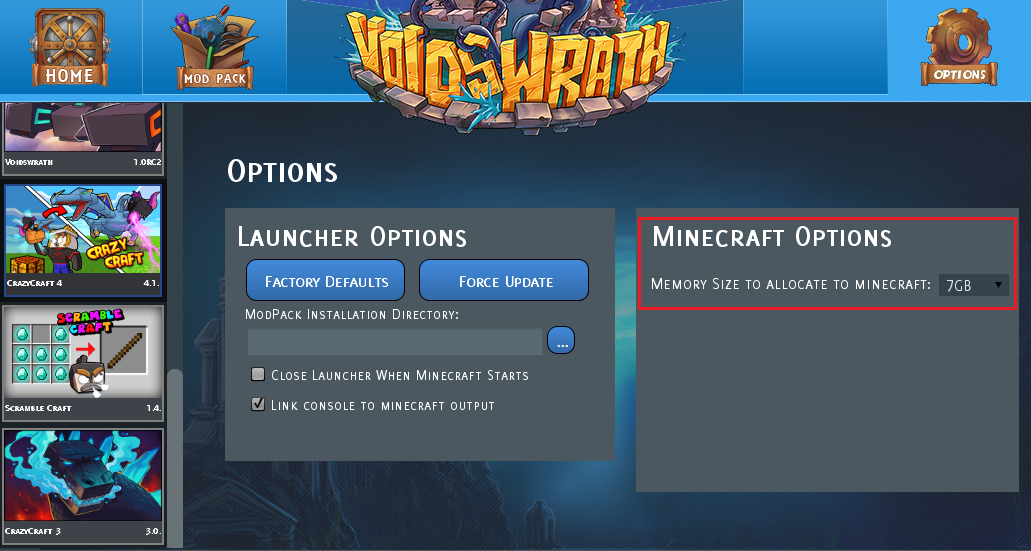
 Billing
& Support
Billing
& Support Multicraft
Multicraft Game
Panel
Game
Panel





