
Do you want to upload and use costume textures on your server? And for the texture pack to be automatically installed when a player joins?
This guide will help you on how you can implement a custom resource pack or a custom texture pack in your server.
Preparing Your Pack
Once you have your resource pack on your computer you need just to upload this resource pack to a website and get the direct download link of it.
First open https://mc-packs.net/ in your browser.
Click to choose your file and click on
Upload.Once done, you’ll get your Download URL.
Installing Your Resource Pack
To install the pack, you can either do it through Multicraft or your FTP File Access.
Installing through Pterodactyl
To install it through Pterodactyl just follow these steps:
Log in to your Pterodactyl and stop your server.

Click on
Server Properties.
- Find
Resource-PackandResource-pack-sha1. - Paste what you have got from mc-packs.
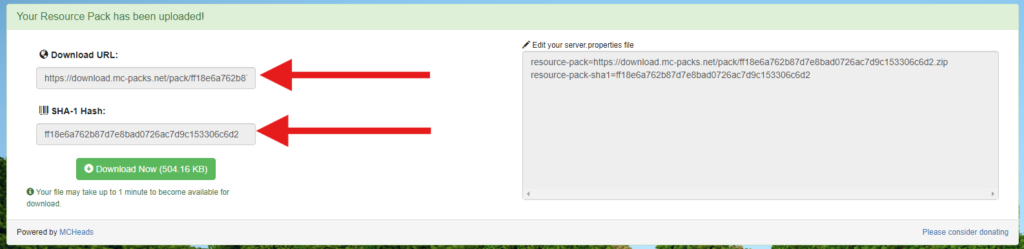
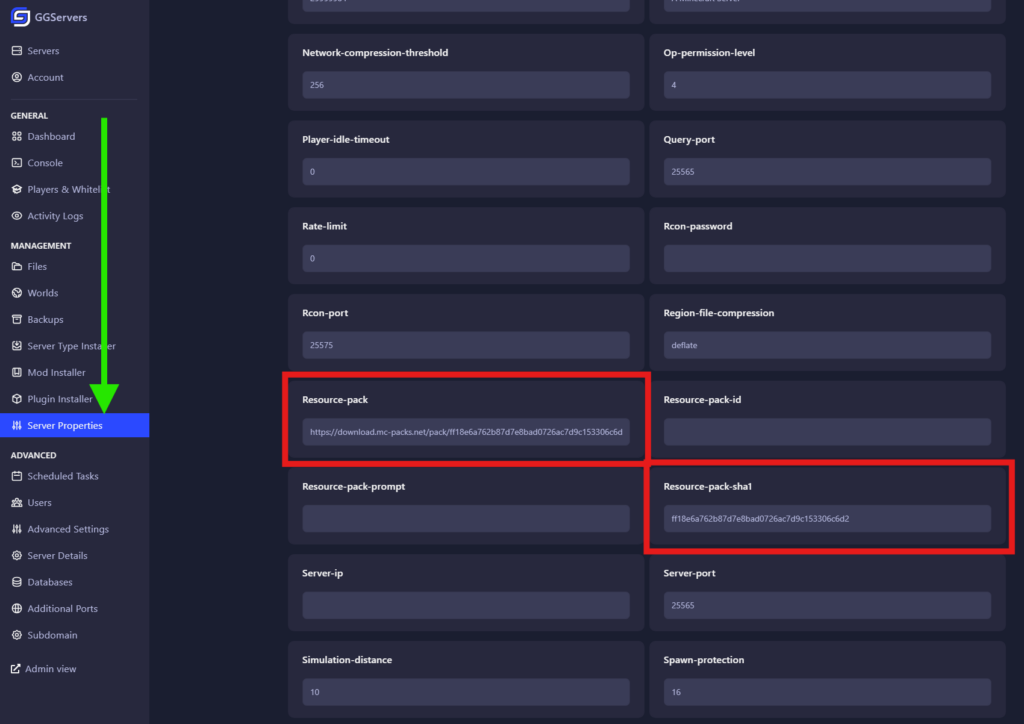
- Start your server.

Done! Your server is now using your resource pack!
Installing through FTP File Access
If you wish, you can also do it through FileZilla.
To install the pack via the FTP file access, please do the following:
Login to your Pterodactyl and stop your server.

Click on
Files.
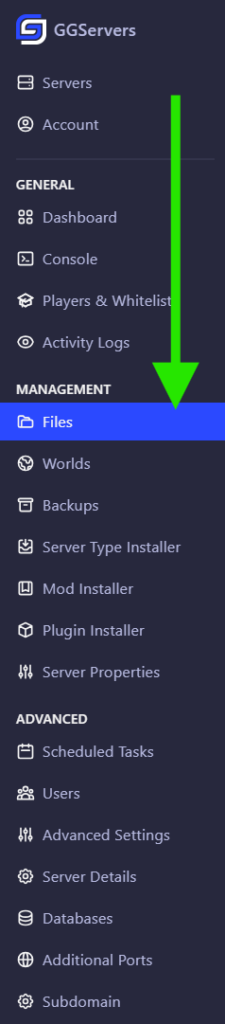
Find your
server.propertiesfile, right-clickedit, paste your link onresource-pack=and your sha1 onresource-pack-sha1=click onSave.
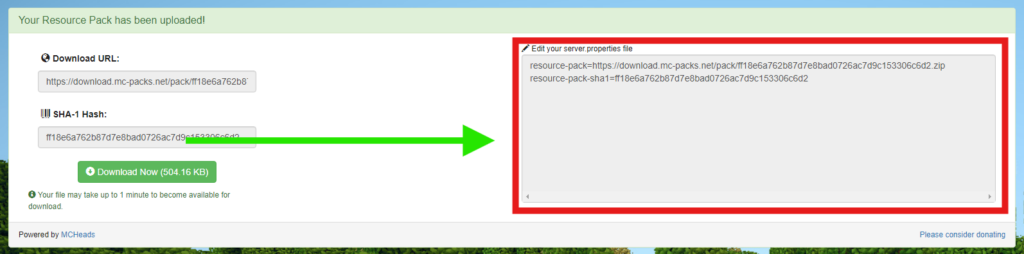
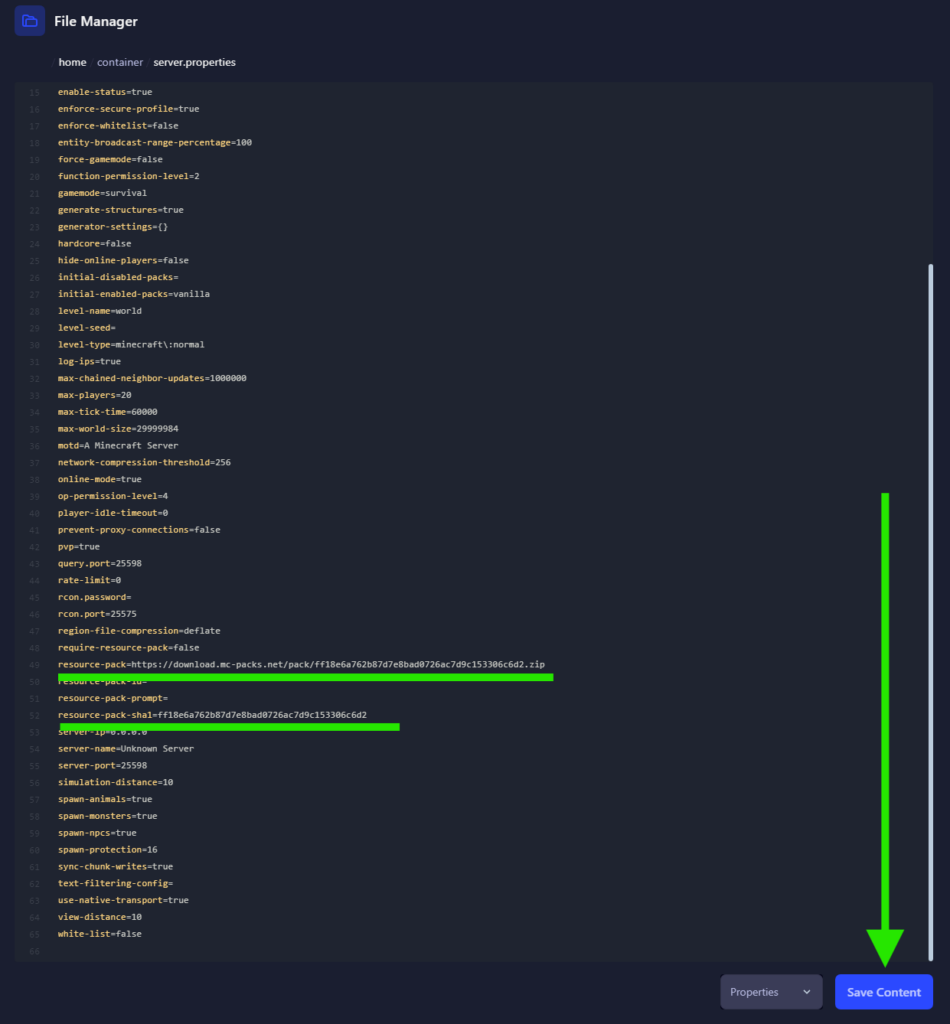
Start your server.
Your server is now using your resource pack!
 Billing
& Support
Billing
& Support Multicraft
Multicraft Game
Panel
Game
Panel





