
This guide will help you set up on your server a custom domain using GoDaddy.
Setting Up a URL
We want to set up a domain (URL) with Godaddy so our friends can connect to our server with just the URL, like mydomain.com. We want to ditch the 198.758.43.3:3532 nonsense.
What you need to do:
- Go to the domain list: https://dcc.godaddy.com/domains/
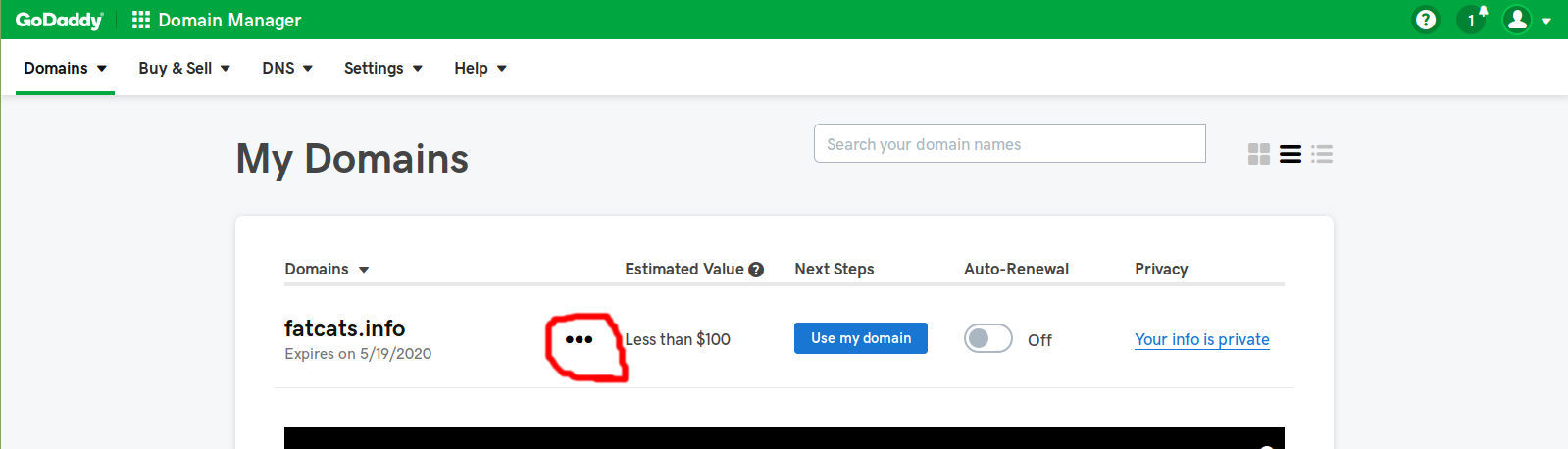
- Click on the three dots next to your domain, then click
Manage DNS.
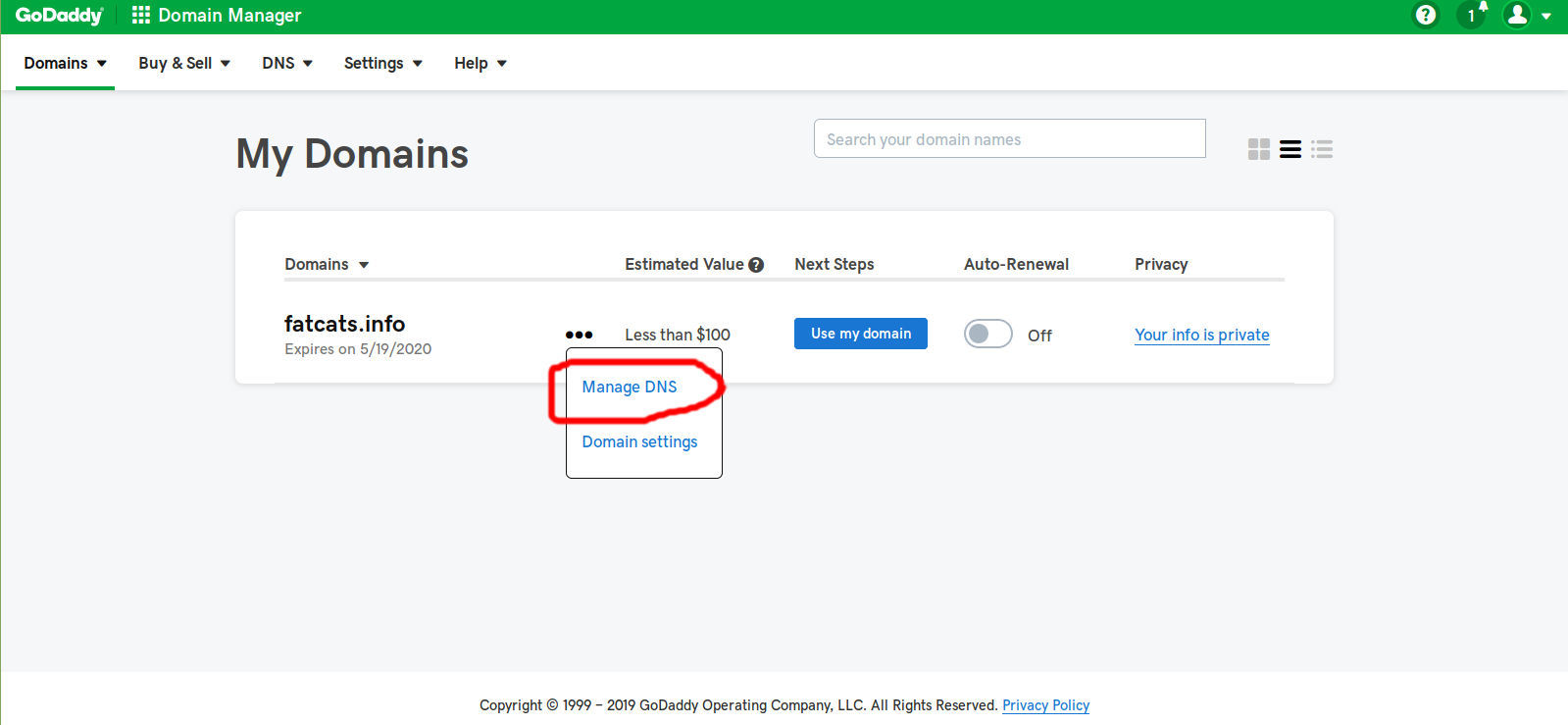
You should see something like this:
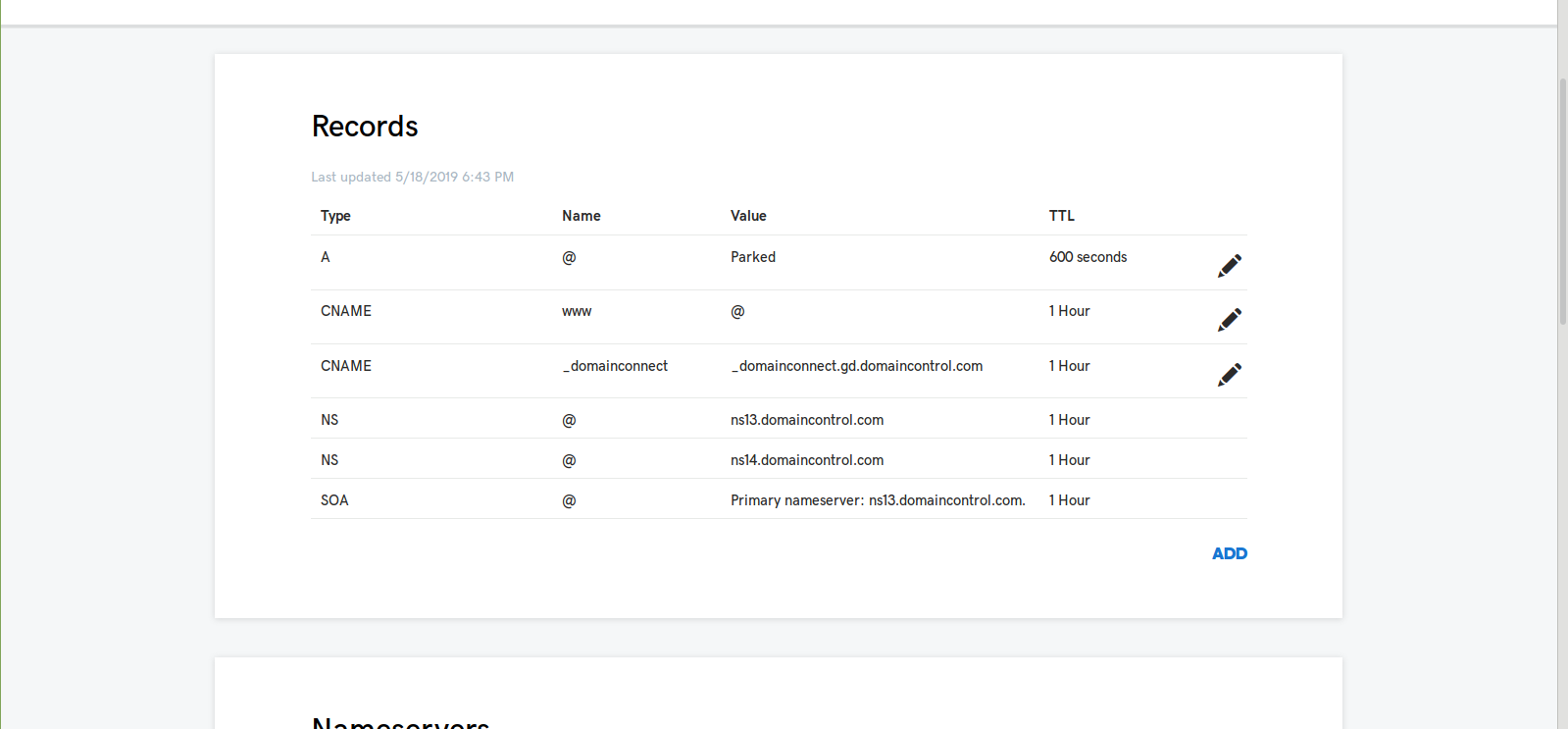
- Click on the pencil on the first line that says Type
A.
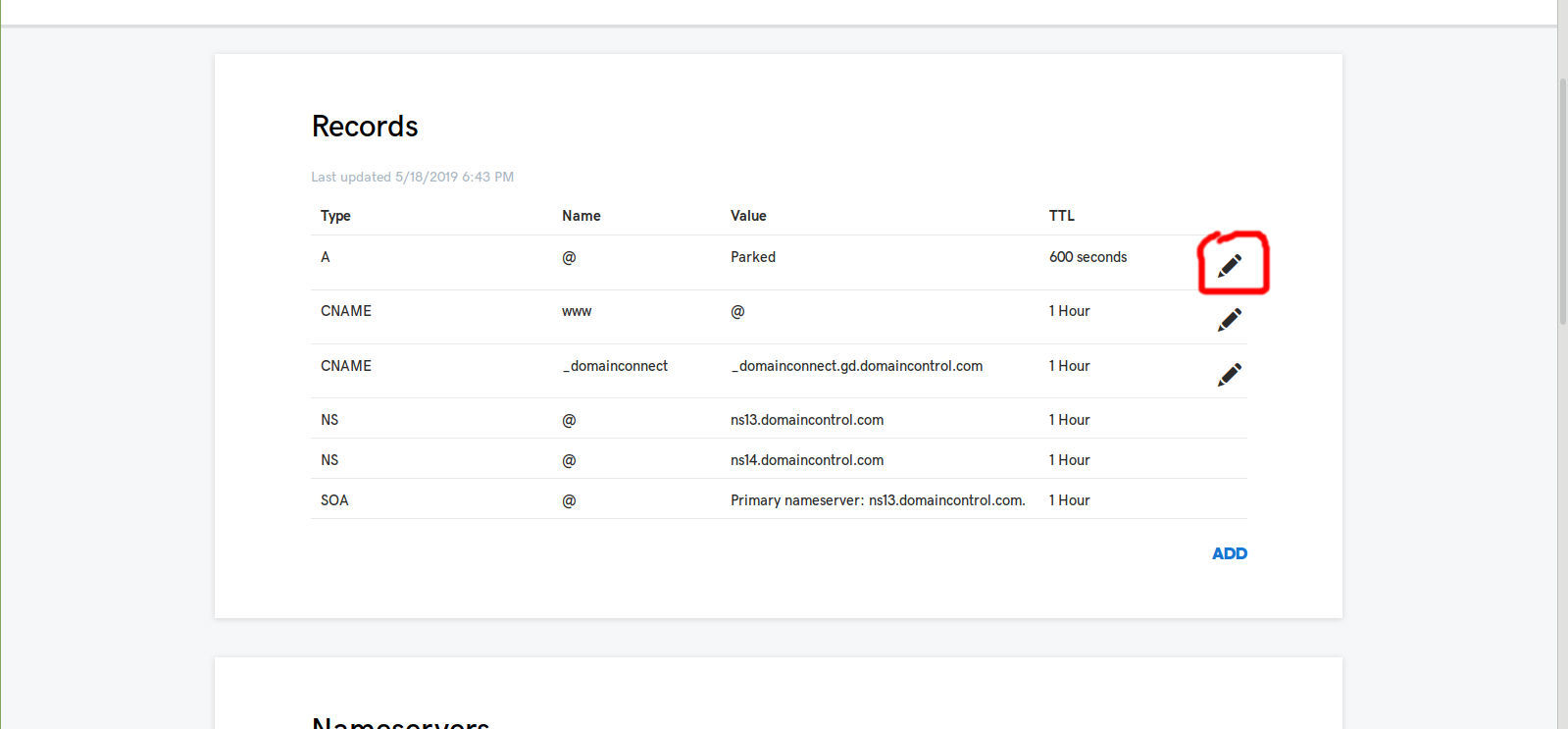
You should see something like this:
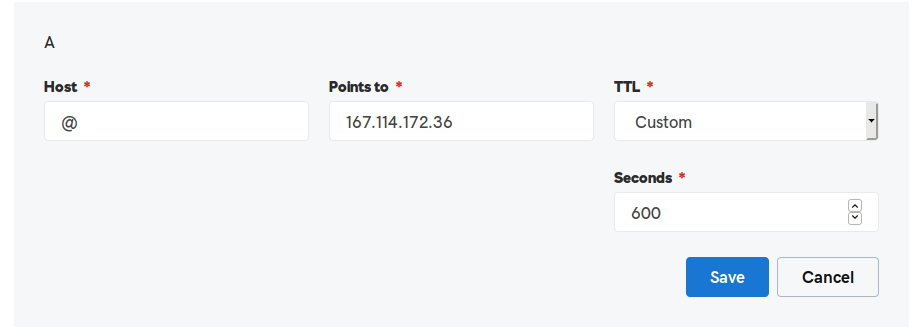
- For the
Points tofield, we need an IP Address from your server. Find your server by logging in here: https://mc.ggservers.com/index.php?r=server/index
- Once you have opened your server Multicraft panel, you want to find the line that says
IPand has a number next to it. You should see something like this:
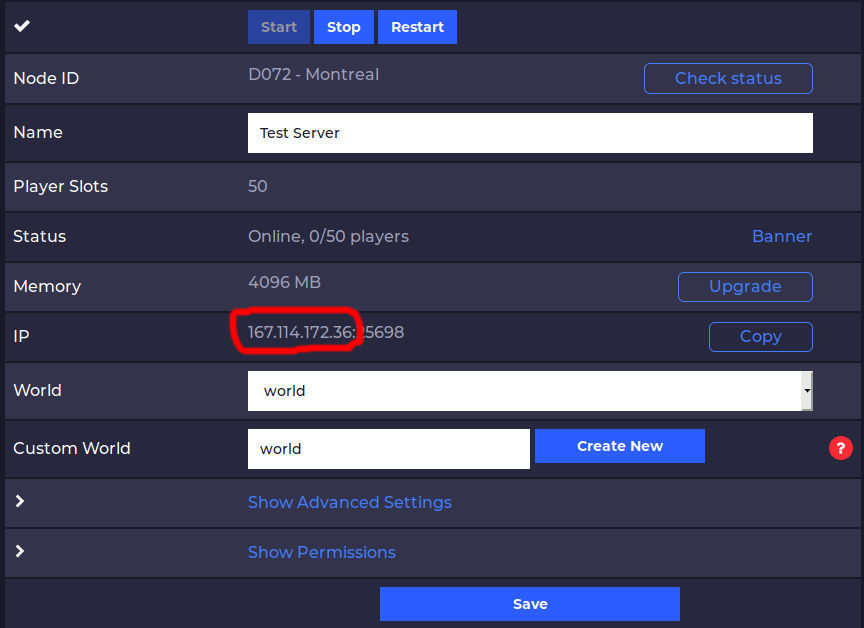
- You want to copy and paste the number to the left of the colon exactly as it is here into the field that says
Points To. ClickSaveto finish.
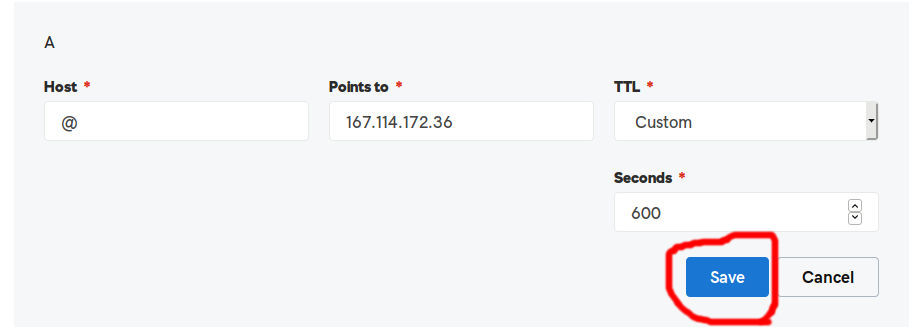
- Now, we have a URL pointing to our server.
At this point, you could connect to your server using the URL and port number like this: mydomain.com:25698 But, what’s the fun in that? We want people to be able to connect just by typing in mydomain.com. If it says anything other than 25565 for your port as pictured below, we need to do a little more work to make the URL work right.
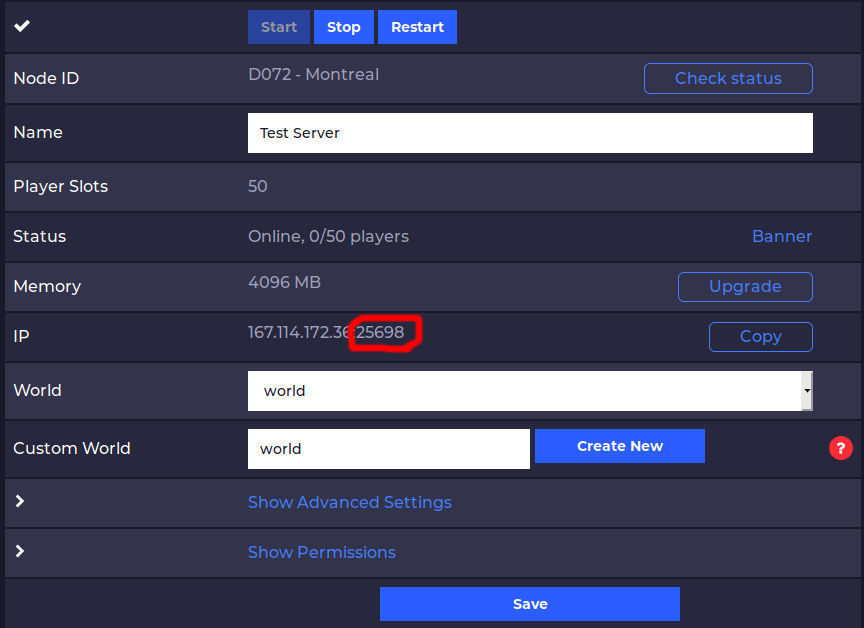
Setting Up a Nice URL via SRV Record
You will have to do the following steps:
- You need to go back to our domain in Godaddy and click
Add.
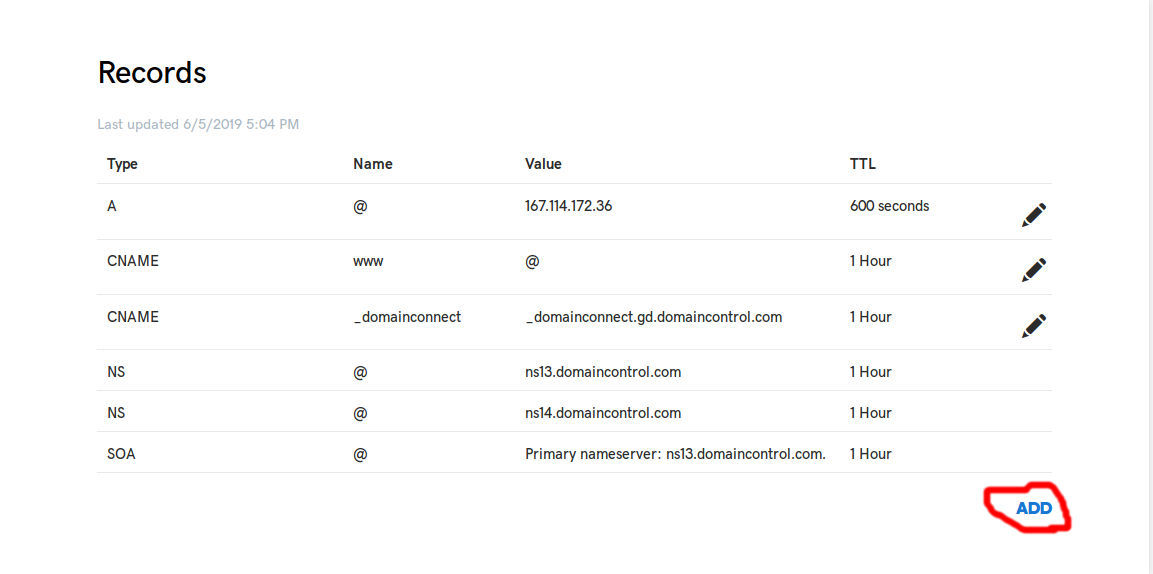
- Click on
SRV. This is a service record, we’re telling the world that our Minecraft server is atmydomain.com:portbut we’re calling itmydomain.com.
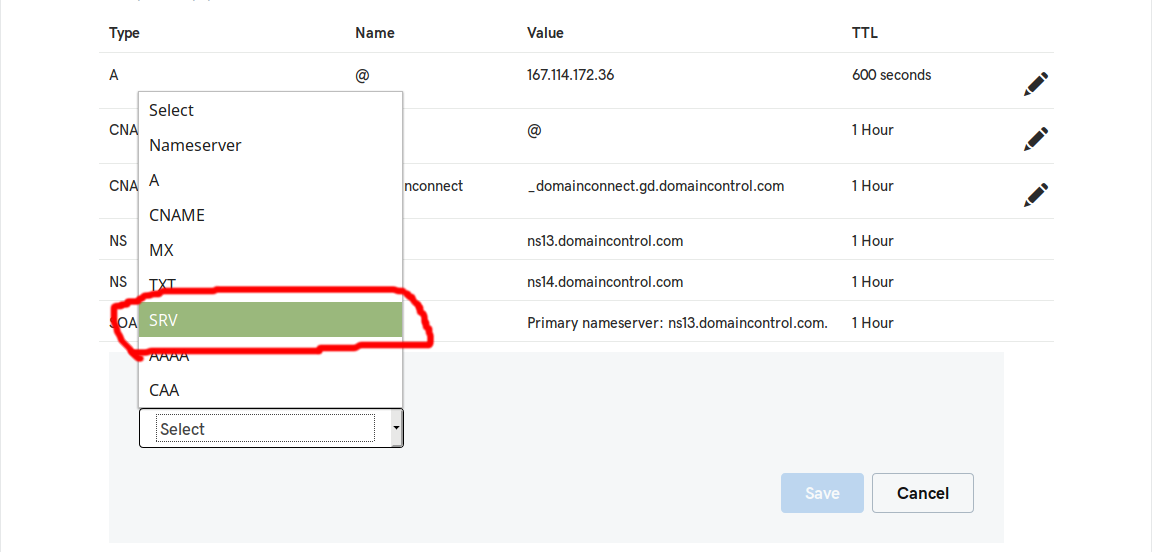
You’ll be greeted with a ton of text boxes. Don’t let this scare you.
- For the
Servicebox we want to add_minecraft.
- For the
Protocolbox we want to add_tcp.
- For the
Namebox put@.
If you are using a subdomain like mc.mydomain.com you will want to use that instead.
- In the
Targetbox put@.
- For the
Prioritybox we want to add0.
- For the
Weightbox we want to add5.
- For the
Portbox we want to add theportfrom your server:
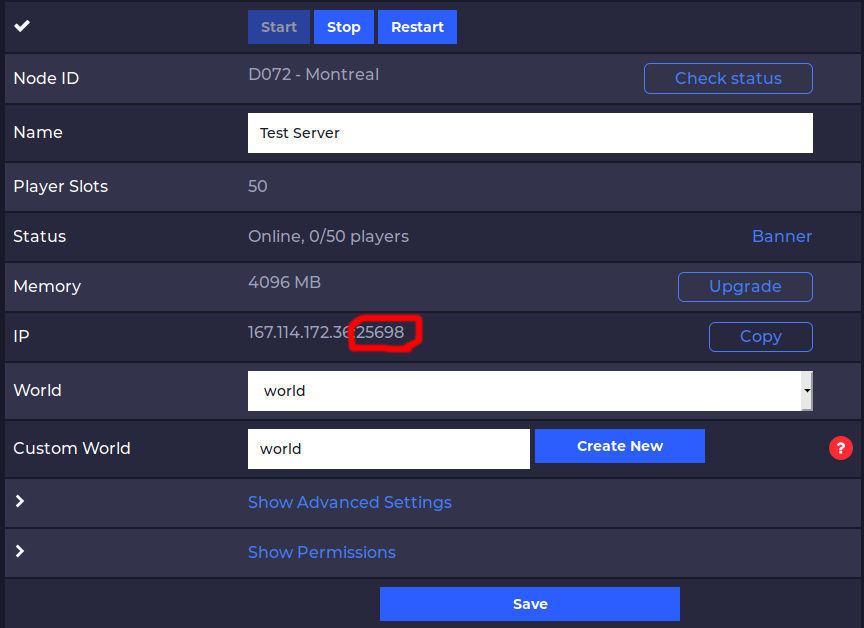
- Copy and paste the number to the right of the colon. You will need to remove any extra spaces caused by copying and pasting to save. Once you have done that, click
Save.
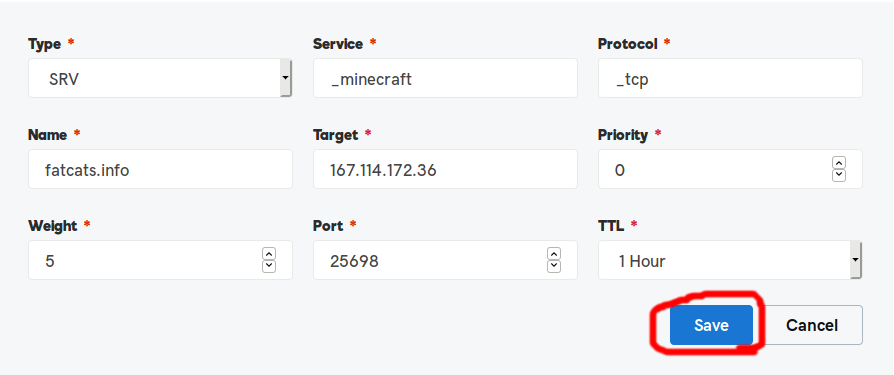
You’re done! It may take up to an hour to work but usually only takes 5 minutes.
Now you can connect to your website using just your domain (URL) without needing any fancy numbers or special symbols. It just works.
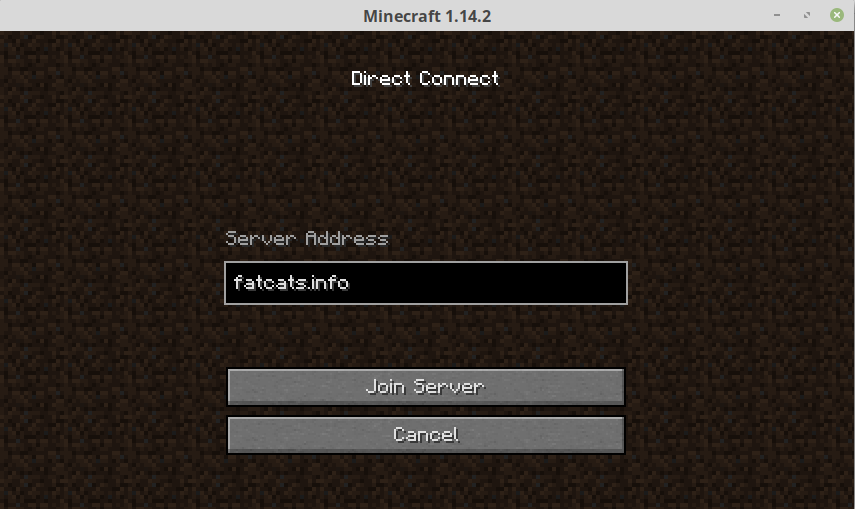
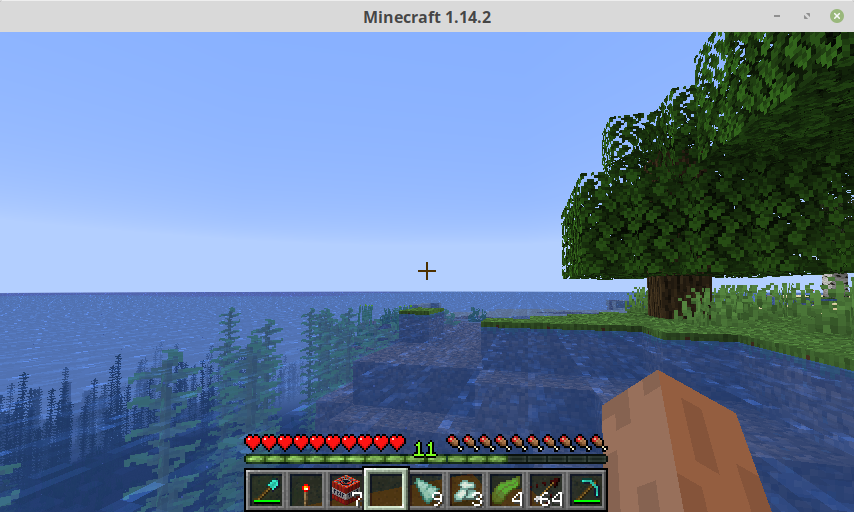
 Billing
& Support
Billing
& Support Multicraft
Multicraft Game
Panel
Game
Panel





