
This guide will show you how to properly set up Cauldron into your server.
The root directory of the server is the one that contains all other folders and files, the main directory of the server.
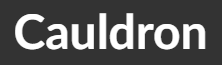
❓ What is Cauldron ❓
Cauldron is a server type that allows you to run Bukkit plugins and mods at the same time for 1.6.4 servers. For example, Cauldron is used to set up Permissions on Tekkit servers because they are running on Forge 1.6.4 and with Cauldron you can install an actual permission plugin.
You can find more information about Cauldron on its official page.
Downloading Cauldron
To download Cauldron just go here and download the latest release.
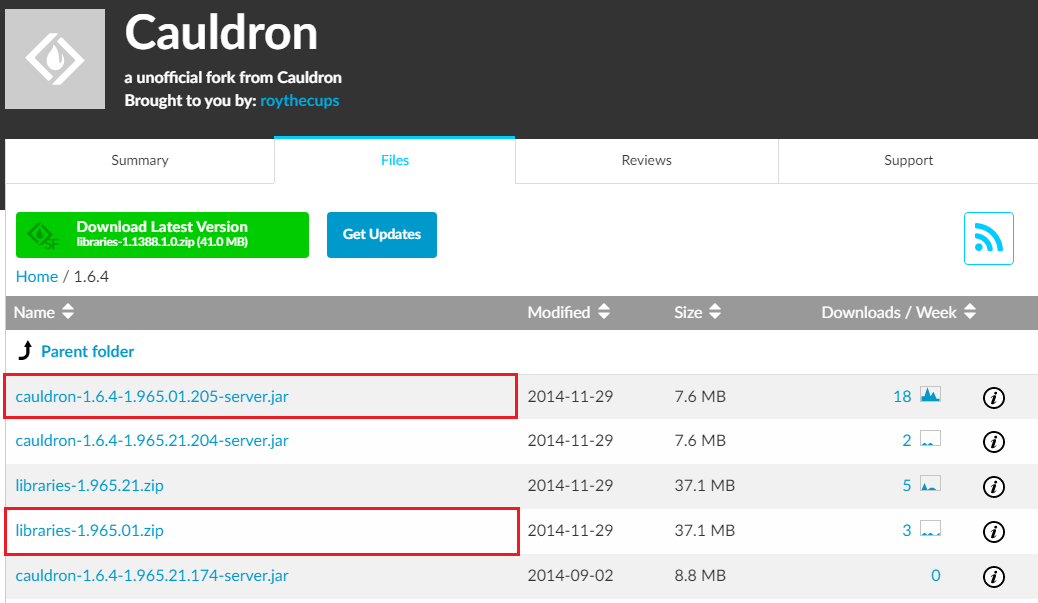
After downloading the files you will have to do the following steps:
- Create a new folder called ‘jar’ and add the ‘libraries-1.965.01.zip’ file and the ‘cauldron-1.6.4-1.965.01.205-server.jar’ file to it.
- Right-click on the ‘libraries-1.965.01.zip’ file and extract it there.
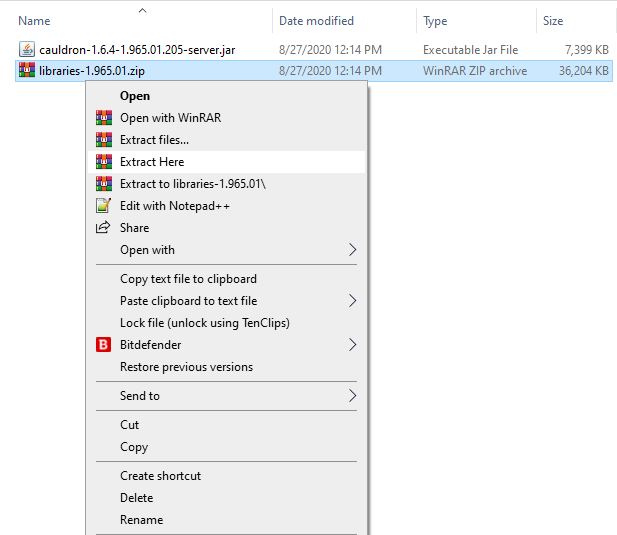
- Rename the ‘cauldron-1.6.4-1.965.01.205-server.jar’ to ‘custom.jar’ and delete all files beside:
- custom.jar
- minecraft server-1.6.4.jar
- libraries folder
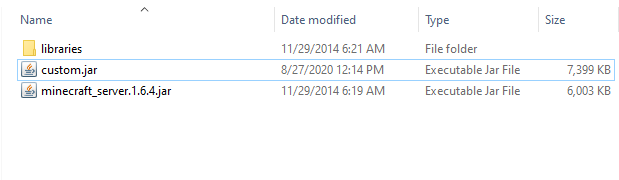
Setting up Cauldron into your Server
Mod legacyjava fixer
To set up Cauldron into your server you will have to download another mod called legacyjava fixer from here.
After doing so, please create another new folder called ‘mods’ and add the mod you just downloaded into that folder.
Setting up Cauldron 1.6.4 Into Your Server
To set up Cauldron into your server just follow the next steps:
- Delete all server files.
- Add the ‘jar’ folder that you created, the ‘mods’ folder that you created and the ‘libraries’ folder to the root directory of the new fresh server.
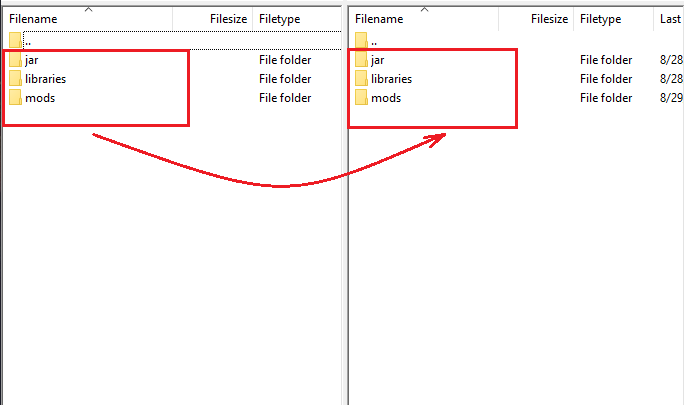
- Go to your main Multicraft page and set your server type to ‘custom.jar’.
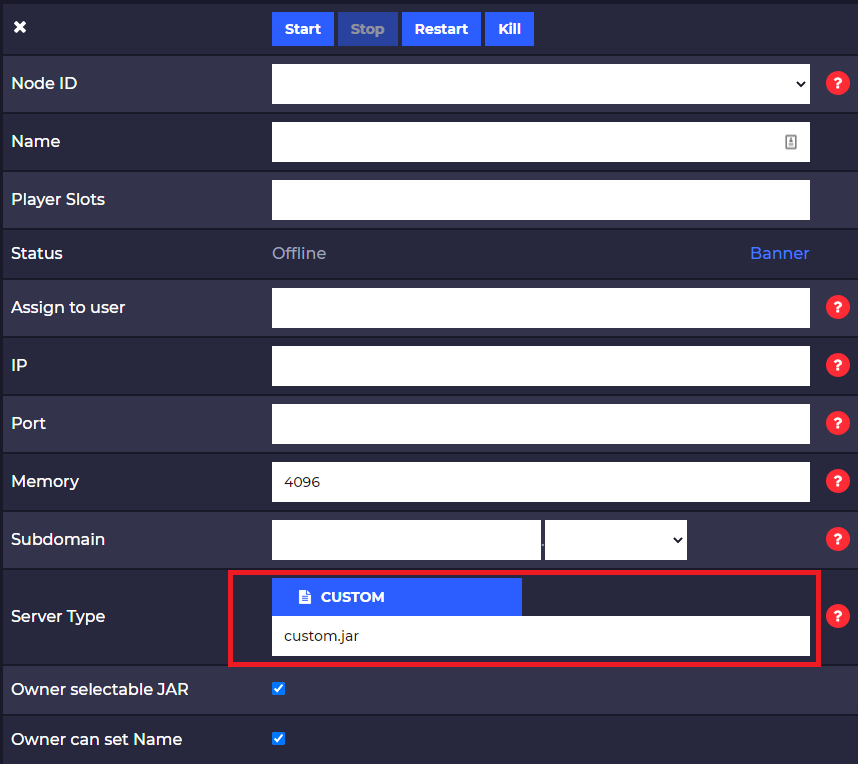
- Start the server. You will see that at the first start the server will generate itself the ‘mods’ and ‘plugins’ folder.
Now your server is running Cauldron and it can run plugins and mods at the same time for the 1.6.4 version.
How to Add Mods
To add mods to your server you need to upload the mods to your ‘mods’ folder of the server using Filezilla, then restart the server as you would normally do for a modded 1.6.4 server.
Here is our guide for installing mods into your server.
How to Add Plugins
To add plugins to your server you need to upload the plugins to the ‘plugins’ folder of the server using Filezilla, then restart the server as you would normally do for a plugins 1.6.4 server.
Here is our guide for installing plugins into your server.
Client-Side Set Up
To connect to a 1.6.4 Thermos server you just need to set up Forge 1.6.4 into your PC and the mods that the server is running.
Here you can download Forge 1.6.4.
 Billing
& Support
Billing
& Support Multicraft
Multicraft Game
Panel
Game
Panel





