
This article will show you how to properly create a timings report.
❓ What Is a Timings Report ❓
The timings report represents a diagnostic that can be done on Spigot, Paper, and SpongeForge servers that provides details about server performance. It is often used to see from where server lag is coming.
Usually, you will be asked to provide a timings report on lag related issues.
Plugins Servers (Spigot/ Paper)
To properly generate a timings report you need to do the following:
- Log in to your Multicraft panel here and open the console.
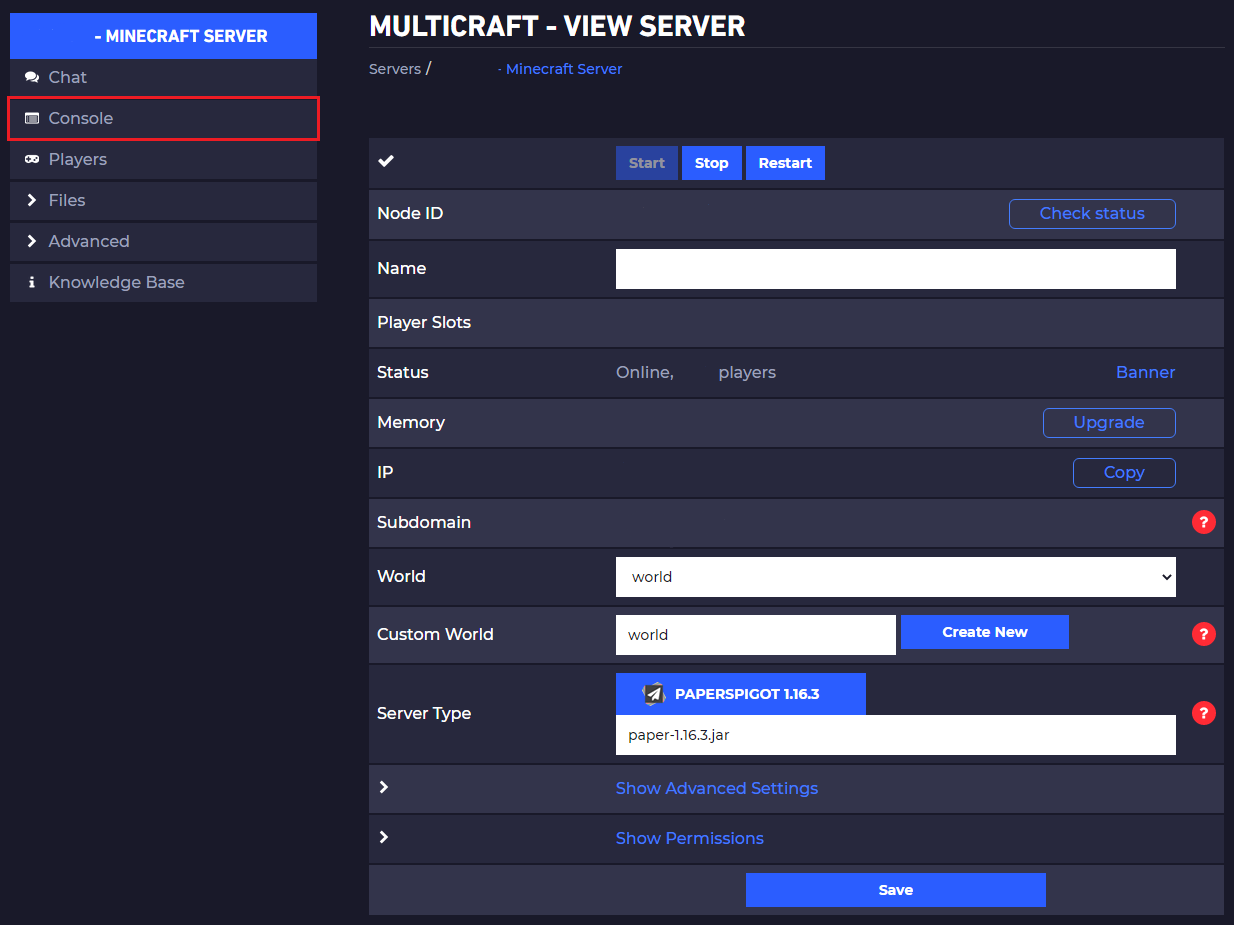
- Type in the console
timings on, then pressEnter.
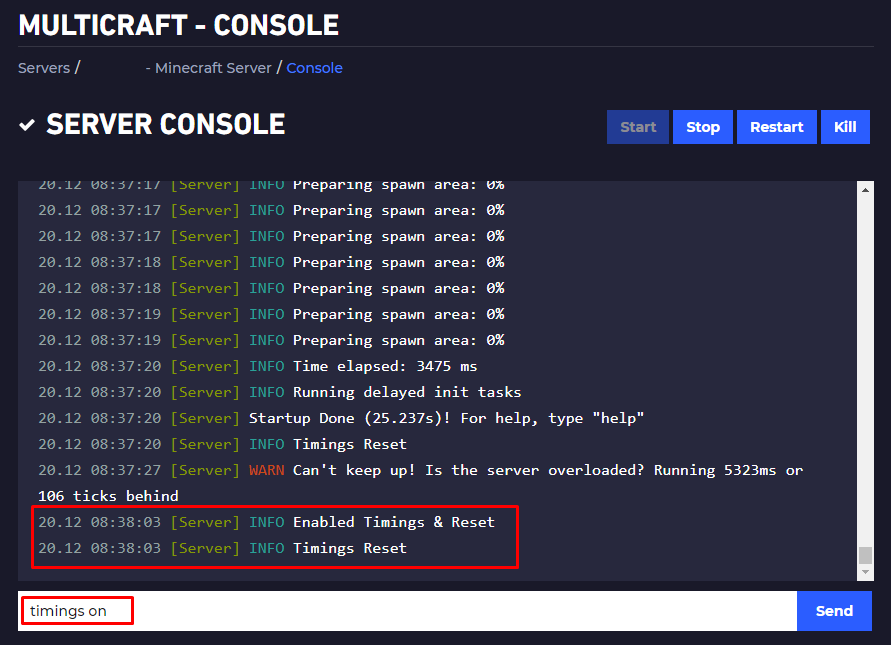
- Wait a MINIMUM of 30 min.
- Open again the Multicraft console and type
timings paste, then pressEnterand note the link.
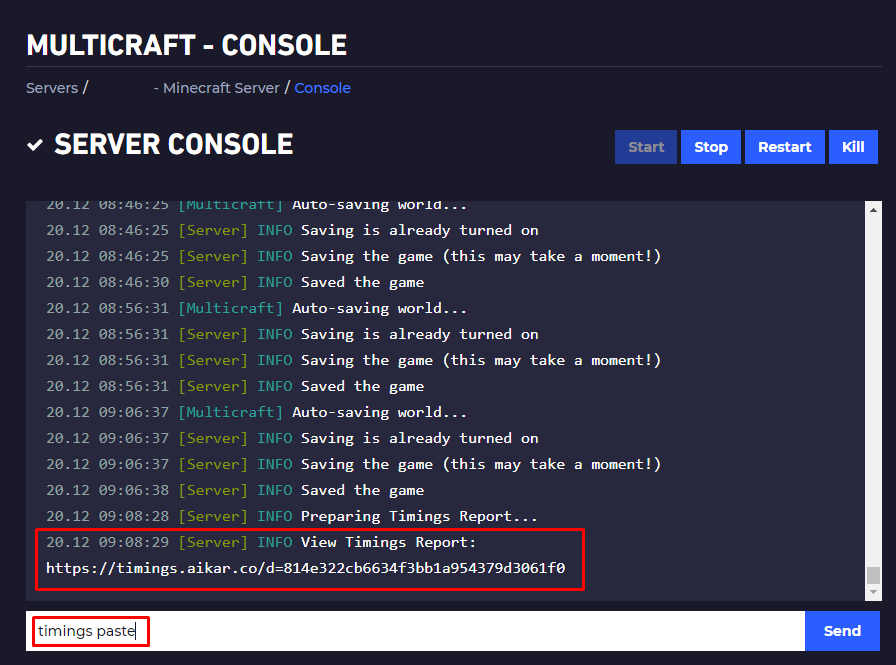
Opening the link from above in your browser will display your timings report.
Modded Servers (Forge)
To be able to generate a timings report you will have to set up SpongeForge.
To install SpongeForge you need to:
- Download the versions you want from here.
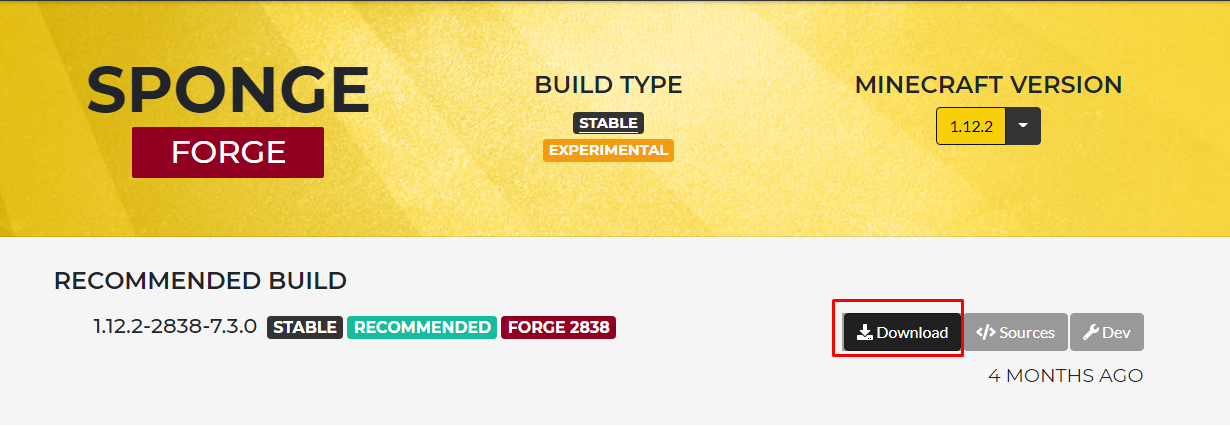
- Upload it using Filezilla to your server
modsfolder. Here is our guide for using Filezilla.
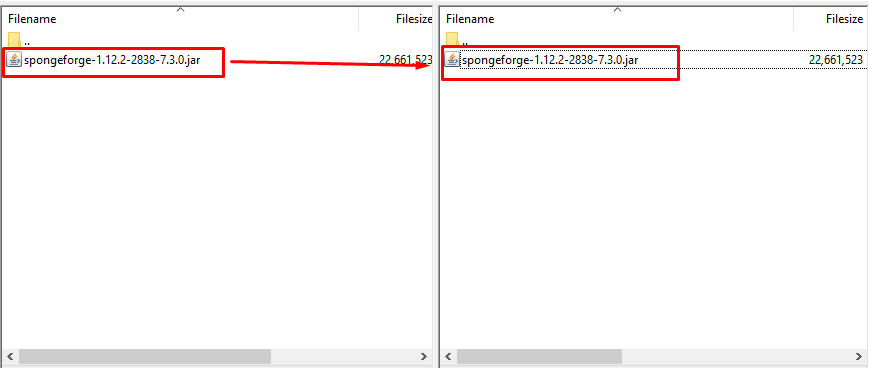
- Restart your server.
To properly generate a timings report you need to do the following:
- Log in to your Multicraft panel here and open the console.
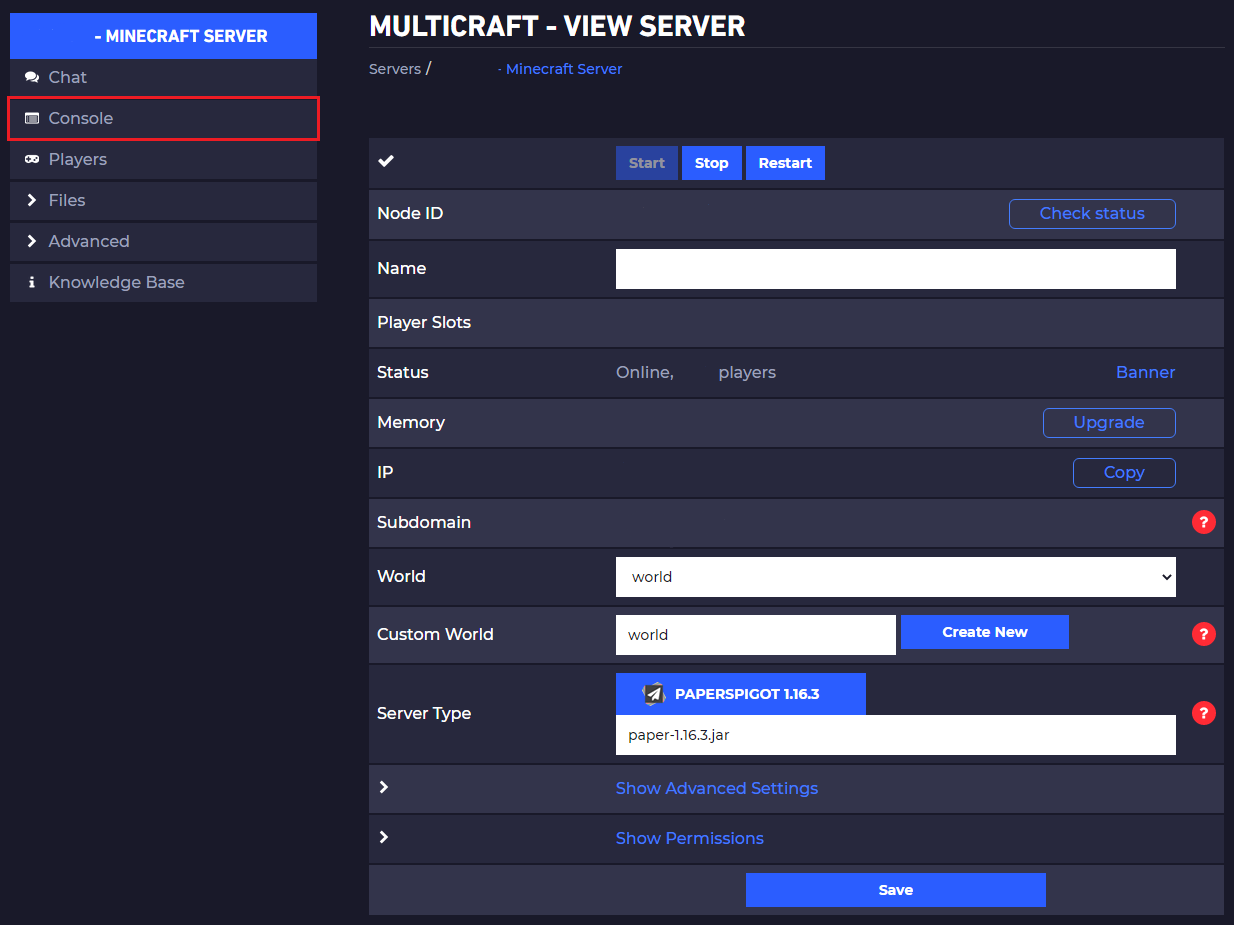
- Type in the console
sponge timings on, then pressEnter.
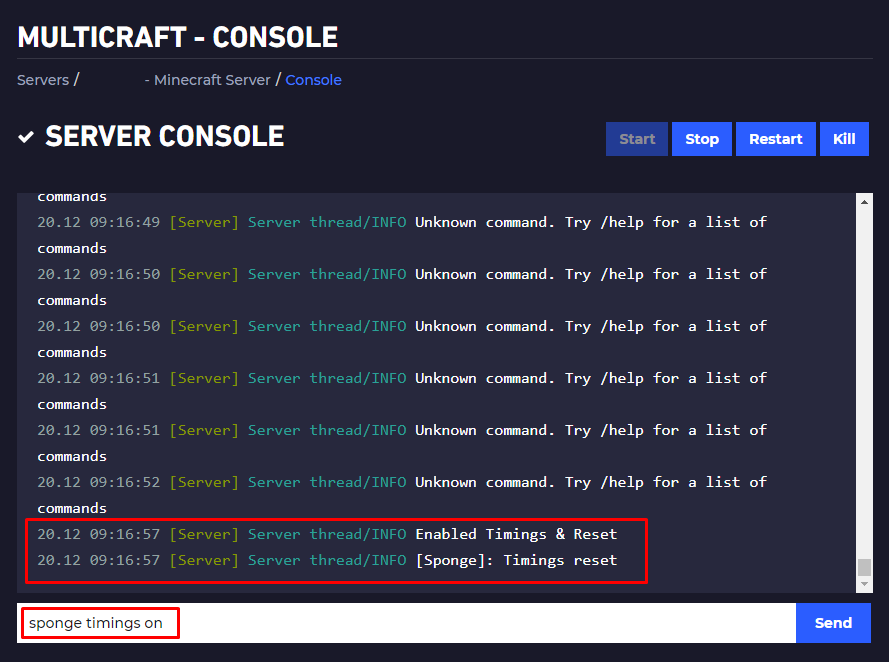
- Wait a MINIMUM of 30 min.
- Open again the Multicraft console and type
sponge timings paste, then pressEnterand note the link.
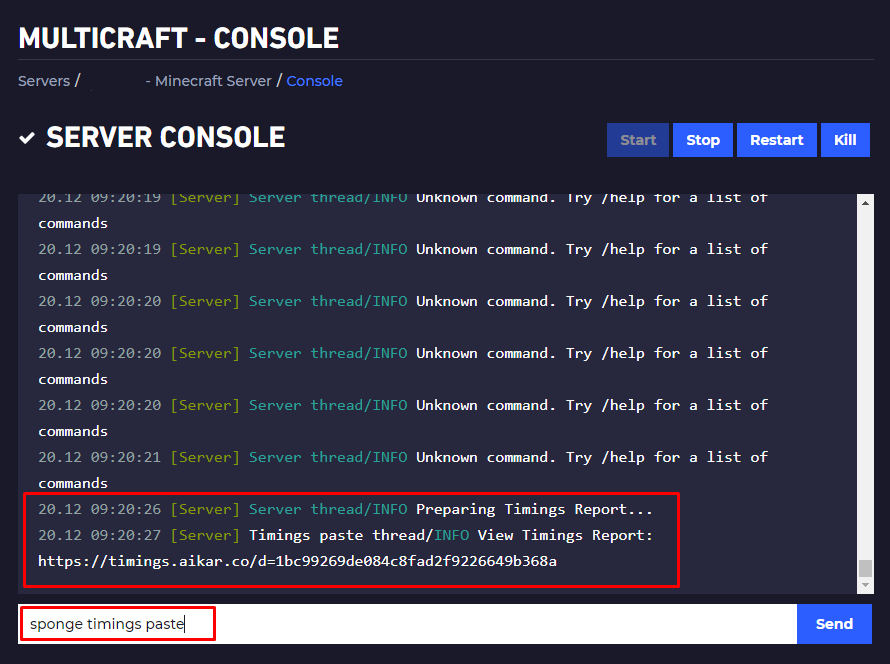
Opening the link from above in your browser will display your timings report.
 Billing
& Support
Billing
& Support Multicraft
Multicraft Game
Panel
Game
Panel





