
This guide will show you how to properly set up automatic backups for your playerdata, which is the folder in your server’s world where all details linked to players are saved, like their inventory or level.
We have a guide here explaining scheduled tasks.
⚠ NOTE⚠: The server will keep just the latest three backups. After that, the backups will start getting overwritten, so only the latest three are kept.
You will need to first create a custom command via Multicraft for backing up the playerdata, then set up a scheduled task to run it at a given interval.
Create the Custom Command
To create the custom command, you need to:
- Log in to your Multicraft here and stop your server.
- Click on
Advanced, thenCommands.
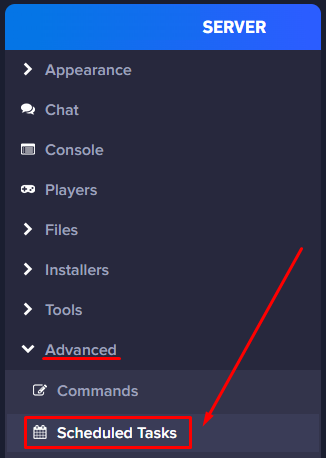
- Click on
Create Command.
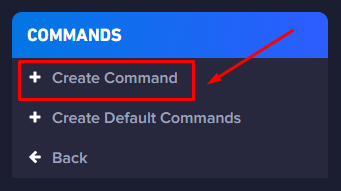
- Set up the new command as shown below, then click on
Create.
⚠ NOTE⚠: You will have to use builtin:script backupPlayerdata for the run part of the command.
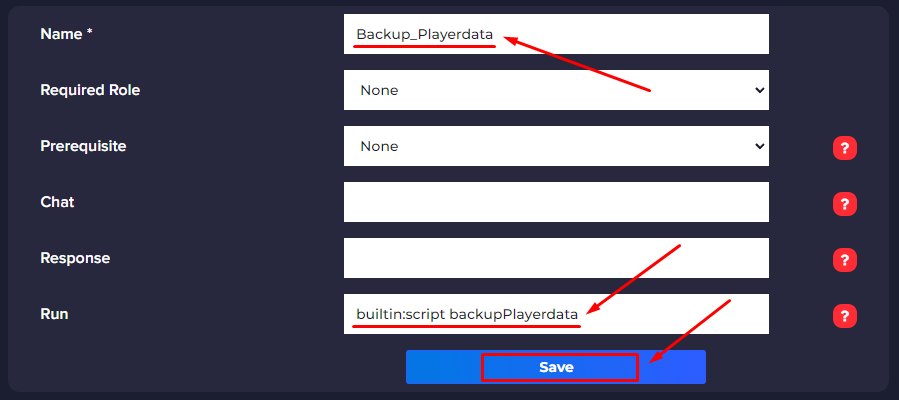
Setting Up the Scheduled Task for the Playerdata Backup
To set up automatic playerdata backups, you need to:
- Log in to your Multicraft here and stop your server.
- Click on
Advanced, thenScheduled Tasks.
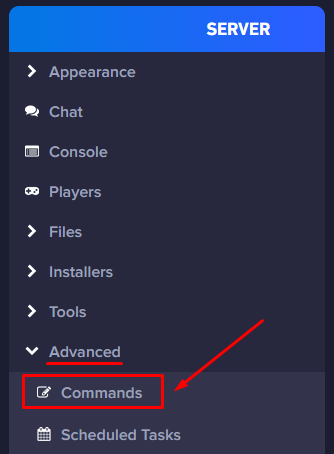
- Click on
New Task.
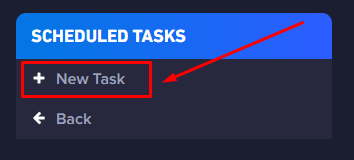
- Set up the scheduled task as shown below, and click on
Create.
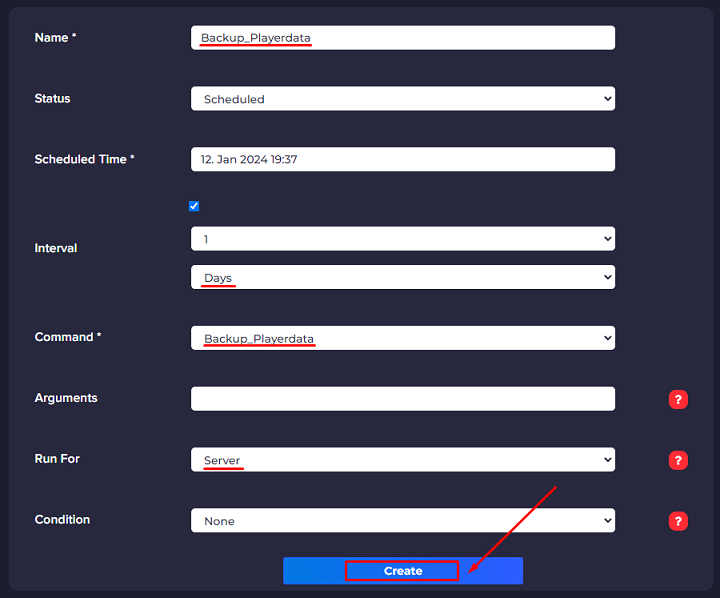
Name
- It will be set to
Playerdata_Backupas we can set it to whatever we want.
Status
- It will be set to
Scheduledsince we want the task to keep happening.
Scheduled Time
- You will have to open the
Scheduled Timesection and move the minute’s bar to five minutes later, so our task will start five minutes from the actual moment.
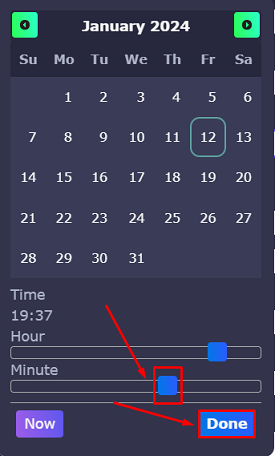
Interval
- We will set it to one day, so the task is repeated each day at the same hour.
Command
- The command is set to the
Backup_Playerdatacommand that you created.
Arguments
- The argument will be blank; there is no need to fill this one.
Run For
- We want the command to be run for the entire server, so we will set the
Serveroption in this section.
If you find any issues, contact us on live chat or via the ticket system.
 Billing
& Support
Billing
& Support Multicraft
Multicraft Game
Panel
Game
Panel





