
This guide will help you add a texture pack to your Dynmap web editor.
What Is Dynmap
Dynmap is an add-on for your server which will provide you with a fully rendered image of your actual Minecraft world that is accessible to all players.
Dynmap can be found as a plugin or as a mod. You need to choose between those depending on which server type you are running.
You can find more about it in the official Dynmap Github wiki.
You can also add a texture pack to your Dynmap web editor to improve the map’s appearance for all players.
✔️ How to Add a Texture Pack to Dynmap ✔️
You will have to first select a desired texture pack to add to your Dynmap web editor.
After you downloaded it, you can proceed with the following steps:
- Log in to your Multicraft panel here and stop your server.
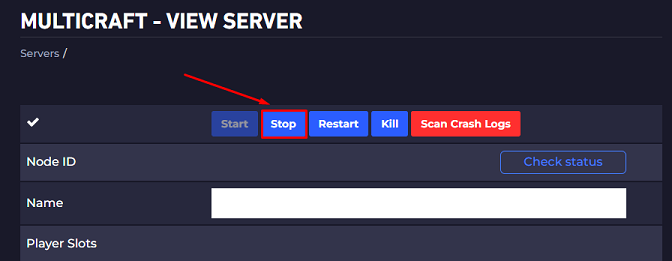
- Use FileZilla to upload your pack to your server’s Dynmap
texturepackfolder. The folder is located in yourdynmapfolder.
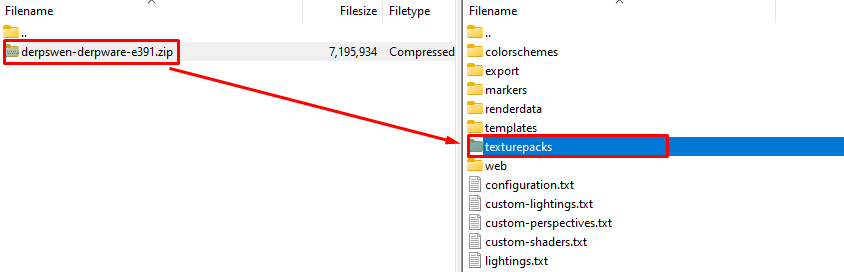
- Go back to your server Multicraft page and use the FTP file access to open the
shaders.txtinside thedynmapfolder.
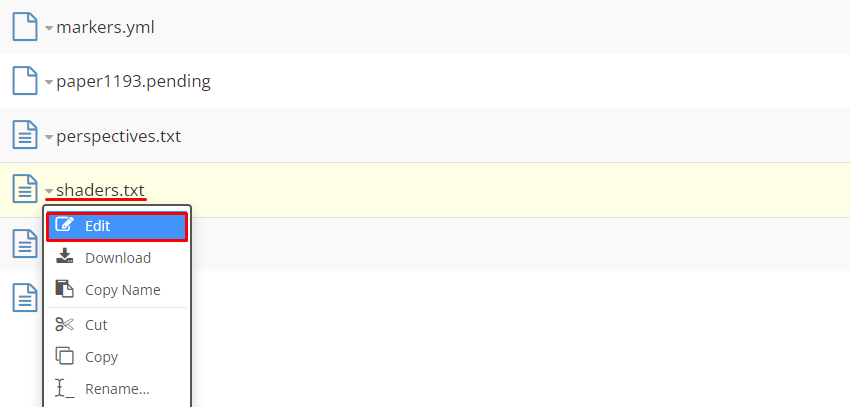
- Delete the file content, then add the following:
shaders:
- class: org.dynmap.hdmap.TexturePackHDShader
name: stdtexture
texturepack: (TexturePack Name)
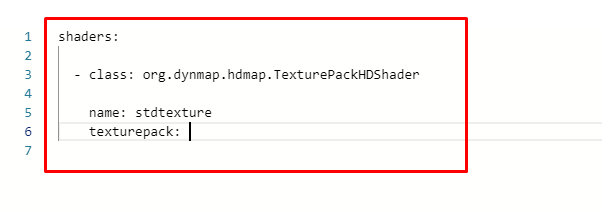
- After
texturepack:add the full name of your texture pack. Example:texturepack: derpswen-derpware-e391.zip.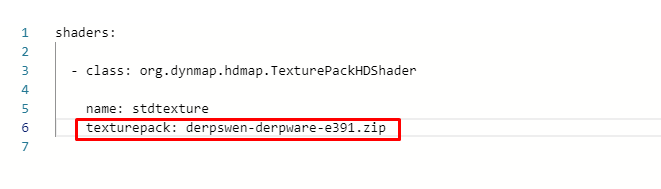
- You can now open your server by clicking the
Startbutton.
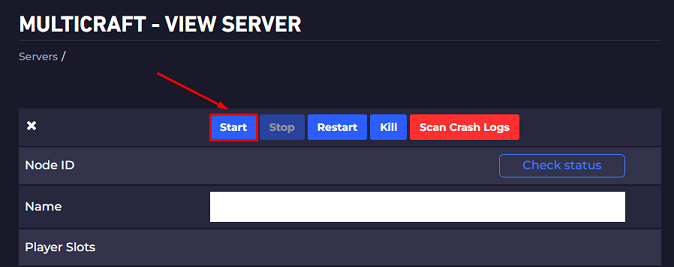
- For the changes to take place in the web editor, you will have to use again the
/dynmap fullrender worldnamecommand, replacingworldnamewith your actual world folder name.
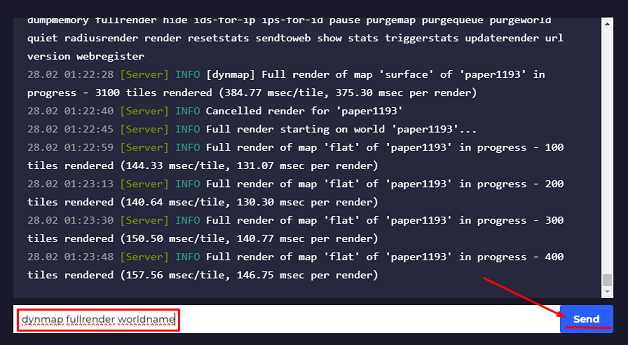
If you find any issues, contact us on live chat or via the ticket system.
 Billing
& Support
Billing
& Support Multicraft
Multicraft Game
Panel
Game
Panel





