
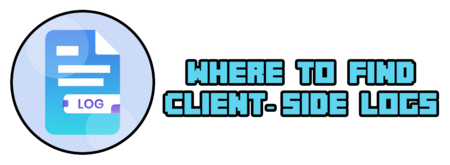
It’s never fun when your game crashes while you’re playing.
Fortunately, we have what is called a console that records all the important details happening in the game by using logs which document timing and details of a crash.

Normal Minecraft
Let’s start with where we can find the default Minecraft simple logs.
Windows
To find your logs you need to do the following:
- Press the Windows button and type
run, then pressEnter.
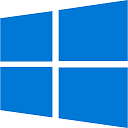
- Type in the box that appears the following, then press
Enter:%appdata%.minecraft
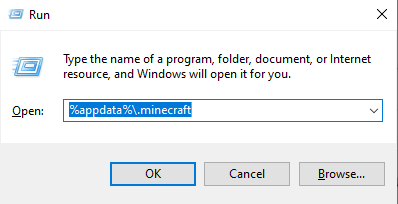
- Click on the
logsfolder. As the name suggest, this is where your logs are.
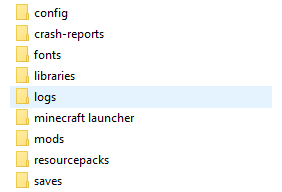
Once opened, you’ll be able to see all Minecraft Logs in ZIP/RAR archives. You can open it, or extract it on your Desktop to see all Log files inside it.
MAC
Let’s find your Minecraft Logs folder in your MAC!
To do it, you must:
- Click on
Goon the left top, then click onGo to Folder.
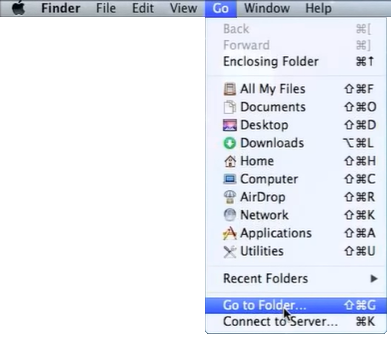
- A Box will show up. There you’ll need to type:
~/Library/Application Support/Minecraft/binas the following example:
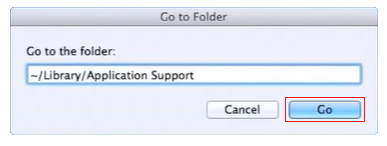
- Click on your
logsfolder.
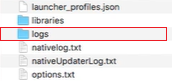
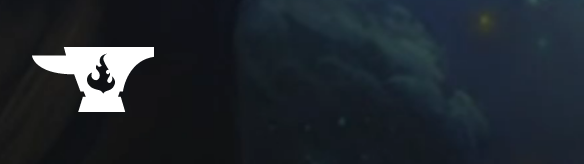
The CurseForge Launcher
Imagine that we’re looking to get the logs of your Enigmatica 6 modpack.
To find the Logs folder you should:
- Open your CurseForge Launcher and log in.
- Select the modpack you want.
- On the right side of your screen, you’ll be able to see an icon with three vertical dots. Click on it.
- Click on
Open Folder.
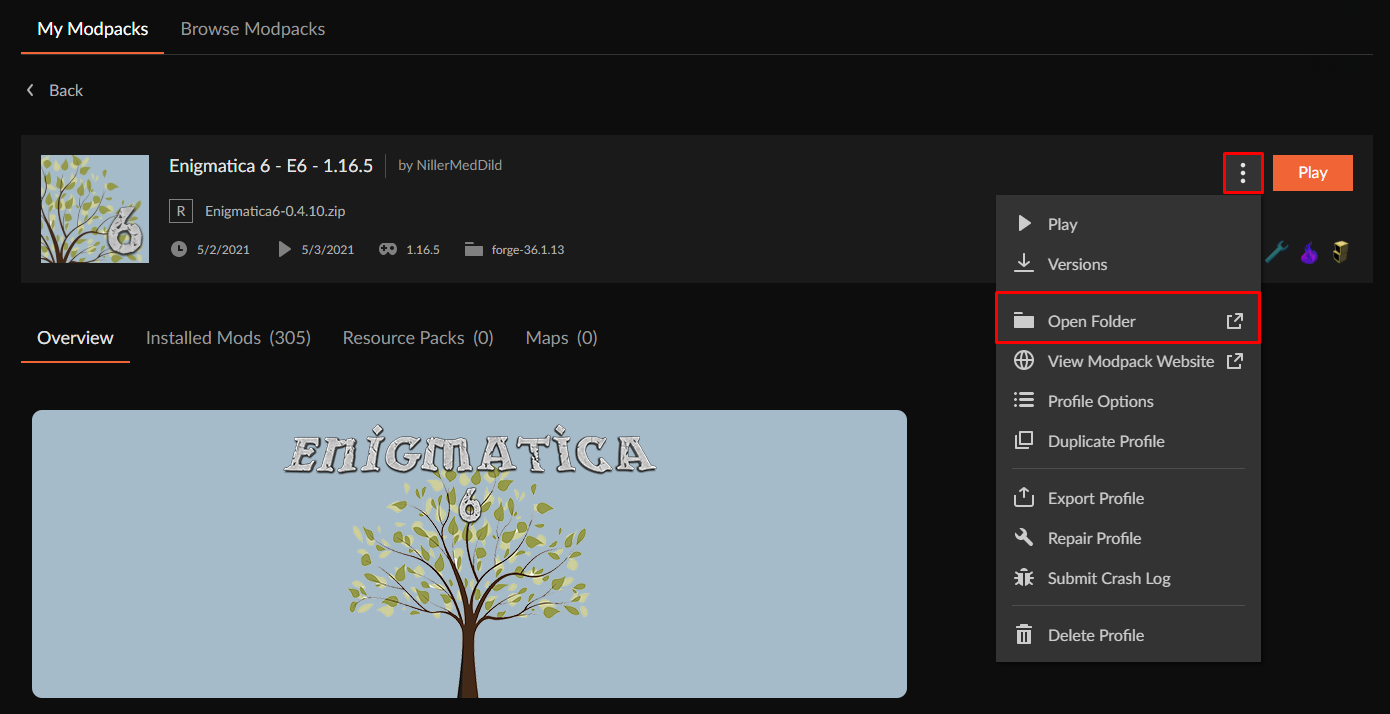
Once you click on it, you’ll be redirected to the specified modpack’s folder.
- Open the
logsfolder.

ATLauncher
Imagine that we’re looking to get the logs of your A Bit of Everything modpack.
You will have to do the following to find your logs:
- Open your ATLauncher and log in.
- Click on
Instances, then find the modpack you need.
- On your bottom-left side you’ll notice an
Open Folderbutton. Click on it.
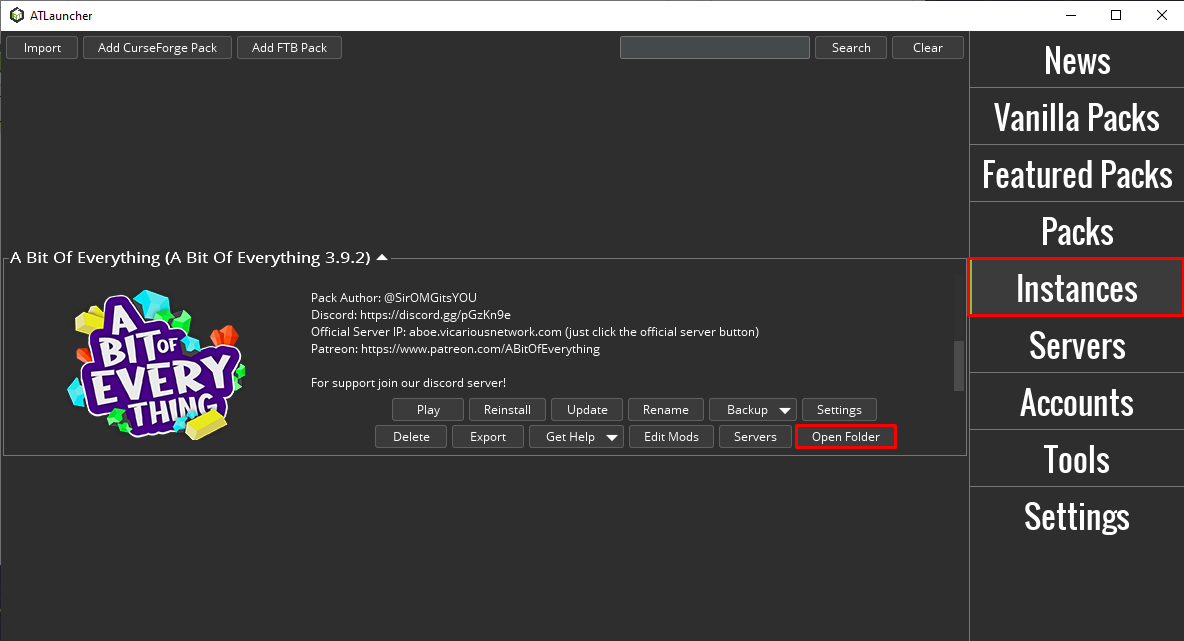
It should open your ATLauncher folder.
- Once opened, you’ll see your
logsfolder. Open it.

Technic Launcher
Imagine that we’re looking to get the logs of your Hexxit modpack.
To find the Logs folder you should:
- Open your Technic Launcher and log in.
- Click on
MODPACKSand select the wished modpack.
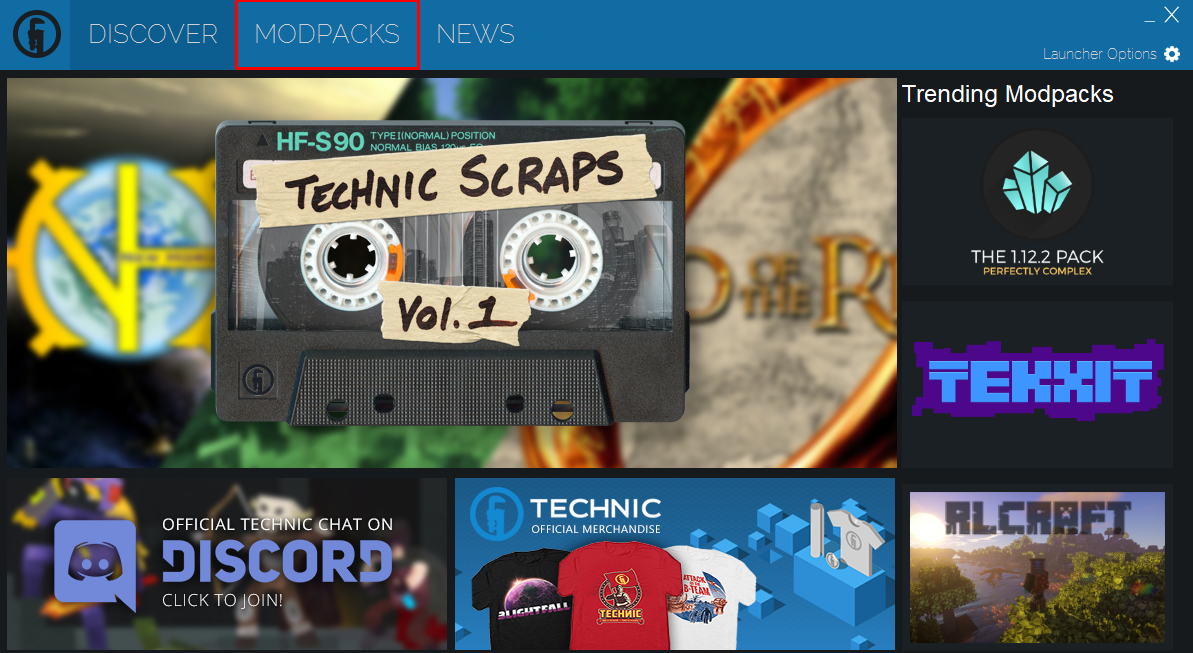
- Click on
Modpack Options.
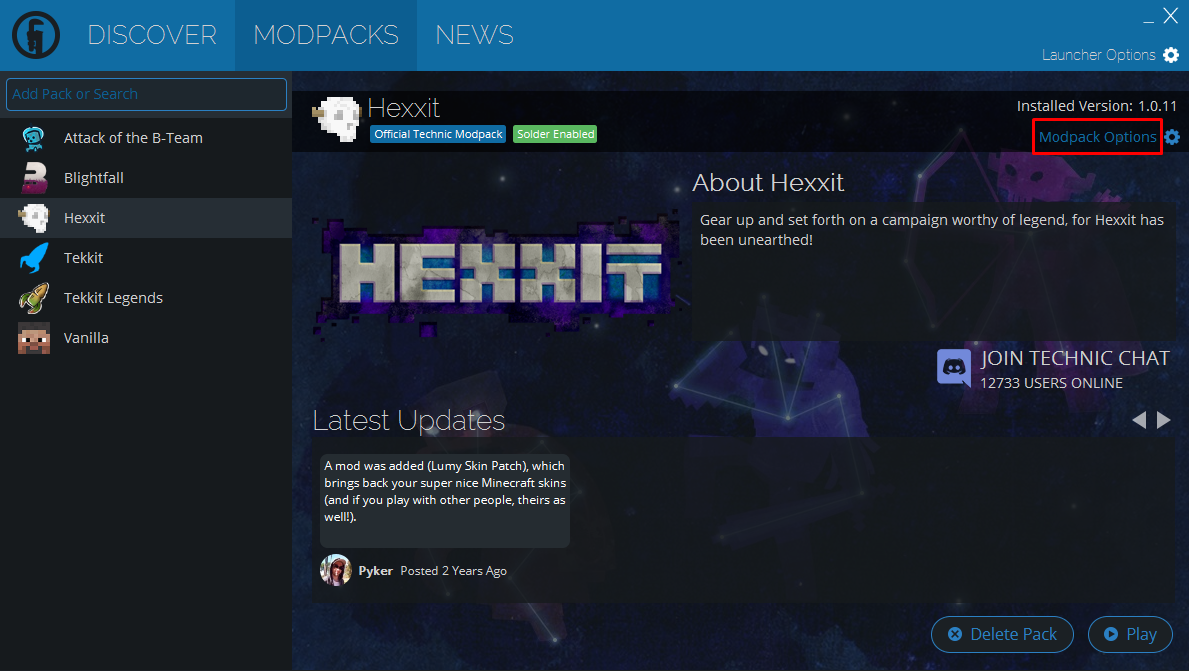
- A box should show up. Click on
Open.
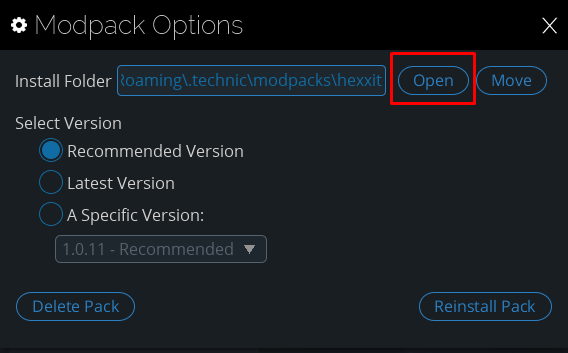
It should open your TechnicLauncher folder.
- Once opened, you’ll see your
logsfolder. Open it.

FTB Launcher
Imagine that we’re looking to get the logs of your FTB Revelation modpack.
To find the Logs folder you should:
- Open your FTB launcher and log in.
- Click on
My Modpacksand select the wished modpack.
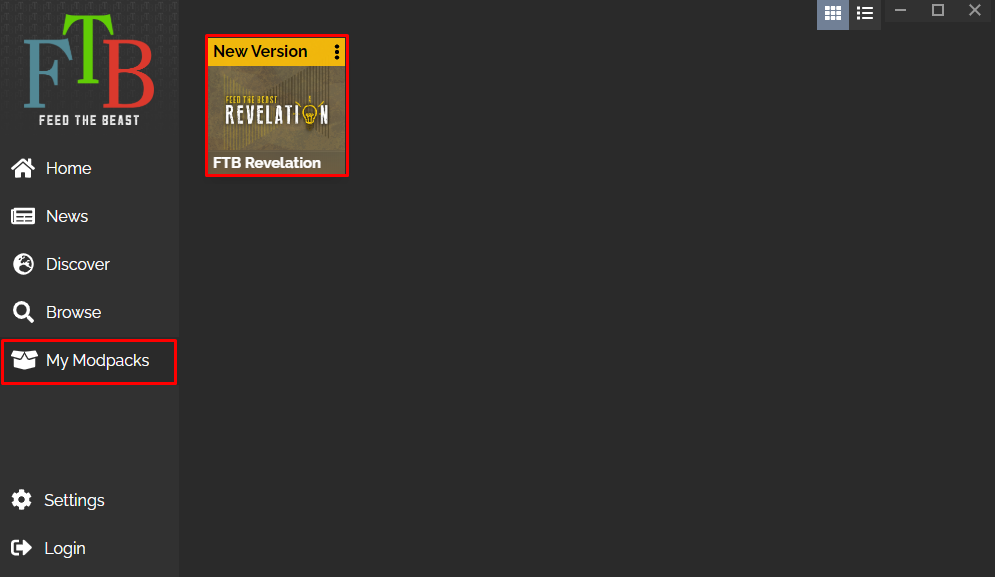
- Click on
Open Folder.
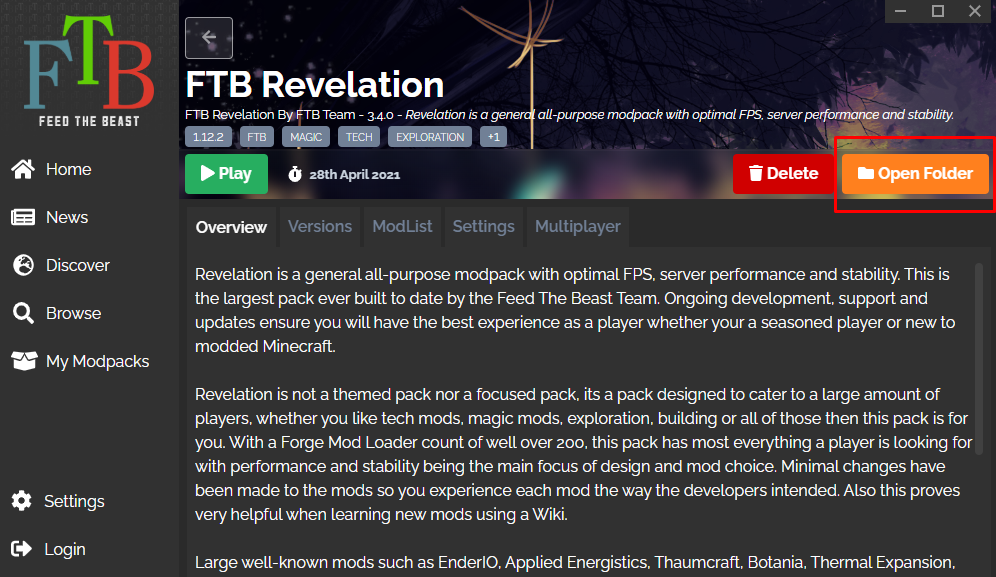
- Once opened, you’ll see your
logsfolder. Open it.

Void Launcher
Imagine that we’re looking to get the logs of your Crazy Craft 4 modpack.
To find the Logs folder you should:
- Open your Void Launcher and log in.
- Click on
MOD PACKand select the wished modpack.
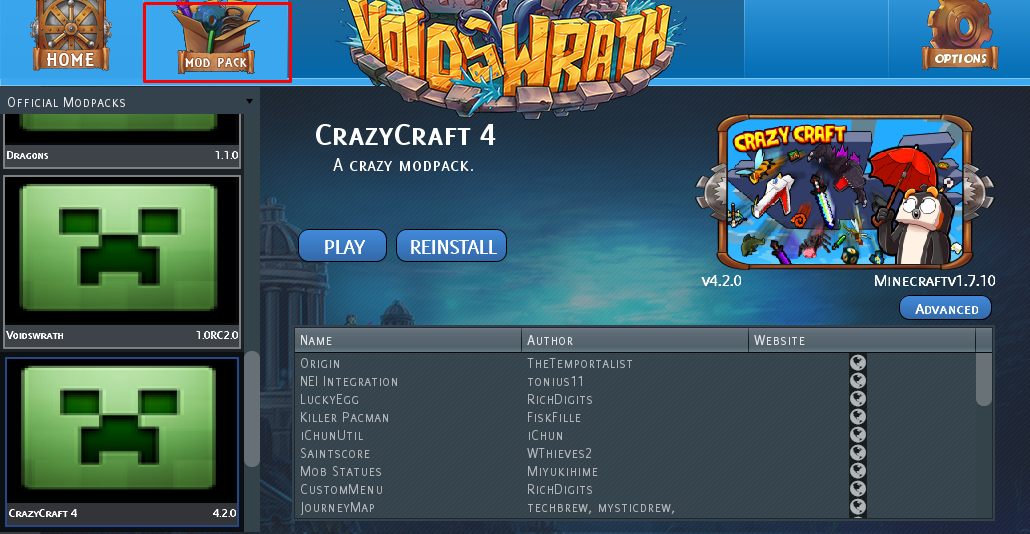
- Click on
Advanced.
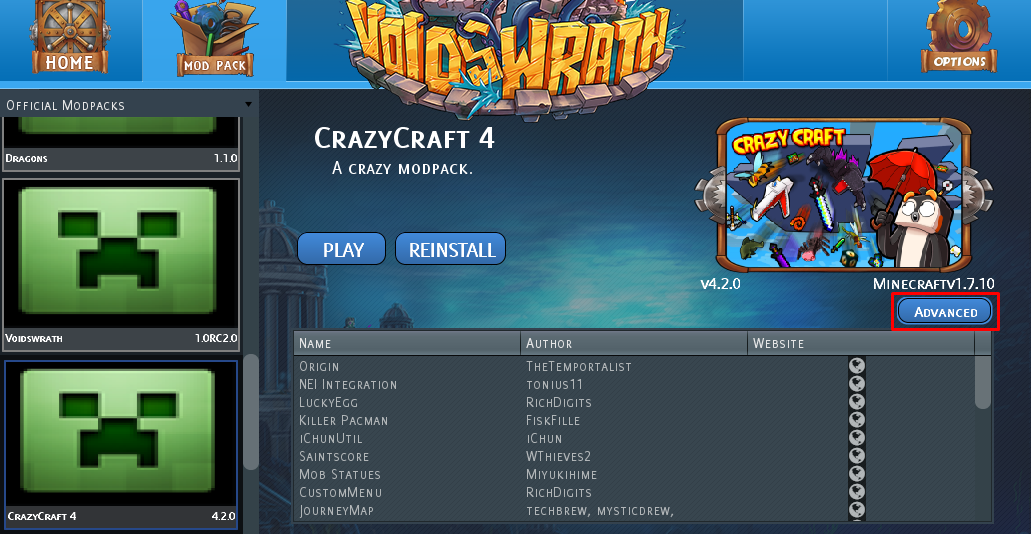
- Click on
Edit Mods.
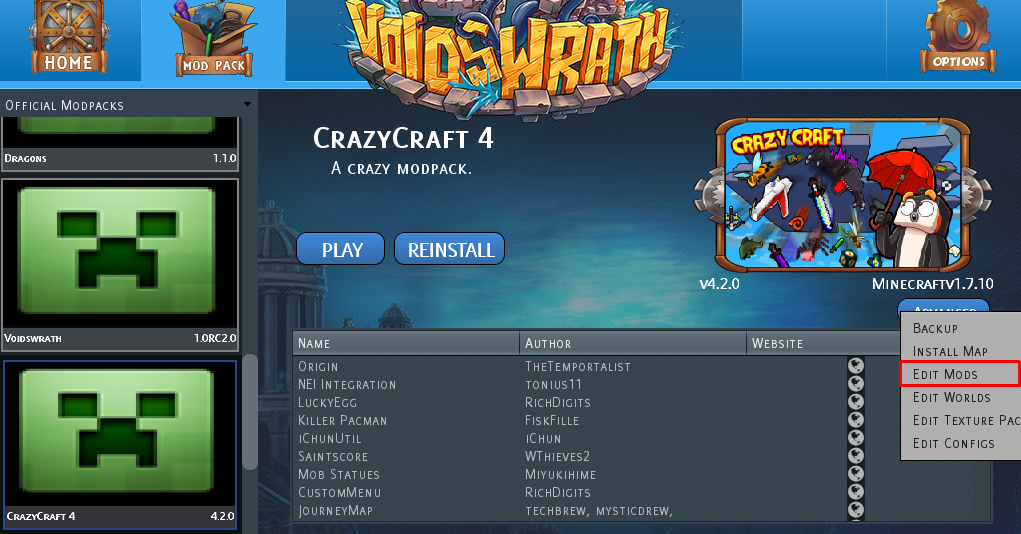
- Once opened, you’ll just need to press once back to get out of the
modsfolder, and then you will see a folder calledlogs. Click on it.
 Billing
& Support
Billing
& Support Multicraft
Multicraft Game
Panel
Game
Panel





