
Find the Multicraft Console
Multicraft, in a few words, works by running the JAR File present within the folders of your server.
The directory which contains the JAR file that your server is running is called jar and you can find it in the root directory of your server. To access it you just have to log in to your Multicraft, click on Files and then on FTP files access. Here is our guide for accessing your server files.
Once you click on the “start” button, Multicraft will execute a specified jar file inside /jar folder in your FTP.
Once started, everything related to the process from this beginning is logged in the LOG present in your console.
And this file, in turn, will execute all others files that are present on your server.
If you don’t know how to access your console, log in to your Multicraft Panel, and click on the Console button on the left side of your panel.
Within all these weird messages and so much hard-to-understand information, you may encounter the latest errors, which are likely to be that the server will not restart the crashed server, a value will return, and a message saying that the server has shut down.
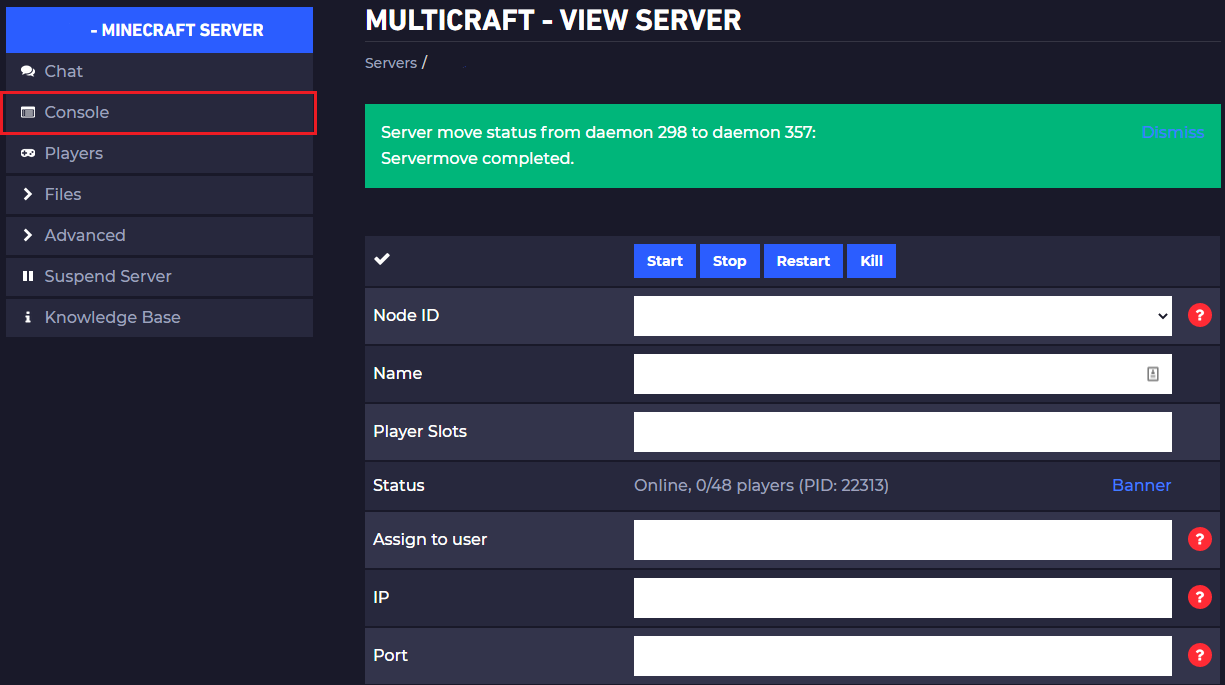
❓ Example ❓
[Multicraft] Looks like a crash, check the server console. Return value: X
[Multicraft] Server shut down (starting/restarting/stopping
[Multicraft] Not restarting crashed server.
Are you unable to figure out why your server is crashing or what it means when an error prevents the server from starting?
This article is here to help you try to solve these problems and get your server working again!
Possible Logs Errors
Here are some of the most common mistakes that users ask us and how we can solve them:
java.lang.OutOfMemoryError: Java heap space
- This error usually occurs on modded servers.
The “Heap Space” error means that the server does not have enough power to run a modpack as heavy as the one you are trying to start.
One solution to this error is to increase your RAM by Upgrading your Service or removing the modpack causing the problem.
java.lang.OutOfMemoryError: Metaspace
This error can happen on all servers, more often on servers with plugins.
The OutOfMemoryError: Metaspace means that your server is trying to use more RAM than it is allowed, this is usually due to resource-hungry mods or plugins.
One way to resolve this issue is to delete some plugins, remove mods, or by Upgrading your Service
Internal Exception: java.io.IOException: An existing connection was forcibly closed by the remote host
This error can happen on all Minecraft servers. You may even receive this error when playing on a server such as Hypixel. Incredibly, the “Closed by remote host” message you receive is NOT directly related to the hosting. This error can be caused by many factors like NAT, Firewall, Anti-virus, re-renderization and etc.
Connection refused: no further information
This error can be caused by your computer or by the server.
Check if the problem is your server or your computer.
- First, go to your Multicraft control panel.
- Once you are logged in, open your server and see if it has stopped or if it is running. If only the “Start” and “Restart” buttons are green, click on the “Start” green button and then try to connect again.
Invalid session & Failed to verify username
- This error usually occurs when some Minecraft sessions are down.
You can usually fix it by:
- Closing your game.
- Logging out of your launcher.
- Restarting the server.
- Restarting your launcher, logging back into Mojang and trying to connect again.
Encountered an unexpected exception – com.google.gson.JsonParseException: java.io.EOFException: End of input at line X column X path X
- This error is caused by a corrupted
.jsonfile.
It is probably one of the main .json files such ops.json, whitelist.json, usercache.json, banned-players.json and banned-ips.json and etc.
Stop your server and delete those suggested files using your FTP File Access
You can also open a ticket in your Client Area and we can do it for you.
Failed to bind to port!
- This error occurs when your server is running on the same IP and/or PORT that another server is already running on.
This is usually a Multicraft issue. To fix this, you need to open a ticket in your Client Area and we’ll get you help as soon as possible.
There is insufficient memory for the Java Runtime Environment to continue.
This error means that the node that your server is running out of resources. Moving your server to a new node should fix this problem and offer better performance.
Please open a ticket in your Client Area after you have read the following:
- Your server IP will change. This is not reversible. Please inform your players there will be a change before we move the server. Once the server has been moved you will receive the new IP address.
- All files will be moved over by us and there should be absolutely no file loss or problems, but it is best if you backup any important files to your own computer.
We apologize for this inconvenience.
Couldn’t load chunk – java.lang.NullPointerException
- This error means that one or more chunk(s) in one or more of your worlds is corrupted.
If you start using an older version of Minecraft (e.g. moving from 1.14 to 1.8) you will have to make a new world. For this, check out our article ” How To: Reset your World “
You can take your worlds forward through new versions of Minecraft, but you cannot bring them back to the old versions.
If you have not changed your server version, you can try to figure out which chunk is causing this error and delete it in your /world/region folder in your FTP.
Starting a new world is our best recommendation.
Internal Exception: jave.io.IOException: An established connection was aborted by the software in your host machine
- This error is much more common on modded servers.
Modded servers are hard to maintain and at times, unstable.
Through investigation and analysis, we have found that the cause of your issue is most likely the server map’s fault. Using a new map, or removing your current one, should allow your server to start up.
net.minecraft.world.MinecraftException: The save is being accessed from another location, aborting
- Another piece of software is using the world save files.
A possible solution could include:
- Rename your folder to something else.
- Start your server and let it generate a new world folder.
- Stop the server.
- Copy your new level.dat into the previous world to replace the old, corrupted level.dat.
- Delete the new world folder.
- Rename the previous world back to the name you used.
- Start your server.
| If you find any issues with errors from your logs please feel free to contact us on live chat or via the ticket system here.
 Billing
& Support
Billing
& Support Multicraft
Multicraft Game
Panel
Game
Panel





