

Do you want to prevent strange players from joining your server? Or only allow a few? This article will help you do this.
❓ What is the Whitelist ❓
The Whitelist is a list of players that are allowed to join your server. If the Whitelist is enabled, players that are not listed there will not be able to join, being automatically kicked.
Please note that to use the following commands from this article you need to first OP yourself as our guide tells here.
Managing the Whitelist via Commands
You can manage your Whitelist using console commands.
Enable/ Disable
You can enable and disable your whitelist through the game or in your console as well.

If you are playing Minecraft on your server, you can run:
/whitelist on
To enable your whitelist.
/whitelist off
To disable your whitelist.
Add/ Remove Players
If you want to add friends to your Whitelist you need to run the following command:

If you are inside your server playing Minecraft. You can type:
/whitelist add <nickname>
To add a player in the Whitelist.
/whitelist remove <nickname>
To remove a player from the Whitelist.
Refresh Your Whitelist
If it seems like these commands are not working, you can refresh your Whitelist.
/whitelist reload.
This command will reload your server’s Whitelist file.
/whitelist list.
Show all players from your Whitelist.
Managing the Whitelist Via the Multicraft Panel
You can manage your Whitelist using the Multicraft panel.
Find Your Current Whitelist
In order to see your actual whitelist you need to:
- Log in to your Multicraft panel here.
- Click on
Tools, then onWhitelist Editor.
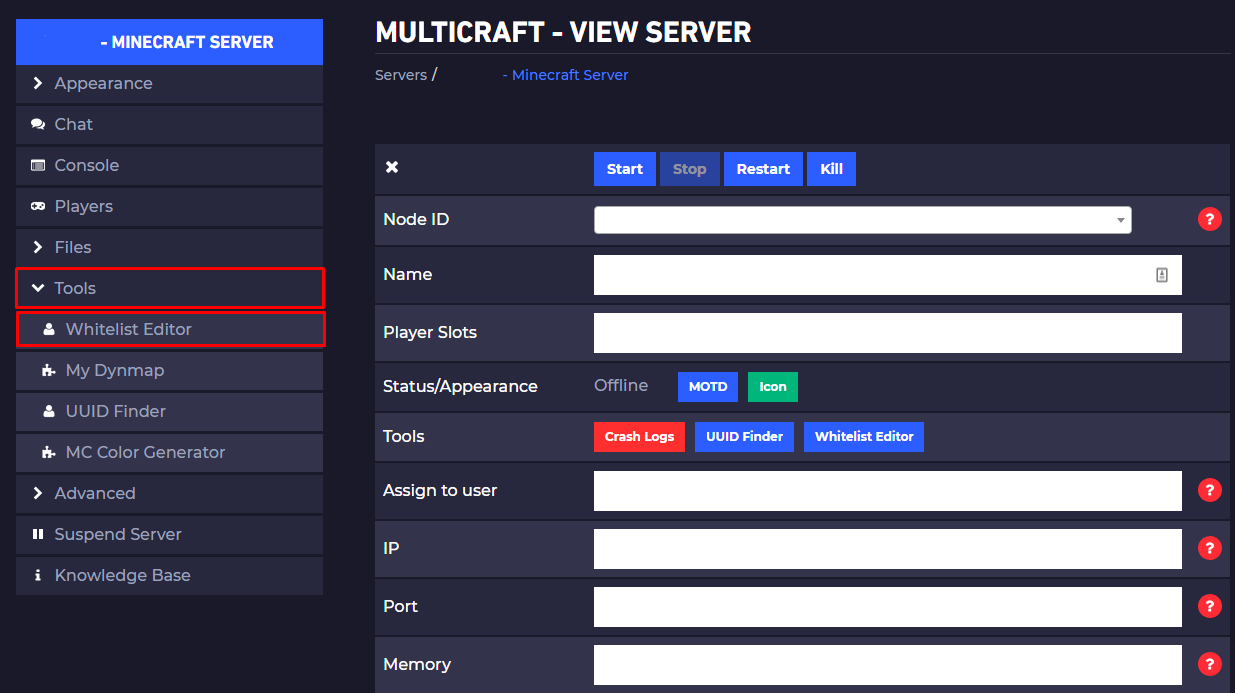
- There you have your full whitelist.
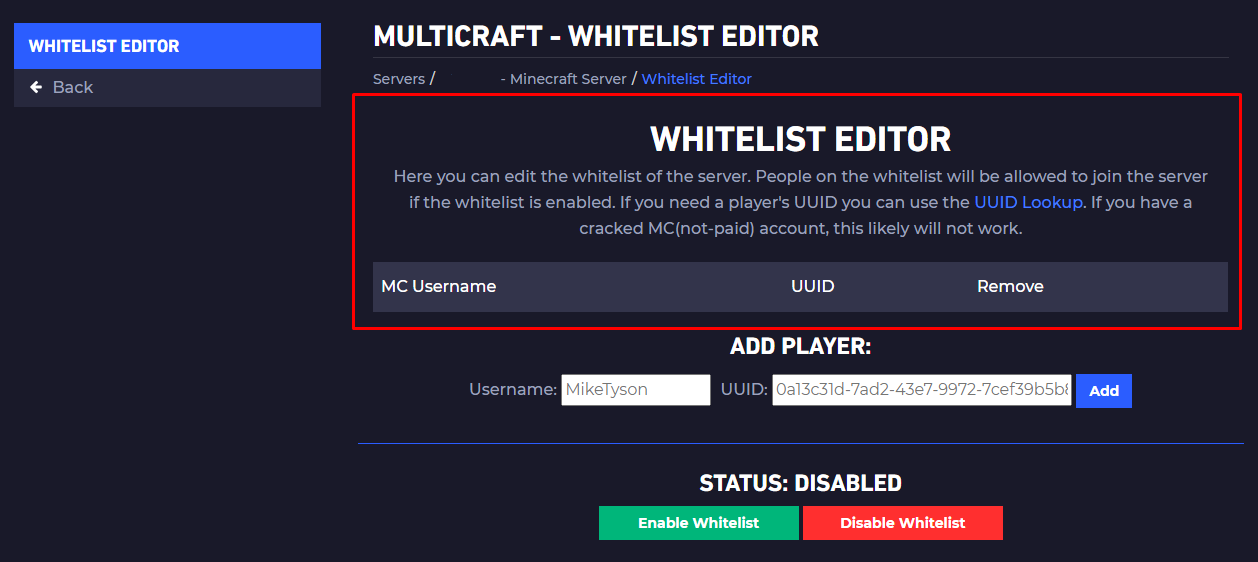
Enable/ Disable
In order to enable or disable the Whitelist via the Multicraft panel you need to:
- Log in to your Multicraft panel here.
- Click on
Tools, then onWhitelist Editor.
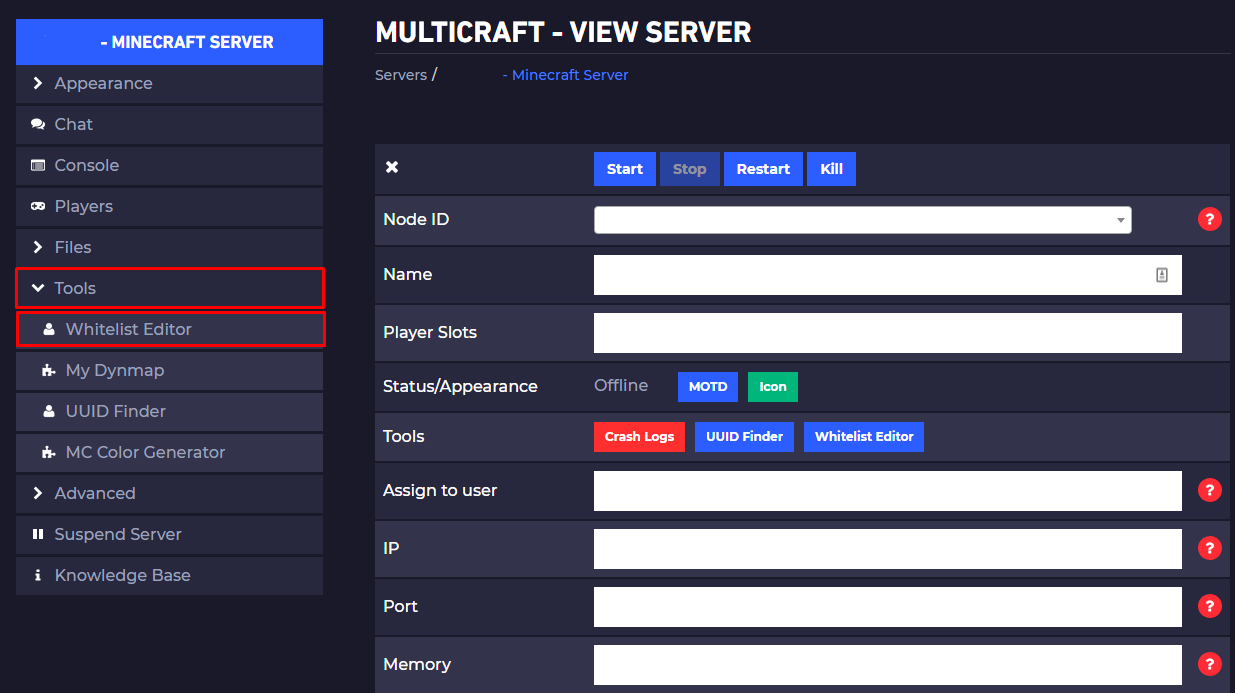
- Find
Status:, then click onEnable WhitelistorDisable Whitelist.
Add/ Remove Players
In order to add or remove players from your Whitelist using the Multicraft panel you need to:
- Log in to your Multicraft panel here.
- Click on
Tools, then onWhitelist Editor.
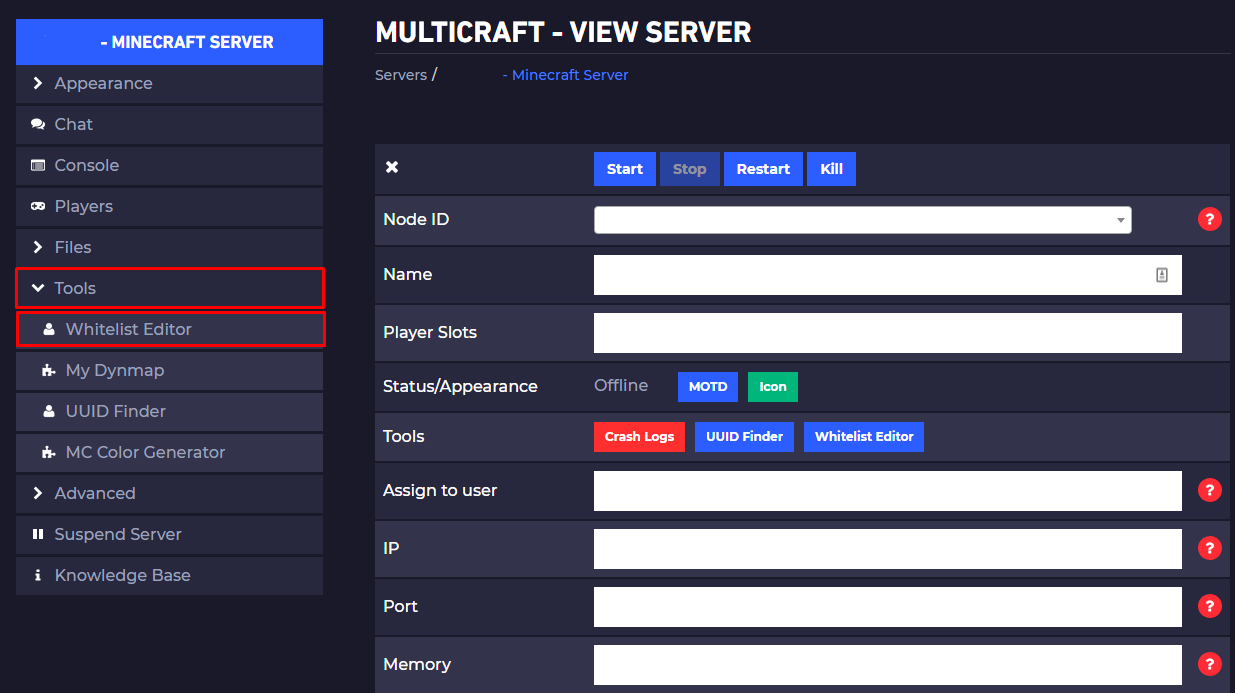
- Put the player username under
Username:and UUID underUUIDand then click onAdd.
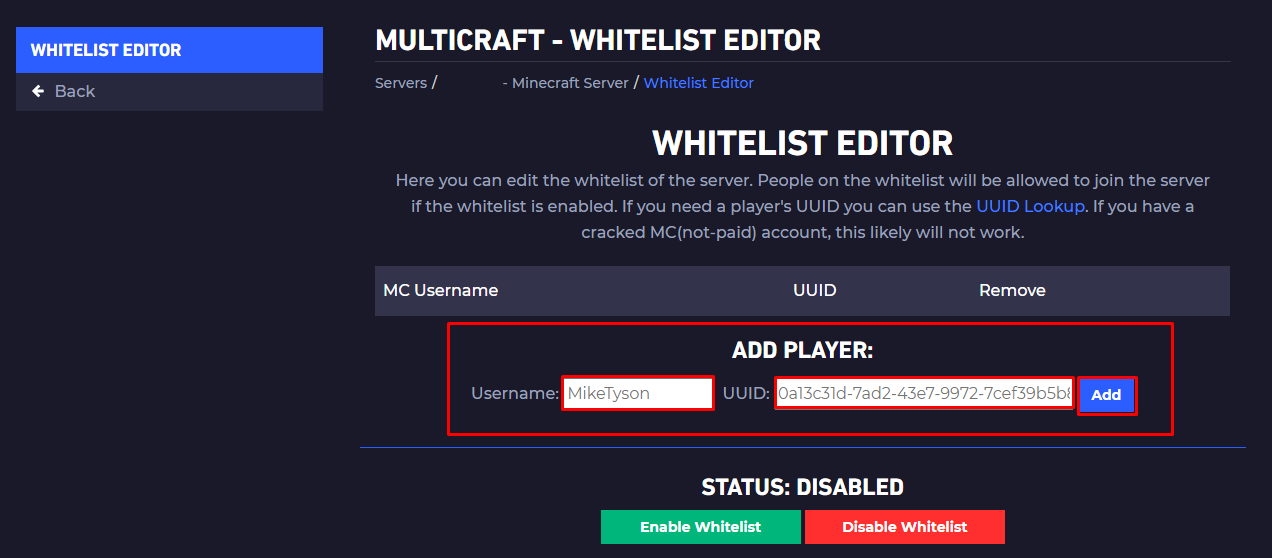
Activate the Whitelist Manually
You probably won’t need to do this, but if the whitelist is not activating, you can activate it through Multicraft.
- Login into your Multicraft here and stop your server.
- Go to
Files, then onConfig Files.
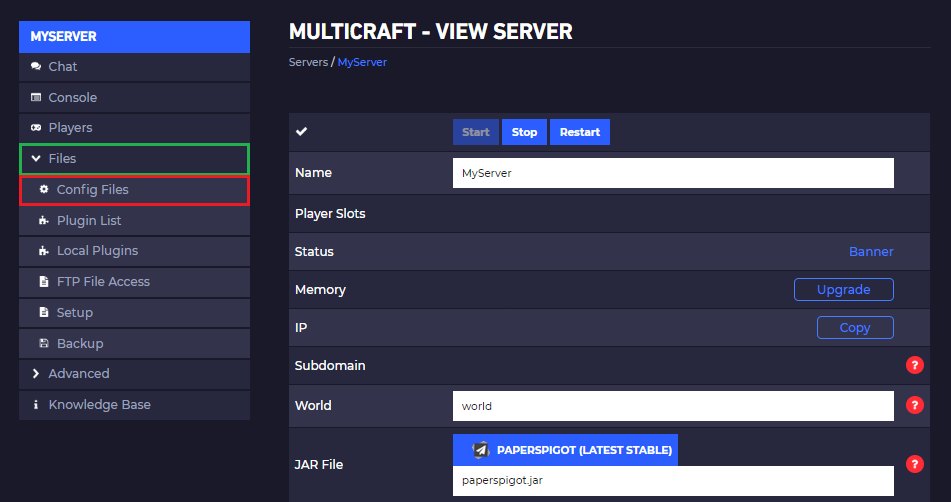
- Click on
Server Settings.
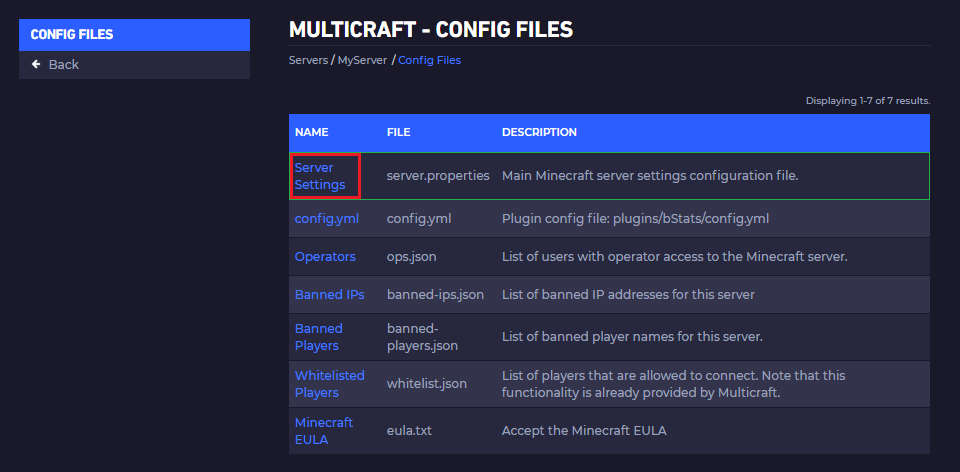
- Find
Whitelistingand set it toEnabled, then click onSaveand start your server after.
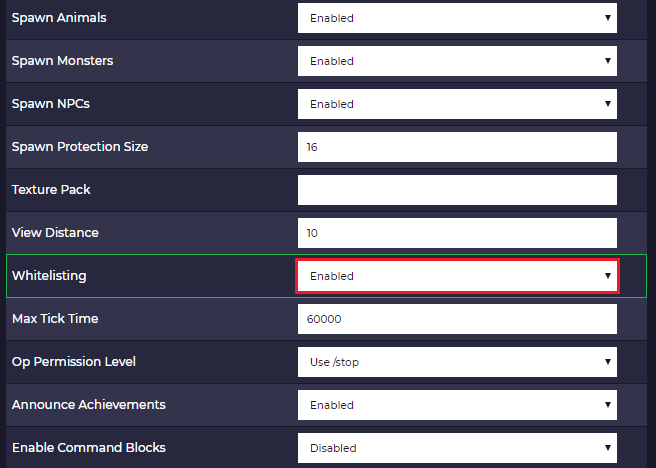
Now you just enabled your Whitelist manually.
 Billing
& Support
Billing
& Support Multicraft
Multicraft Game
Panel
Game
Panel





