
This article will explain what is the JSON Validator and how to use it to identify and solve a JSON error type.
The JSON Error Type
You will have to use the JSON Validator when your server is crashing because of a corrupted JSON file.
The error will look like this in your Multicraft console:
## Encountered an unexpected exception - com.google.gson.JsonParseException: java.io.EOFException: End of input at line X column X path X
This error appears when you edited badly a JSON file as they have a specific editing type. Probably, the JSON corrupted file is one of the main .json files such as ops.json, whitelist.json, usercache.json, banned-players.json and banned-ips.json etc.
How to Solve
The easiest way to solve this error is to delete all default JSON files mentioned above with your server stopped, then start it again and they will be generated again with the default configuration.
But if you want to identify where the mistake is in the JSON file you will have to use our JSON Validator tool.
The JSON Validator Tool
To verify a JSON file please do the following:
- Log in to your Multicraft panel here.
- Click on
Tools, then onJSON Validator.
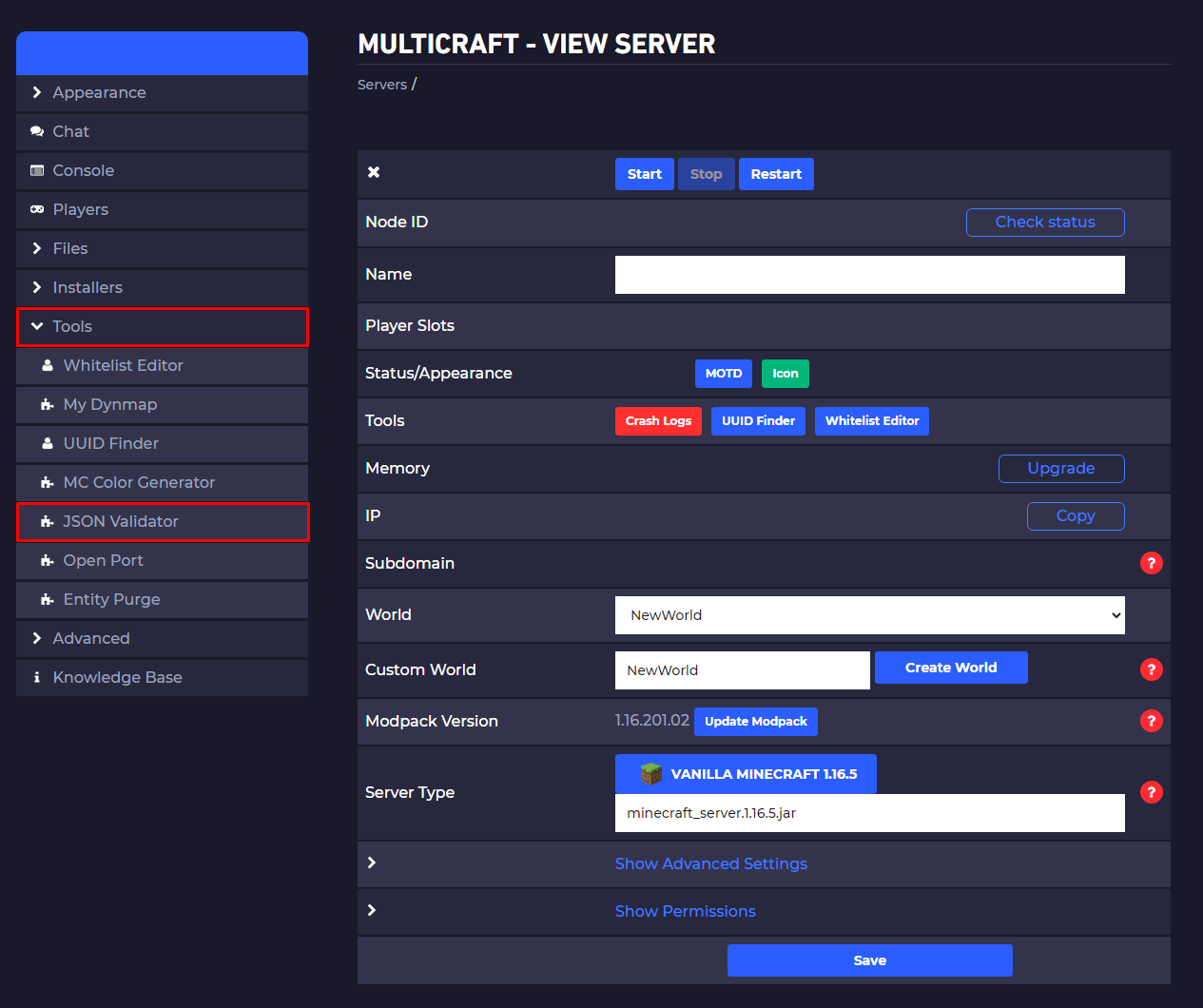
- Paste the content of the JSON file in the text box and click on
Parse Text.
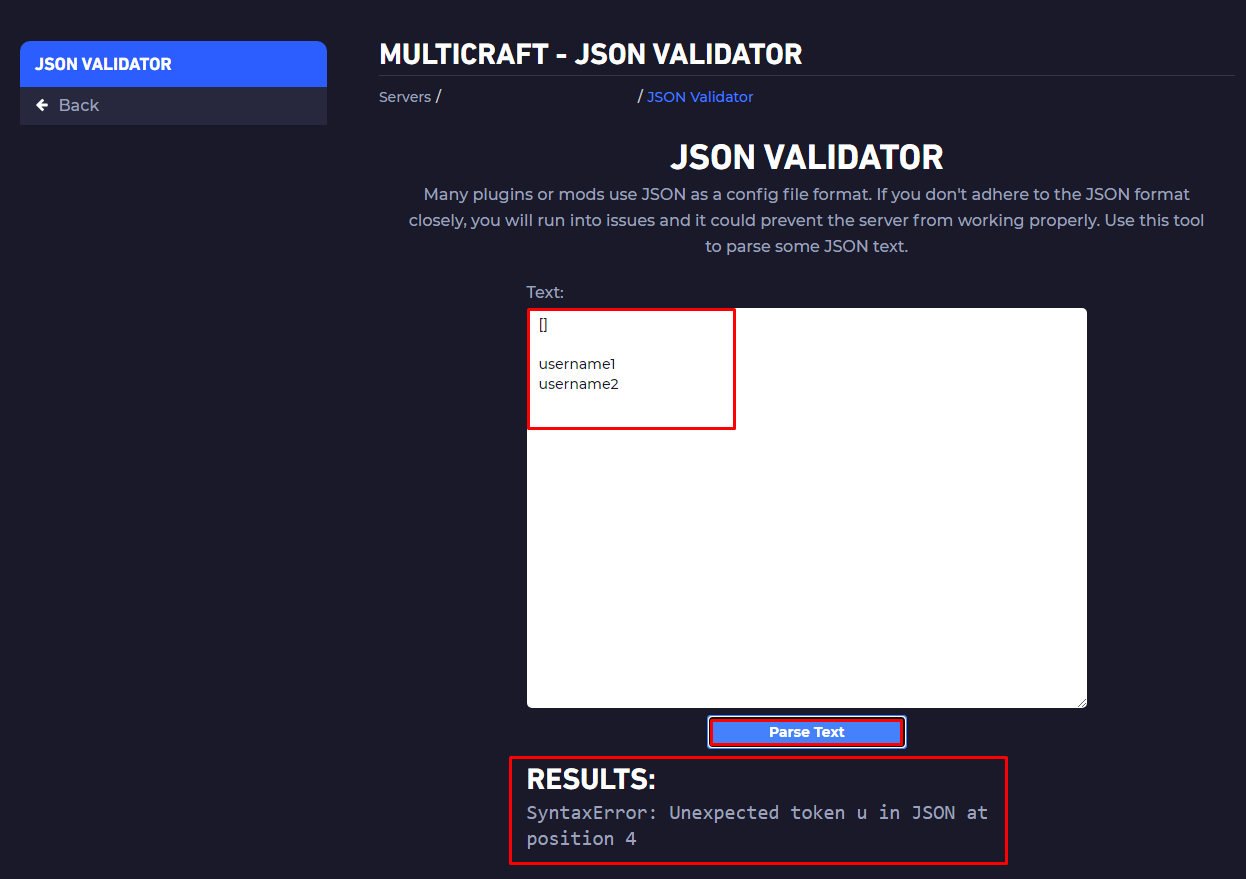
- See the result and the position of the corruption and remove it.
 Billing
& Support
Billing
& Support Multicraft
Multicraft Game
Panel
Game
Panel





