
This guide will help you set up on your server a custom domain using Namecheap.
Setting Up a URL
We want to set up a domain (URL) so our friends can connect to our server with just the URL, like mydomain.com without any of this 198.758.43.3:3532 nonsense.
What you need to do:
- Go to your Namecheap domain list: https://ap.www.namecheap.com/domains/list/
- Find the domain (URL) you want to use, and click
Manage:
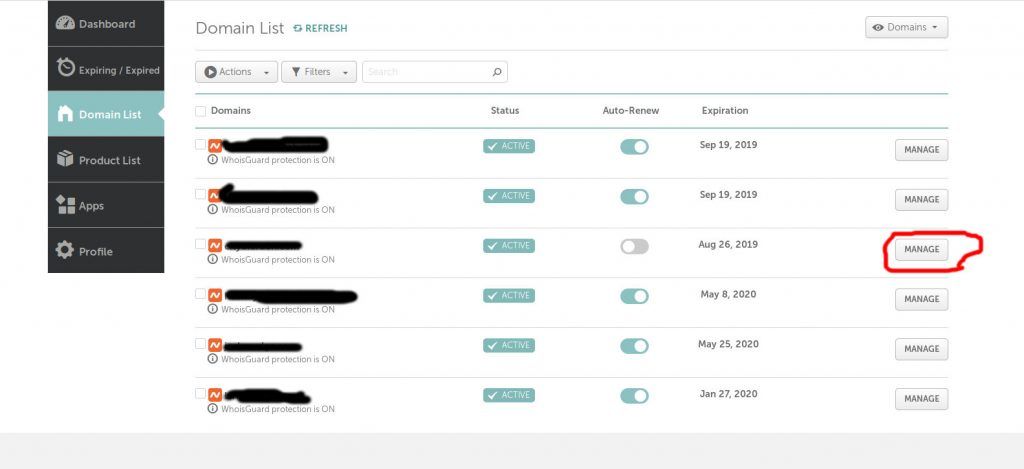
- Click on
Advanced DNS:

You should see something like this:
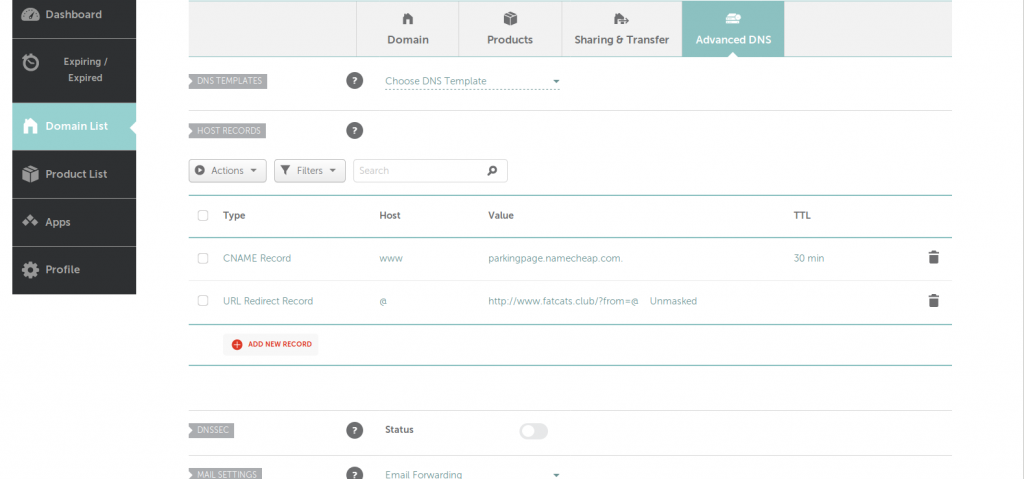
- We want to add a record. Click on
Add New Record:

- We’ll be adding what is called an
Arecord. This tells other people’s computers where to find your server on the internet. Click onA Record, then add@to thehostfield.
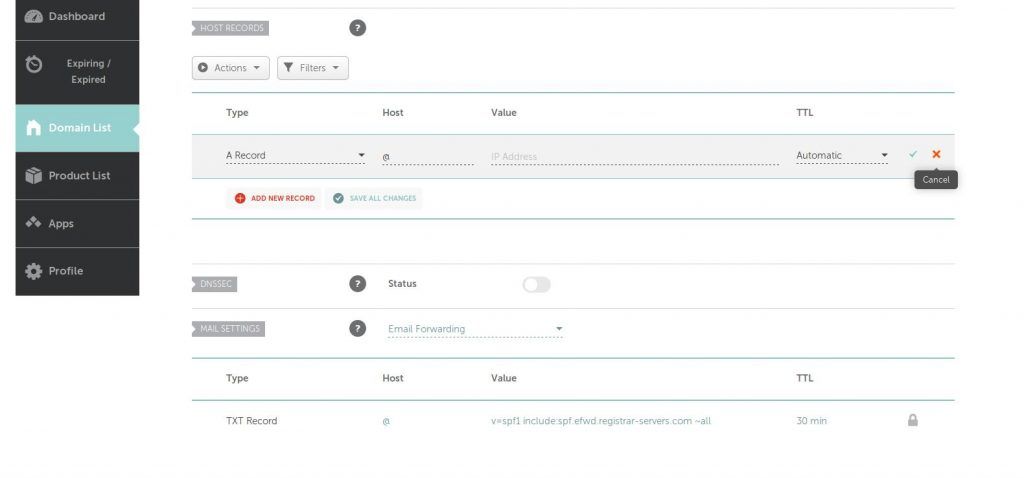
- For the
Valuefield, we need an IP Address from your server. Find your server by logging in here: https://mc.ggservers.com/index.php?r=server/index
- Once you have opened your server, you want to find the line that says
IPand has a number next to it. It should look something like this:
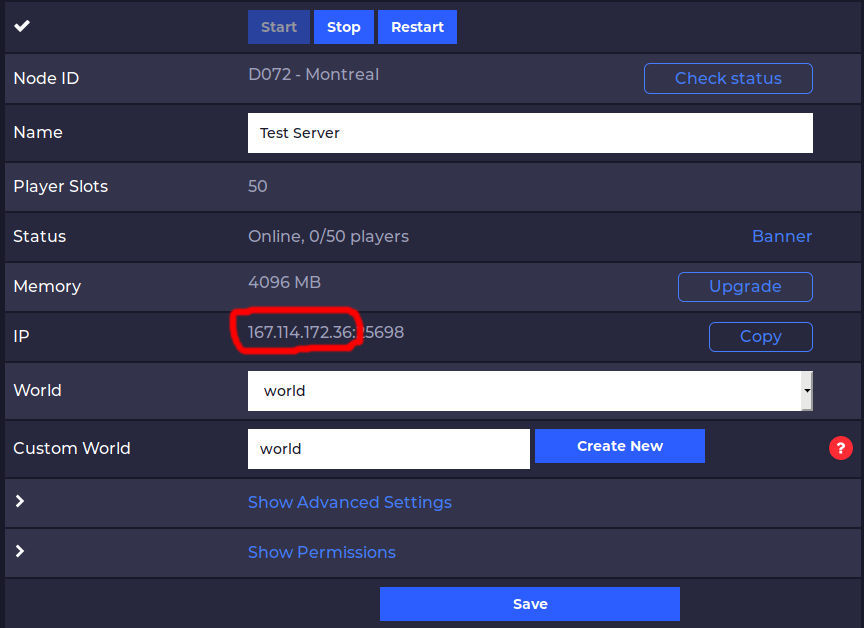
- You want to copy and paste the number to the left of the colon exactly as it is here into the field that says
Value. Click the check-mark to finish.
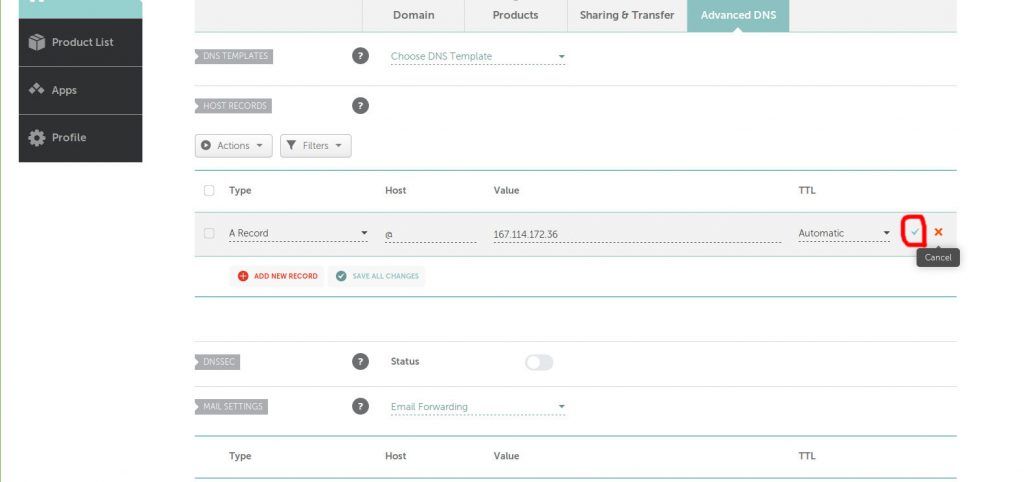
- Now, we have a URL pointing to our server.
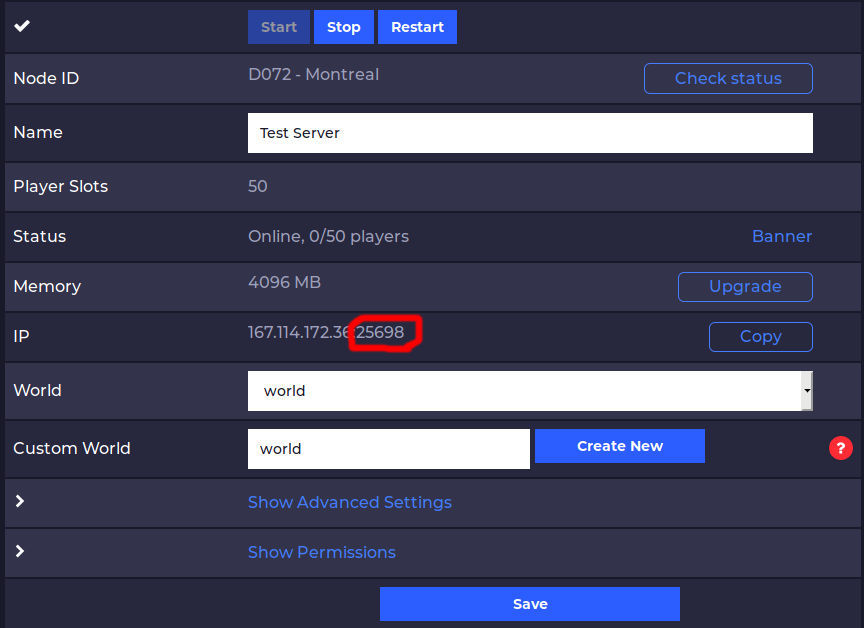
At this point, I could connect to my server using my URL and the port number like this: mydomain.com:25698 But, what’s the fun in that? We want people to be able to connect just by typing in mydomain.com. If it says anything other than 25565 for your port here, we need to do a little more work to make the URL work right.
Setting Up a Nice URL
You will have to do the following steps:
- We want to go back to our domain in Namecheap and click
Add Record.
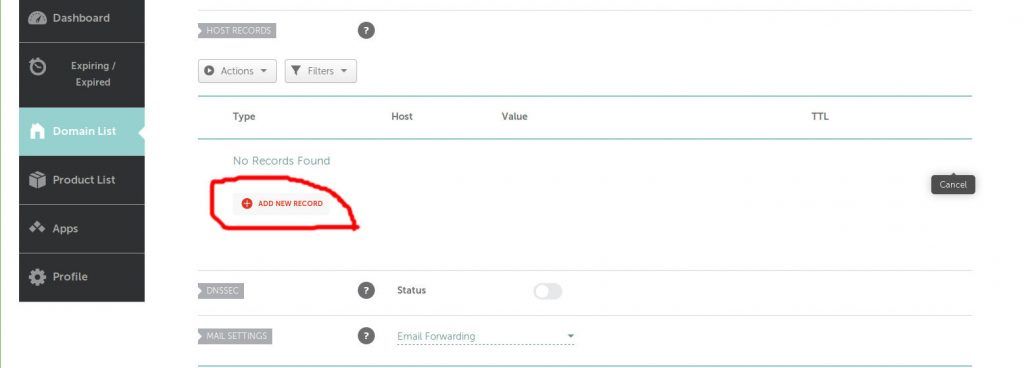
- Scroll down on the list and click
SRV Record. This is a service record, we’re telling the world that our Minecraft server is atmydomain.com:portbut we’re calling itmydomain.com
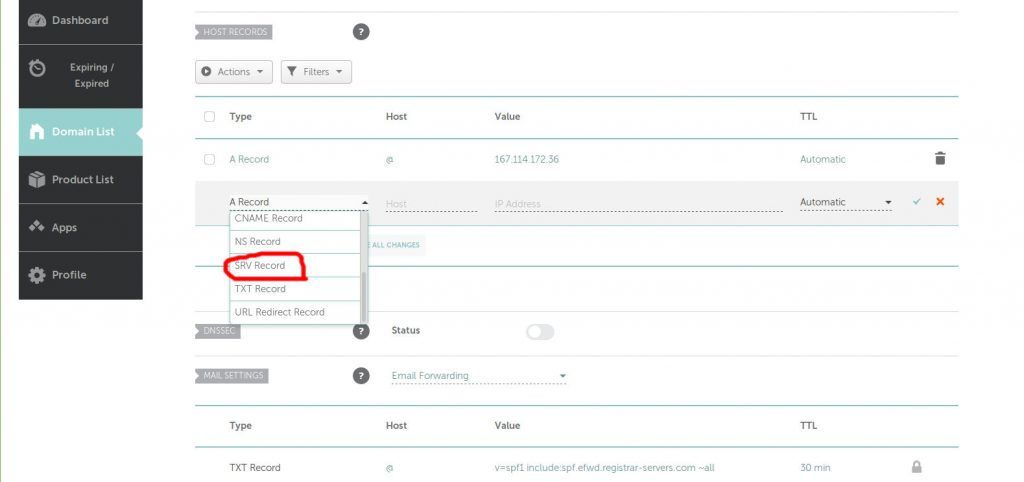
Now we have a bunch of text boxes.
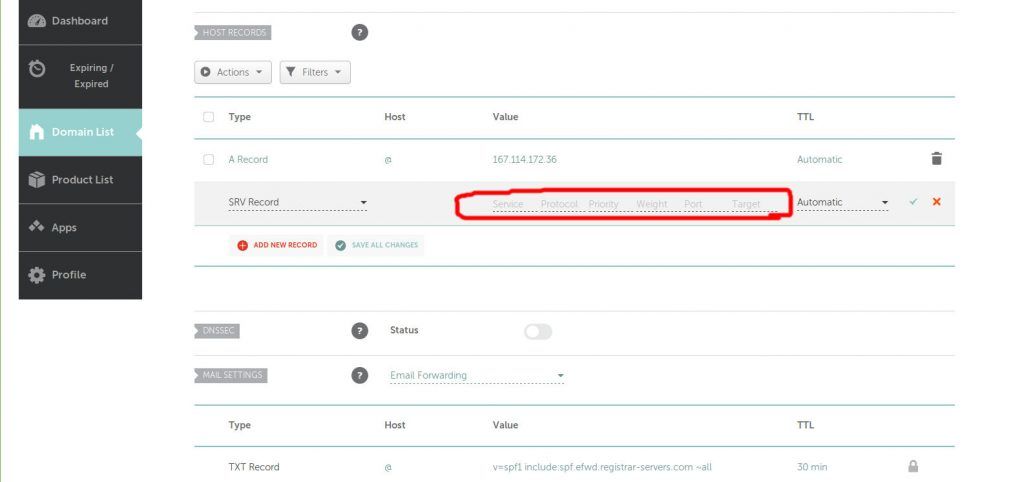
- For the
Servicebox we want to add_minecraft
- For the
Protocolbox we want to add_tcp
- For the
Prioritybox we want to add0
- For the
Weightbox we want to add5
- For the
Portbox we want to add theportyou can find on your server using the number to the right of the colon:
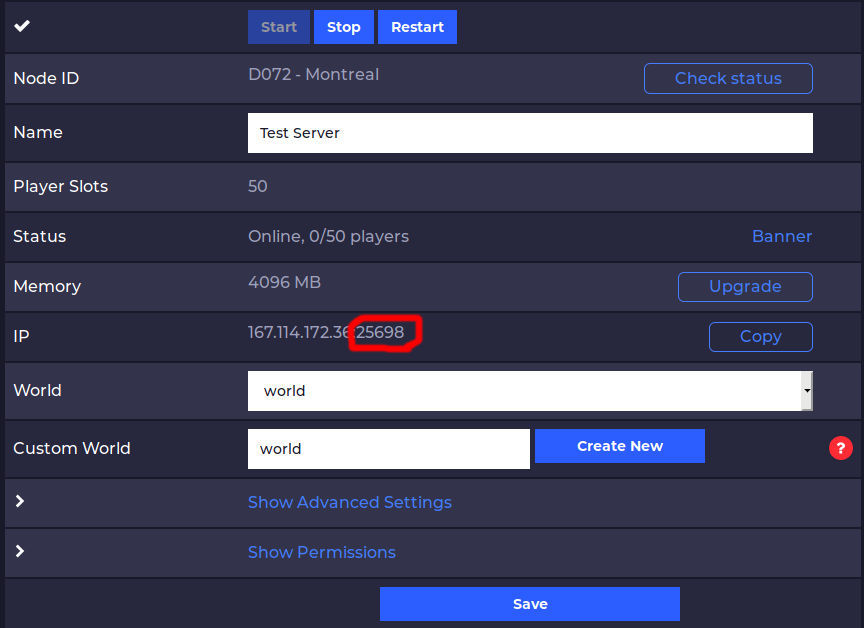
- In the
Targetbox add your domain (URL). It’ll look something likemydomain.com
You should have something like this:
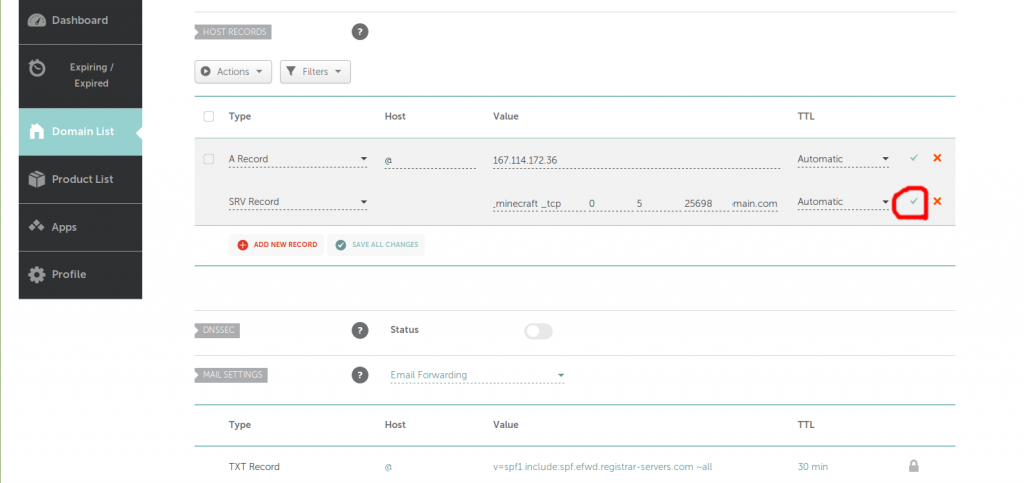
- Hit the check-mark and you’re done! It may take up to 30 minutes to work.
Now you can connect to your website using just your domain (URL) without needing any fancy numbers or special symbols. It just works.
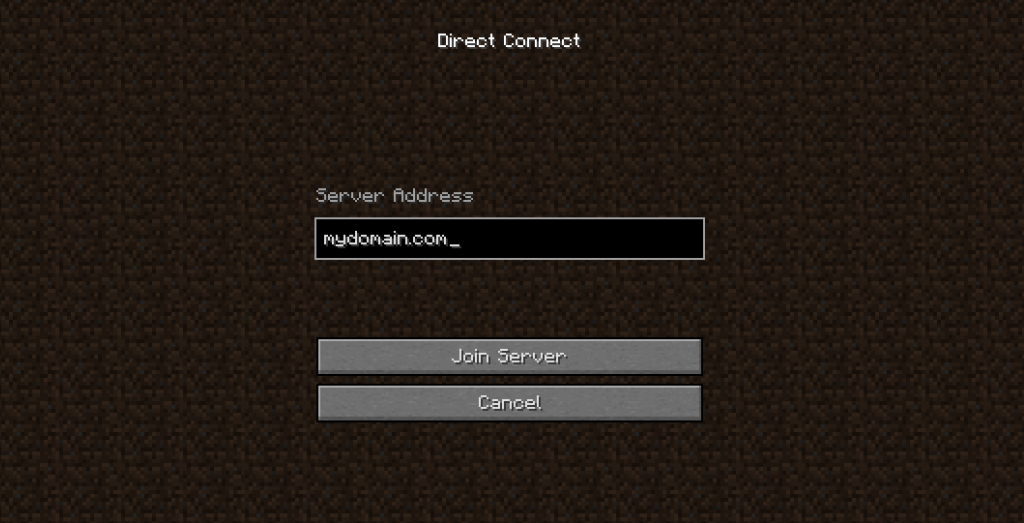
 Billing
& Support
Billing
& Support Multicraft
Multicraft Game
Panel
Game
Panel





