
❓ How to Find Your Actual World Name ❓
For Java servers, the world folder can be found in the root directory of the server, the one that contains all the other files or folders.
To find your actual world name please do the following:
- Log in to your Pterodactyl panel here.
- Click on
Worldsand note the content of the box titledWorldbecause that is your world folder name.
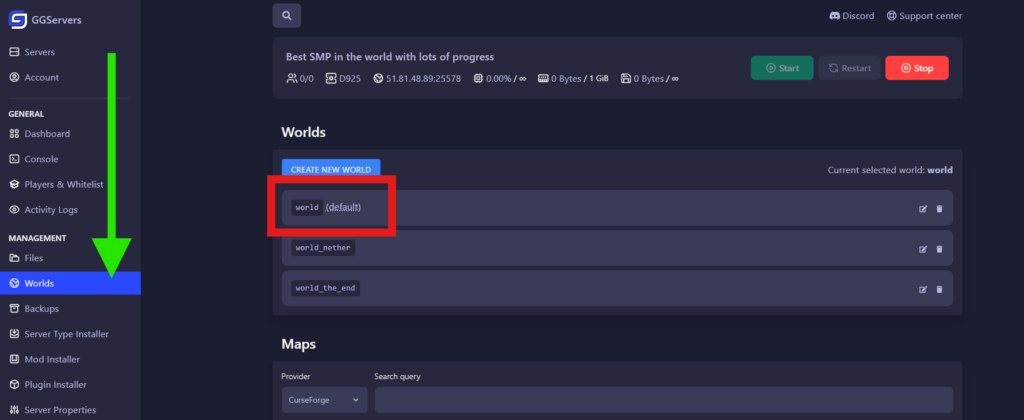
️ How to Upload Your World ️
To upload your world to your server you will have to use Filezilla.
To upload your world please do the following:
- Prepare the new world folder you want to upload and please be sure it is not named the same as your old/ actual world folder name. You will have to note the name of the new world folder.
- Use Filezilla to upload the new world folder to your server, meaning inside the root directory of the server.
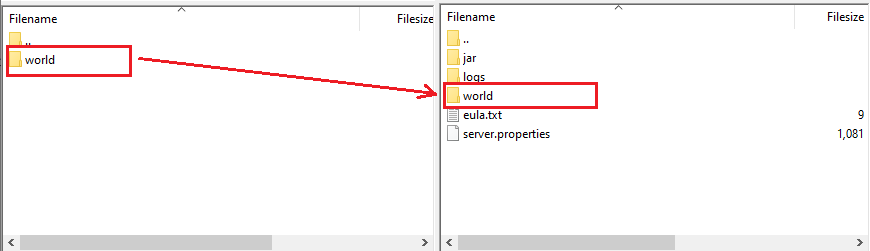
- On the example below, we uploaded a world named “New World Folder”, and the world appears on your Control Panel. Now that the server is stopped, you need to select it so the server can load it properly. Therefore, find the
Worldssection in your main Pterodactyl page, then select the new world folder you just added in the list, then click onMake Default.
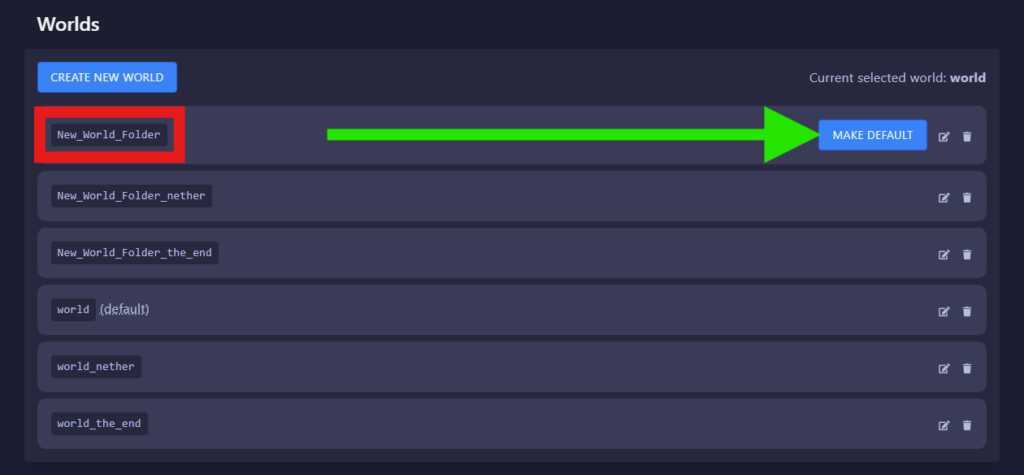
- Restart your server.

Now you just uploaded your custom world to your server.
How to Change Between Existing Worlds
To change back to your old world you need to:
- Log in to your Pterodactyl here and stop your server.

- Find the
Worldssection in your main Pterodactyl page, click on the drop-down menu, select your old world and then click onMake Default.
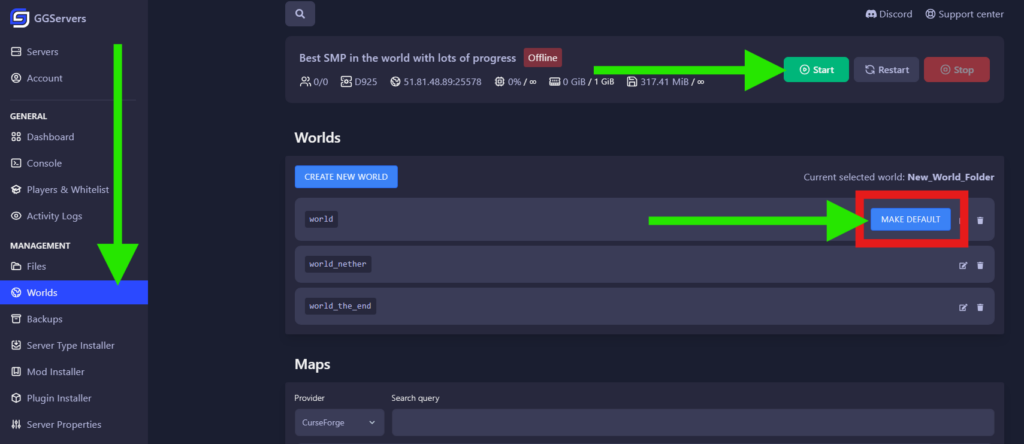
- Start your server!
Now you just changed back to your old world.
 Billing
& Support
Billing
& Support Multicraft
Multicraft Game
Panel
Game
Panel





