
This guide will show you how to properly download your world from your Minecraft server.
❓ How to Find Your Actual World Name ❓
For Java servers, the world folder can be found in the root directory of the server, the one that contains all the other files or folders.
To find your actual world name please do the following:
- Log in to your Multicraft panel here.
- Note the content of the box titled
Worldbecause that is your world folder name.
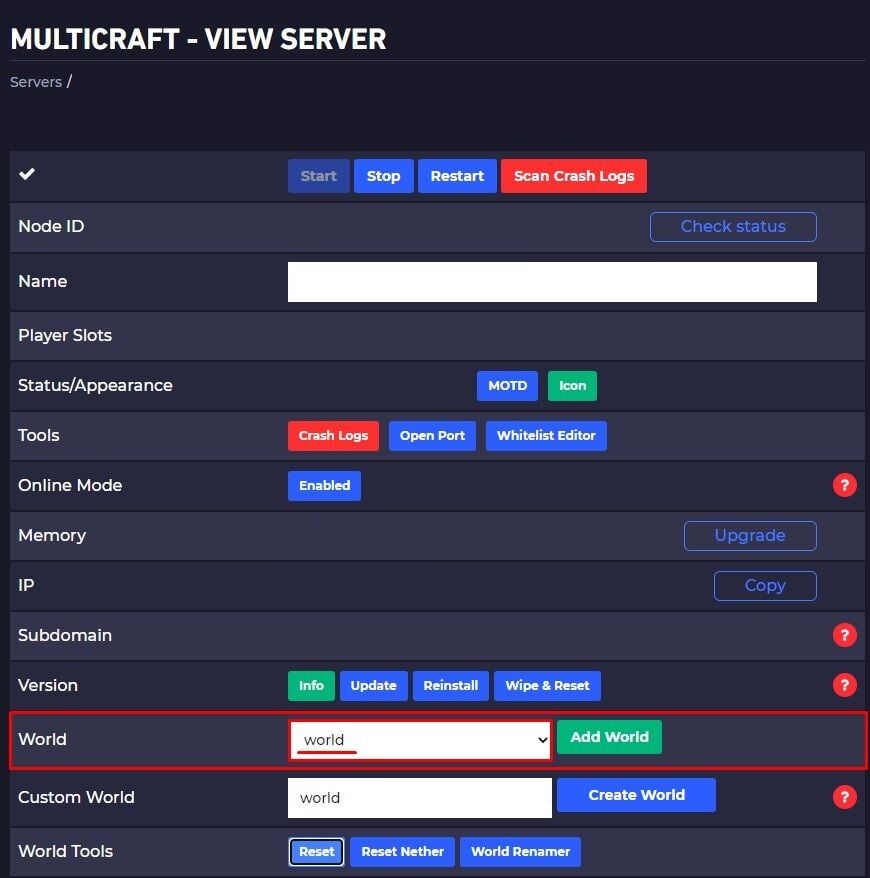
Download Your World
In order to download your world, you need to use Filezilla to connect to your server. Here is our guide for using Filezilla.
After connecting via Filezilla to your server you need to drag the world folder from the server-side to your PC side inside Filezilla to download it.
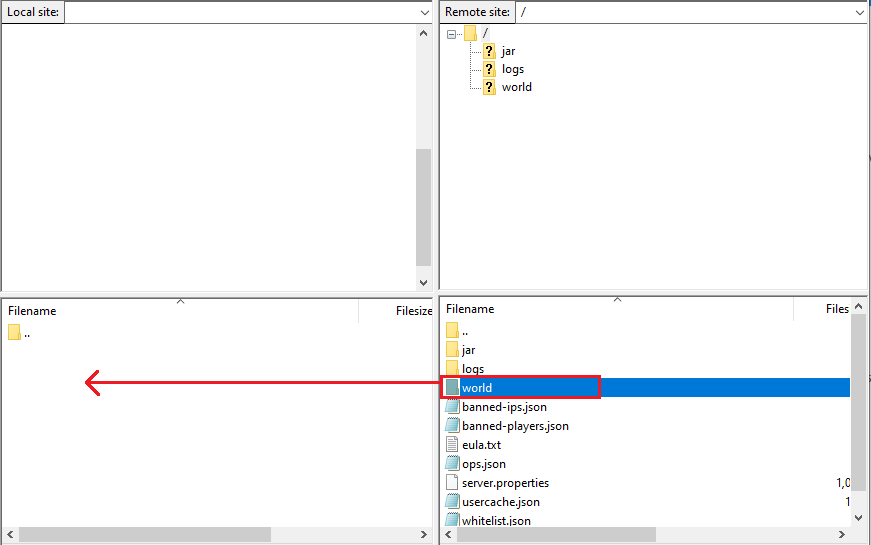
Now you just download your world folder into your PC.
 Billing
& Support
Billing
& Support Multicraft
Multicraft Game
Panel
Game
Panel





