
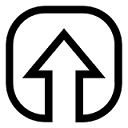
This article will show you how to properly upgrade or downgrade your server.
If you bought a server to test plugins, to build, or to start a small server and you are in need of a little or a lot more speed and potential for your server, then upgrading is the smart move.
| _ ** We have a video explaining how to upgrade your server which contains all info and steps explained in a more easy to understand and pleasing manner, so take a look! ** _
Upgrade/ Downgrade the RAM
GGServers provides an affordable upgrade in the amount of RAM (Random Access Memory) your server has access to. To put it simply RAM is what your server runs on. All the information needed to run a server is loaded onto the RAM and the more there is, the more your server will be able to handle without producing Lag. So the RAM is the processing memory, not the storage one.
In order to upgrade/ downgrade your server please do the following:
- Log in to your billing account at http://ggservers.com/billing. Once you have logged in, you should be taken to your Account Overview page.
- Click on SERVICES, then click on MY SERVICES. You will be taken to the My Products & Services page.
- Click on the service you wish to upgrade, then click on “Upgrade”
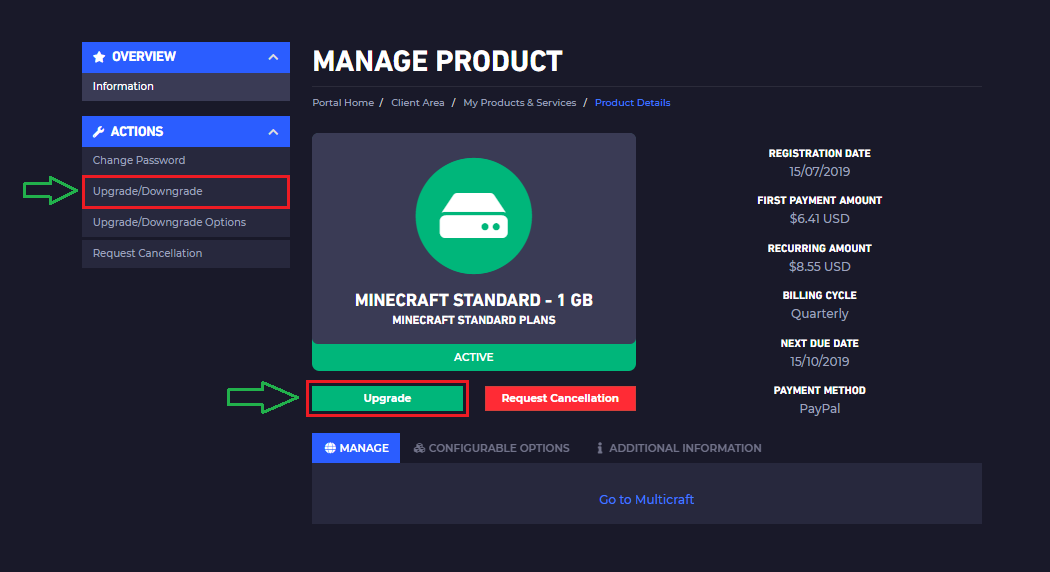
You will be taken to a list of plans to choose from.
- Click on the button that says
Choose Productnext to the plan you wish to upgrade/ downgrade to. The one you currently are running on is indicated at the top of the page.
- Complete the transaction just as you did when you originally bought the server.
To verify that the upgrade took place, just go to your Multicraft and verify the box for Memory which should be changed according to the upgrade/ downgrade you made.
Upgrade to Premium
In order to upgrade your server to a Premium subscription, you need to open a ticket requesting it. The same goes for downgrading to Standard. Those types of changes require our assistance. Here you can find how to open a support ticket.
 Billing
& Support
Billing
& Support Multicraft
Multicraft Game
Panel
Game
Panel





