
What is Chunky?
Chunky is a powerful Minecraft server plugin/mod designed to pre-generate chunks in a world. By default, Minecraft generates chunks dynamically as players explore, which can cause lag spikes and high CPU usage. Chunky helps mitigate this by allowing server owners to generate chunks ahead of time, ensuring smoother performance during gameplay.
How to install chunky
Installing Chunky is straightforward and varies depending on whether you’re running a plugin-based server (Paper, Spigot, Purpur) or a modded server (Fabric, Forge, Quilt).
Plugin Servers (Paper, Spigot, Bukkit, etc)
If you’re using a plugin-based server, you can install Chunky easily through our plugin installer on the server panel:
- Go to the Server Panel and navigate to the Plugin Installer.
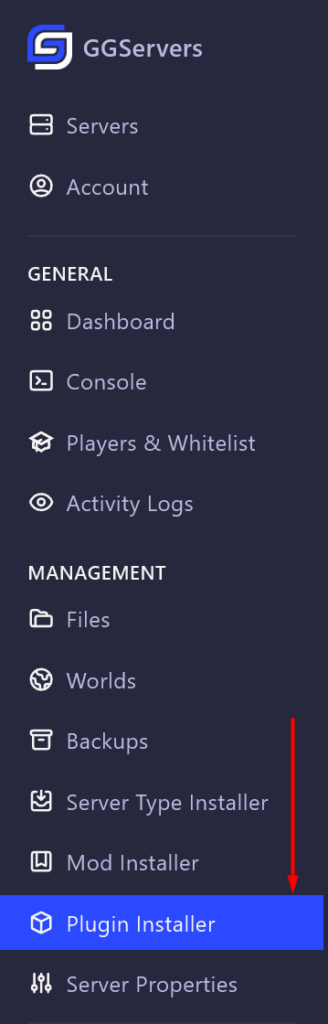
2. Search for “Chunky” in the available plugin list.

3. Click Install Plugin and choose the appropriate Plugin Version, and the plugin will be automatically added to your server.
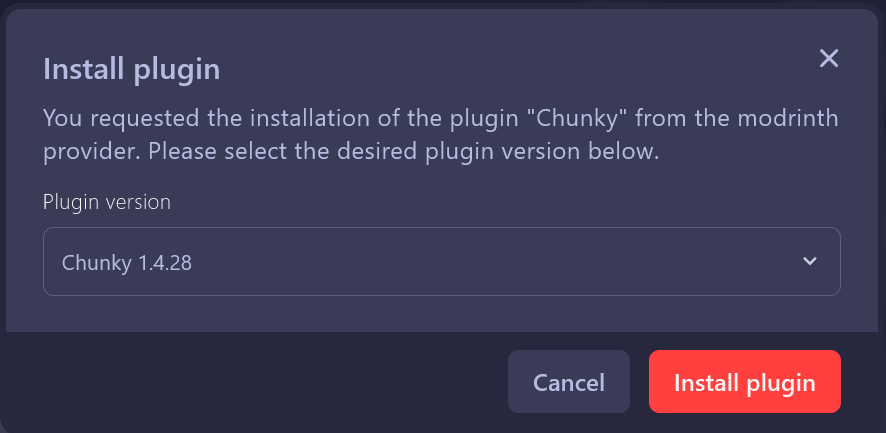
4. Restart the server to apply the changes.
Modded Servers (Forge, Fabric, NeoForge, etc)
If you’re running a modded server, you’ll need to install the Chunky mod instead of the plugin. Our mod installer makes this process simple:
- Go to the Server Panel and navigate to the Mod Installer.
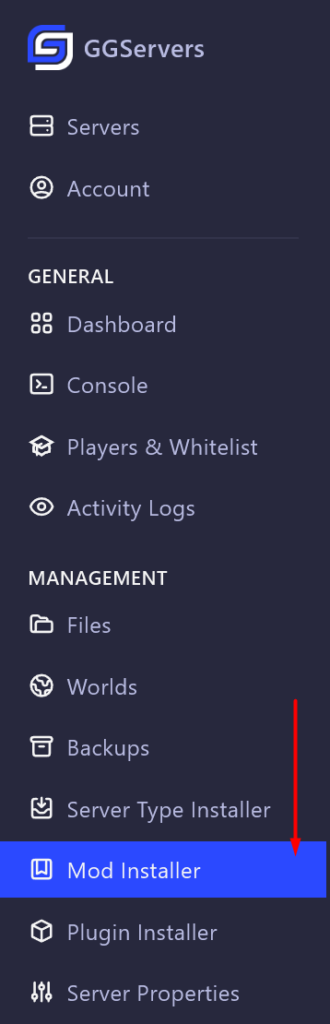
2. Search for “Chunky” in the available mods.

3. Click Install, choose your Minecraft Version, Loader Type, and Mod Version. Click Install Mod and the mod will be automatically added to your server.
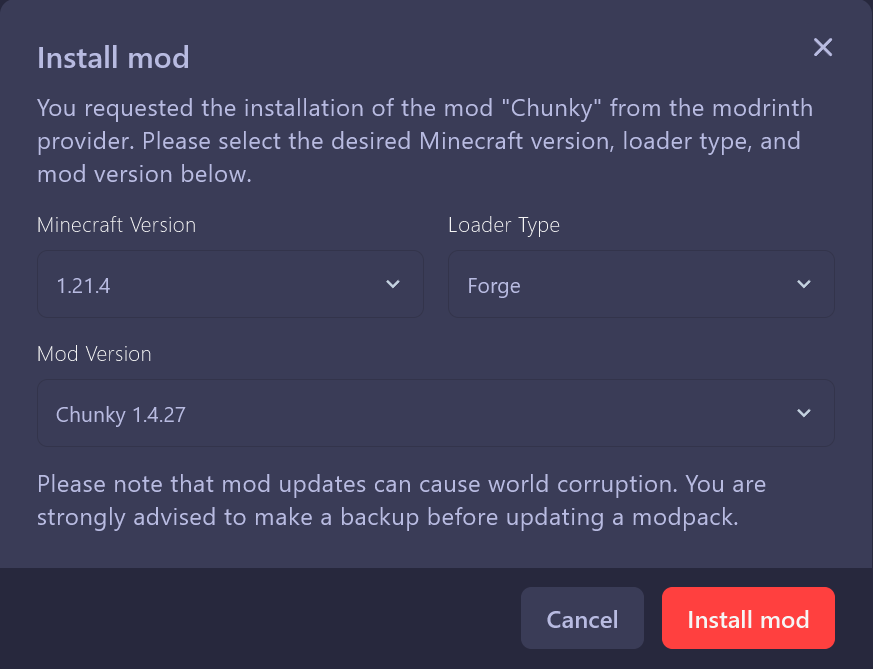
4. Restart the server to apply the changes.
How to use Chunky
Pre-generating chunks with Chunky is simple and highly recommended for most servers. It helps reduce lag when players explore new areas and is also useful for creating clean-looking map renders of your world.
If you haven’t already, install Chunky following the instructions in the previous section.
Before You Begin
Before starting pre-generation, keep these important points in mind:
- Perform pre-generation while the server is empty – This process is extremely resource-intensive and can cause severe lag. To avoid disrupting gameplay, we recommend running it when no players are online.
- Large worlds require significant time and storage – A bigger world means more disk space usage and a longer generation time. If unsure, start with a 5000-block radius and expand later as needed.
- Temporarily disable map plugins – If you use a plugin to generate live maps, consider turning it off while pre-generating chunks. This can speed up the process and prevent visual glitches in the final render.
Pre-Generating Chunks
Before running the pre-generation, you need to select the area to generate. This includes setting the world, shape, center, and radius.
Basic Pre-Generation Example
To generate a 5000-block radius around the world spawn, simply use:
chunky radius 5000
chunky startPre-Generating the Nether
To generate chunks in the Nether, switch the world before starting the process:
chunky world world_nether
chunky startNote: Depending on your server setup, world names may vary. The world names usually are something like this:
- Overworld:
worldoroverworld - Nether:
world_netherorthe_nether - End:
world_the_endorthe_end
Monitoring Progress
Once pre-generation begins, Chunky will display periodic updates in the server console. These updates include the total number of chunks processed so far, the percentage of completion, and an estimated time remaining (ETA) in hours, minutes, and seconds. You’ll also see the current generation speed, measured in chunks per second, along with details about the specific chunk currently being processed.
If you don’t see any updates, you can manually check progress by running the chunky progress command in the console.
Pausing and Resuming Generation
If you need to stop generation temporarily, use:
chunky pauseTo resume where you left off:
chunky continueBecause world generation can take hours or even days, it’s important to monitor the ETA and adjust your settings if needed.
For advanced commands and troubleshooting, check Chunky’s official documentation.
If you have any issues, contact us via live chat or the ticket system.
 Billing
& Support
Billing
& Support Multicraft
Multicraft Game
Panel
Game
Panel





