
This guide will show you how to download a modpack from Technic Launcher and install it on your server.
Downloading Files
To get the server files for the Technic Launcher modpack you want to set up, you will have to:
- Go to the Technic Launcher page here and search for the desired modpack.
- Click on
Server Downloadand save it on your machine.
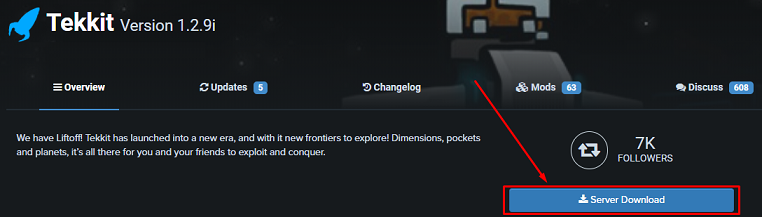
Installing the Modpack
Now, let’s install the modpack on your server:
- Create a new folder called
jarin the server pack folder you just downloaded.
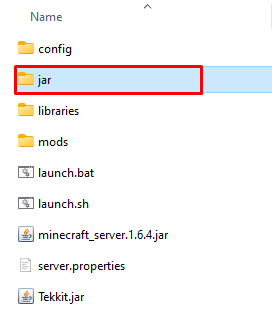
- Rename the jar file with the same name as the modpack to one of the following, depending on the Java version you want to use:
custom-java16.jar– for any modpack running on the 1.17 Minecraft versioncustom-java11.jar– for any modpack running on versions between 1.13 and 1.16custom-java8.jar– for any modpack running on a version lower than 1.13 (1.12, 1.11, etc.)
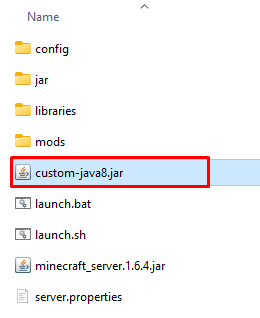
- Place the files you just renamed in the previous step, as well as the
minecraft_server.jarandlibrariesfolder, inside your newjarfolder.
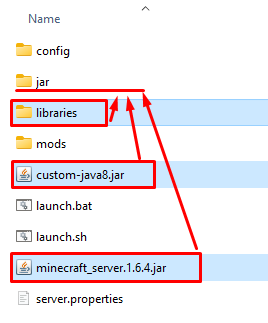
- Remove any files with the
.bator.shextensions. They don’t need to be uploaded to the server.
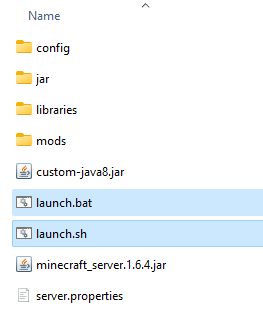
- Use FileZilla to delete everything from your server.
- Upload all the files you prepared to your server using FileZilla.
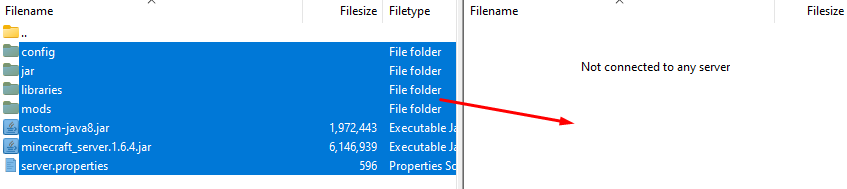
- Change the server type in your Multicraft control panel to
custom-java8.jar,custom-java11.jar, orcustom-java16.jardepending on how you named theforge.versionnumber.jarin step number 2, then click onSaveat the bottom of the page.
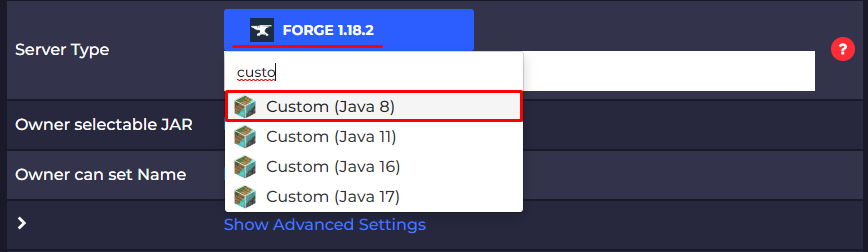
- Start the server!
 Billing
& Support
Billing
& Support Multicraft
Multicraft Game
Panel
Game
Panel





