
This guide will show you how to trim or fill your world using the WorldBorder plugin.
❓ What is WorldBorder ❓
The WorldBorder plugin is an addition to your server which will let you manage your border better on the server, but which will also help you pre-generate your world to reduce lag. We also have a guide here that explains pre-generating your world.
For 1.12.2 and below, here you can find the official page of the plugin WorldBorder.
For 1.12.2 – 1.14, here you can find the official page of the plugin WorldBorder.
_For 1.15+, here
How to Set Up WorldBorder
To install the WorldBorder plugin into your server you need do the following:
- Download the version of the plugin for your server version.
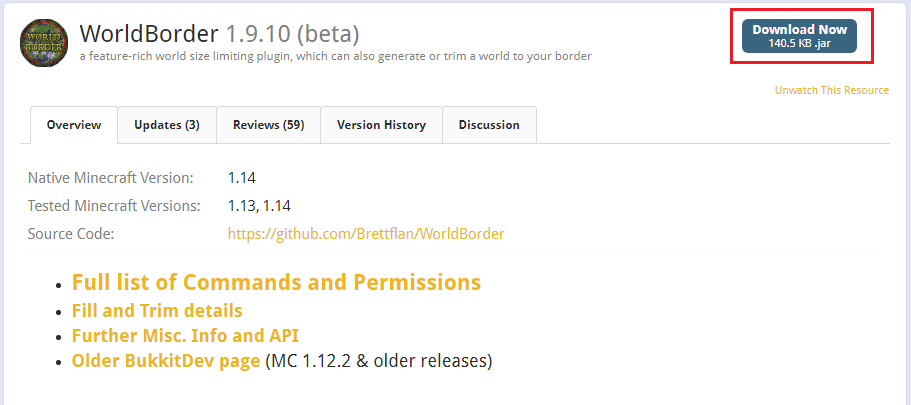
- Upload the plugin to your plugins folder. We highly recommend you to upload the plugin through FileZilla.
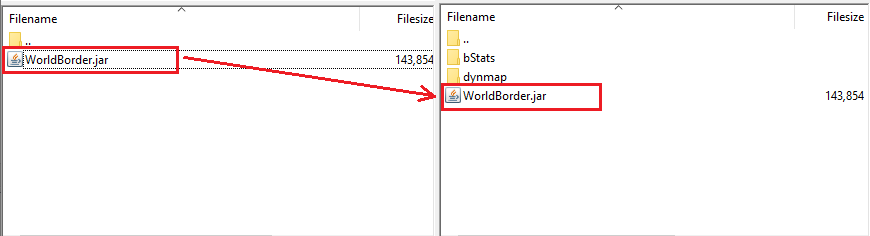
- Restart your server.
How to Use WorldBorder plugin
To trim or fill your world you need to first set up a border with that plugin. To set a simple round border just use the following command:
/wb set 100
Now you just set a round border for your server with a radius of 100 blocks.
How to Trim your world
The trim process will remove the chunks that are outside your world border. To trim your world you just need to use the following command:
/wb [worldname] trim [freq] [pad]
Fill the [worldname] with the world name you want to trim. If let empty, the current world will be used.
The [freq] value is the number of chunks per second it will try to check (default 5000).
The [pad] value is how much of a buffer to keep beyond your borders (default 208).
After using the command mentioned above, you will have to use the following command for the trim to start:
/wb trim confirm
How to Fill your world
The filling process will add chunks until it finds your border, basically filling your world border with chunks. This command is used to pre-generate your world. To fill your world you just need to use the following command:
/wb [worldname] fill [freq] [pad] [force]
The [freq] value is the number of times per second it will try to check/generate a chunk (default 20).
The [pad] value is how much of a buffer to add beyond your borders (default 208, should keep any more chunks from being generated by players).
To force loading all world chunks instead of automatically skipping the ones which are already fully generated specify the ‘true’ value for the [force].
After using the command mentioned above, you will have to also use the following command for the fill to start:
/wb fill confirm
For more information about this plugin, here you can find the official documentation of the WorldBorder plugin.
❕ Useful Links ❕
 Billing
& Support
Billing
& Support Multicraft
Multicraft Game
Panel
Game
Panel





