
Plugins are an addition to your server that will make your experience better.
The best thing about plugins is that they do not need to be set up on each player’s client like mods. Players will be able to join with the normal Minecraft client, regardless of how many plugins your server is running.
This guide will help you with setting up and using the Grief Prevention plugin on your server.
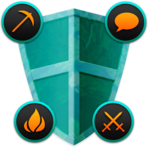
❓ What Is the GriefPrevention Plugin ❓
GriefPrevention is a very easy-to-use plugin that helps players protect their builds on your server against griefers. This plugin will allow players on your server to claim rectangular plots of land that only they can modify, preventing any form of griefing.
Also, they will be able to grant other players access to their claims using in-game commands.
This plugin prevents all forms of grief:
- Build/Break
- Theft
- Spam
- Fire
- Spawn Camping
- Lava Dumping
You can read more about this plugin here in the official documentation or here on the official Bukkit page.
⚠ NOTE⚠: To use plugins, you must have
SpigotorPaperrunning on your server. You can find our guide for changing your server type here if needed.
How to Install the Grief Prevention Plugin
To install the Grief Prevention plugin on your server, you can use the Multicraft Installer or do it manually.
The Multicraft Built-In Feature
- Log in to your Multicraft panel here and stop your server.
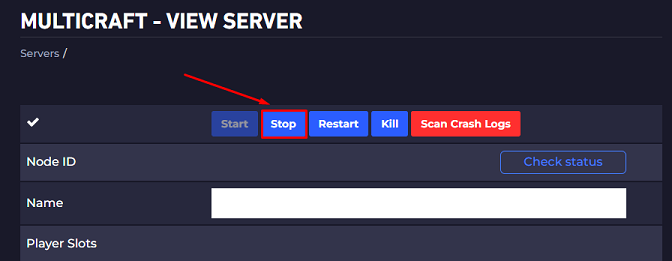
- Click on
Installers, then onPlugin Installer.
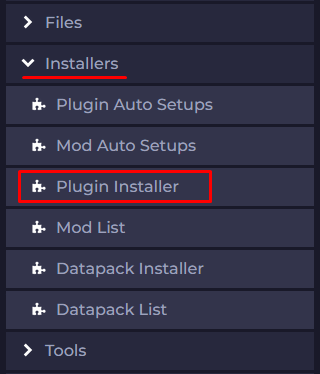
- Select
Spigotas the source, then search for and click onGriefPrevention.
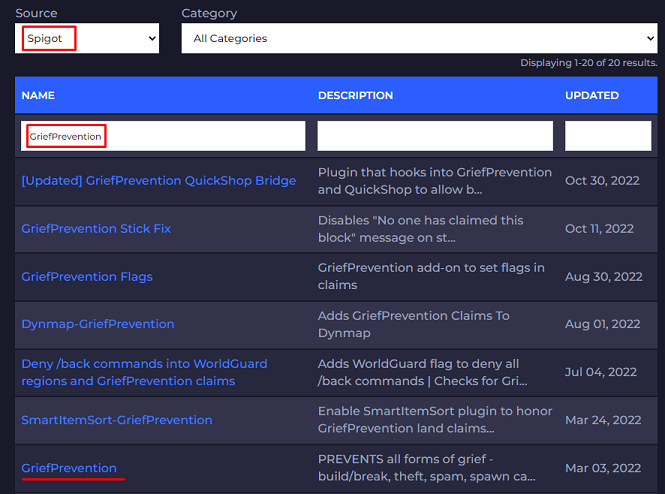
- Select the version according to the Minecraft version you are running, then click on
Install.
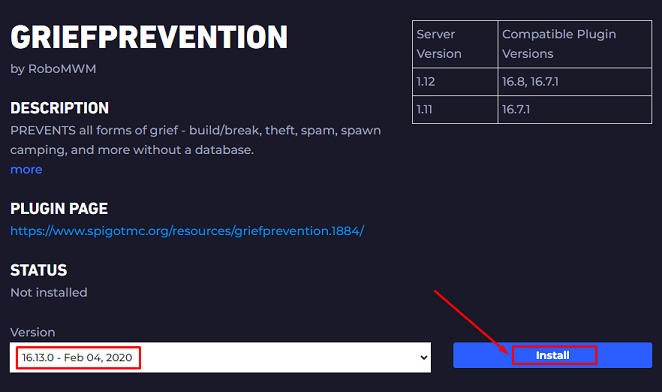
- Start your server.
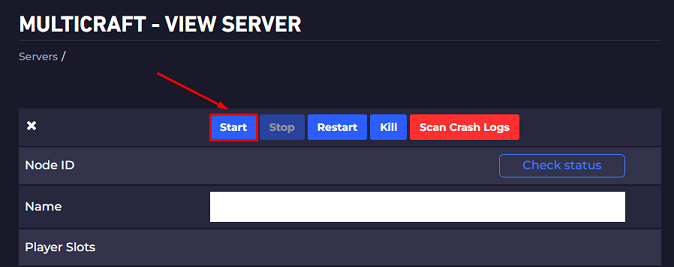
Installing the Plugin Manually
- Log in to your Multicraft panel here and stop your server.
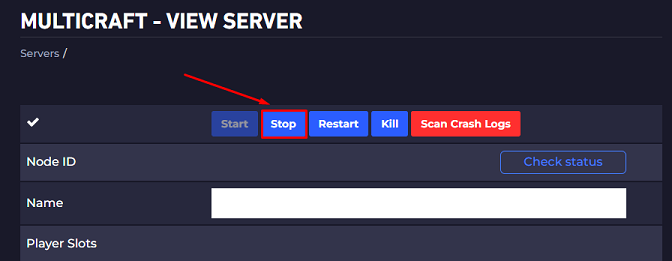
- Download the plugin here.

- Use FileZilla to upload the plugin to your server’s
pluginsfolder.
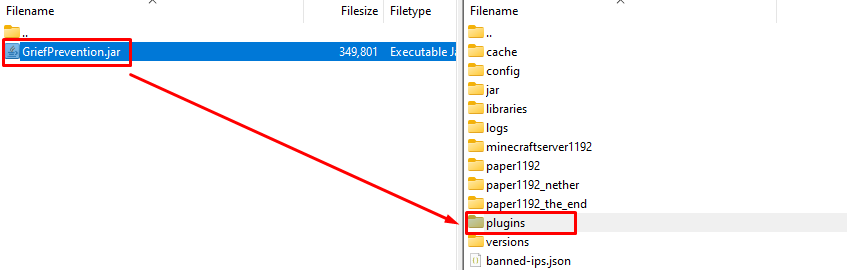
- Start your server.
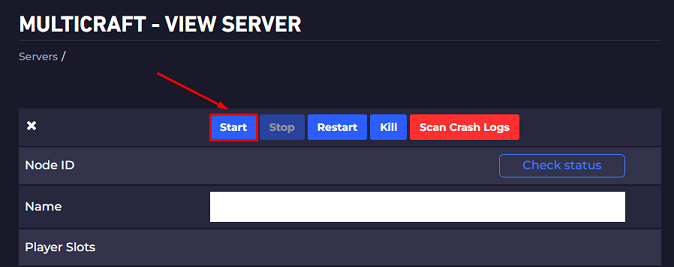
How to Claim
To claim land, you just need to get the following items:
Golden Shovel(this item can be changed in theconfig.ymlfile)
With the golden shovel in hand, right-click on the desired blocks, and it will automatically create a protected rectangular region for you.
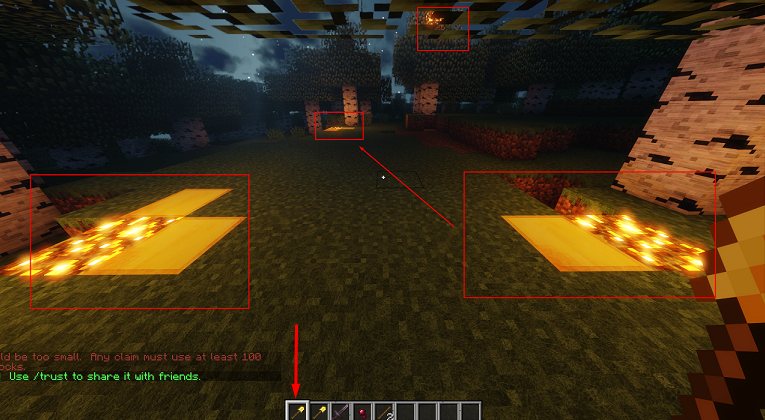
- Stick (this item can be changed in the
config.ymlfile)
With the stick in hand, just right-click on any block, and it will show you in the chat if the block has already been claimed by a player or not.
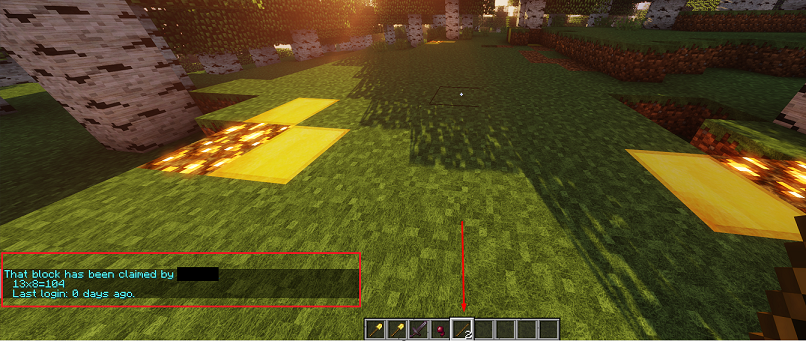
GriefPrevention Commands
The GriefPrevention plugin has lots of features and, along with them, some commands for using them.
Player Commands
Command | Effect |
| — | — |
| /AbandonClaim | Deletes the claim you’re standing in. |
| /ClaimExplosions | Toggles if explosions are allowed in the claim. |
| /Trust | Gives another player permission to edit in your claim. |
| /UnTrust | Revokes any permissions granted to a player in your claim. |
| /AccessTrust | Gives a player permission to use your buttons, levers, and beds. |
| /ContainerTrust | Gives a player permission to use your buttons, levers, beds, crafting gear, containers, and animals. |
| /TrustList | Lists the permissions for the claim you’re standing in. |
| /SubdivideClaims | Switches your shovel to subdivision mode, so you can subdivide your claims. |
| /RestrictSubclaim | Restricts a subclaim, so that it inherits no permissions from the parent claim. |
| /BasicClaims | Puts your shovel back in basic claims mode. |
| /PermissionTrust | Grants a player permission to share his permission level with others. |
| /Untrust All | Removes all permissions for all players in your claim. |
| /AbandonAllClaims | Deletes all of your claims. |
| /BuyClaimBlocks | Converts server money to claim blocks. |
| /SellClaimBlocks | Converts claim blocks to server money. |
| /GivePet | Gives away a tamed animal. |
| /ClaimsList | Lists a player’s claims and claim block details. |
| /IgnorePlayer | Ignores a target player’s chat messages. |
| /UnIgnorePlayer | Un-ignores a target player’s chat messages. |
| /IgnoredPlayerList | Lists all players currently ignored. |
| /Siege | Besieges a player (disabled by default). |
| /Trapped | Gets a player out of a land claim he’s trapped inside. |
| /UnlockDrops | Allows other players to pick up items you dropped when you died. |
Admin Commands
Command | Effect |
| — | — |
| /RestoreNature | Switches the shovel tool to restoration mode. |
| /RestoreNatureAggressive | Switches the shovel tool to aggressive restoration mode. |
| /RestoreNatureFill | Switches the shovel tool to fill mode. |
| /IgnoreClaims | Toggles ignore claims mode. |
| /AdminClaims | Switches the shovel tool to administrative claims mode. |
| /DeleteAllAdminClaims | Deletes all administrative claims. |
| /AdminClaimsList | Lists all administrative claims. |
| /AdjustBonusClaimBlocks | Adds or subtracts bonus claim blocks for a player. |
| /AdjustBonusClaimBlocksAll | Adds or subtracts bonus claim blocks for all online players. |
| /SetAccruedClaimBlocks | Updates a player’s accrued claim block total. |
| /DeleteClaim | Deletes the claim you’re standing in, even if it’s not your claim. |
| /DeleteAllClaims | Deletes all of another player’s claims. |
| /DeathBlow | |
| /SoftMute | Toggles whether a player’s messages will only reach other soft-muted players. |
| /GPreload | Reloads Grief Prevention’s configuration settings. Does NOT totally reload the entire plugin. |
| /TransferClaim | Converts an administrative claim to a private claim. |
| /ClaimsList | Lists information about a player’s claim blocks and claims. |
| /Separate | Forces two players to ignore each other in chat. |
| /ClaimBook | Gives a player a manual about claiming land. |
| /DeleteClaimsInWorld | Deletes all the claims in a world. Only usable at the server console. |
| /DeleteUserClaimsInWorld | Deletes all the non-admin claims in a world. Only usable at the server console. |
| /UnlockDrops | |
How to Edit Configuration Files for GriefPrevention
If you want to customize the plugin, you can also edit the configuration file, which has extra features.
You can follow the next steps to edit the configuration file:
- Log in to your Multicraft panel here and stop your server.
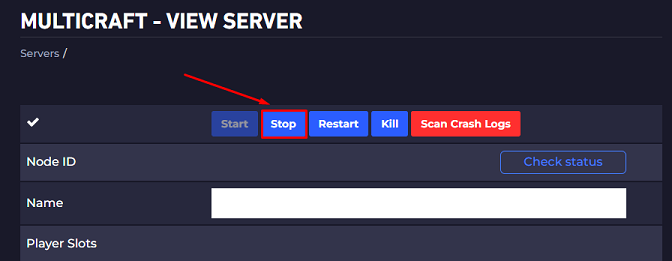
- Click on
Files, then onConfig Files.
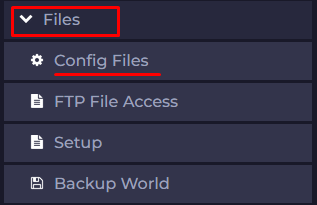
- Examine the description and locate the GriefPrevention plugin’s
config.ymlfile.
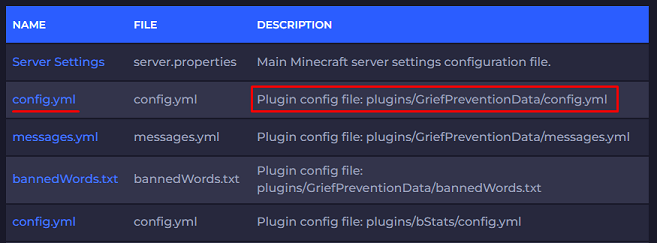
- Change the configuration file according to your liking, then click on
Save.
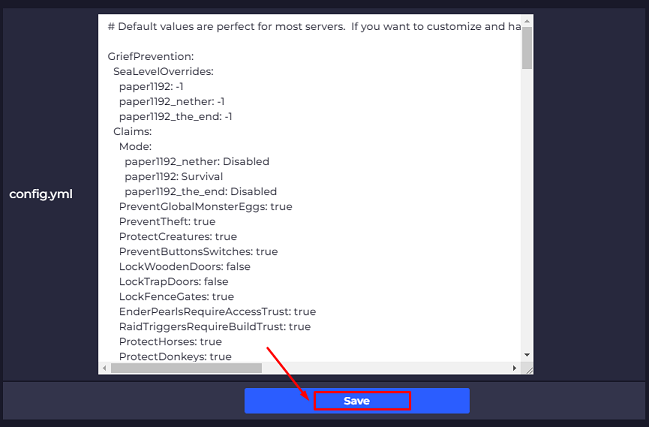
- Start your server.
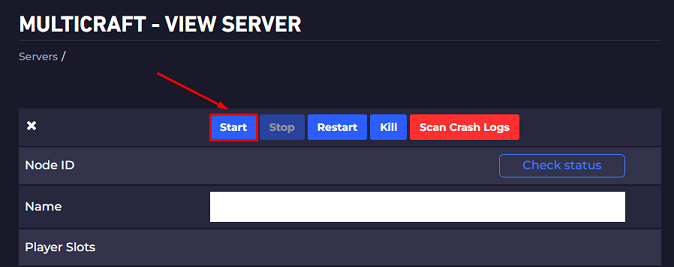
If you have any problems installing or setting up the GriefPrevention plugin, contact us on live chat or via the ticket system.
 Billing
& Support
Billing
& Support Multicraft
Multicraft Game
Panel
Game
Panel





