
To set up permissions on your plugins server you will have to use a permissions plugin, like LuckPerms.
This article will help you install and set up LuckPerms into your server.
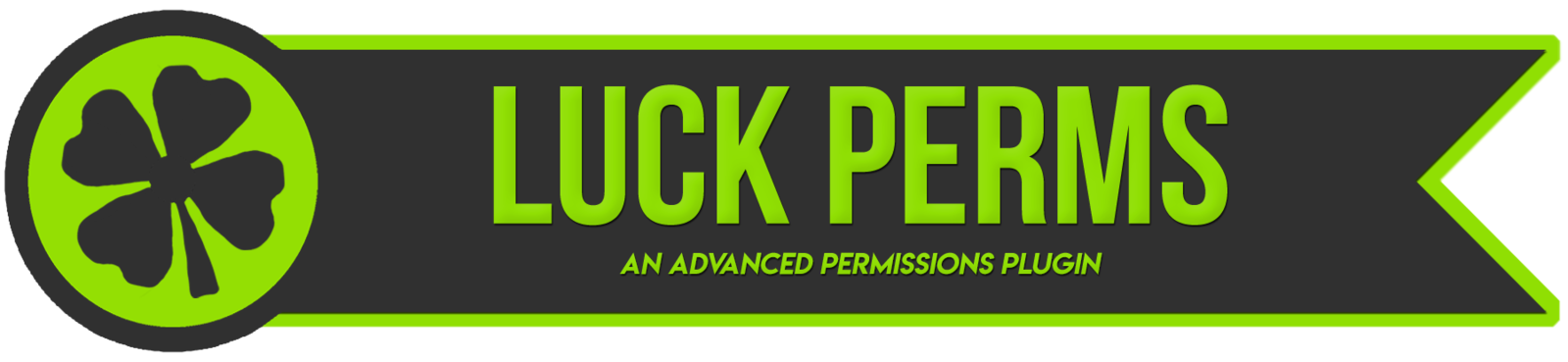
❓ What is LuckPerms ❓
LuckPerms is a lightweight permissions plugin. GGServers adopted this plugin because of its great features and simple configuration.
For more information we recommend you consult the official LuckPerms wiki here.
⚠ Important Notes ⚠
How to Install LuckPerms
To install LuckPerms into your server you need to do the following:
- Download the latest version of LuckPerms from here.
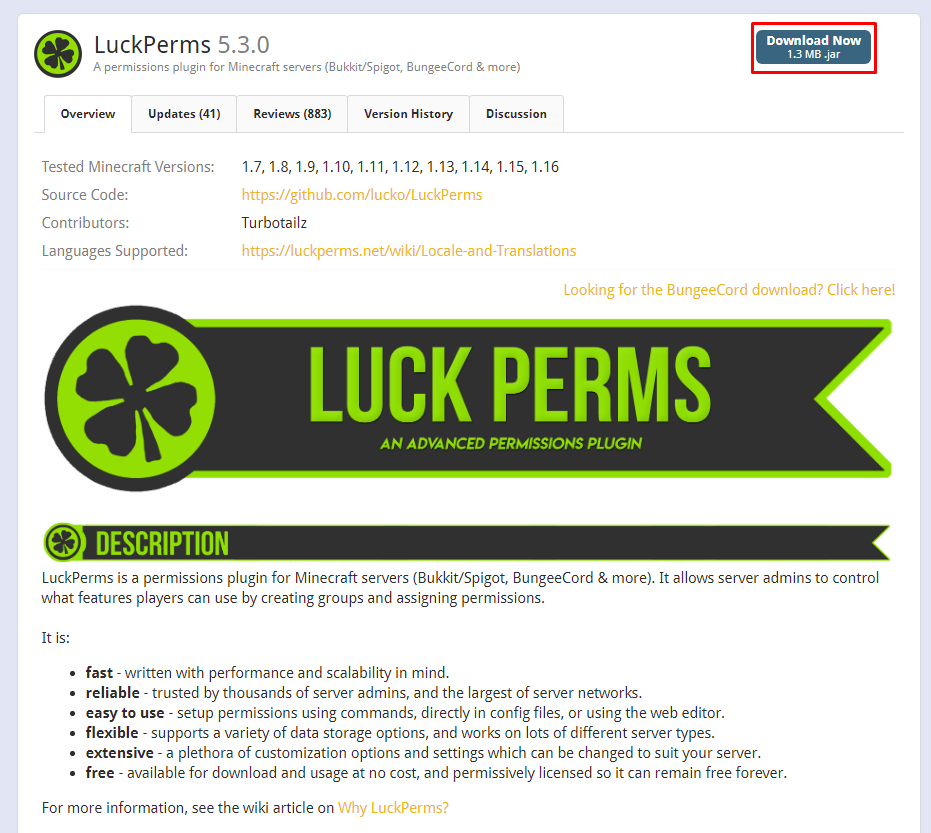
- Use FileZilla to upload the plugin to your server
pluginsfolder.
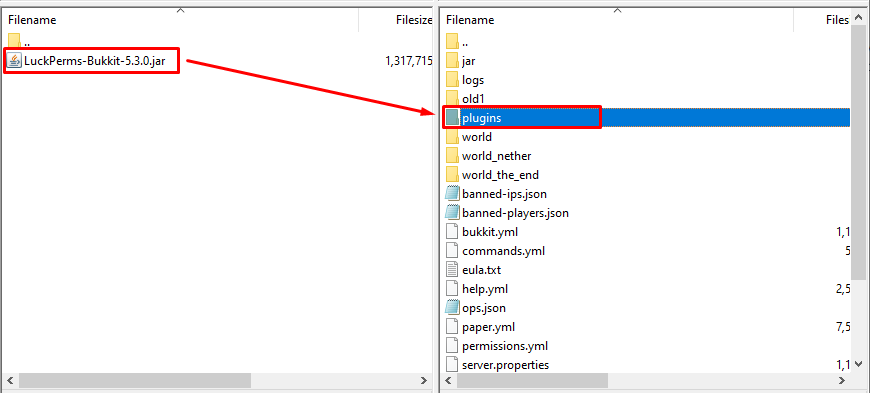
- Log in to your Multicraft panel here and start your server.
Now you just installed LuckPerms into your server. You can use the /plugins command to verify it installed successfully.
How to Configure and Use LuckPerms
Creating and deleting a Group
To create a group with LuckPerms type: /lp creategroup <group>
To delete a group with LuckPerms type: /lp deletegroup <group>
To list all groups with LuckPerms type: /lp listgroups
Setting permissions for Groups and Users
Groups
Add permissions to a group:
/lp group <group> permission set <permission>To remove permissions from a group:
/lp group <group> permission unset <permission>
Users
Add a permission to a user:
/lp user <user> permission set <permission>Remove a permission from a user:
/lp user <user> permission unset <permission>
Setting up Users
Set a user to a group:
/lp user <user> parent set <group>Remove a user from a group:
/lp user <user> parent remove <group>View a user’s info:
/lp user <user> info
Setting up Groups
- To set a subgroup to a group, use:
/lp group <group> parent set <group>
View a group’s info:
/lp group <group> infoSet a group’s weight:
/lp group <group> setweight <weight>List all group permissions:
/lp group <group> permission list (page)View group members:
/lp group <group> listmembers (page)Set group prefix:
/lp group <group> meta setprefix <prefix>
️ WebEditor – The Best Way to Edit Permissions ️
The Web Editor is an online editor for your permissions. Using it you will not have to use commands anymore, but you will use its interface to configure the permissions. It is the best way to edit your LuckPerm’s permissions.
To create an editor session for all groups and any online users, do the following:
- Log in to your server.
- Use the following command:
/lp editor

[Old WebEditor]
Once you’ve finished making changes to the data, you need to save your changes on the server. Click on the Save button, or use the CTRL + S keyboard shortcut to save. The editor will generate a command which you need to run in-game or in the console for your changes to apply. Simply clicking on the command will copy it to your clipboard.
When you run the command, a summary of the changes will be shown.
Source: LuckPerms WebEditor Guide
${youtube}How to Set Tab Chat and Tag roles on Your Server Using LuckPerms—
 Billing
& Support
Billing
& Support Multicraft
Multicraft Game
Panel
Game
Panel





