
This guide will show you how to use the Geyser plugin to allow Bedrock players to connect to a Java server.
Geyser can only be run on a server that supports plugins like Bukkit/Spigot/Paper.
Set Up Geyser Using the Multicraft Installer
We suggest that you use our Multicraft Installer to quickly set up Geyser and Floodgate on your server.
The Multicraft Auto-Setup
To install Geyser, please complete these steps:
- Log in to your Multicraft panel here and stop your server.
- Click on
Installers, then onPlugin Auto Setups.
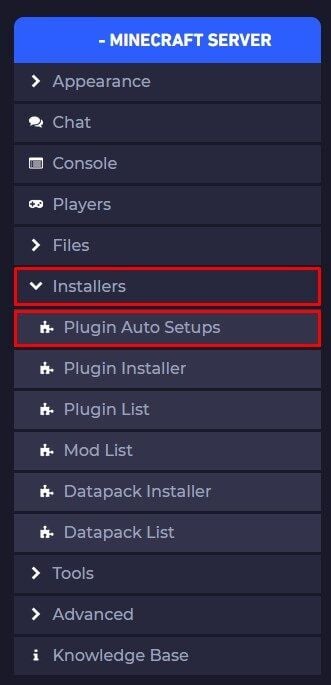
- Click on
Geyser.
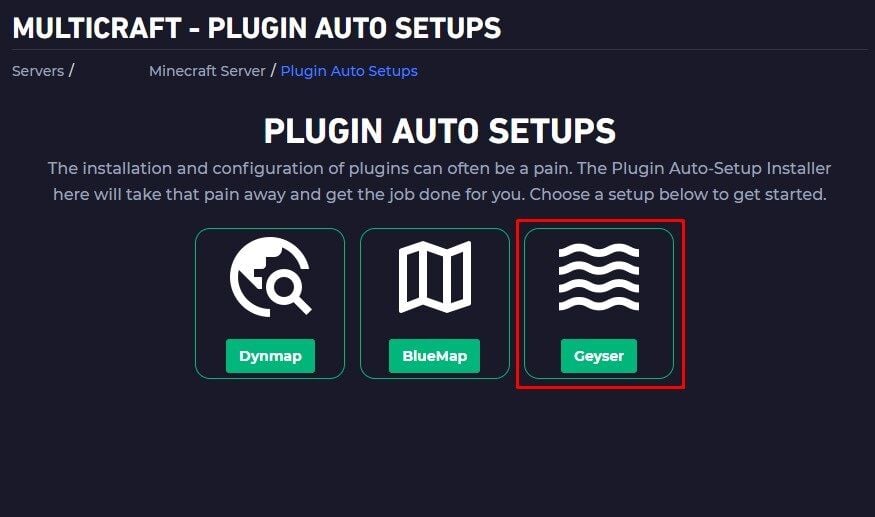
- Click on
Run Auto-Setup.
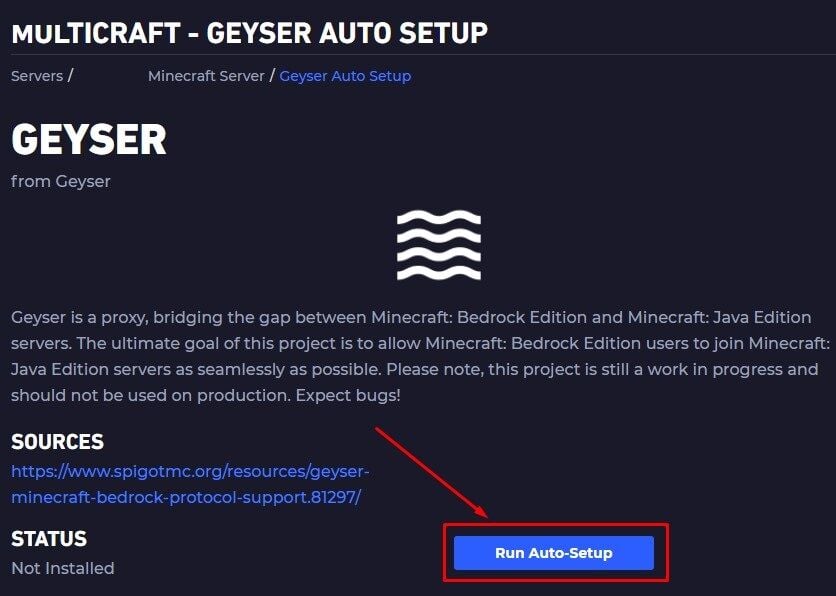
A message will pop up telling you to check the console and make sure Geyser is installing without any errors.

- Go back to your main Multicraft page, click on
Console.
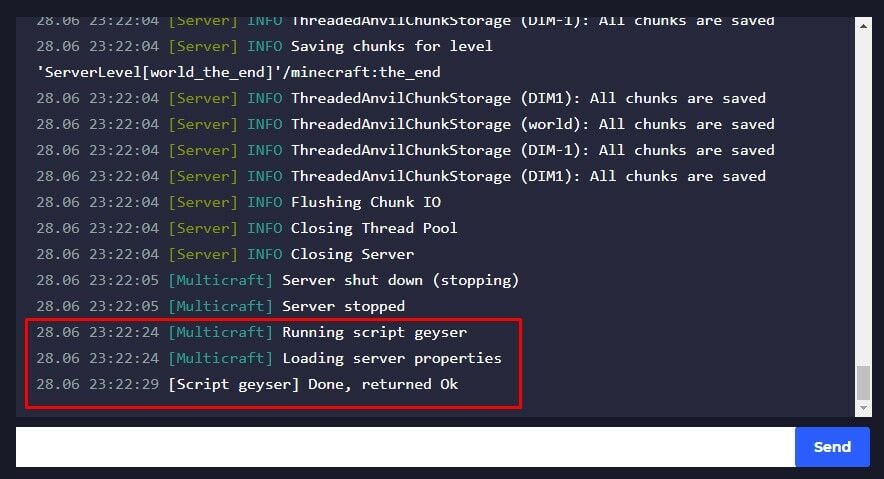
If you see the following message, Geyser has been successfully set up:
[Script geyser] Done, returned Ok
If you see anything other than ‘“Done, returned Ok’ or get an error, please reach out to our support team.
- Start your server by clicking “Start” on your main server page.
That’s how to setup Geyser on your server. Now Bedrock players will be able to connect to your Java server.
How to Properly Connect
To connect to your Java server from Bedrock edition, open your Bedrock client. Click on Play, then on Servers. Click on add a server. Enter your server IP in the Server Address box and your server port (that part after the : in your server address) in the Port box.

Now you should be connected!
Setting up Geyser and Floodgate Manually
You can also set up manually Geyser and Floodgate if you want.
How to Install Geyser Manually
Geyser can be found as a plugin on its official page. To set it up into your server you need to be sure that you are running a server type that is able to run plugins, like Bukkit, Spigot, or Paper. We recommend Paper because it has the best performance.
- Download Geyser-spigot jar from here and stop your server.
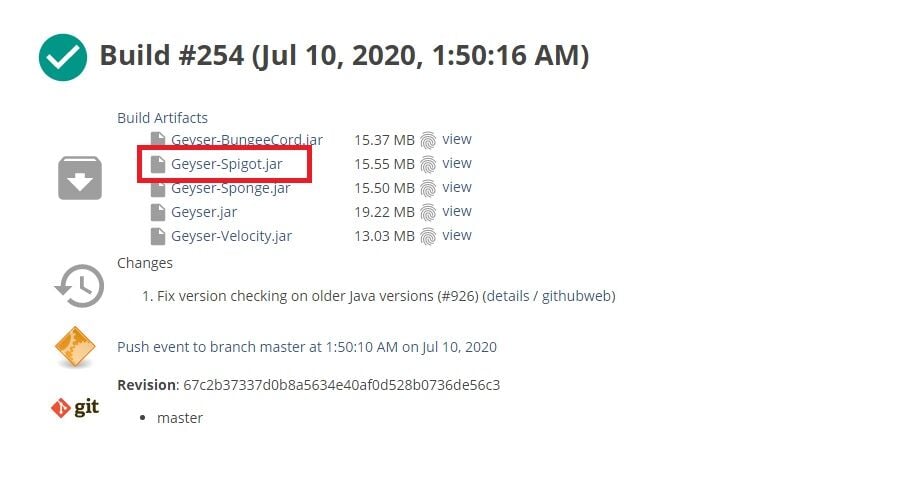
- Upload the jar file you just downloaded to your ‘plugins’ folder using Filezilla.
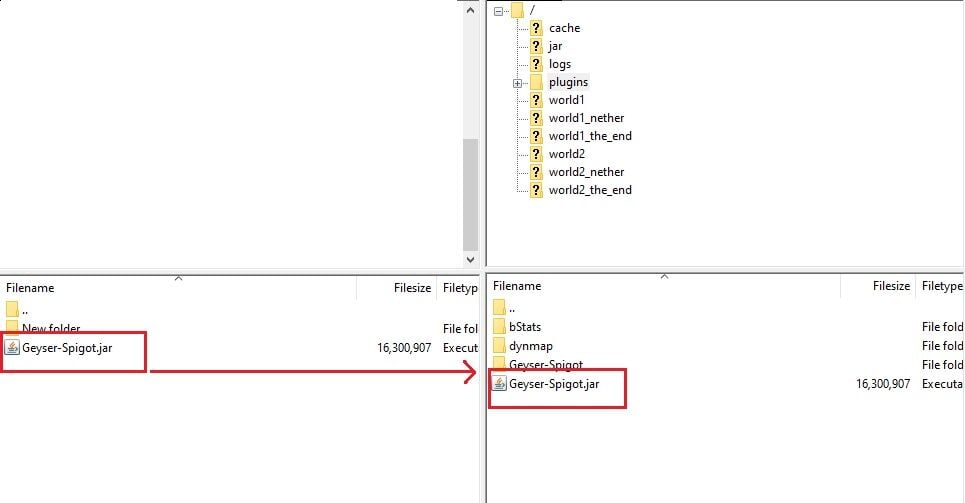
- Restart your server.
You have now installed Geyser on your server!
How to Set Up Geyser Manually
In order to properly set up the Geyser plugin you need to do the following:
- Log in to your Multicraft panel here, click on
Files, then onFTP files access.

- After logging into your FTP, open the
pluginsfolder, then open theGeyser-Spigotfolder
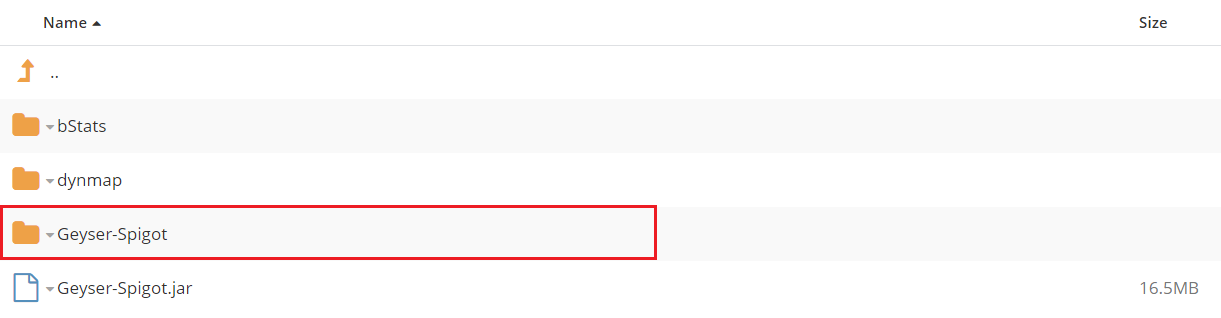
- Click on the
config.ymlfile, then clickEdit.
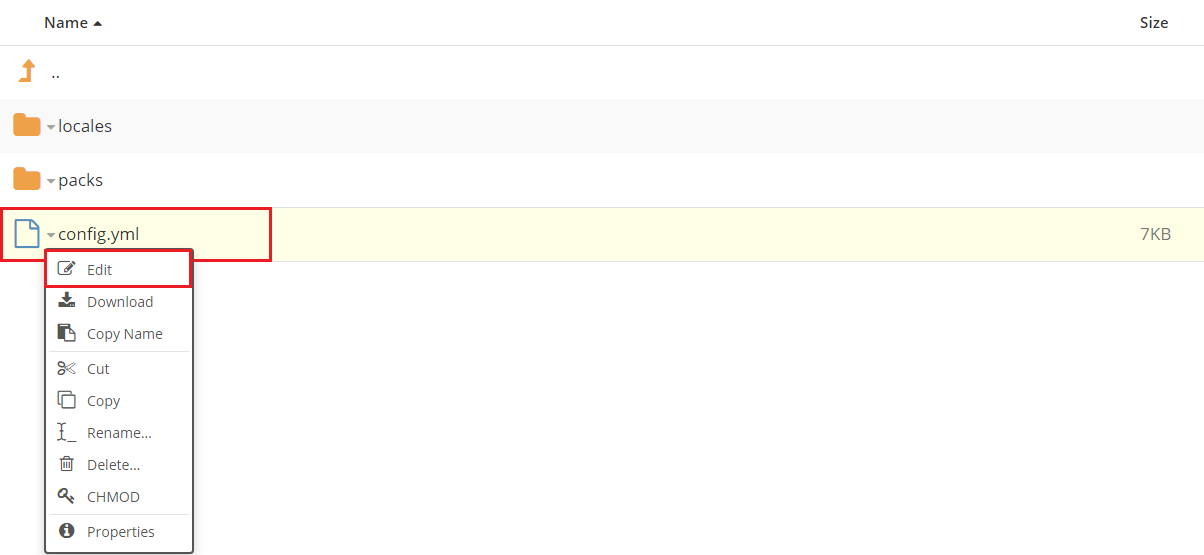
- Change the
addressto your actual server IP which can be found on your main Multicraft page and set theportto a random 5 digit number between25500and29999. As you can see theaddressis set by default to0.0.0.0and theportto19132.
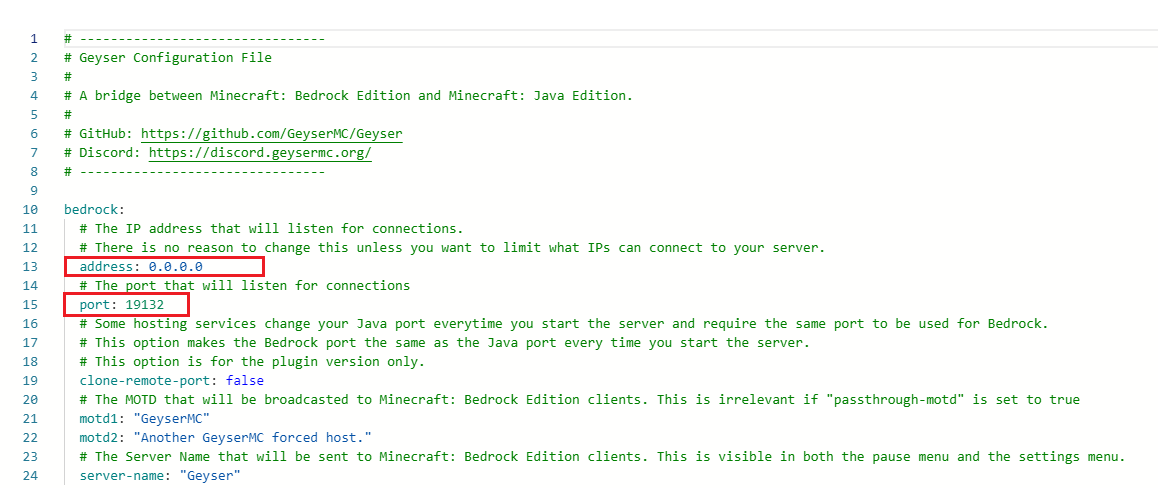
- Save, then restart the server.
Now you just set up properly Geyser into your server and Bedrock editions should be able to join now.
How to Properly Connect
In order to connect to your Bukkit/Spigot/Paper server from a Bedrock edition, like Minecraft Windows 10 or the mobile version, just open your Bedrock client and when you have to add the server put the IP in the Server Address box, and the Port you set in the Geyser config file (the random 5 digit number) in the Port box.

After doing so, just connect to the server and play!
⛓️ Setting Up Floodgate ⛓️
The Floodgate plugin is a plugin that will allow your Bedrock players to connect to your Java server without needing a Minecraft Java account. You can find more information about the Floodgate plugin on its official page here.
How to Install Floodgate
In order to set up Floodgate into your Geyser server you need to:
- Download the latest version of the plugin from here.
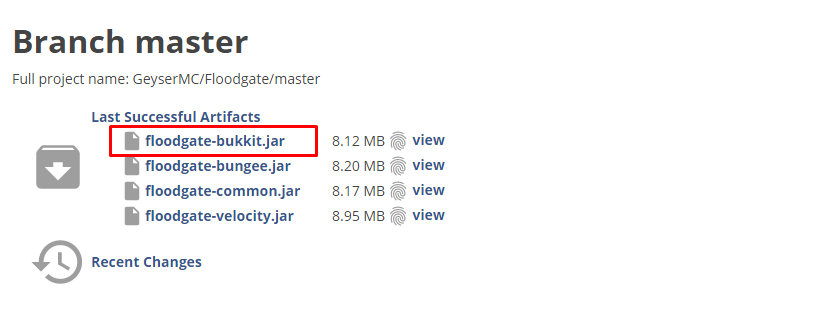
- Use FileZilla to upload it to your server
pluginsfolder.
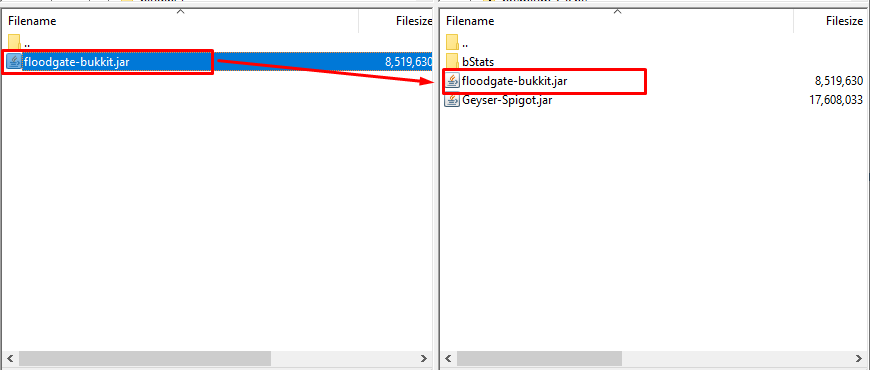
- Restart your server.
How to Set Up Floodgate
In order to set your Geyser server to enable Floodgate you need to:
- Log in to your Multicraft here and stop your server.
- Click on
Files, then onFTP files access, and log in.
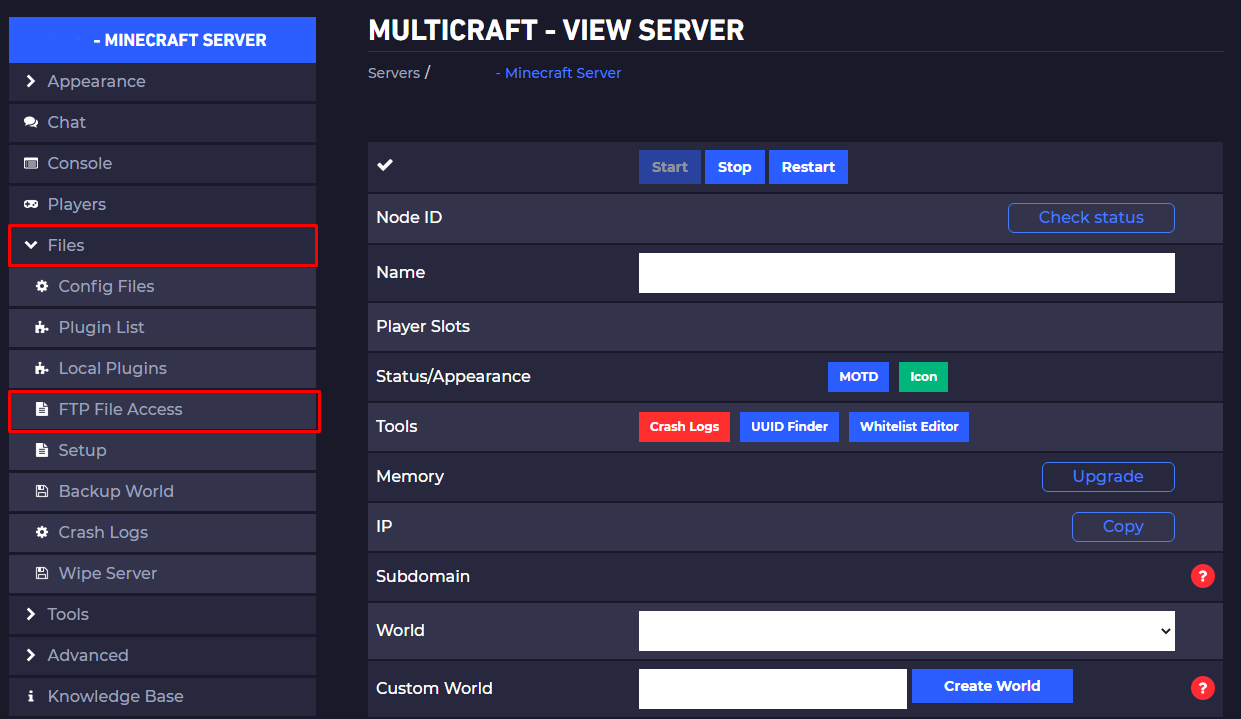
- Click on the
pluginsfolder, then on the one calledGeyser-Spigot, then on the file titledconfig.yml, and click onEdit.
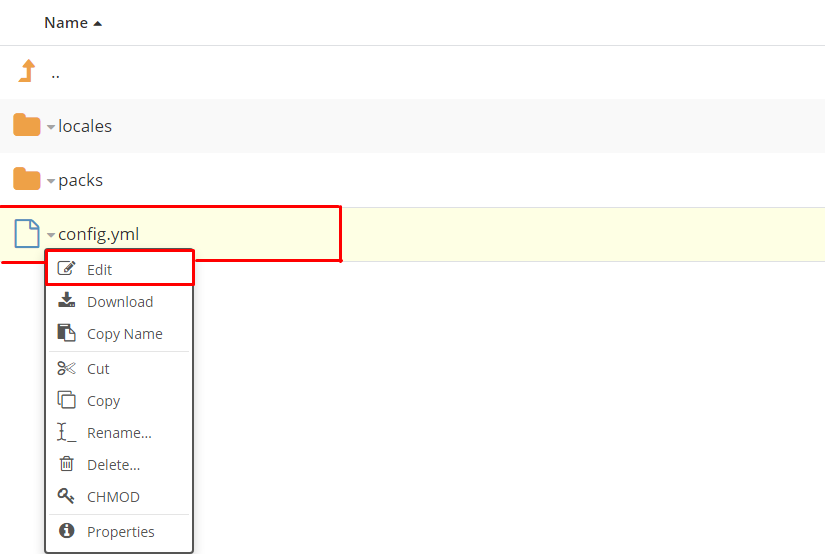
- Find
auth-type, change it tofloodgate, click onSaveand start your server.
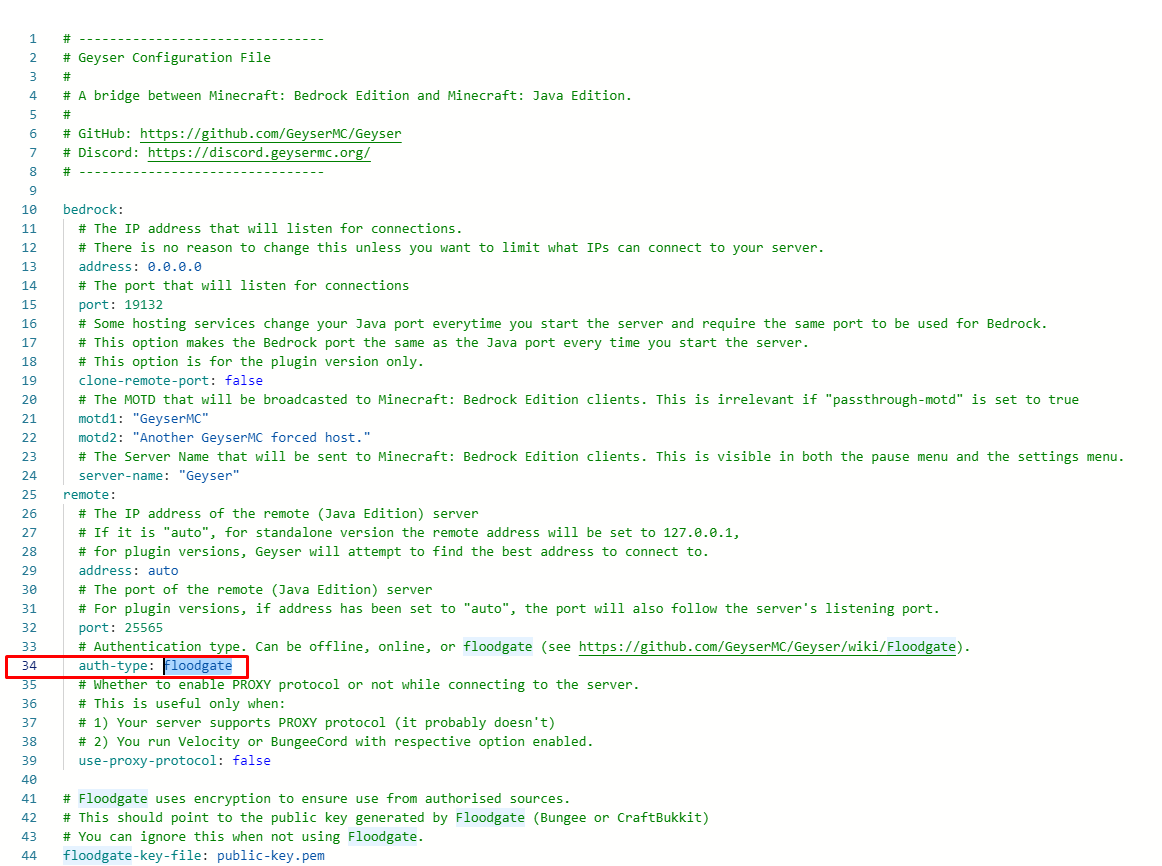
Now you just installed and set up Geyser Floodgate into your server.
 Billing
& Support
Billing
& Support Multicraft
Multicraft Game
Panel
Game
Panel





