
The famous Essentials plugin was discontinued in 2014, for this reason, some developers started to continue the great plugin, leaving the plugin updated and more functional. EssentialsX is an example of this continuation.
This simple lightweight plugin introduces a lot of features that will help you with your server. For this reason, GGServers highly recommend users use this plugin.
This article will try to help you with the installation and basic features of the plugin.
⚠ Important Notes ⚠
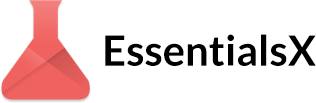
️ Installing the Plugin ️
You can set up the EssentialsX plugin manually or using our Multicraft auto-installer.
Manual Installation
To install the plugin manually you need to:
- Download the latest EssentialsX build from here and also any other addition you want (EssentialsChat, EssentialsXMMP, etc).
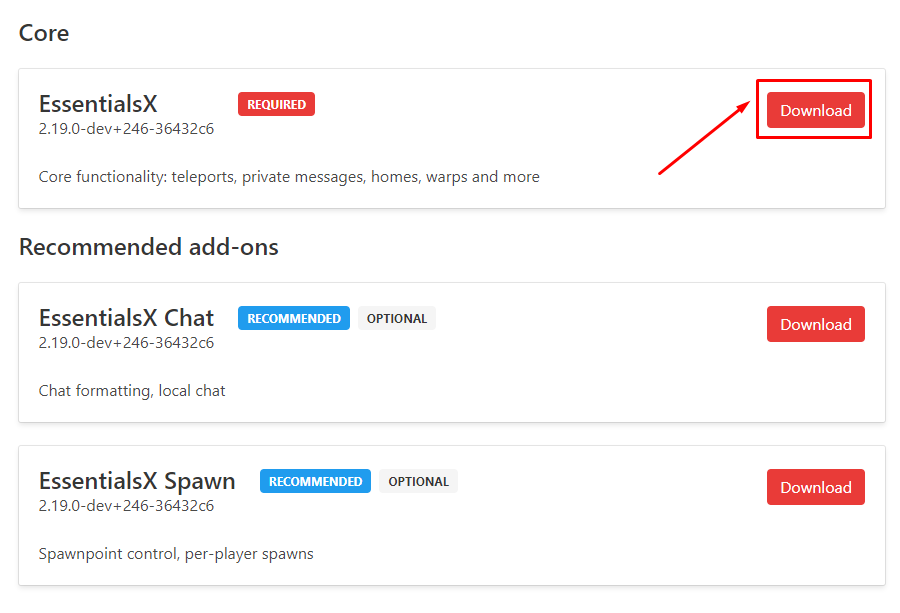
- Use FileZilla to upload the plugin (and any addition you want) to your server
pluginsfolder.
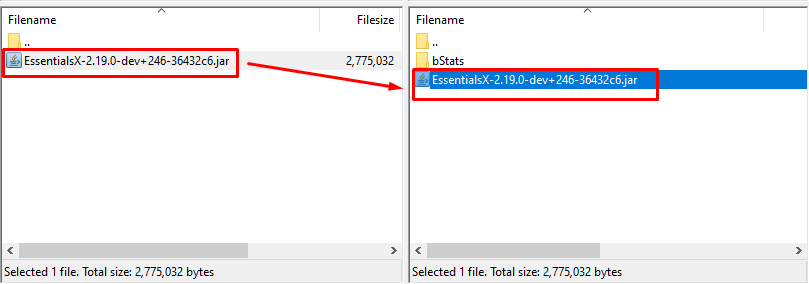
- Start your server.
You just set up the EssentialsX plugin manually.
Automatic Installation via Multicraft
- Log in to your Multicraft here and stop your server.
- Select
Installersand thenPlugin Installer.
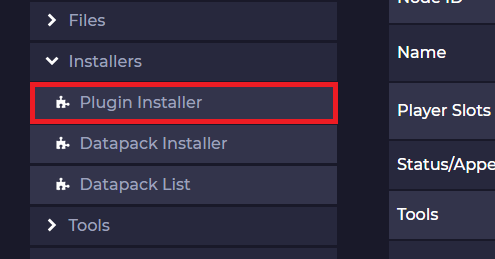
- Type
essentialsxon the search bar and click onEssnetialsX.
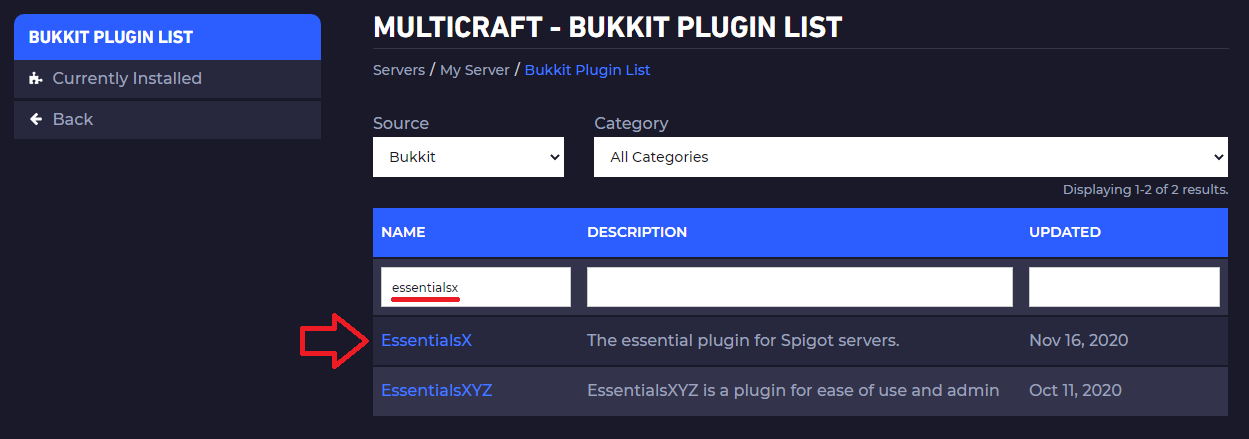
- Click on
Installand then start your server.
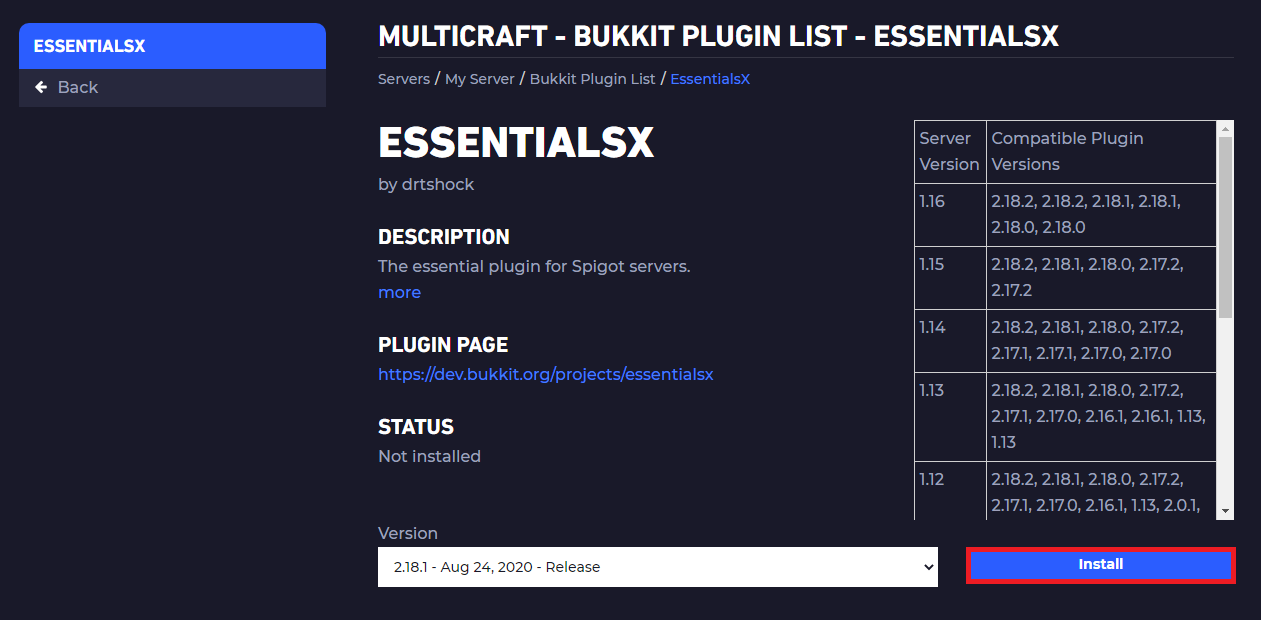
Summary of Functions
⚈ Economy Functions
⚈ Warps
⚈ Kits
⚈ Enchantments
⚈ Spawners
⚈ Protection
⚈ Warp/Kits/Enchant signs and more!
⚈ Buy & Sell signs
⚈ Homes
⚈ Spawn
⚈ Chat formatting
⚈ MOTD configurations
⚈ Much more!
You can find every EssentialsX command and function here.
Permissions
Each command that EssentialsX is providing has a permission node assigned. Here you can find all permissions nodes for the EssentialsX plugin.
⚗️ EssentialsChat Color Codes ⚗️
You can also use color codes to make your chat better.
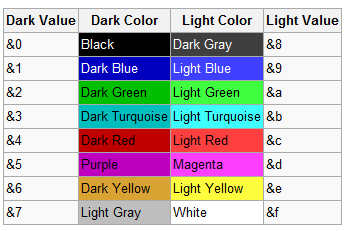
Sign Control
To enable signs, remove the # symbol from each line that you’d like to active the sign. You can find it inside EssentialsX’s config.yml file.
To disable all signs, comment/ remove each sign. Inside EssentialsX config file you’ll see the following lines:
enabledSigns:
#- color
#- balance
#- buy
#- sell
#- trade
#- free
#- disposal
#- warp
#- kit
#- mail
#- enchant
#- gamemode
#- heal
#- info
#- spawnmob
#- repair
#- time
#- weather
You just need to remove # from EssentialsX’s signs you’d like to be activated.
Example:
enabledSigns:
#- color
#- balance
- buy
- sell
#- trade
In the example above, only buy and sell signs will be enabled.
In the example above we activated both signs, Buy and Sell. Inside the Sign, the values that we must type to do it are:
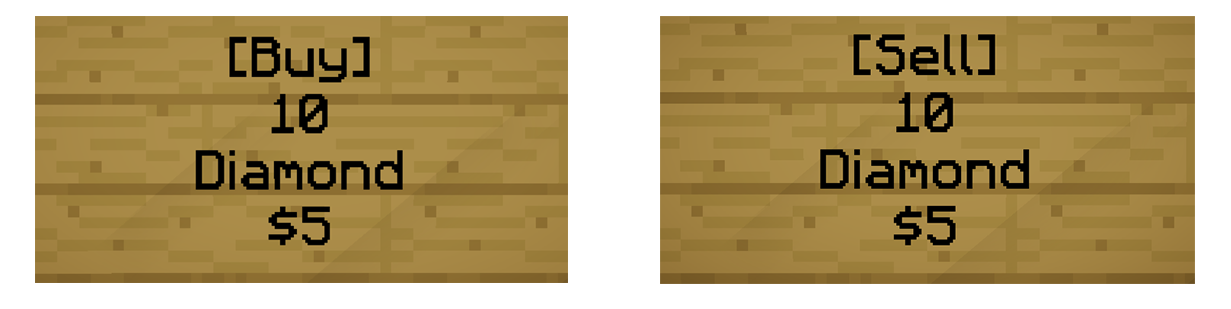
[Buy] or [Sell]
<amount>
<itemID>
<Cost>
⚙️ Setting Up Kits ⚙️
Creating Kits is very easy with EssentialsX. You can simply create a kit by using your stuff in your inventory.
Imagine that you’re an Admin of some server that you’d like to create a new kit for your players called AwesomeKit.
There are two ways to set it up:
Setting it up in-game, which is the simplest way.
Setting it up by editing the EssentialsX’s config file inside your server files.
Setting Up Kits In-Game
Firstly, you will need to clear your inventory.
Then use your inventory as a chest to store which elements you’d like your AwesomeKit to have. Imagine that you’ve chosen the following items:
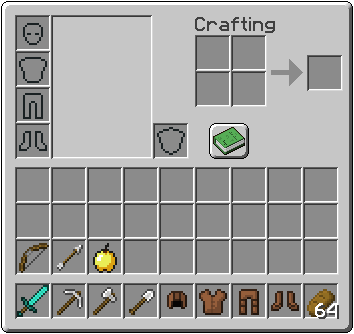
Once everything that you’d like in your AwesomeKit is in your inventory, you can use the command:
/createkit <name> <cooldown>.
By doing this, EssentialsX will read your inventory and will create your wished kit based on which items you left in your inventory. To delete some Kit use the command:
/delkit <name>.
Kits for New Players
Newbies:
If you are using the EssentialsX Spawn, you can a spawn point or a welcome message. Then, you can also give new players a kit. This can be used to give a kit (or kits) to get the player started, or could be used to give special items such as a book of server rules.
Inside EssentialsX config you just need to set wished kit in the newbies option under kits section.
Example:
newbies:
kit: tools
Important Notes Regarding Kits
⚈ For players to be able to use kit commands, they need to have the permission essentials.kit in their groups. This will allow users to access /kit command.
⚈ To allow players to get some kit, you must specify this, using permissions nodes, which Kits the players/ groups will have access by using/ adding the permission essentials.kits.<kitname>. If you notice the example above, we created a kit called AwesomeKit, so if we would like to make someone able to get that kit, you’ll just need to add the permission node essentials.kits.AwesomeKit to the wished groups/players using your current permission plugin.
⚈ The permission essentials.kit is required for /kit command but it is not required for kit signs.
Setting Up Multiple Homes
You can use EssentialsX and a Permission plugin like LuckPerms to give players one or more homes.
 Billing
& Support
Billing
& Support Multicraft
Multicraft Game
Panel
Game
Panel





