
This article will show you how to properly remove a mod from an already existing modpack.
❎ Remove the Mod ❎
To remove the mod you need to:
- Log in to your Multicraft here and stop your server.
- Use Filezilla to access your server
modsfolder, select the mod you want, and then press theDeletekey.
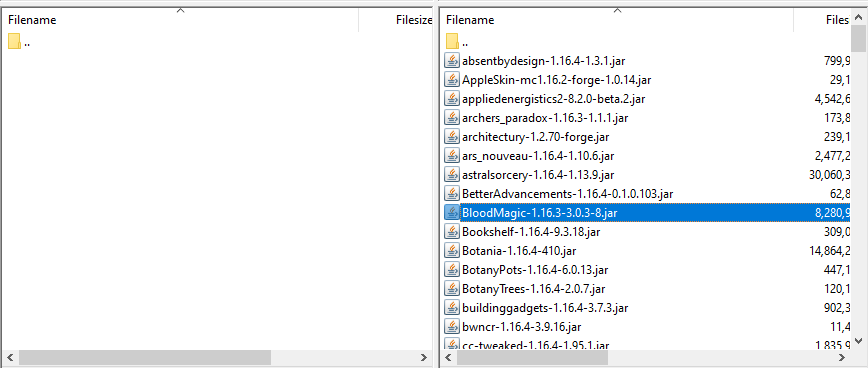
Start the Server After
Usually, on a modded server, if you want to remove a mod you need to use a new world as the world contains blocks and items from the mod that is now missing. But still, there is a way to remove the mod without generating a new world.
After you removed your mod, you need to do the following:
- Log in to your Multicraft here and start your server.
- Click on
Console.
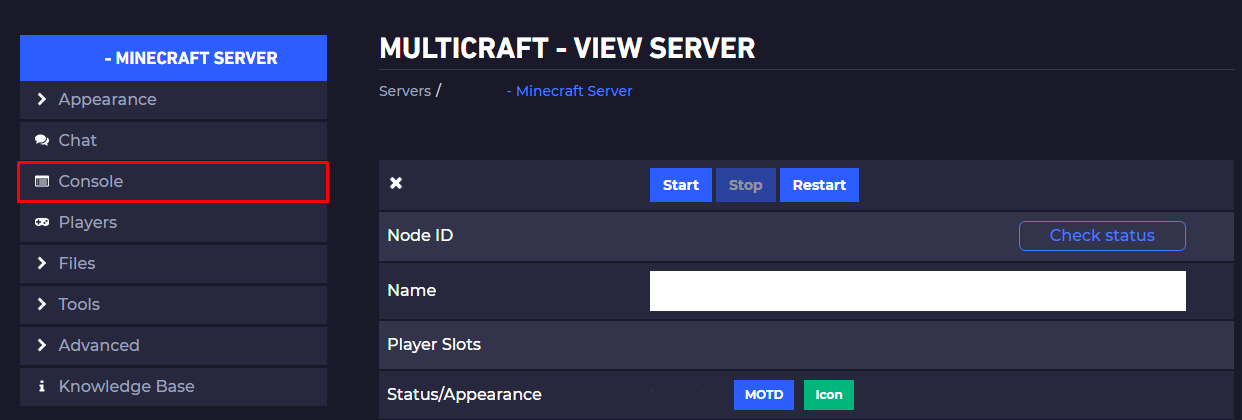
- Type
/fml confirmand click onSent.
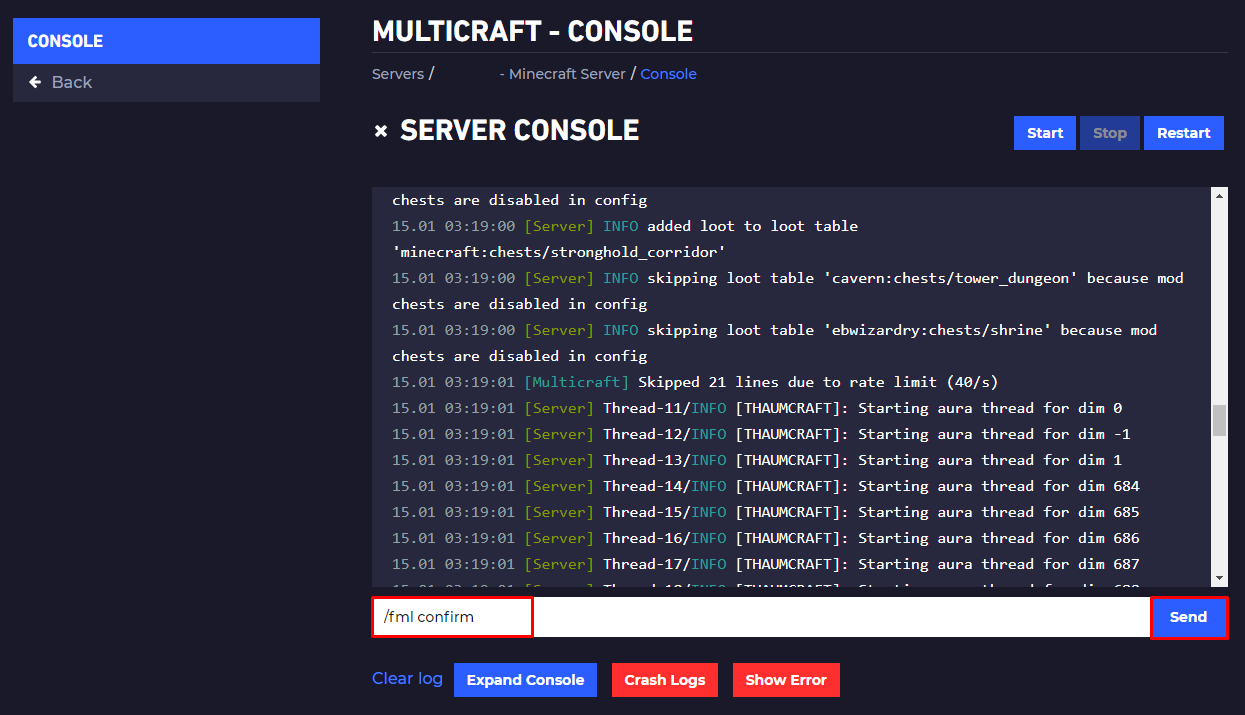
Now your server should start just fine and also keep your world.
 Billing
& Support
Billing
& Support Multicraft
Multicraft Game
Panel
Game
Panel





