
This article will show you how to properly install a modpack manually on your server.
To set up your modpack you will have to first install Forge in your server, then add the other modpack files manually.
We will use as an example the modpack called RLCraft which is running of Forge 1.12.2.
⚠ Important Notes ⚠
Installing Forge
The first step is to do a clean install of the Forge version your modpack is running:
- Log in to your Multicraft panel here and stop your server.
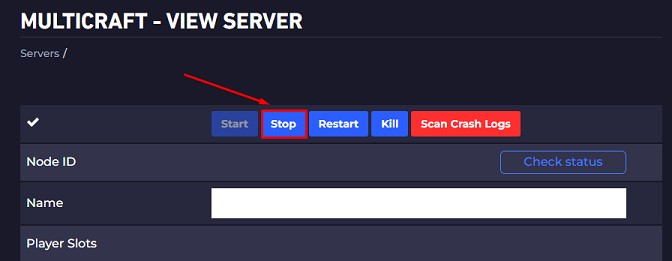
- Find the
Server Typeoption and change it toForgeselecting the desired version.
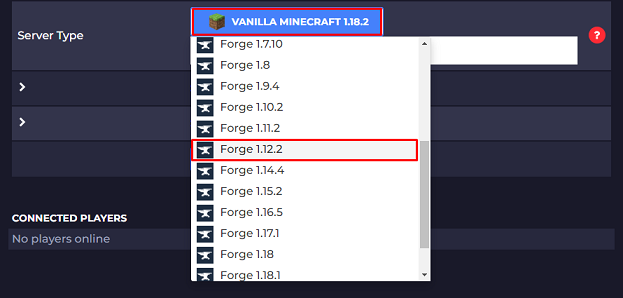
Click Yes on the pop-up window to continue the process.
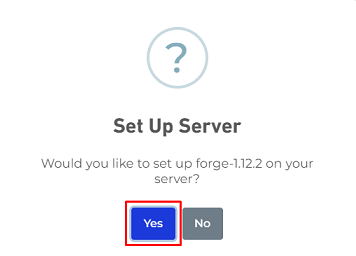
- Click on
Yesto do a clean install that will delete all your server files, then click onOkon the following pop-up window.
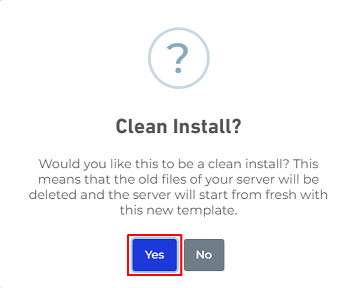
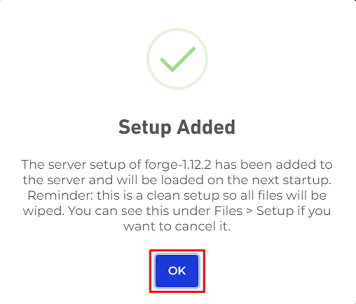
- Start Your Server
You can now start your server with the Forge version you selected.
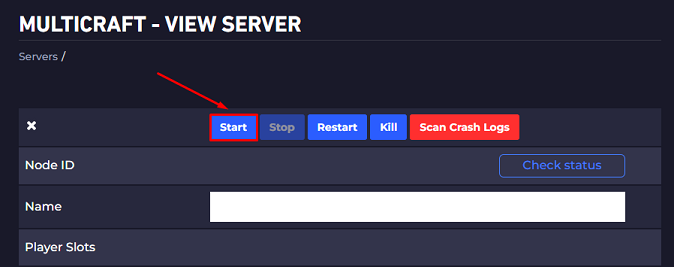
Now you just installed on the server the Forge version your modpack is running.
Installing the Modpack Files
Usually, any modpack that is made to run on a server is providing a Server Pack on the official page that you can download to get the server files.
We will use as an example the modpack called RLCraft.
To install the modpack files you need to:
- Go to the official page of the modpack and download the
Server Pack. In our case, we will go to the official page of the RLCraft modpack.
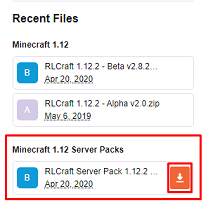
- Extract the ZIP file content you just downloaded in a folder on your PC, then log in to your Multicraft pane here and stop your server.
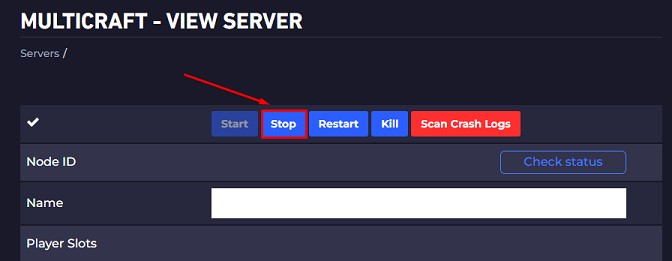
- Use Filezilla to upload all files and folders besides the
librariesfolder (if there is one) to your server root directory.
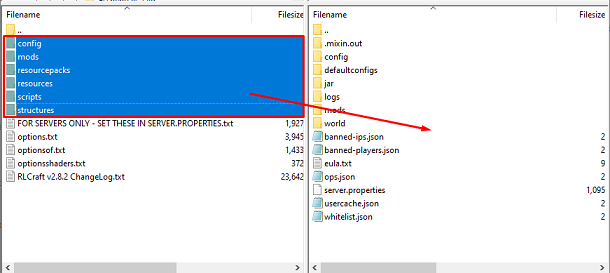
- Start your server.
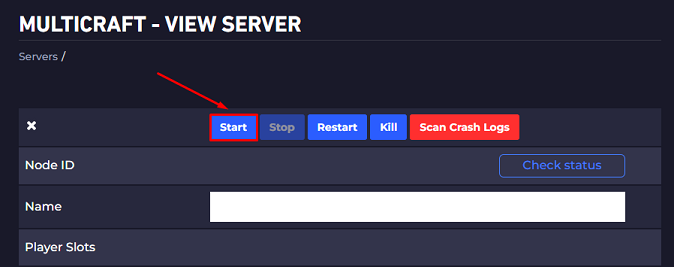
Now you just set up manually your modpack on the server.
 Billing
& Support
Billing
& Support Multicraft
Multicraft Game
Panel
Game
Panel





