🏡 Do you want to monitor and control your Pterodactyl game servers directly from your Home Assistant dashboard? This guide will walk you through a step-by-step integration process, allowing full server control and real-time stats from your smart home panel.
💡 Tip: This setup is perfect for game server admins who love automation and want everything under one roof.
Use code KB30 at GGServers to get 30% OFF your first game server!
🧰 What You Need
Before starting, make sure you have:
- ✅ A running Pterodactyl Panel (v1.11 or later)
- ✅ A working Home Assistant instance (v2024.4 or later)
- ✅ A User API Key from your Pterodactyl account
- ✅ Internet access between Home Assistant and your Pterodactyl panel
🔑 Step 1: Create a Pterodactyl API Key
To let Home Assistant communicate with Pterodactyl, you’ll need a valid API key.
- Login to your GGServers Panel at https://panel.ggservers.com.
- Click your username, then select API Credentials.
- Click Create New.
- Give it a name (e.g., Home Assistant).
- (Optional) Set allowed IPs for extra security.
- Click Create and copy the API key.
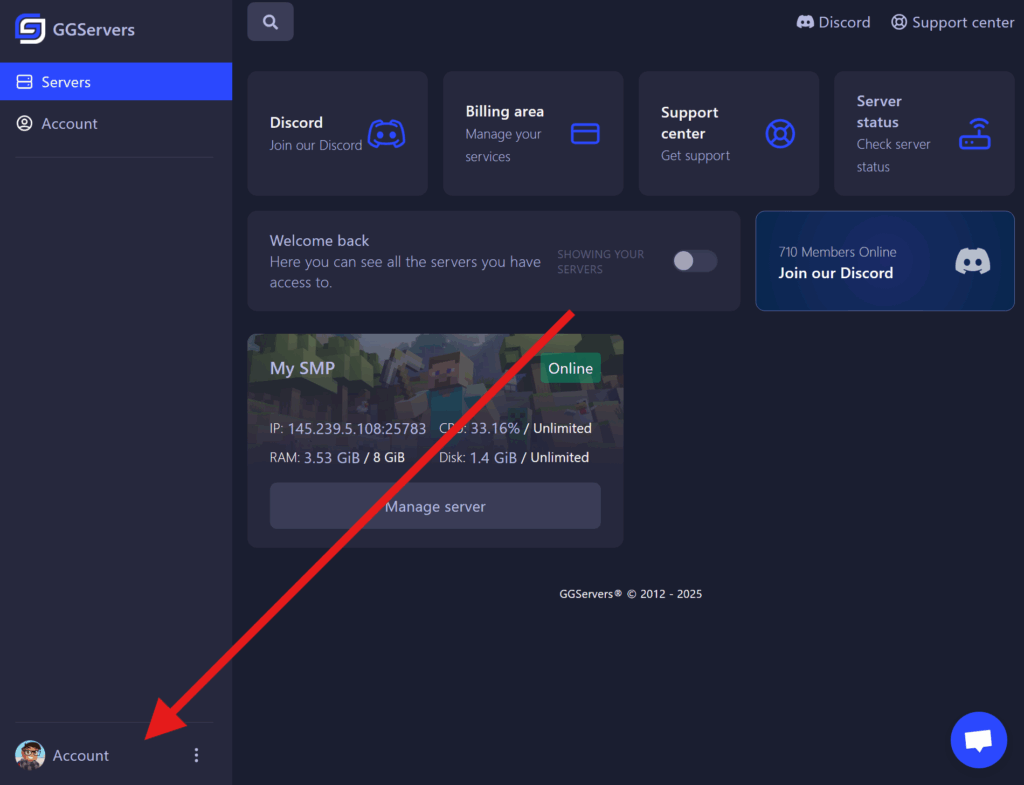
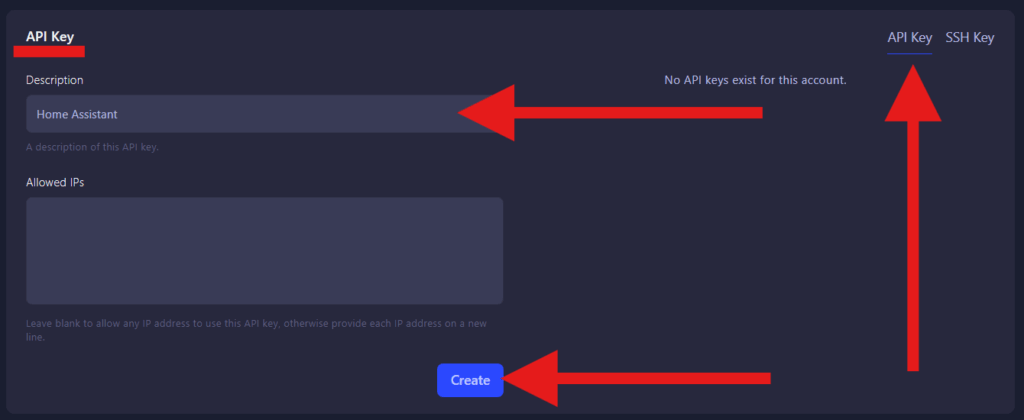
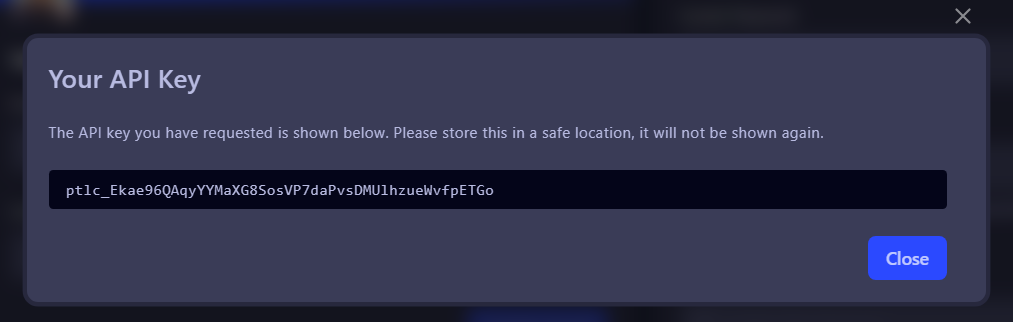
📌 Keep this key safe. You’ll need it for the next step.
⚙️ Step 2: Add the Integration in Home Assistant
Now, open Home Assistant and follow these steps:
- Go to Settings > Devices & Services.
- Click + Add Integration.
- Search for Pterodactyl.
- Enter your Pterodactyl Panel URL and API Key.
- Click Submit.
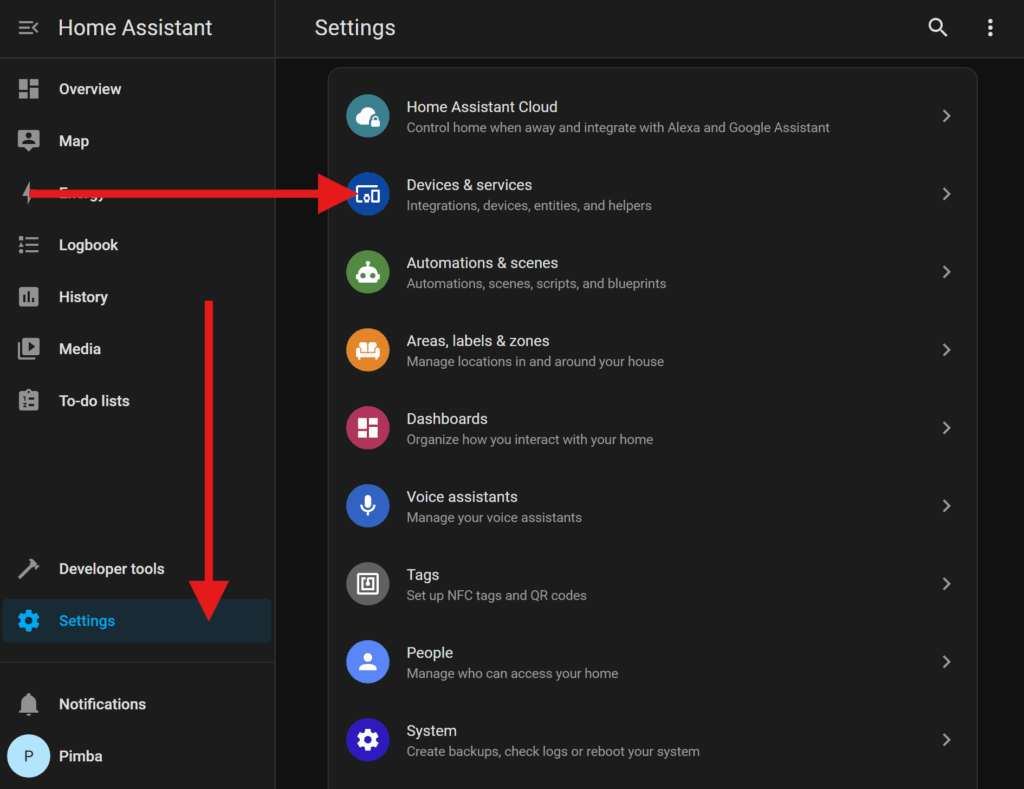
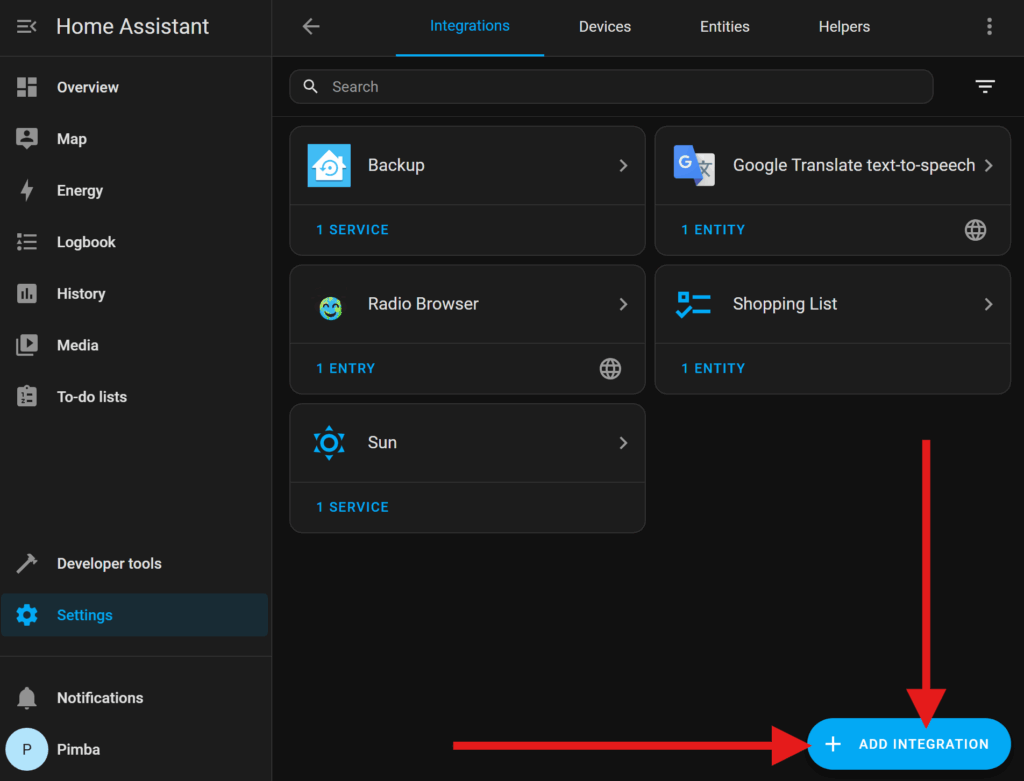
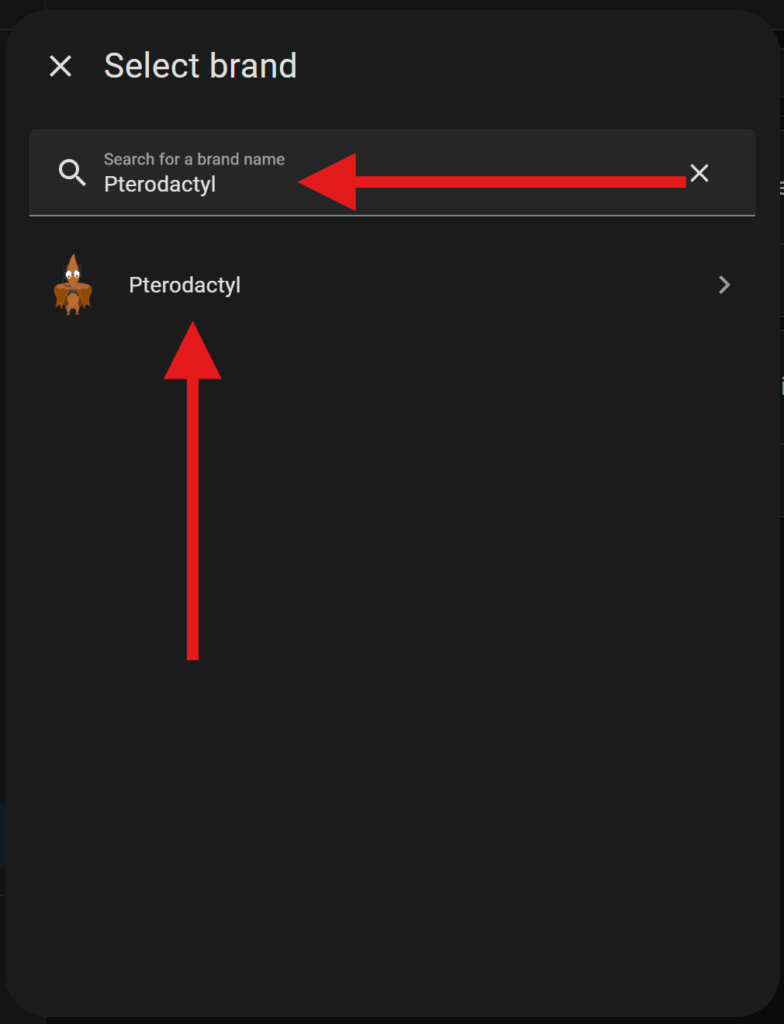
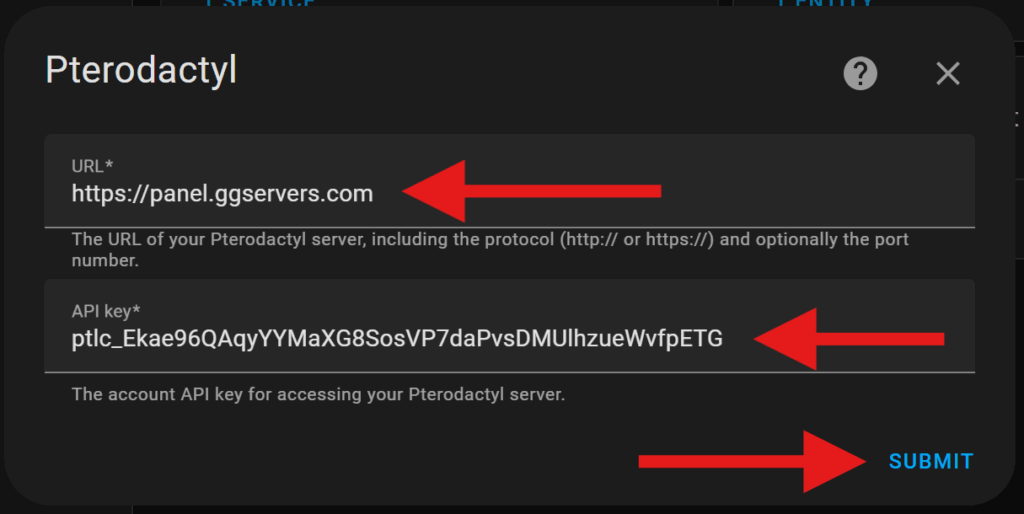
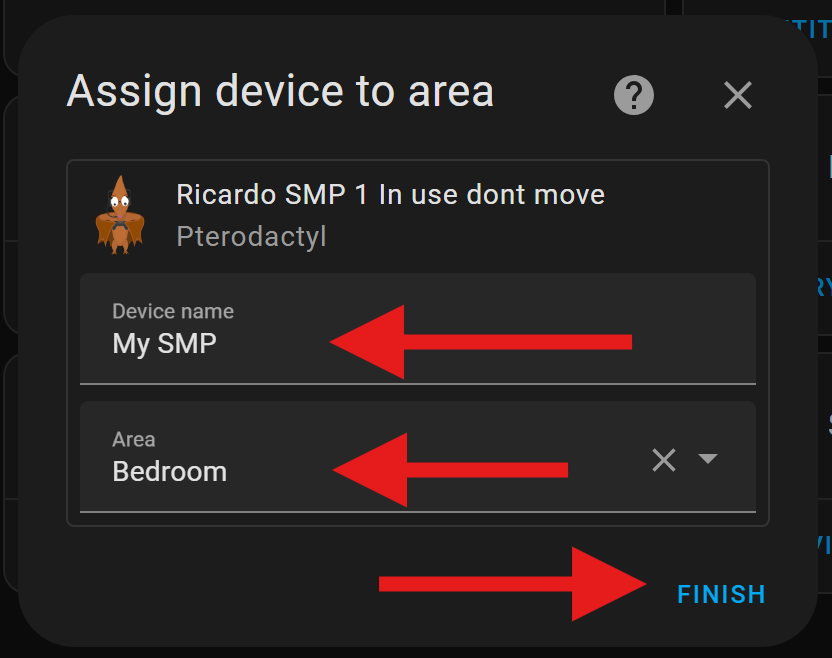
If successful, you’ll now see your game servers as entities inside Home Assistant!
📊 Step 3: Monitor and Control Your Servers
Once integrated, Home Assistant can do things like:
| Feature | Description |
|---|---|
| ✅ Server Status | See if your server is online or offline |
| 🚀 Start/Stop/Restart | Run commands to control your server |
| 📈 Resource Monitoring | Track CPU, RAM, and Disk usage live |
| 📅 Automations | Schedule server restarts, or alerts on downtime |
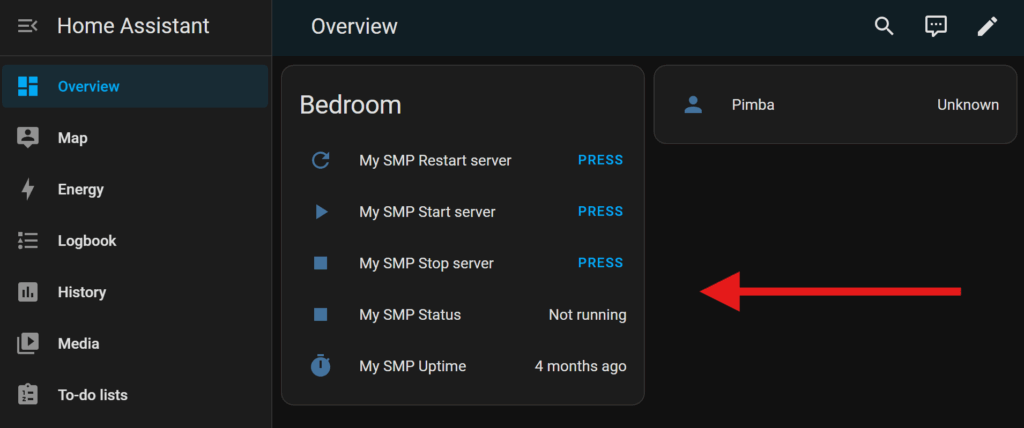
Add them to your dashboards for instant access and control.
🔧 Step 4: Optional Automations
You can take this even further with Home Assistant automations:
alias: Restart Server at Midnight
trigger:
- platform: time
at: "00:00:00"
action:
- service: pterodactyl.restart_server
data:
server_id: YOUR_SERVER_ID_HERE
💡 Replace
YOUR_SERVER_ID_HEREwith the correct entity ID from your Pterodactyl server.
🛡️ Security Tips
- Use HTTPS on your Pterodactyl panel to secure data.
- Keep your API key private and rotate it regularly.
- Use allowed IPs when generating the key if you want to restrict it.
🧪 Troubleshooting
| Issue | Solution |
|---|---|
| No servers appear | Check if the user with API key has access to any servers |
| Home Assistant can’t connect | Ensure the URL is correct and reachable from the HA instance |
| Server controls not working | Check if the API key has proper permissions |
| Still stuck? | Check Home Assistant logs at Settings > System > Logs |
✅ Conclusion
You’ve now integrated your Pterodactyl server with Home Assistant! You can control, monitor, and automate your gaming environment like never before.
🎮 Try it out with your Minecraft, Rust, or Palworld servers hosted on GGServers — and don’t forget to use KB30 for 30% off!
Need more help? Our support team is available 24/7 at:
👉 https://ggservers.com/billing/submitticket.php
 Billing
& Support
Billing
& Support Multicraft
Multicraft Game
Panel
Game
Panel





