Keeping your The Forest server updated automatically ensures you always have the latest game version, bug fixes, and security patches without needing to manually check for updates. This is especially important for multiplayer servers, as mismatched versions between players and the server can cause connection issues. Enabling auto-updates in the GGServers Control Panel saves you time and guarantees smoother gameplay for everyone.
To get started, log in to the GGServers Control Panel. Before making any changes, make sure to stop your server. This step ensures that your new settings will be applied correctly and without conflict when you restart it.

Next, from the left-hand menu, click on Server Settings. This is where you can configure core server options, including updates, difficulty, passwords, and performance settings.

Inside the settings menu, click on General Settings. Here you’ll find the Auto-Update option, along with other key configurations for your The Forest dedicated server.

Scroll down until you see the Auto-Update box. This feature ensures your server automatically installs the latest version whenever The Forest receives a new patch or update on Steam.
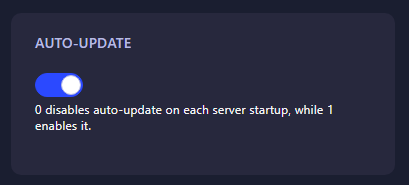
Click on the switch to enable Auto-Update. The system will automatically save your changes. Once done, return to the main panel and restart your server. From now on, your server will always stay up to date with the latest The Forest version without any manual work.
Enabling auto-updates is highly recommended for any dedicated server owner, as it prevents compatibility issues between clients and servers, reduces downtime, and keeps your server stable with the newest fixes and improvements from the developers.
 Billing
& Support
Billing
& Support Multicraft
Multicraft Game
Panel
Game
Panel





