
This guide will show you how to properly access your server files via FTP.
To access your server files via FTP you can either use the Multicraft FTP WebClient, either use an FTP Client.
⚠ Important Notes ⚠
The Pterodactyl FTP WebClient
To access your server files using the Multicraft FTP WebClient you need to:
- Log into your Pterodactyl Control Panel here.
- Click on
Files.
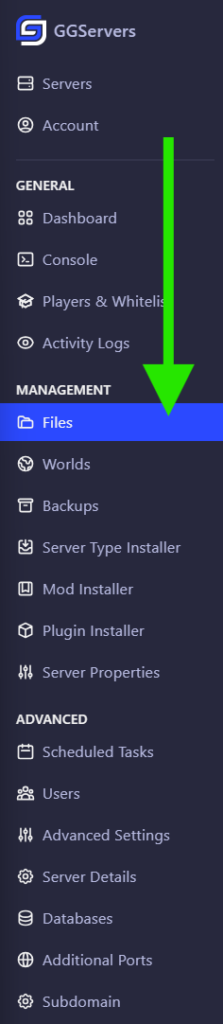
After doing so, your files will appear in a web-oriented FTP client.
What Is an FTP Client and How to Use It
An FTP client is a separate application that you use just to connect to your server and upload/ download files.
Possible FTP Clients:
- FileZilla
Great FTP Client that provides a version for Windows and MAC too.
- WinSCP
Great FTP Client that provides a version for Windows.
- Cyberduck
Great FTP Client that provides a version for MAC.
 Billing
& Support
Billing
& Support Multicraft
Multicraft Game
Panel
Game
Panel





