
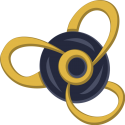
This guide will help you set up ForgeEssentials on your Minecraft server. This is a mod, so you must install it as one.
ForgeEssentials is a server-only mod. This means you only need to add it to your server and there is no need to have it present on the clients that connect to your server.
Source/Font and More information:
Available Versions:
⚠ Important Notes ⚠
If you don’t know how to Install a mod in your server you firstly need to set it to run on Forge, which you can simply do by changing your server type to with a clean installation.
⚠ Before going through this article you must understand how to install mods! ⚠
How to Set Up ForgeEssentials
In order to install ForgeEssentials mod on your Forge server you will have to do the following:
- Download your wished ForgeEssentials mod version here.
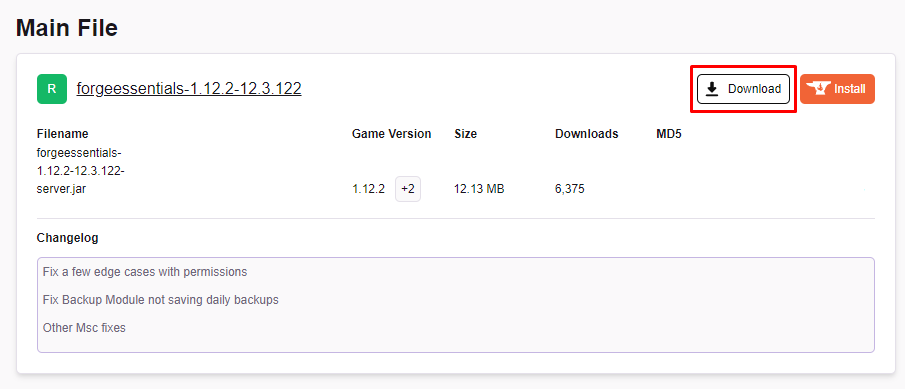
- Upload the mod to your
modsfolder. We highly recommend you to upload the plugin through FileZilla.
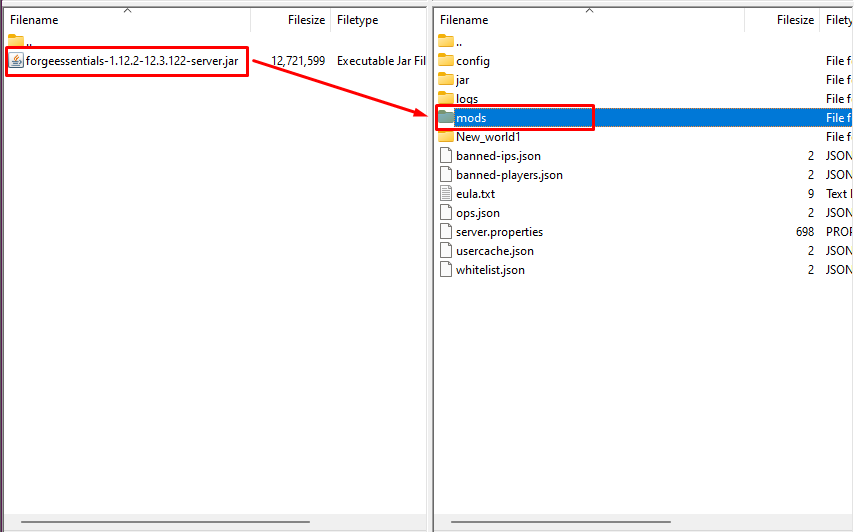
- Restart your server.
Setting Up Basic Permissions
Example of setting up some simple Permissions Setup tasks.
/p global spawn here – To set the global spawn.
/p group members create – To create a server-group.
/p group members prefix &f[&2MEMBER&f] – To set the chat prefix for our group with some color codes for formatting.
/p group _GUESTS_ prefix &f[&2GUEST&f] – To set the chat prefix for the system-group _GUESTS_, which contains all players without any group.
/p group _GUESTS_ deny fe.commands.* fe.protection.break.* fe.protection.place.* fe.protection.interact.* – This denies default access to most destructive permissions to a group.
/p group _GUESTS_ allow fe.protection.interact.minecraft.stone_button.* fe.protection.interact.minecraft.wooden_button.* fe.protection.interact.minecraft.wooden_door.* fe.protection.interact.minecraft.lever.* fe.protection.interact.minecraft.trapdoor.* – This allows group interaction with buttons, levers and doors.
/p user MyAwesomeNickname group set members – To set MyAwesomeNickname in the group members
Permissions
ForgeEssentials permissions:
fe.perm.group # Allow basic access to groups (displays infos)
fe.perm.group.fix # Allow setting group prefix / suffix
fe.perm.group.perms # Allow modifying group permissions
fe.perm.group.spawn # Allow setting group spawn
You can also use the asterisk ( * ) wildcard on any parent node to control access to all child permissions.
To allow access to fe.perm.group, fe.perm.group.fix, fe.perm.group.perms and fe.perm.group.spawn you can use the permission fe.perm.group.*.
⛳ Setting Up Areas ⛳
Areas can be managed with the command /area. You can list areas with /area list [PAGE].
Creating Areas
Make a selection for the region.
- You can use WorldEdit, if installed, or
//fewand. - Once you have an area selected, you can use the command
//expandto expand the region from the underground and into the air.
You can define a region by using the command: /area define <NAME>.
Modifying areas
Areas can be changed with /area redefine <NAME> or deleted with /area delete <NAME>
Area entry / exit messages (untested!)
You can set messages that are displayed for players that are entering or leaving any area with /area entry <AREA> <MESSAGE...> or /area exit <AREA> <MESSAGE...>.
 Billing
& Support
Billing
& Support Multicraft
Multicraft Game
Panel
Game
Panel





