
When starting a Minecraft plan at GGServers, you will have plenty of options for your server type, including pre-defined plugin packs or modpacks. But sometimes, you may want extra functionalities added to a pack, like extra plugins or mods that are not present in the pack itself.
When the server is updated via Multicraft, the extra plugins or mods and their config files are removed to assure compatibility with the new update, as old versions of the mods/plugins/config files could cause errors within the game or prevent proper gameplay functionalities.
This guide will walk you through the process of adding extra plugins or mods to the existing packs we provide that will not be removed once you update them.
How to Add Extra Plugins to Our Plugin Pack
To add extra plugins to the pack your server is running, follow the next steps:
- Log in to your Multicraft panel here.
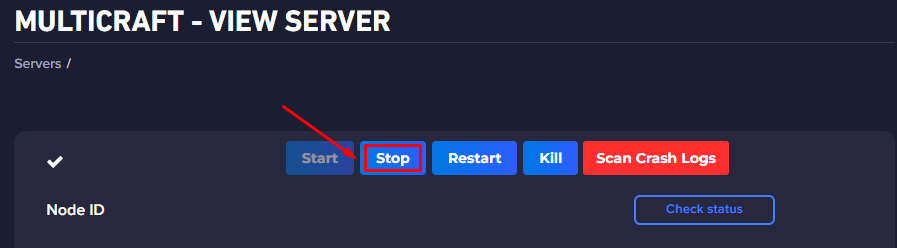
- Click on
Files, then onFTP Files Access.
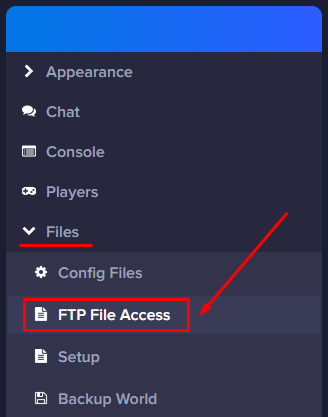
- Log in using your Multicraft password.
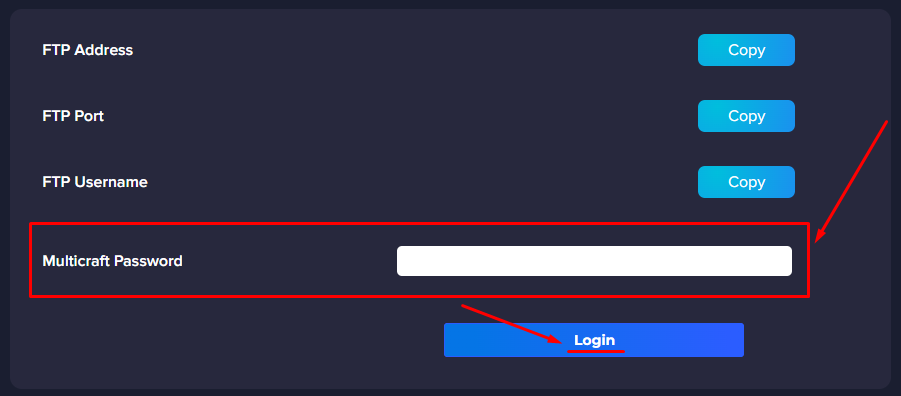
- Click on the
+button, then onNew Folder, and name itextra_plugin.
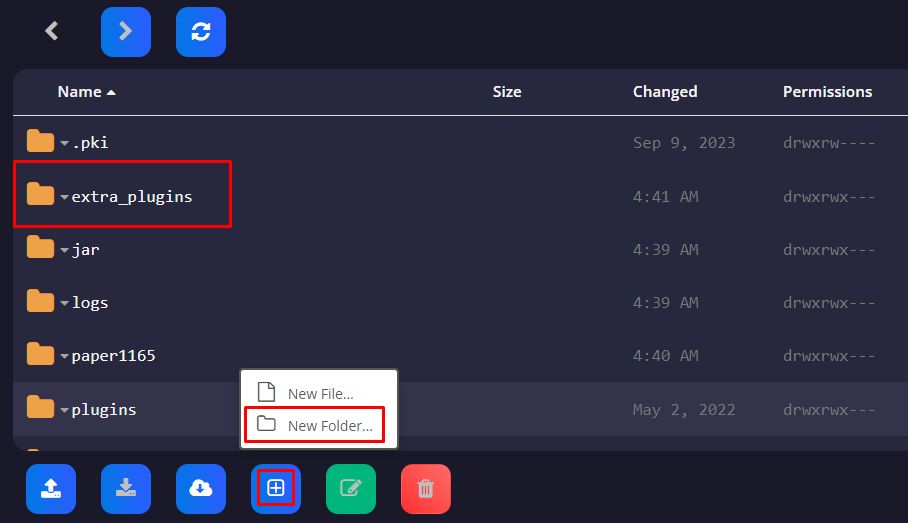
- Connect via FileZilla to your server and upload any extra plugins you want to the new folder you created.

- Go back to your Multicraft panel here and start your server.

Now, you’ve just added extra plugins to your pack that will remain even after you update your server via the Multicraft Update button!
How to Add Extra Mods to Our Existing Modpacks
To add extra mods to the pack your server is running, you will have to:
- Log in to your Multicraft panel here and stop your server.
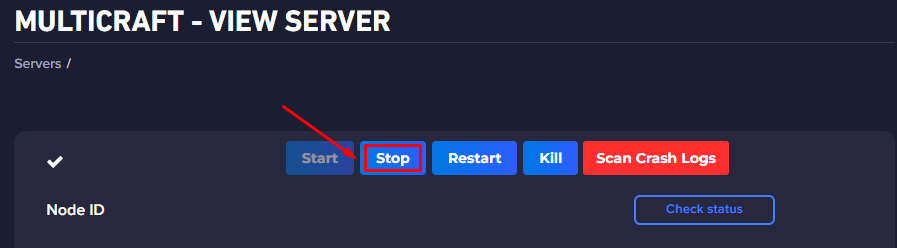
- Click on
Files, then onFTP Files Access.
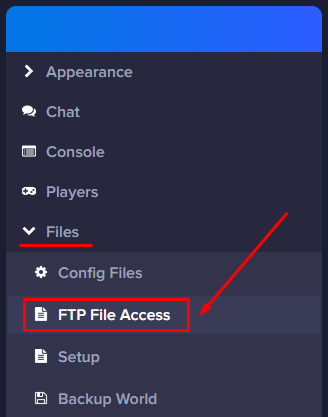
- Log in using your Multicraft password.
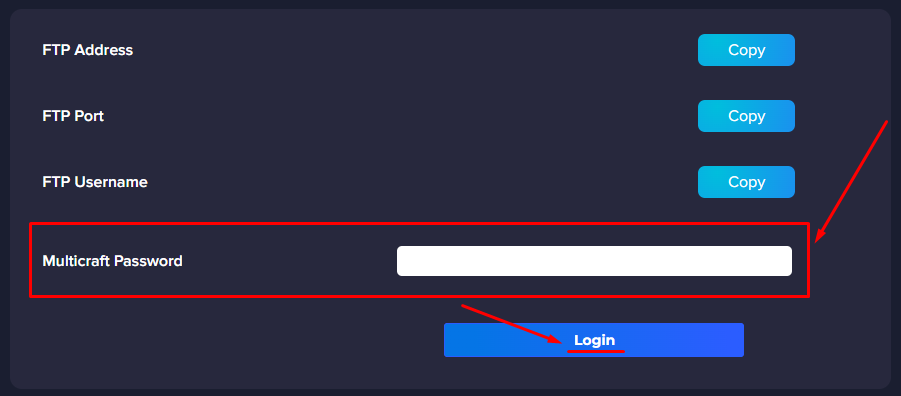
- Click on the
+button, then onNew Folder, and name itextra_mods.
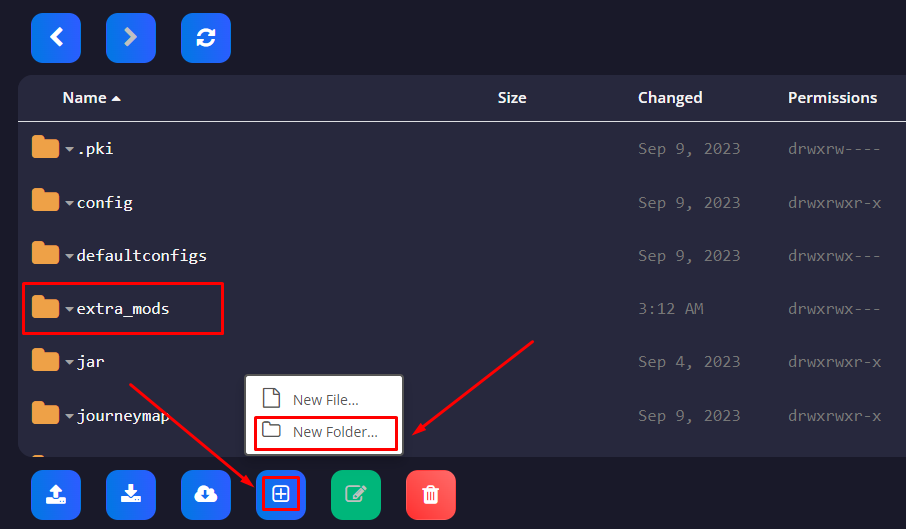
- Open the
extra_modsfolder, then click again on the+button, then onNew Folder, and create the following two new folders:
configserverconfig
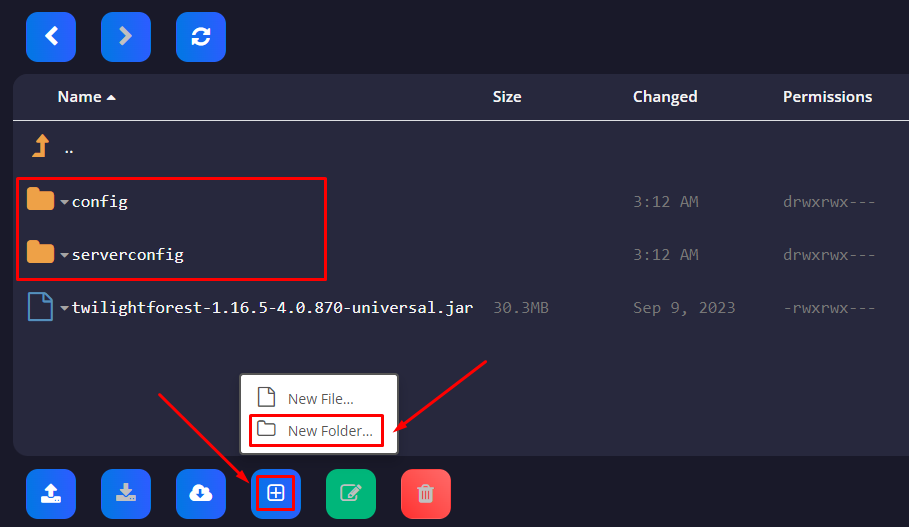
- Use FileZilla to upload the new mods you want added to your pack to the
extra_modsfolder.

- Upload the config files of the mods to the
configfolder.

- Some mods have their config files saved in the world folder under the
serverconfigfolder. For those mods, the config files need to be uploaded to theserverconfigfolder.
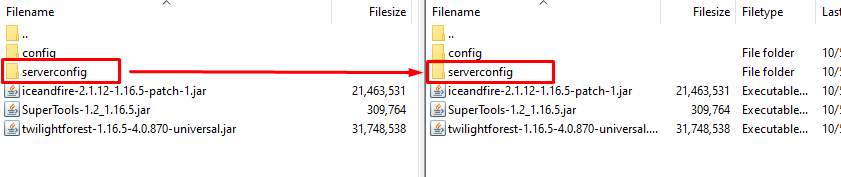
- Go back to your Multicraft panel here and start your server.

Now, you’ve just added extra plugins to your pack that will remain even after you update your server via the Multicraft Update button.
If you find any issues, contact us on live chat or via the ticket system.
 Billing
& Support
Billing
& Support Multicraft
Multicraft Game
Panel
Game
Panel





