
This article will show you how to update your server to Minecraft 1.16.X version.
Updating to 1.16.X from Vanilla, Craftbukkit, Spigot and Paperspigot.
It’s highly recommended to perform a backup before changing the server version and please make sure you don’t have a setup going on by going to your Multicraft Panel – Files – Setup. If it’s active, please click on “Cancel Setup”
First, head over to the GGServers Multicraft Control Panel.
Stop your server.
When the server is stopped, click on the list next to “Server Type” and choose the version you want to use. It can be “Vanilla Minecraft 1.16.3” or “Spigot 1.16.3” for example depending on your needs.
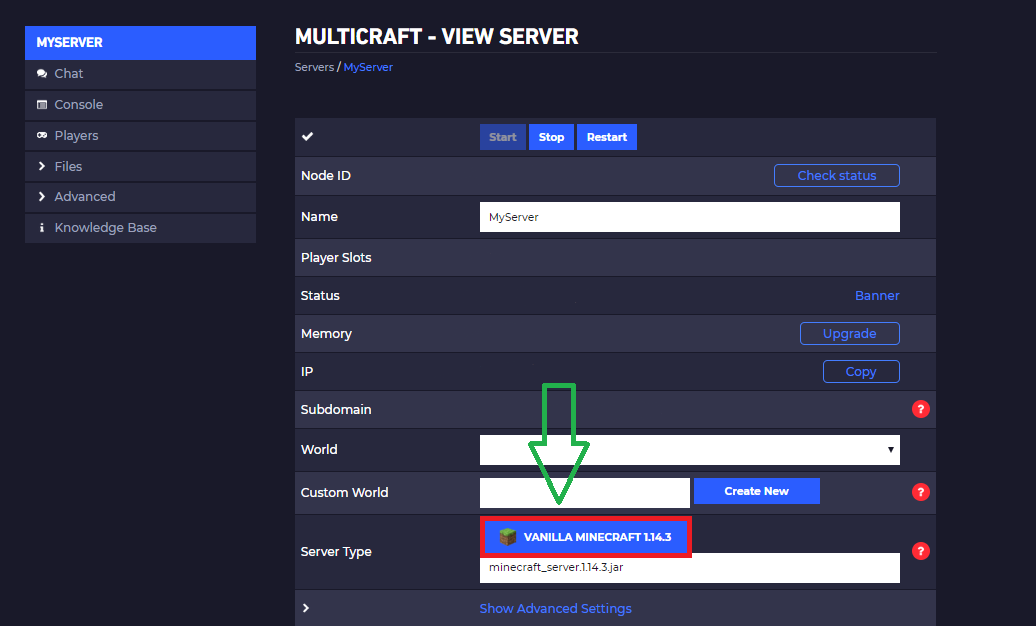
✔ Once it is changed you need just to click on “Save” and Start your Server!
- To reset your nether please see this tutorial.
Updating to 1.16.X from other server types.
- To do so, you will need to perform a clean installation by going to your Multicraft Panel and following these steps:
- Stop your Server.
- Click on “Files” and then on “Setup”
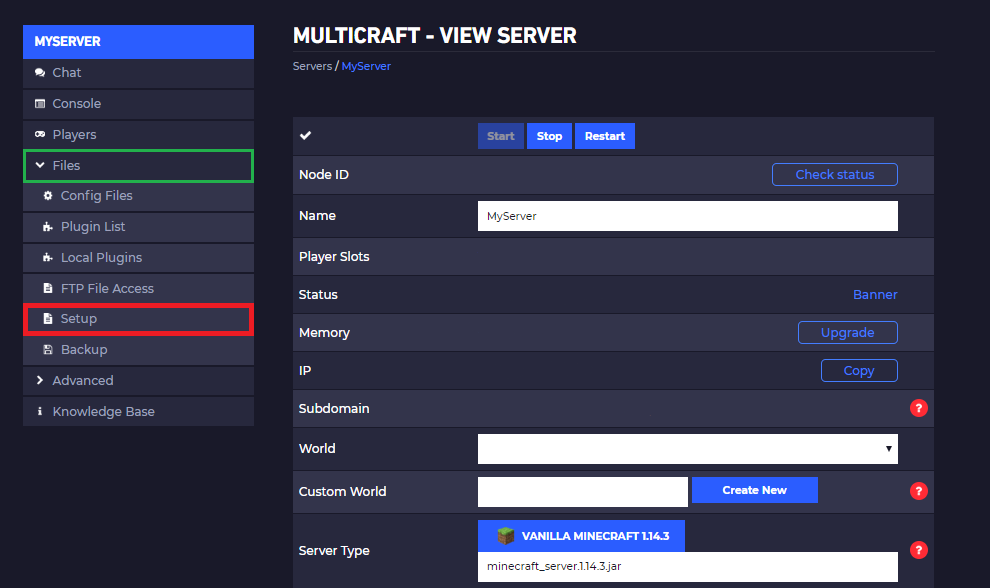
- Select the template “Standard Minecraft”.
In the following example we selected one modpack, but you can select any type you wish. - Check **ONLY** “Delete All Server Files” box.
- Click on “Apply”.
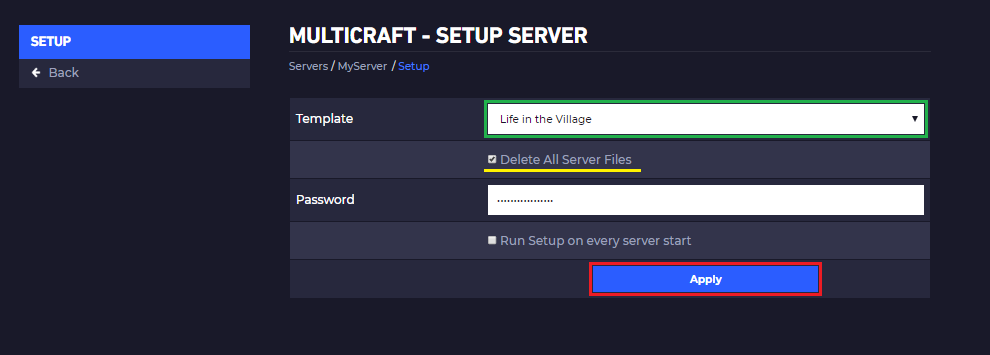
- Back to your main panel page.
- Start the server.
Done!
 Billing
& Support
Billing
& Support Multicraft
Multicraft Game
Panel
Game
Panel





