

❓ What is PocketMine ❓
PocketMine is a Bedrock server type, an alternative to our Bedrock Dedicated server type, which is also able to run plugins.
This type executes a .phar file to generate all necessary data to start a Bedrock Server. Probably one of the first modes to emerge, PocketMine also has a long history of updates that dates back to the early days of Bedrock Multiplayer.
Its stable updates are infrequent but provide the player with light and fast play and can be considered a great lightweight mode to play with your friends using plugins.
There is no way to use command blocks on PocketMine.
Possible Connections
- Minecraft Pocket Edition – MCPE – (Android and IOS)
- Minecraft Windows 10 Edition – Win10 – (From Microsoft Store)
Useful PocketMine-MP Links
Change Your Server to PocketMine
To get PocketMine running on your server you will have to change your Server Type to the option with the same name and let a new world be generated.
Also, we suggest you start the process with a backup of any important files!
To change your Server Type to PocketMine you will have to follow the next steps:
- Log in to your Multicraft panel here and stop your server.
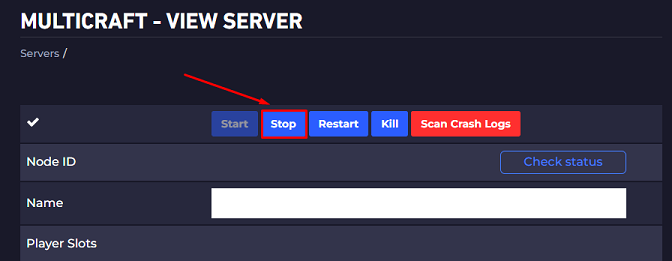
- Scroll down and click on the
Server Typeoption, then selectPocketMine-MP.
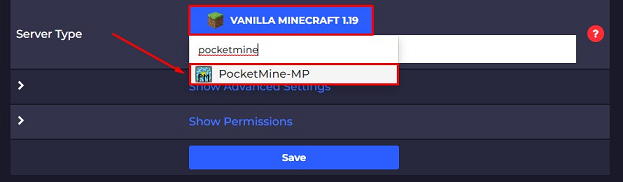
- Generate a new world.
If you want to keep your current world, we recommend clicking Yes here. This will create a completely new world and save your current world in case you want to go back to that version of Minecraft and play on it.
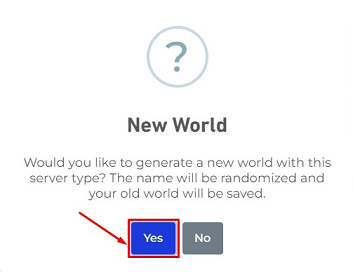
Click Ok when you see this popup.
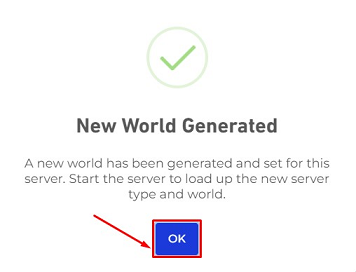
- Start Your Server
You can now open your PocketMine server by clicking the Start button.
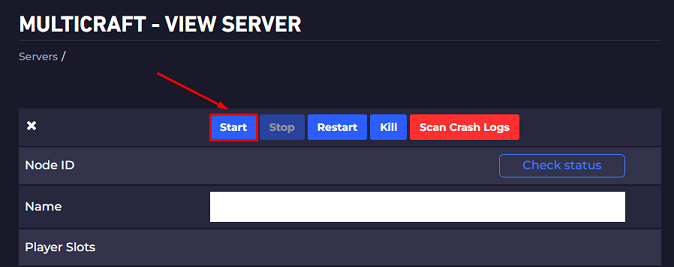
Now you just changed your server to PocketMine.
️ Server Settings ️
Check out the next box. This is an example of a Pocketmine server.properties file.
server-ip=
server-port=19132
max-players=48
level-name=world5
motd=PocketMine-MP Server
white-list=off
announce-player-achievements=on
spawn-protection=16
gamemode=0
force-gamemode=off
hardcore=off
pvp=on
difficulty=2
generator-settings=
level-seed=
level-type=DEFAULT
enable-query=on
enable-rcon=off
rcon.password=
auto-save=on
view-distance=8
xbox-auth=on
language=eng
What does each option do?
- server-ip: Sets a server IP Address.
- server-port: Sets a server port.
- max-players: Sets a max player count.
- level-name: Sets the actual level name.
- motd: Can be seen on Minecraft.
- white-list: Add a white list to server.
- announce-player-achievements: If player is logged on XBOX him can get announce about achievements.
- spawn-protection: Set the Spawn Protection size.
- gamemode: Sets the server game mode.
- force-gamemode: Forge a game mode on the server.
- hardcore: Enable hardcore.
- pvp:
- difficulty: Sets the server difficulty.
- generator-settings:
- level-seed: Sets the actual level seed.
- level-type: Sets the actual level type.
- enable-query:
- enable-rcon:
- rcon.password: Sets the rcon password.
- auto-save:
- view-distance:
- xbox-auth: Enable XBOX connections.
- language: Sets the actual language.
How Do I Get Admin Privileges on My Server
To get admin privileges on your server and be able to use all commands you need to:
- Log into your Multicraft Control Panel here.
- Make sure you’re on your server’s page. On the left-hand side of your Control Panel click ‘Console’.
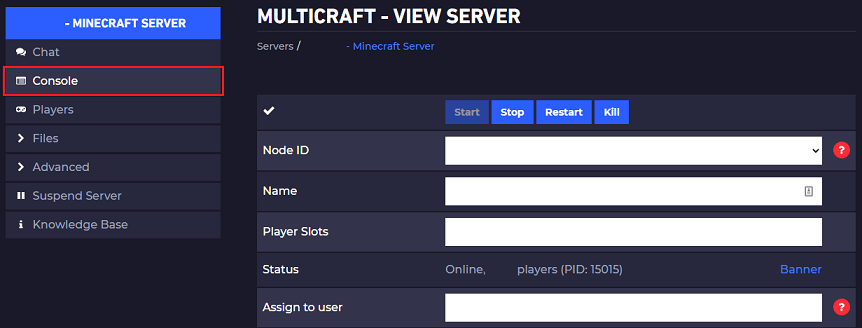
- In the text box above the console, type
op <username>, then either click onSendor press theEnterkey.
Example:
op ggservers
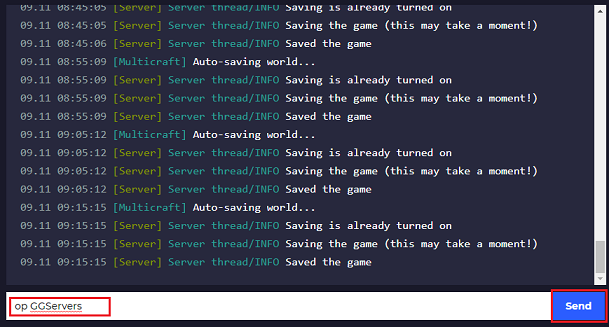
⌨ PocketMine Commands ⌨
/ban
Prevents the specified player from using this server.
/ban-ip
Prevents the specified IP address from using this server.
/banlist
View all players banned from this server.
/defaultgamemode
Set the default game mode.
/deop
Takes the specified player’s operator status.
/difficulty
Sets the game difficulty.
/dumpmemory
Dumps the memory.
/effect
Adds/Removes effects on players.
/enchant
Adds enchantments on items.
/gamemode
Changes the player to a specific game mode.
/gc
Fires garbage collection tasks.
/give
Gives the specified player a certain amount of items.
/help
Shows the help menu.
/kick
Removes the specified player from the server.
/kill
Commit suicide or kill other players.
/list
Lists all online players.
/me
Performs the specified action in chat.
/op
Gives the specified player operator status.
/pardon
Allows the specified player to use this server.
/pardon-ip
Allows the specified IP address to use this server.
/particle
Adds particles to a world.
/plugins
Gets a list of plugins running on the server.
/reload
Reloads the server configuration and plugins.
/save-all
Saves the server to disk.
/save-off
Disables server autosaving.
/save-on
Enables server autosaving.
/say
Broadcasts the given message as the sender.
/seed
Shows the world seed.
/setworldspawn
Sets a worlds’ spawn point. If no coordinates are specified, the player’s coordinates will be used.
✔️ Setting Up a Whitelist ✔️
A whitelist is used to keep a list of players who are allowed to join a server. Any other player that tries to join and is not on the list will be disconnected.
To manage your whitelist on your PocketMine server you will use the following commands:
/whitelist <on - off>
Enable or disable the whitelist.
Example:
/whitelist off
Disable the whitelist.
/whitelist <add - remove> <playername>
Add or remove a specific player from the whitelist.
Example:
/whitelist add player1
Will add player1 to our whitelist.
/whitelist list
Will show all players from your whitelist.
/white-list reload
Will reload your whitelist according to your white-list.txt file.
How to Install Plugins
First, please note that PocketMine does not work with Bukkit/Spigot plugins. It specifically needs PocketMine plugins, which are .phar files and which can be found here.
After downloading the plugins you want, just use Filezilla to upload them to your plugins folder of the server.
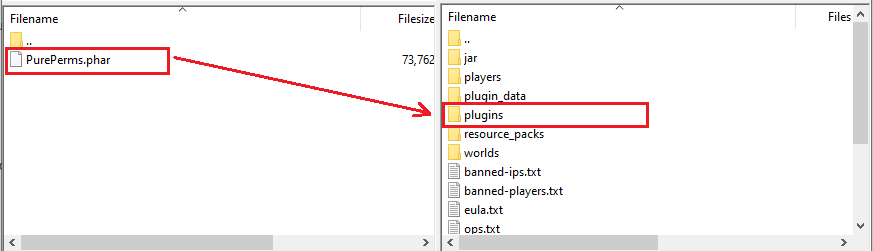
How to Get Mobs on Your Server
To get mobs working on PocketMine, you’ll need to set up the PureEntitiesX plugin which can be found here.
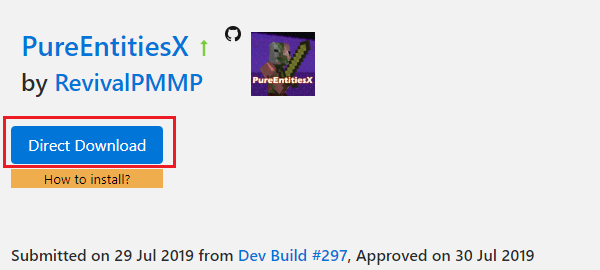
Just download it and drop it into your server plugins folder using Filezilla, then restart the server.
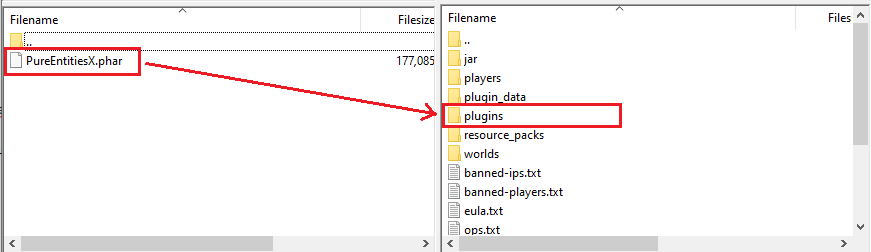
Setting Up Permissions
For managing permissions better on the PocketMine server we suggest you use a permission plugin, like PurePerms.
️ Setting Up Your Custom World ️
Please note that PocketMine has a unique world type. If you want to upload a world, you can only use a world that was previously generated with PocketMine.
If you have a world that was generated previously via PocketMine you can upload it to your server files as our guide explains here.
 Billing
& Support
Billing
& Support Multicraft
Multicraft Game
Panel
Game
Panel





