
This guide will help you on how to make a Full Backup in your cPanel.
- Login in your cPanel.
- Go to Files.
- Click on “Backup”.
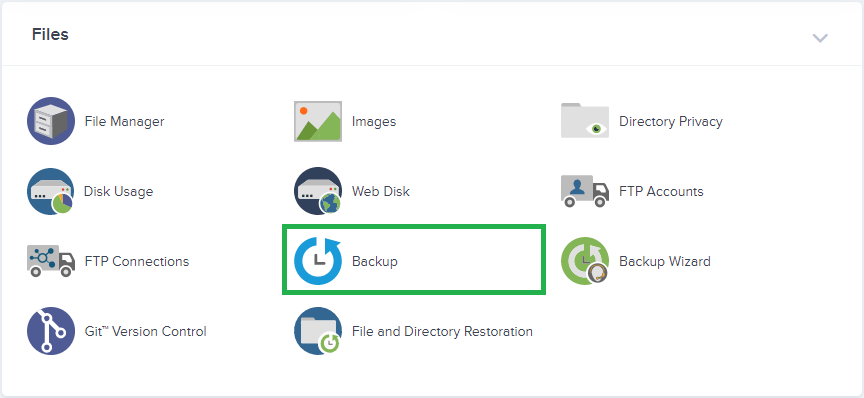
- Find “Full Backup” option and then click on “Download a Full Website Backup”.
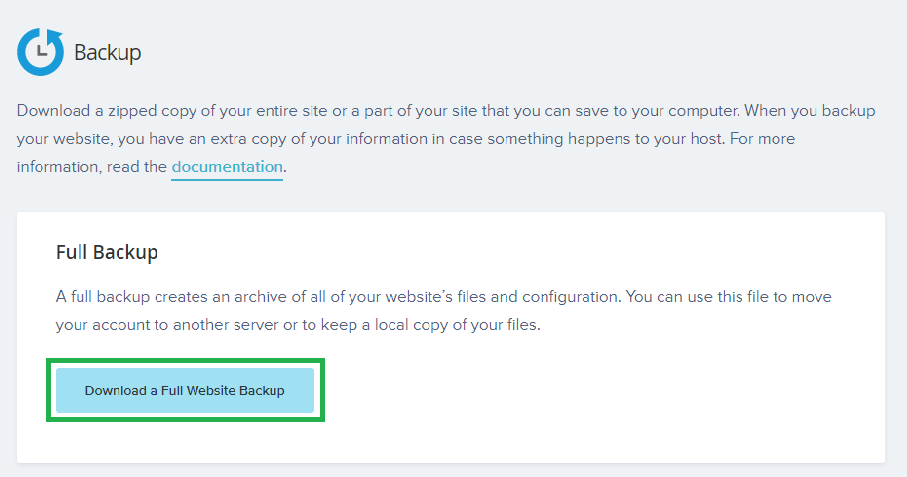
- Click on “Generate Backup” to start the Backup.
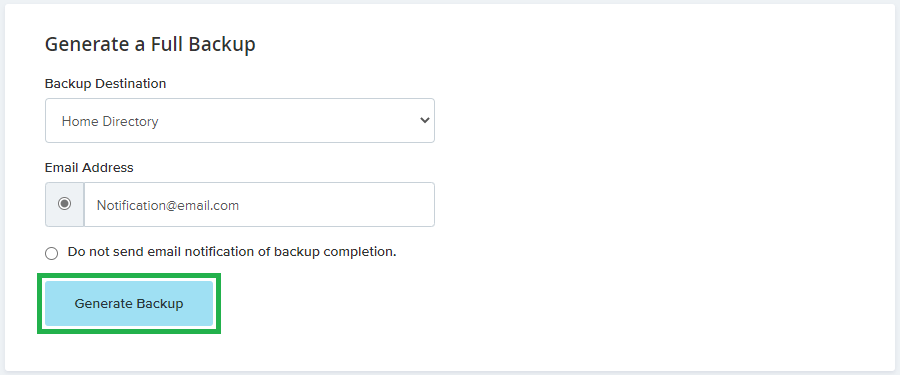
- NOTE: Once your backup is complete, you can download it from your cPanel. The file will be located in /home directory. Note that your backup file contains the date. Example: backup-05.08.2019_22-50-41.tar.gz

If you don’t want to receive an email, tick the box next to “Do not send email notification of backup completion”.
 Billing
& Support
Billing
& Support Multicraft
Multicraft Game
Panel
Game
Panel





