
This guide will show you how to properly use the crash log scanner function.
❓ What Is the Crash Log Scanner ❓
Sometimes your server is not able to start, producing errors in the server console. You can use our tool which will analyze your crash log and will provide a solution if one is found.
If not, you can anytime contact us via the ticket system for technical issues.
Please note that you can also manually troubleshoot the errors.
How Do I Find My Crash Logs
To find your crash logs please do the following:
- Log in to your Multicraft here and click on
Console.
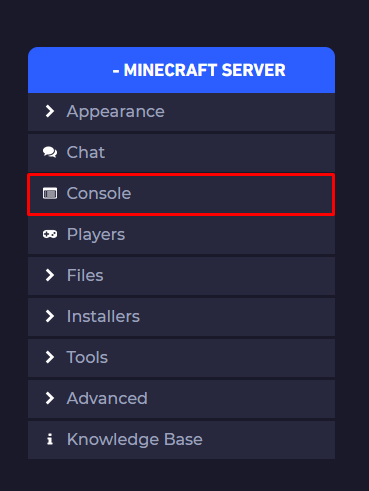
- Click on
Crash Logs.
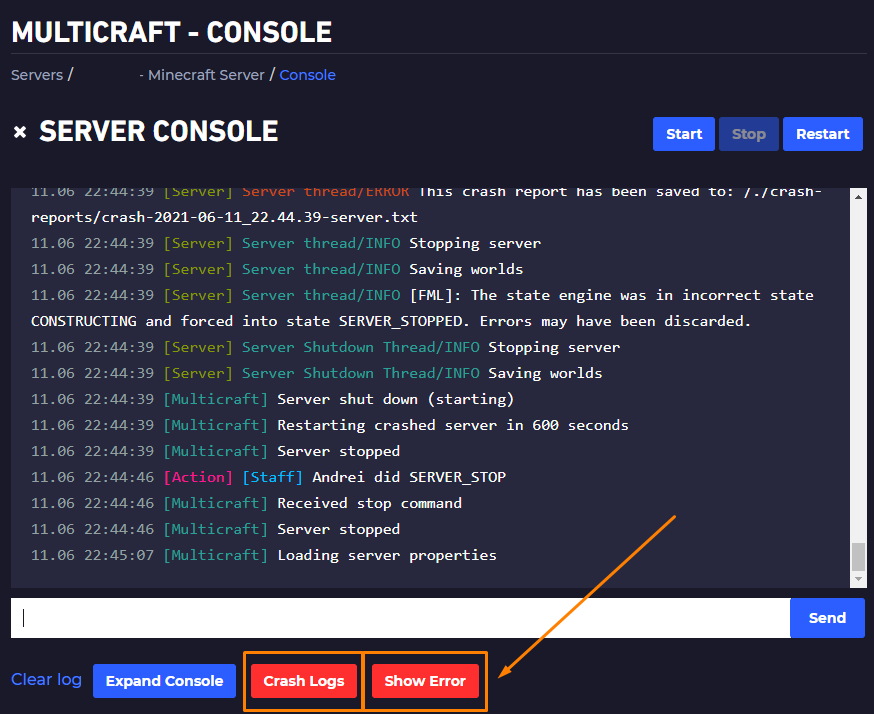
- Find the crash log you want to open and click on
Show Log.
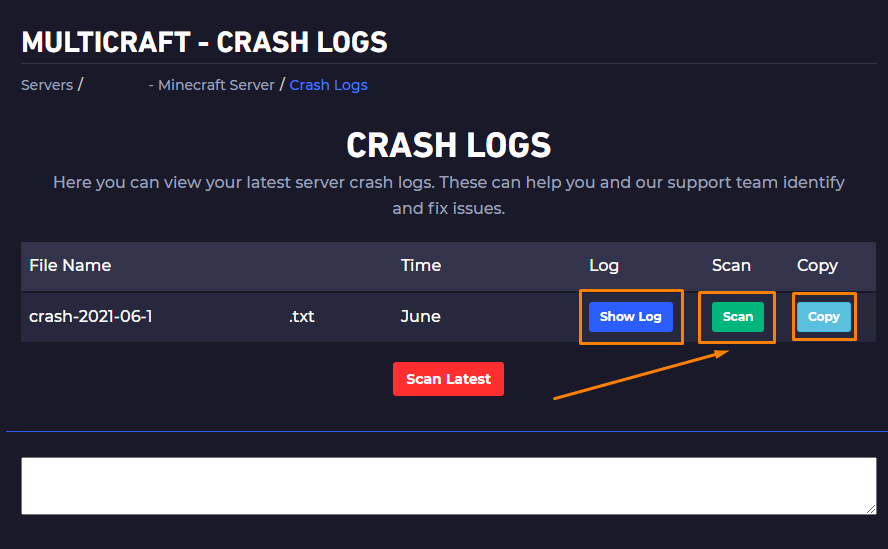
How Do I Use the Crash Log Scanner
After finding the wanted crash log in the list you will have to do the following:
- Click on
Scan.
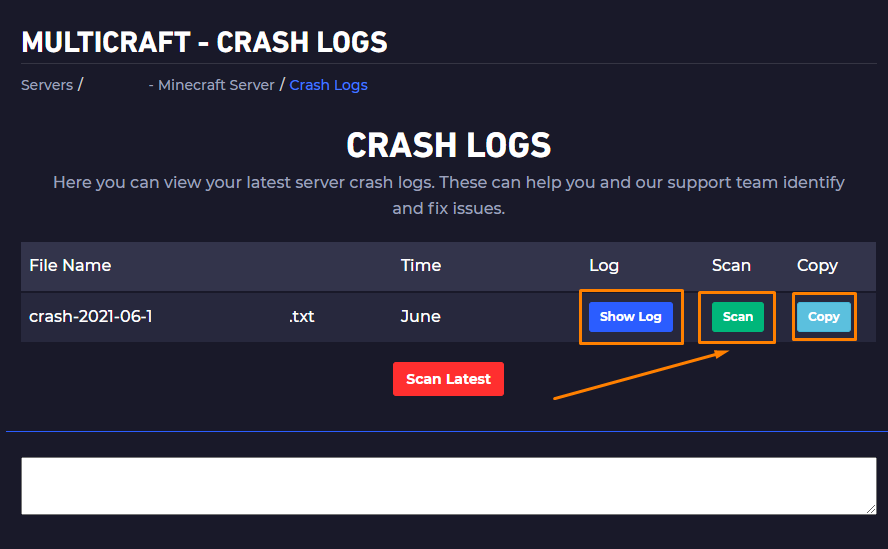
- Read the solutions provided and try to apply them.
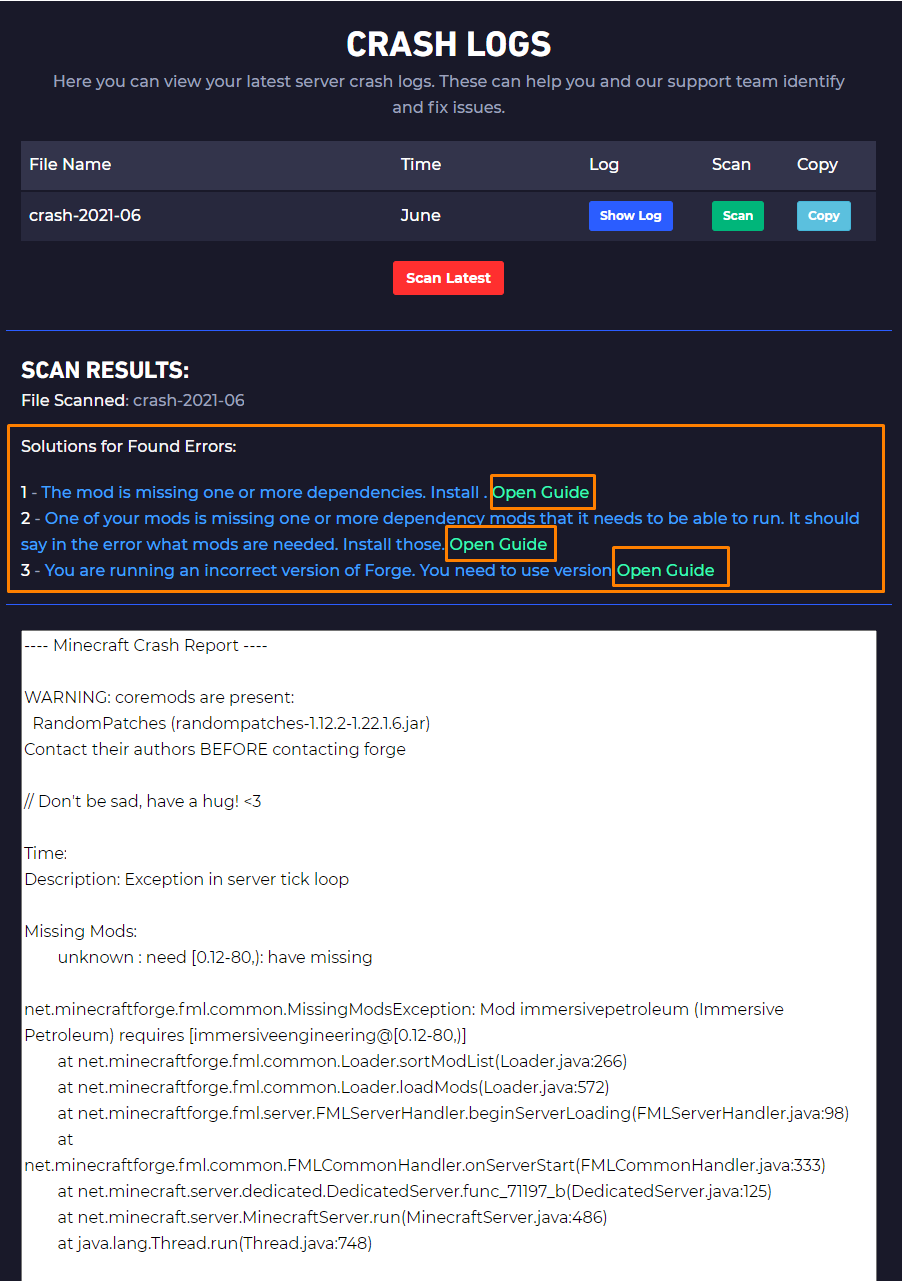
 Billing
& Support
Billing
& Support Multicraft
Multicraft Game
Panel
Game
Panel





