

This guide will guide you on how to upload and use your JAR file, whether it be a developer build of Craftbukkit, Tekkit, or any other JAR you’d like to use.
Where to Find Server Jar Files
Here you can find all
Vanillaserver builds, even snapshots, from the first version to the latest. Just use it to get the server jar file.Here you can find all
CraftBukkitserver builds, from the first version to the latest. Just use it to get the server jar file.Here you can find all
Spigotserver builds, from the first version to the latest. Just use it to get the server jar file.Here you can find all
Paperserver builds, from the first version to the latest. Just use it to get the server jar file.
How to Upload My Custom Jar
First, you will have to download the custom jar you want to use.
After doing so you will have to decide what Java version you need for you jar file. We provide three Java versions that you are able to use:
- Java 8
- Java 11
- Java 16
- Java 17
Usually, older modpacks are running on Java 8.
As for Paper, versions above 1.17 are running on Java 16.
To upload the custom jar to your server please do the following:
- Rename your custom jar file to one of the following, depending on the Java version you want to use:
custom-java8.jarcustom-java11.jarcustom-java16.jarcustom-java17.jar
- Use Filezilla to upload the new jar file to your
jarfolder located in the root directory of your server (/jar).
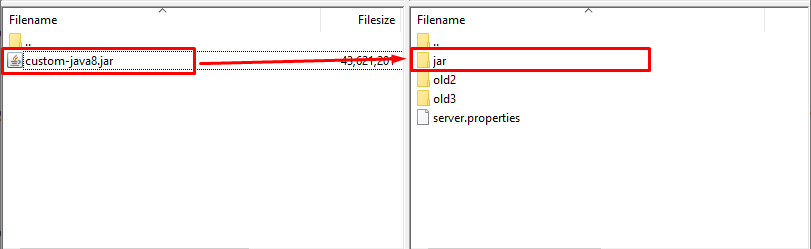
- Log in to your Multicraft panel here, find the
Server Typebox, set it to one of the following depending to what Java version are you trying to use, then click onSave:
- Custom (Java 8)
- Custom (Java 11)
- Custom (Java 16)
- Custom (Java 17)
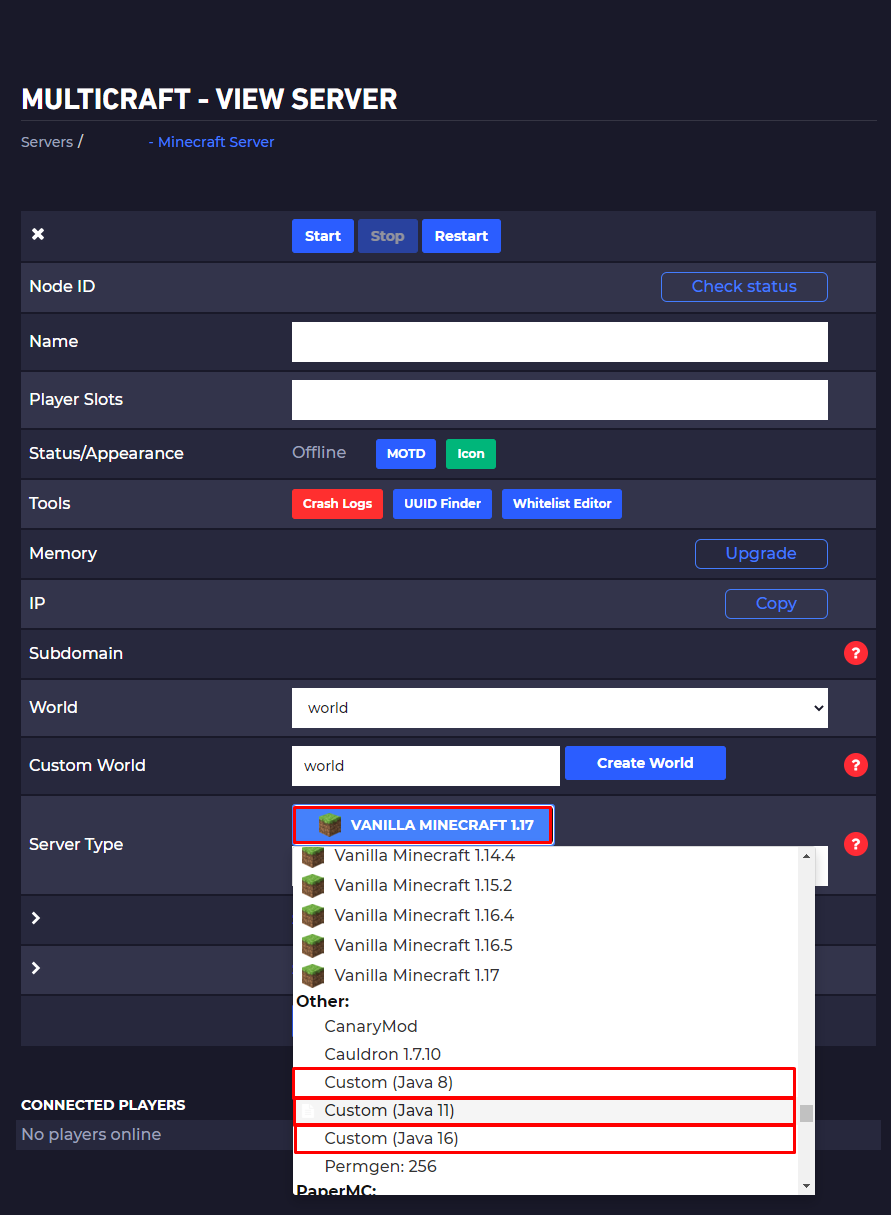
- Start your server.
Now you just set up your custom jar file.
 Billing
& Support
Billing
& Support Multicraft
Multicraft Game
Panel
Game
Panel





