
If you’ve previously hosted a local or single-player Palworld world and want to continue playing it on your dedicated server, you can transfer that world over by following the steps below.
Important: The player who originally hosted the local world will lose their character progress during the transfer. The server becomes the new “host,” and a fresh character will be used in place of the original. We strongly recommend storing important items, Pals, and gear in chests or storage boxes beforehand.
Locate Your Local Save Files
Palworld allows you to access your save files directly in-game.
- Open Palworld and click Start Game to view the list of your worlds
- Select the world you want to upload
- Click the folder icon in the bottom left corner of the screen
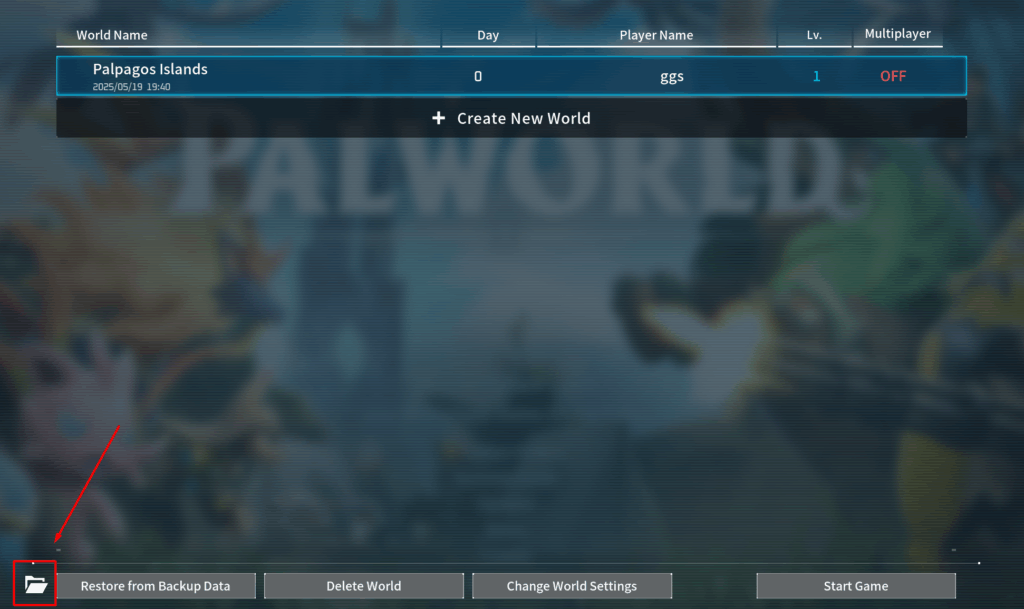
4. Your local world folder will open in your system’s file explorer. Keep this window open, as you will use these files shortly
Prepare Your Server
Now you will clear the existing world from your server so you can upload your own.
- Log in to your game server control panel and stop the server. If you aren’t sure how to login, we have a guide here.
- Go to the Files tab
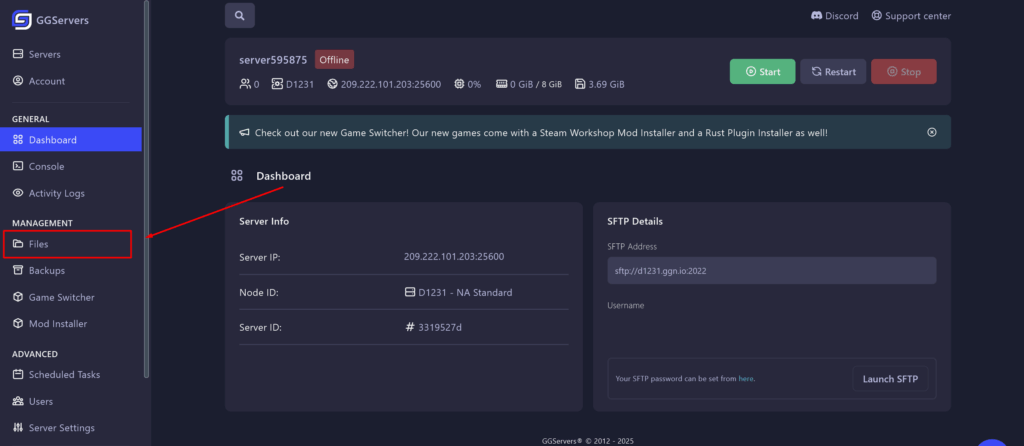
3. Navigate to the folder path: Pal > Saved > SaveGames > 0
4. Inside the 0 folder, open the last folder. It usually has a randomly generated name
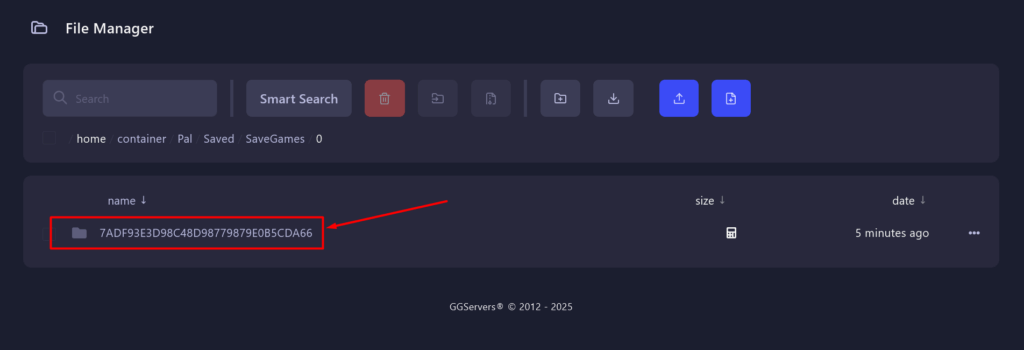
5. Delete all the files inside this folder
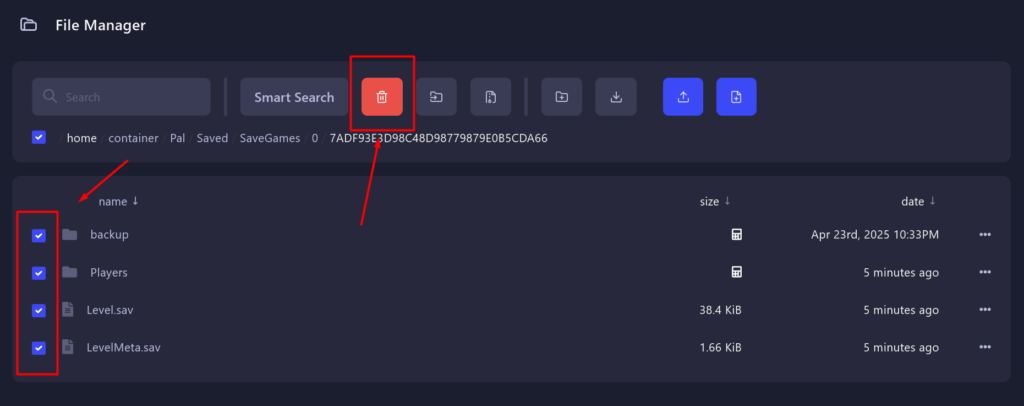
Note: If you want to keep the current server world, make a backup before deleting.
Upload Your World Files
Connect to your server using either Filezilla or WinSCP. We have guides for both methods linked.
1. Copy all the files from your local save folder, except for the file named WorldOption.sav
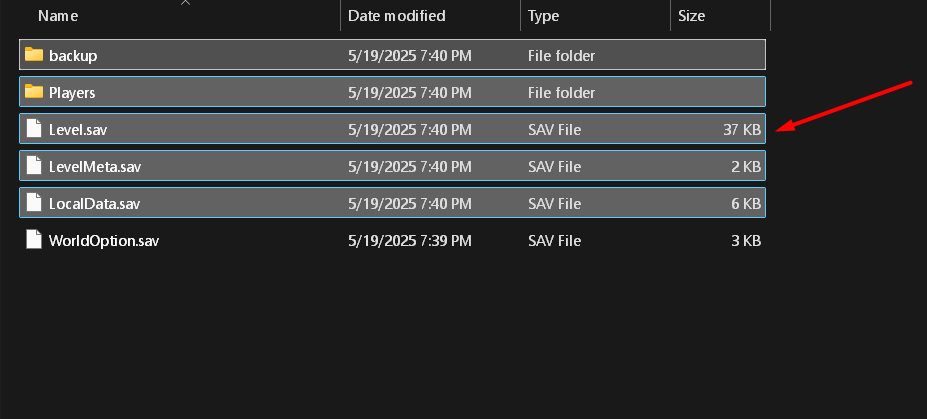
2. Drag and drop these files into the empty world folder on your server
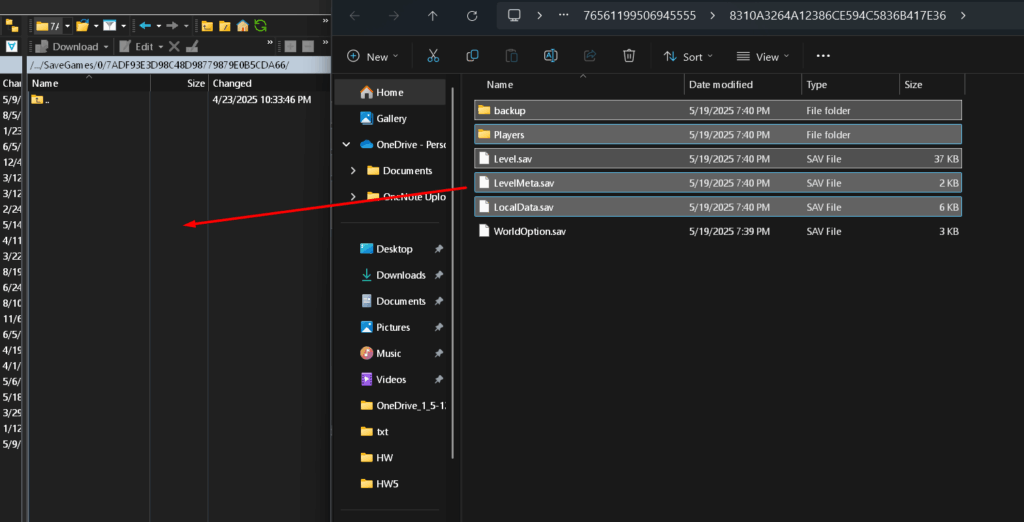
Note: Do not upload WorldOption.sav. This file stores your single-player configuration settings, and uploading it may reset or override your server’s settings
Start Your Server
- Go back to your control panel and start the server
- Join the server to make sure your world loaded correctly
You should now be able to play your local world on your dedicated server, with your builds, base, and tamed Pals fully intact.
If you have any issues, contact us via live chat or the ticket system.
 Billing
& Support
Billing
& Support Multicraft
Multicraft Game
Panel
Game
Panel





