
How to Find the World Save on Your Computer
For Bedrock users, the world folder can be found in minecraftWorlds folder of your computer.
To find it, please follow the steps below:
- Press Win + R.
- Copy & paste the following path:
%LocalAppData%PackagesMicrosoft.MinecraftUWP_8wekyb3d8bbweLocalStategamescom.mojangminecraftWorlds
- Press
Enter.
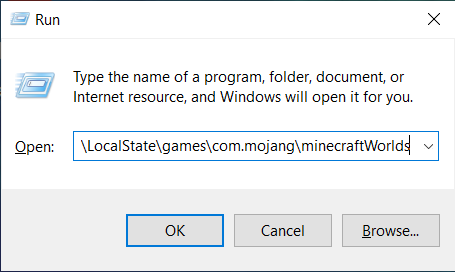
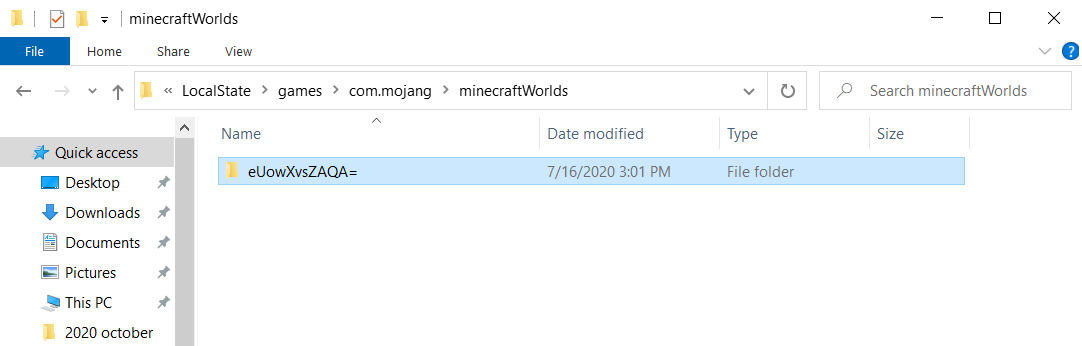
- To know which folder belongs to which Minecraft world, simply open the folder of your choice and double-click on the
levelname.txtfile.
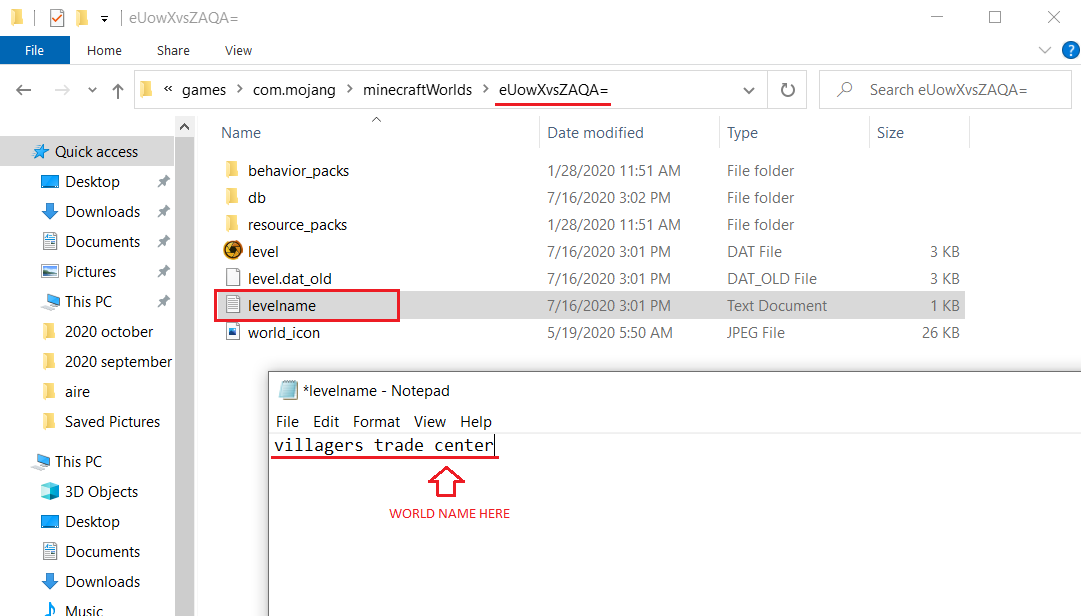
How to Upload Your World ️
Now that you have found the world you would like to upload, drag and drop it to your desktop for easy access to the folder.
To upload your world please follow the steps below:
- Prepare the new world folder you want to upload and be sure it is not named the same as your current world folder name on the panel. You will have to remember the name of the new world folder.
- Use Filezilla to upload the new world folder to your server, inside the
worldsfolder, simply drag and drop it.
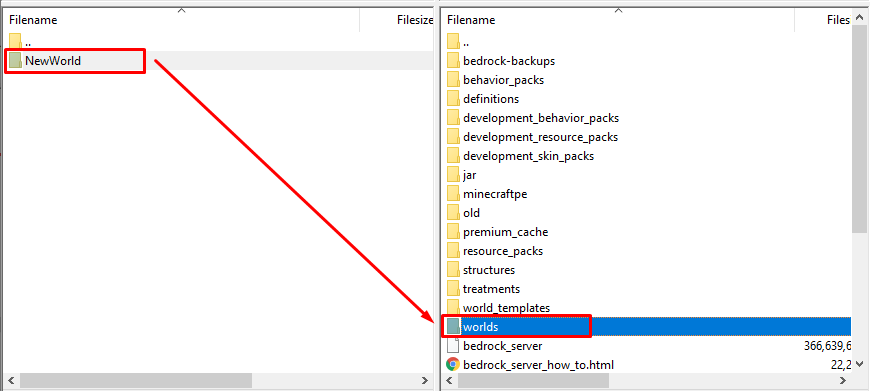
- Access your control panel here, stop the server find the
Worldssection, and mark the world you just installed as default.
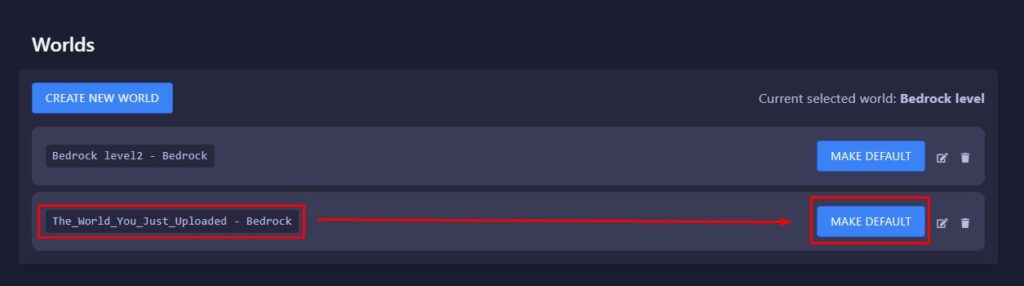
- Restart your server.
Now you just uploaded your custom world to your server.
 Billing
& Support
Billing
& Support Multicraft
Multicraft Game
Panel
Game
Panel





