
If you use CurseForge to play Minecraft with modpacks and want to restore a backup of your world, this guide is for you. Whether something went wrong in-game or you just want to load an older version of your world, restoring a backup is simple once you know where to place the files.
This article will show you how to load your backup world using the same modpack — such as Fabulously Optimized — so you can keep using your favorite performance mods like Sodium, Iris, or Zoomify without losing your progress.
💡 Don’t forget! You can get 30% off your game server at GGServers using the code KB30. Perfect for hosting your restored world and playing with friends!
⚙️ Step-by-Step: Restoring Your Backup World in CurseForge
1. Open the Modpack Folder
Each modpack in CurseForge has its own separate folder, including its own saves directory for worlds.
To find your modpack’s saves folder:
- Open the CurseForge app
- Click Minecraft, then click “My Modpacks”
- Find and click on your modpack — e.g., Fabulously Optimized
- Click the three dots (•••) next to the Play button
- Choose “Open Folder”
- Inside this folder, find and open the
savesdirectory
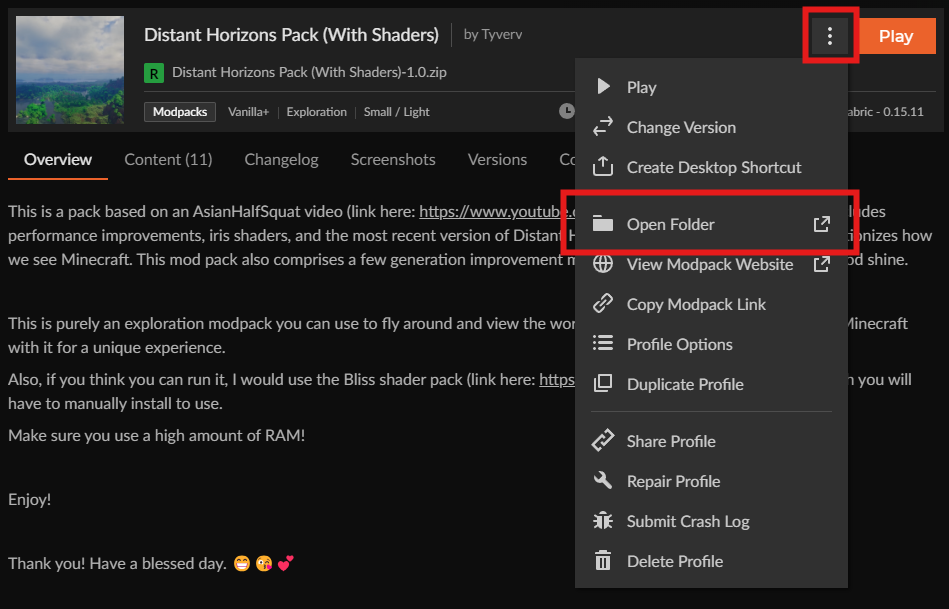
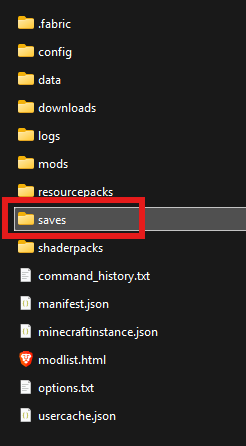
This is where your modded worlds are stored.
2. Extract Your Backup World
If your backup is a .zip file:
- Right-click the
.zipfile - Select “Extract Here” or “Extract to [folder name]”
- Make sure the extracted folder contains:
level.datregionfolderplayerdatafolder- etc.
These files are necessary for Minecraft to recognize your world.
3. Move the Backup Folder to the Modpack’s Saves Folder
Now that your backup folder is extracted:
- Drag or copy that folder into the
savesfolder of your modpack
It should look something like this:
CurseForge > Minecraft > Instances > Fabulously Optimized > saves > YourBackupWorld
Make sure you’re not dragging the .zip file, but the actual folder that contains level.dat and other world files.
4. Launch the Modpack
- Go back to the CurseForge app
- Click Play on your modpack (e.g., Fabulously Optimized)
- Once Minecraft opens, go to Singleplayer
- You should now see your backup world listed
Just click it and start playing! Everything should load with the modpack’s performance enhancements active.
The reason this works is because performance modpacks like Fabulously Optimized don’t add new blocks or items to your world. Instead, they improve how Minecraft runs by adding visual or quality-of-life upgrades. That means your world will work perfectly, even when restored from a backup.
🧠 Pro Tips
- If your world doesn’t show up, double-check that:
- It’s inside the correct
savesfolder - The folder contains
level.dat - You can rename the folder if you want the world to have a different name in the Minecraft menu
- If you’re worried about future issues, consider making regular backups of your world
📦 Bonus: Hosting Your Backup World Online
Want to play your restored world with friends?
You can upload it to a Minecraft server hosted by GGServers and enjoy multiplayer with the same mods. GGServers supports modpacks like Fabulously Optimized and even lets you upload custom worlds.
👉 Use the code KB30 at GGServers.com for 30% off your game server!
Restoring a backup world in CurseForge is easy once you know where your modpack’s saves folder is located. By extracting and placing your backup correctly, you can continue playing with mods like Sodium, Iris, and others — with no progress lost.
And if you ever want to go multiplayer, GGServers makes it easy with affordable hosting for all modpacks. Don’t forget to use your KB30 discount to save on your server!
Still need help?
Our support team is available 24/7 at: https://ggservers.com/billing/submitticket.php
 Billing
& Support
Billing
& Support Multicraft
Multicraft Game
Panel
Game
Panel





