
Errors, bugs, version changes, and creepers are some of the reasons why you might want to restore a backup. This article will help you on how you can restore a backup to a previous time. First of all, don’t stress! It’s way easier than you’re probably thinking.
How to Restore Your Backup
To find your Backup section:
- Log in to your Pterodactyl Panel here and stop your server.

- Click on
Backups.
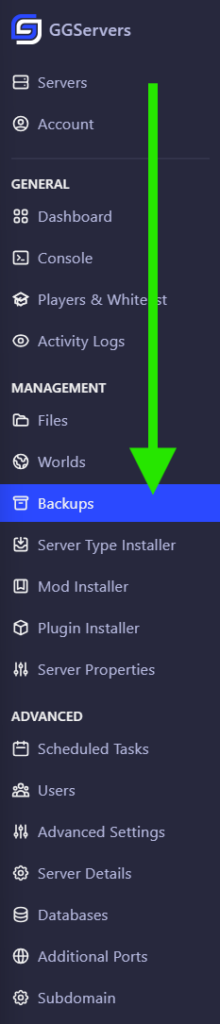
- Click on the three dots
...and then click onRestore.
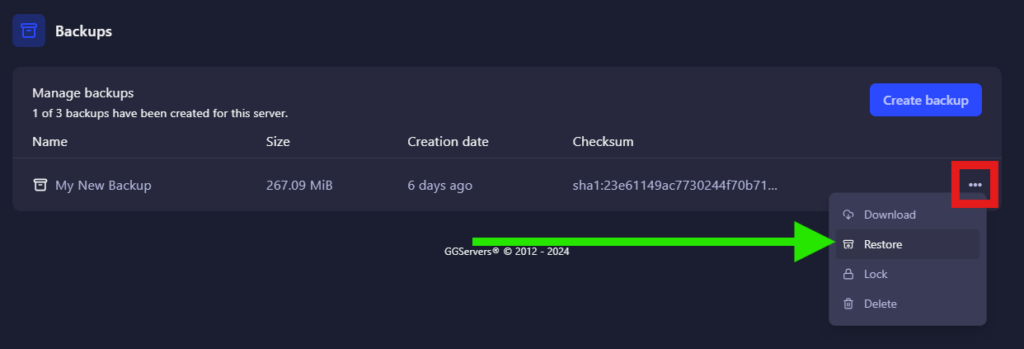
- Click on
Restore.
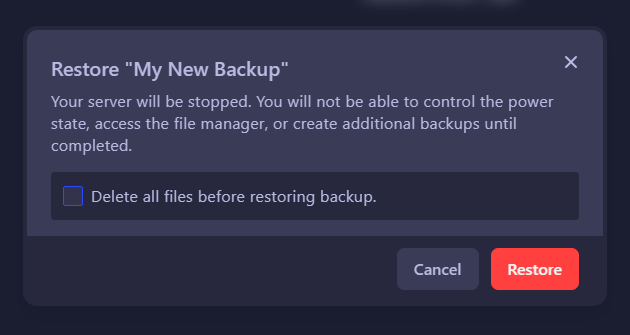
Your server will start restoring the backup normally.
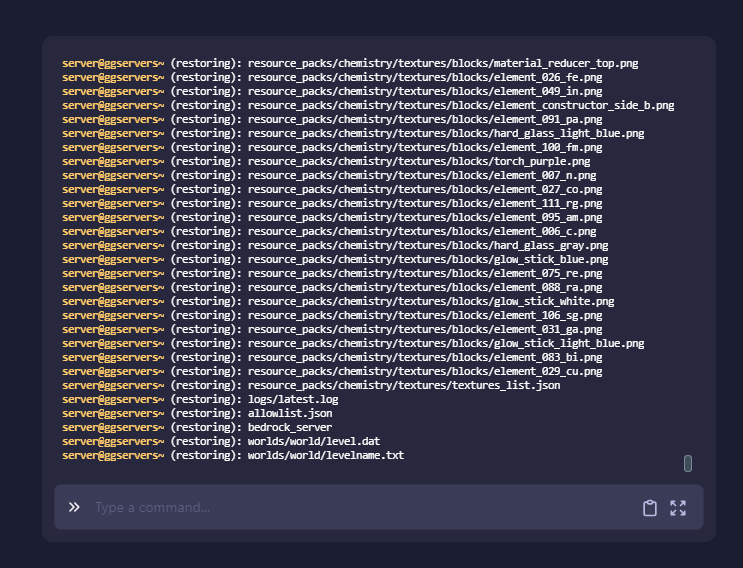
Now you just restored your backup!
 Billing
& Support
Billing
& Support Multicraft
Multicraft Game
Panel
Game
Panel





