
This guide will show how to properly open a support ticket.
The live chat is for just for general or sales questions, our main technical and billing support is done via the ticket system.
❓ How To Open a Ticket ❓
To open a support ticket just go here, log in to your billing account and click on Open Ticket.
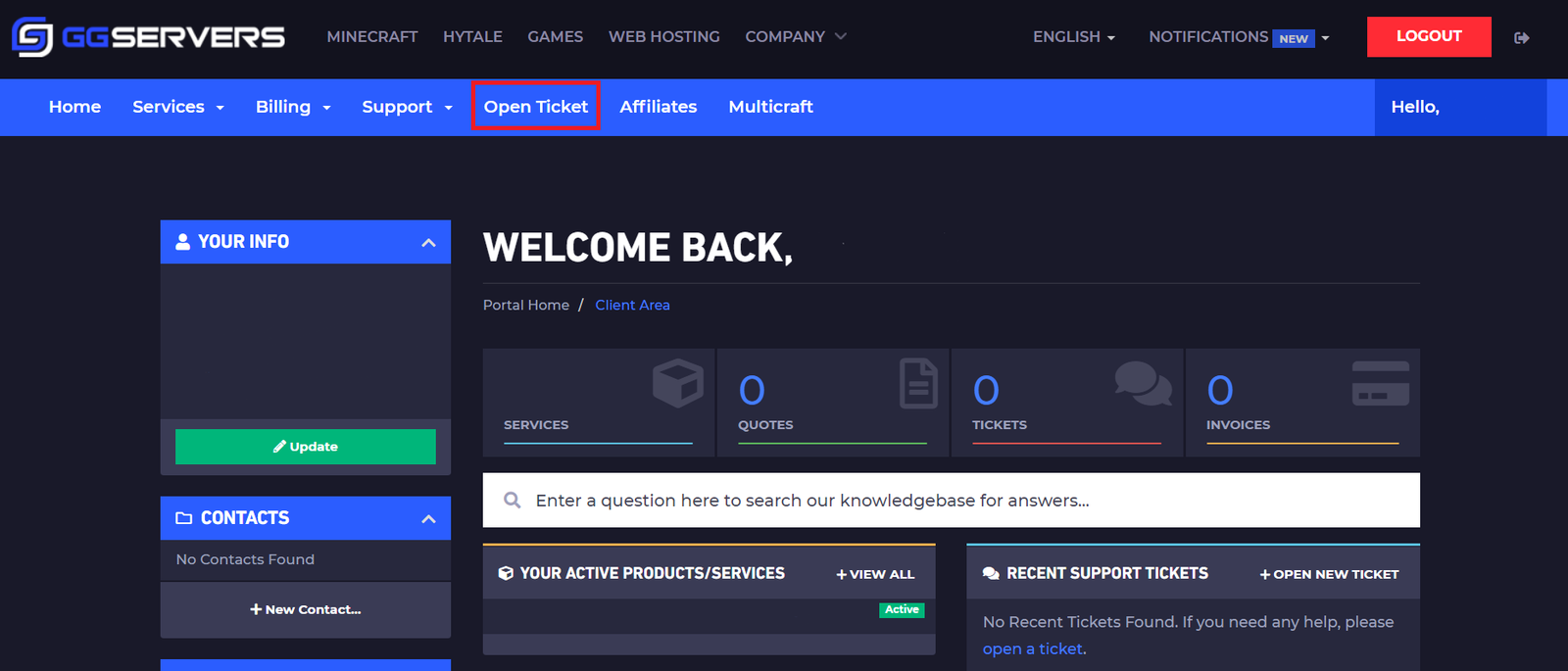
After doing so, you will be prompted to the page where you choose the department you want for your ticket and after you will have to complete the actual ticket text where you should describe your issue as good as you can, maybe even put some of your console logs from the console that shows the issue.
Which Department Should I Choose
You have ten possible departments and you need to select the one according to your issue.
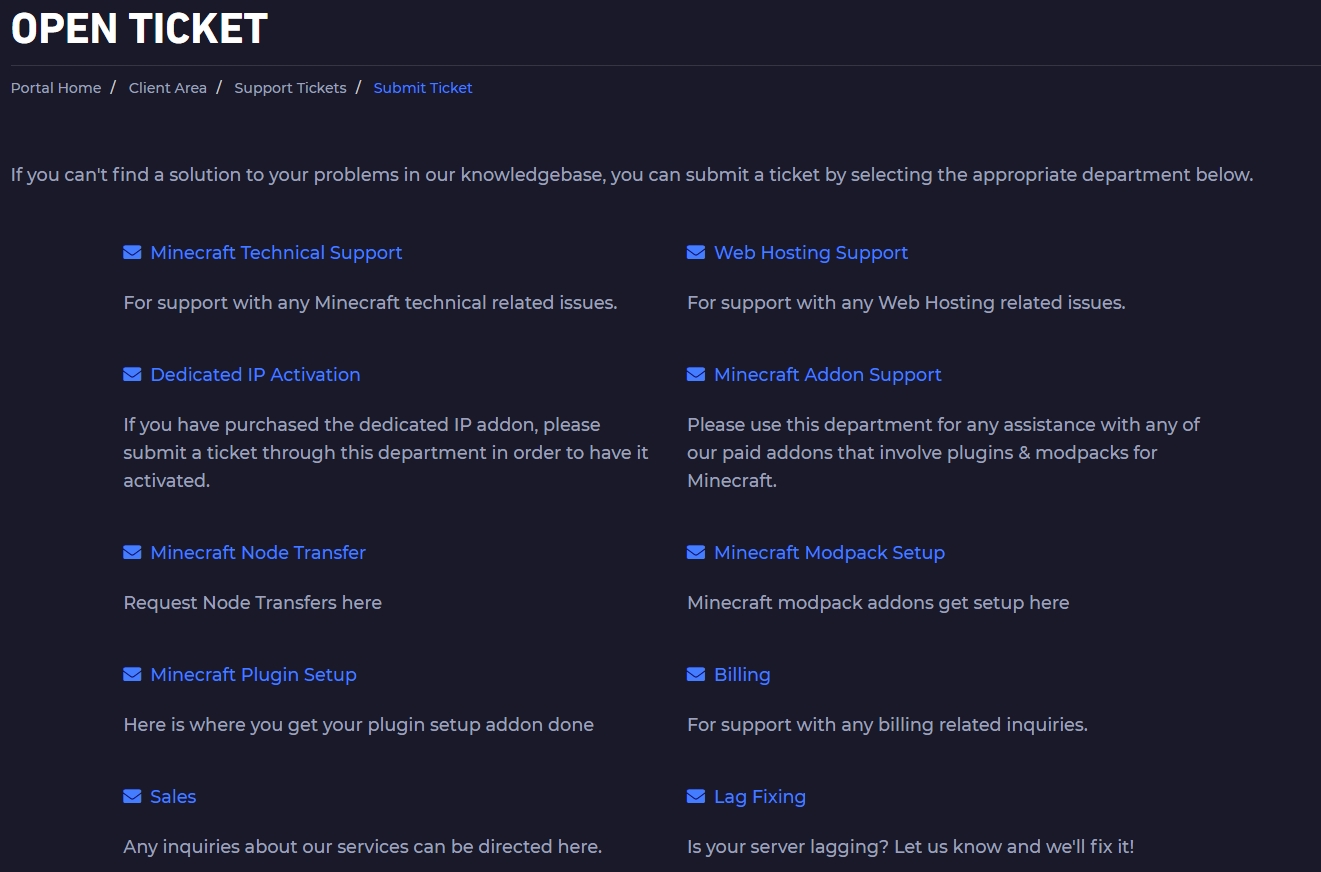
Minecraft Technical Support
You need to choose this department for support with any Minecraft technical related issues.
Dedicated IP Activation
You need to choose this department if you have purchased the dedicated IP add-on to get it activated.
Minecraft Node Transfer
You need to choose this department when you need a node transfer or a location change. To find out if your server needs a node transfer look for this specific error. This is the only case when you may need a location change.

Minecraft Plugin Setup
You need to choose this department if you bought the plugin set up and support addon to get it set up.

Sales
You need to choose this department for issues regarding any inquiries about our services.
Web Hosting Support
You need to choose this department for support with any Web Hosting issues.
Minecraft Addon Support
You need to choose this department for any assistance with any of our paid add-ons that involve plugins & modpacks for Minecraft.

Minecraft Modpack Setup
You need to choose this department if you bought the modpack install and support addon to get it set up.
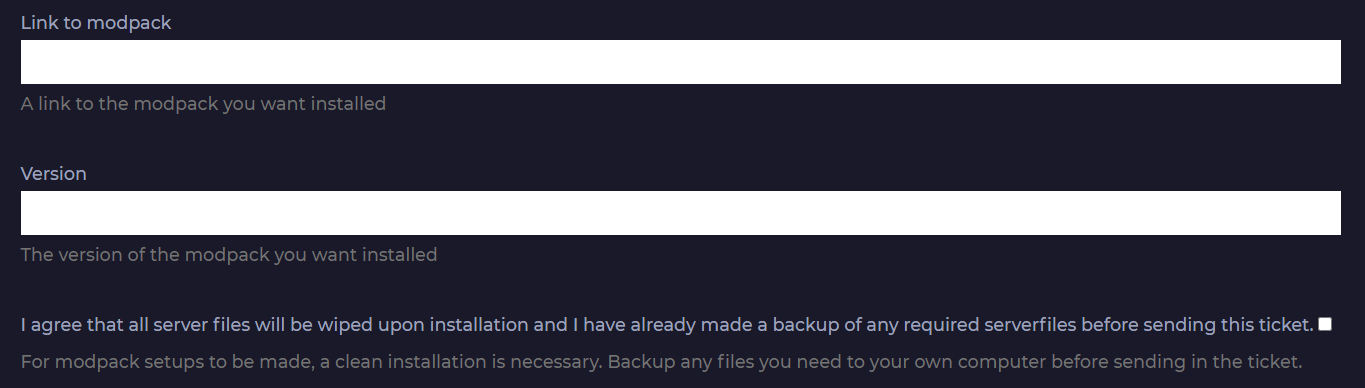
Billing
You need to choose this department for support with any billing-related inquiries.
Lag Fixing
You need to choose this department if you have lag related issues.
How Do I Find My Tickets
To find your opened tickets you need to log in to your billing account here and do the following:
- Click on
Support

- Click on
Tickets

After doing so you will find all your tickets, even the closed ones.
 Billing
& Support
Billing
& Support Multicraft
Multicraft Game
Panel
Game
Panel





