
Do you want to save your files safely and have a copy? Then it is recommended to always have a backup! This article will show you how to make one.
Also, please note that autosaves are not backups, these overwrite the already saved files in the world folder so the server can keep up with your progress. So autosaves are not backups and you can not restore them.
How to Create a Backup
To create a backup please do the following:
- Login in your Pterodactyl Panel here and stop your server.
- Click on
Backups, then onCreate Backup.
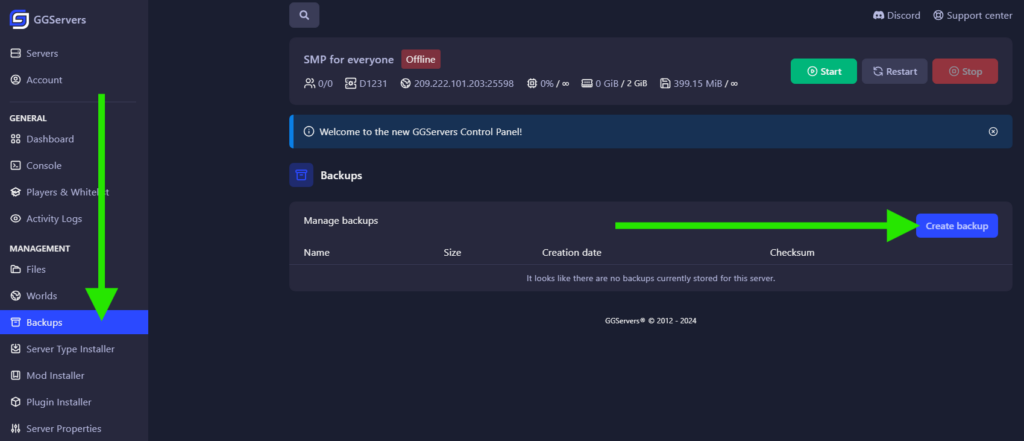
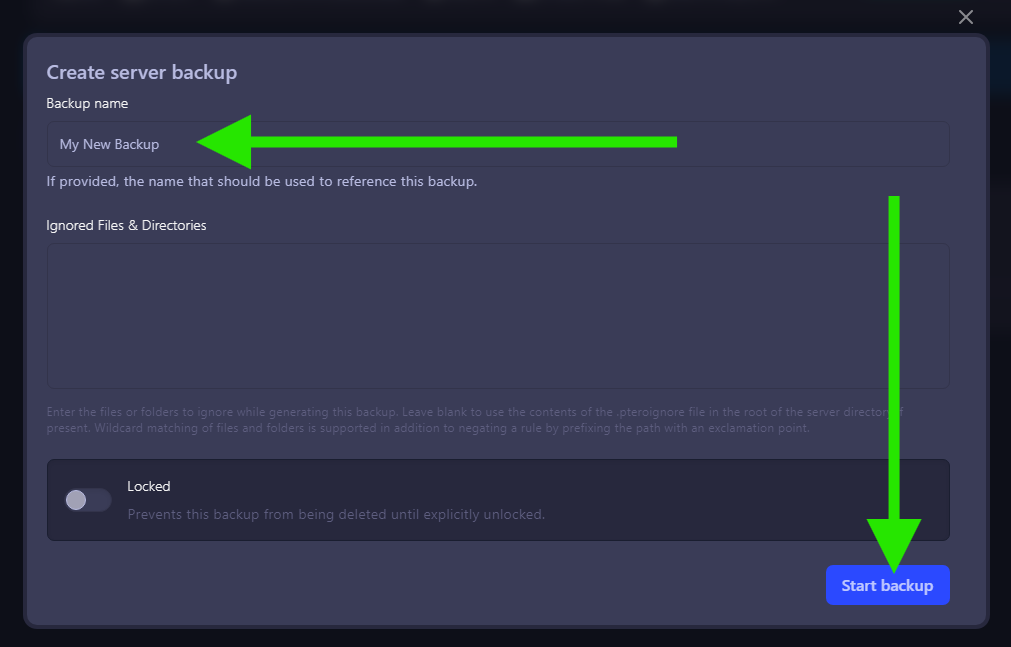
Enter the files or folders to ignore while generating this backup. Leave blank to use the contents of the .pteroignore file in the root of the server directory if present. Wildcard matching of files and folders is supported in addition to negating a rule by prefixing the path with an exclamation point.
How to Download My Backup
To download your backup you need to:
- Click on the three dots
...and click onDownload.
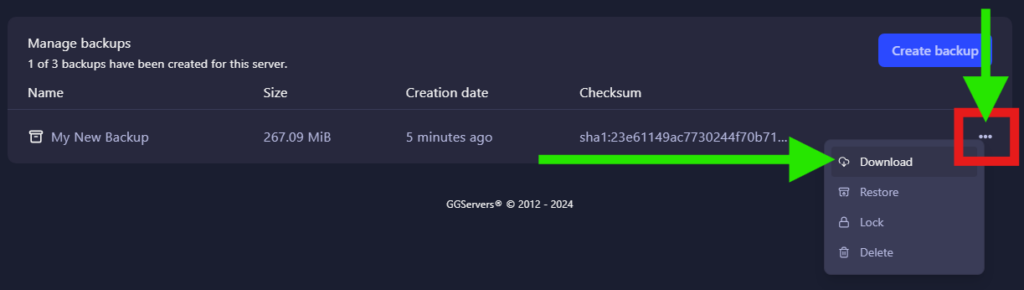
 Billing
& Support
Billing
& Support Multicraft
Multicraft Game
Panel
Game
Panel





