

This article will show you how to enable Offline Mode in your Minecraft server.
❓ What Is the Offline Mode ❓
Usually, you need a purchased version of the game Minecraft to join a server, but this is happening because normally a server is running with the Online Mode enabled. You can disable the online mode and allow users to connect without having a legal Minecraft account. This is generally not recommended for security reasons.
So playing in Offline Mode will allow players with cracked/ pirated versions of Minecraft to join your server.
Changing to Offline Mode will make the server see each player as a new one as they will not be counted anymore by the UUID since they do not have a purchased edition of the Minecraft game but by the IP and Offline UUID.
⚠ Important Notes ⚠
How to Enable the Offline Mode
To enable the Offline Mode you can either use the Multicraft panel, either do it manually by modifying the server.properties file.
Enable the Offline Mode via Multicraft
To enable Offline Mode please do the following:
- Log in to your Pterodactyl panel here and stop your server.

- Click on
Server Properties.
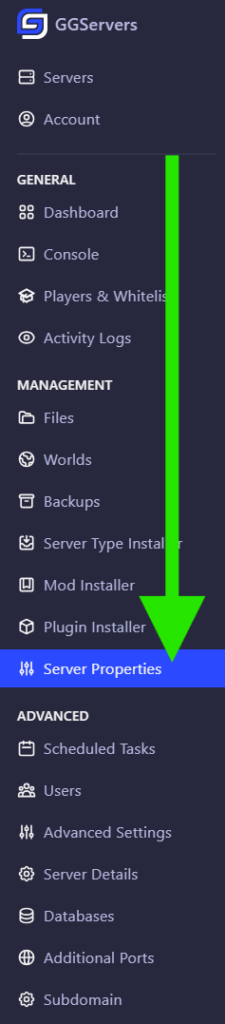
- Find Online-mode and switch the box to enable or disable, save and start your server.


Now you just enabled the Offline Mode via the Multicraft panel.
Enable the Offline Mode Manually
To enable Offline Mode manually you need to:
- Log in to your Pterodactyl panel here and stop your server.

- Click on
Files.
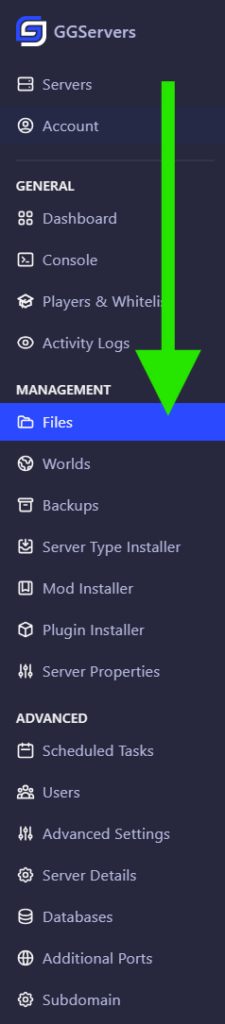
- Click on
server.propertiesto edit.

- Find the
online-mode=and change it tofalse, then click onSave.
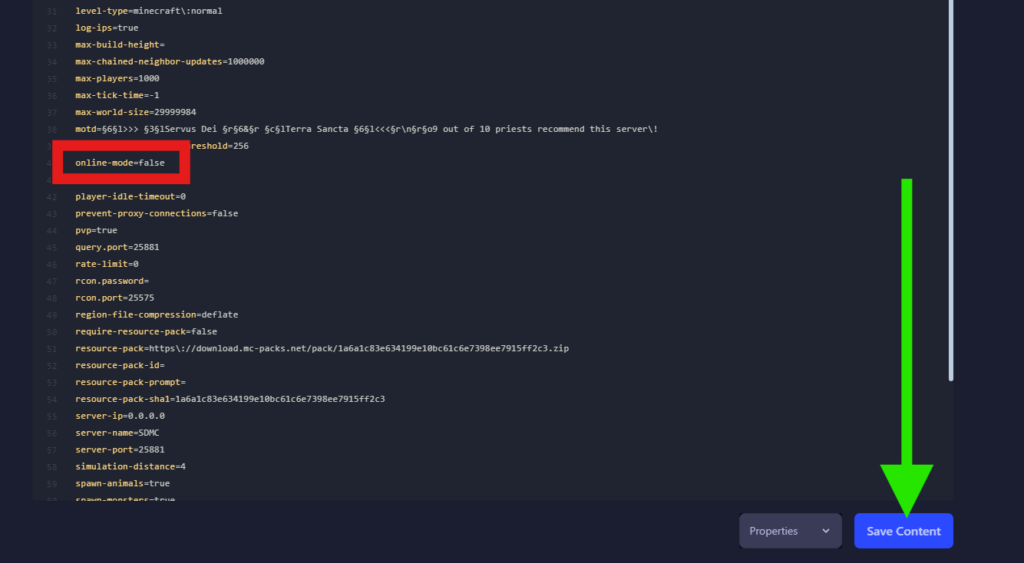
- Start your server.

 Billing
& Support
Billing
& Support Multicraft
Multicraft Game
Panel
Game
Panel





