The Vibrant Visuals feature is a stunning new graphics mode introduced in Minecraft Bedrock Edition version 1.21.80. It brings enhanced lighting, shadows, fog, and color to the game — and you can now enable it directly in-game, no mods required!
This guide will show you how to turn it on step by step on Windows 10.
✅ Requirements
Before enabling Vibrant Visuals, make sure you meet the following:
- Minecraft Bedrock 1.21.80 or newer
- DirectX 12 enabled in your system
- A compatible GPU (most modern PCs qualify)
- The Vibrant Visuals experiment enabled in your world settings
1. Activate Vibrant Visuals in Video Settings
- Once in-game, pause and click Settings.
- Go to the Video tab.
- Scroll down to Graphics Mode.
- Select Vibrant Visuals from the drop-down menu.
- Choose a preset:
- Favor Performance – smoother FPS
- Favor Visuals – maximum graphics
- Optional: Tweak individual effects in the Vibrant Visuals Options section.
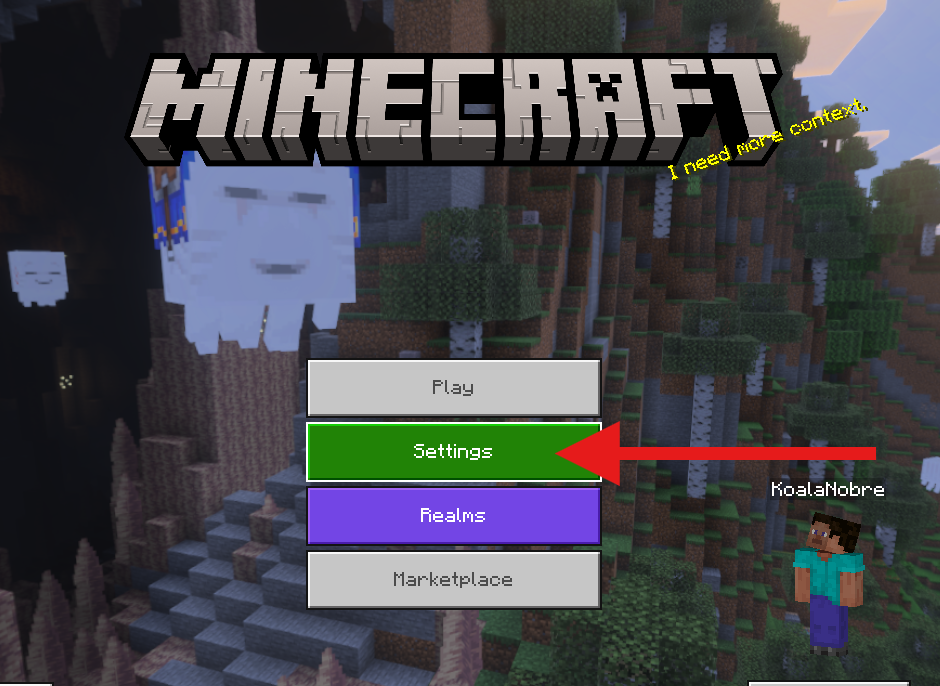
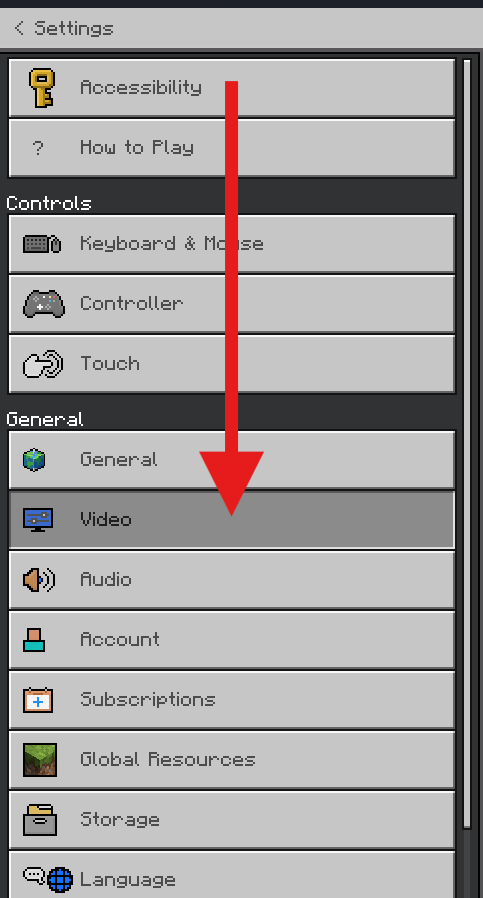

✅ That’s it! Your Minecraft world should now look brighter, deeper, and more realistic.
🌟 What Does Vibrant Visuals Change?
Here’s what to expect after enabling it:
| Feature | What Changes |
|---|---|
| Lighting | Real-time directional light and shadows |
| Fog & Atmosphere | Volumetric fog, sun shafts, sky haze |
| Water Reflections | Realistic reflections on surfaces |
| Emissive Blocks | Torches, eyes, and glowing blocks shine |
| Color Saturation | Richer colors, deeper contrast |
Vibrant Visuals is client-side only. Other players won’t see the change unless they turn it on too.
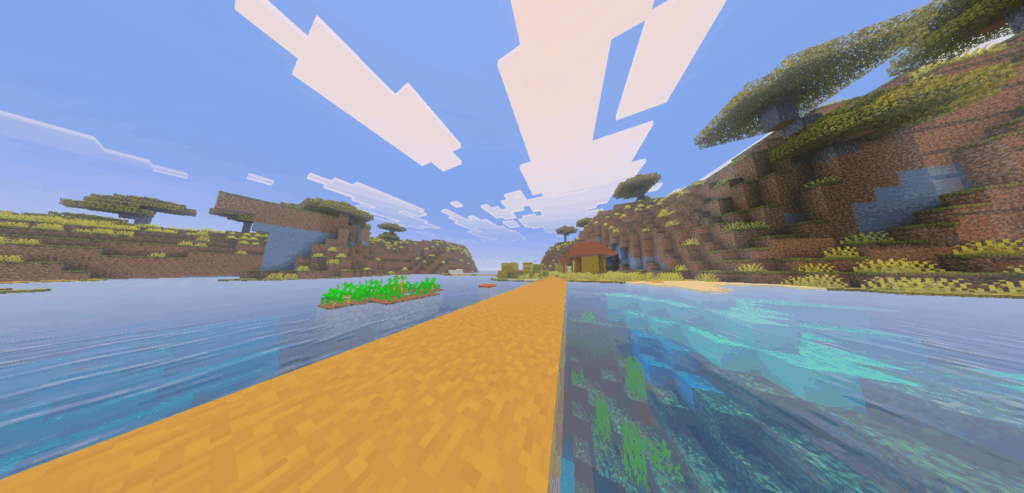

⚠️ Known Issues & Limitations
- ❌ Split-screen mode is not supported with Vibrant Visuals.
- ❌ May not work with some resource packs or old worlds.
- 🐛 Visual bugs (e.g. fog glitches or dark underwater areas) may occur on certain devices.
- ⚙️ You must use DirectX 12 — DX11 won’t show this option.
💡 Pro Tip
Want to experience the full magic of Vibrant Visuals with friends? Get your own Minecraft Bedrock server and play lag-free together. Use promo code KB30 for 30% off your first invoice at GGServers.com!
🧰 Summary
To turn on Vibrant Visuals in Minecraft Bedrock (Windows 10):
- Enable Vibrant Visuals under Experiments in your world settings.
- Go to Settings → Video → Graphics Mode → Vibrant Visuals.
- Choose your preferred visual quality.
Enjoy a beautifully lit and realistic Minecraft world — no shaders required!
You can contact our 24/7 GGServers support anytime at: https://ggservers.com/billing/submitticket.php
 Billing
& Support
Billing
& Support Multicraft
Multicraft Game
Panel
Game
Panel





