
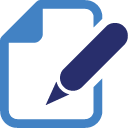
Configuration files are files that allow the owner of a Minecraft server to edit certain features and settings that a mod allows being changed.
Let’s use simple examples to make it easy to understand. In the following steps, we will use two of the best-known modpacks today, Pixelmon Reforged and Pixelmon Generations.
How to Edit Mod Configuration Files via the Multicraft Panel
Let’s say that you’re looking to change the Pixelmon Reforged legendary Pokémon’s spawn chance through the Multicraft panel. To do that, you will have to:
- Log in to your Multicraft panel here and stop your server.
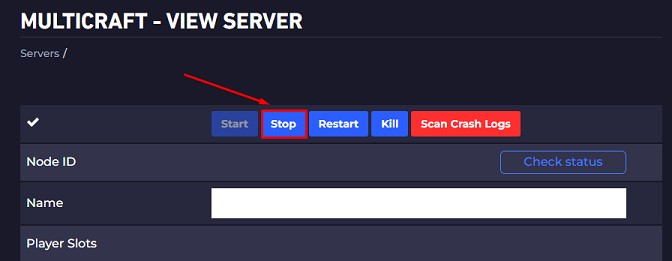
- Click on
Files, then onConfig Files.
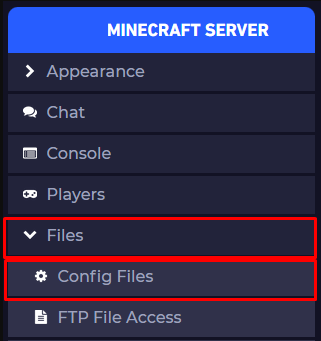
- Click on
Mod Configs.
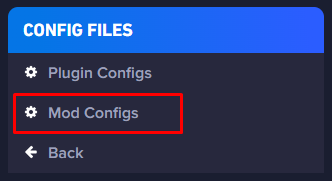
- We’re looking to edit Pixelmon options, so click on the
pixelmonfolder.
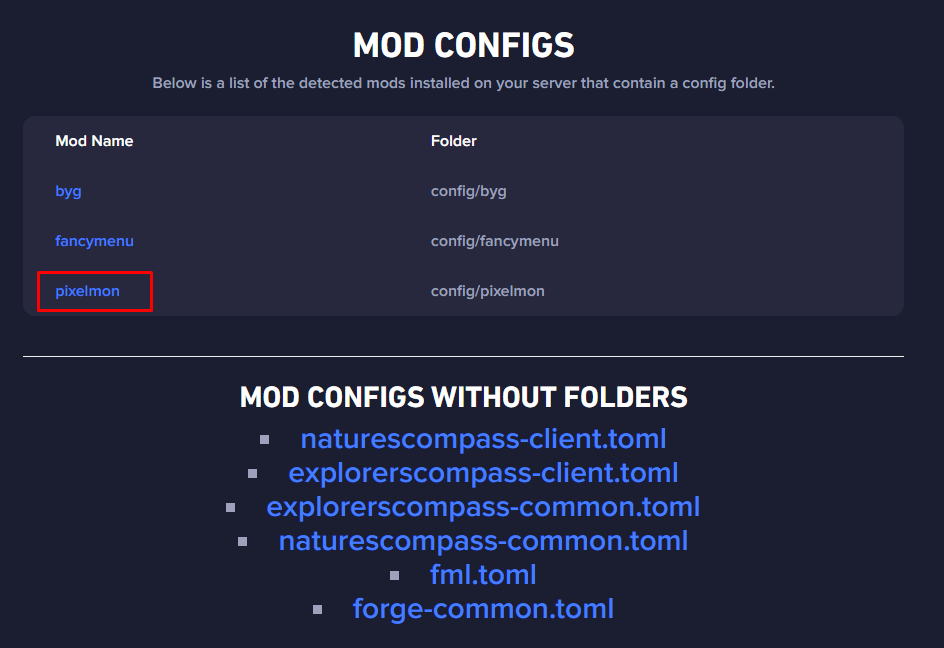
- Choose the mod file or folder you want to edit and click on it. In this example, we want to edit Pixelmon’s spawn rates, so we must open the
spawning.ymlfile.
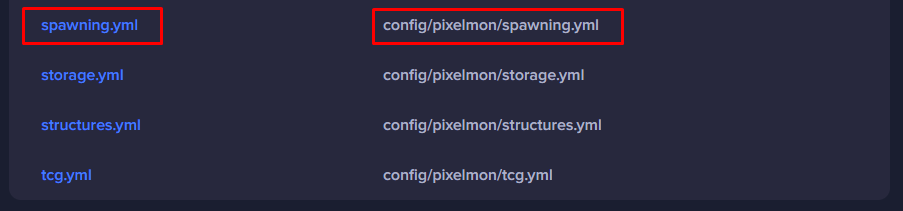
- As we are looking to edit the spawn rate, we must find the
legendary-spawn-chance:option and edit it with our desired value, then click onSave.
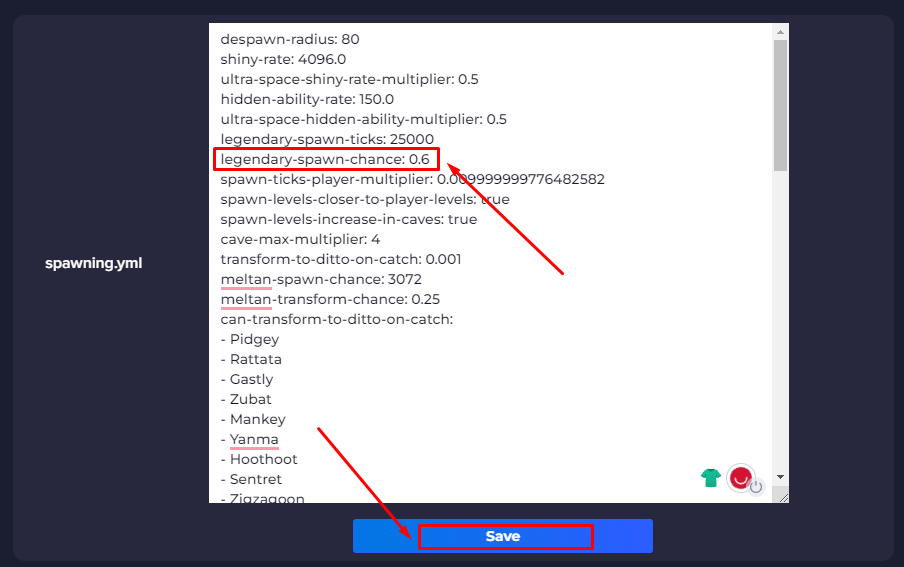
Once discovered, we must edit exactly as in the default configuration!
- What exactly does this mean?
Since it is a configuration file, we must follow the “format rules” so that nothing unwanted happens the moment the server starts up.
Let’s look at an example below:
As we wanted to edit the legendary-spawn-chance: to 0.6, we should use the following edit:
If the default file uses:
legendary-spawn-chance: 0.30000001192092896
When editing, we must use:
legendary-spawn-chance: 0.6
Examples of common errors:
❌ legendary-spawn-chance: 0.6,
❌ legendary-spawn-chance: ;0.6
❌ legendary-spawn-chance:0.6
❌ legendary-spawn-chance:0.6
✅ legendary-spawn-chance: 0.6
No matter how small the error is, even if a space or character is added or removed by mistake, it might cause your server to crash!
- Go back to your server control panel (Multicraft) and start your server.
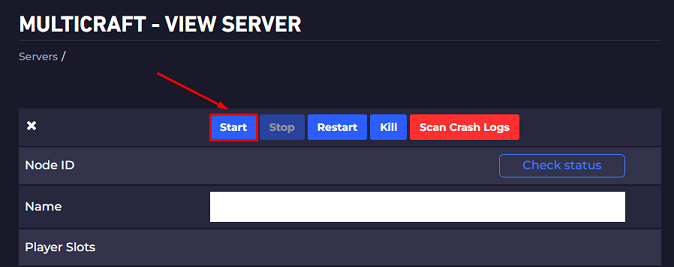
In a few words, changing your server settings is easy and simple! Just be careful when editing the files correctly!
Whenever you need help, you can always find out more about a mod’s settings on the same page where you can download it.
How to Edit Mod Configuration Files Manually
Let’s say that you’re looking to change Pixelmon Generations spawn rates manually. To do that, you will have to:
- Log in to your Multicraft panel here and stop your server.
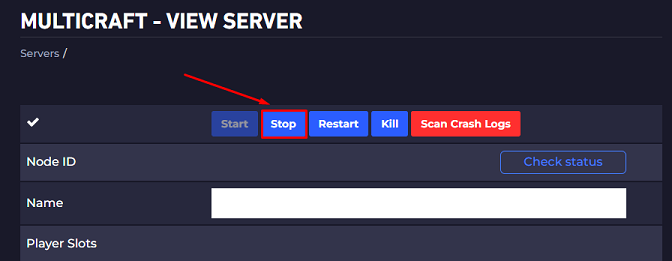
- Click on
Filesand then onFTP File Access. It’s where you’ll find all of your server’s files.
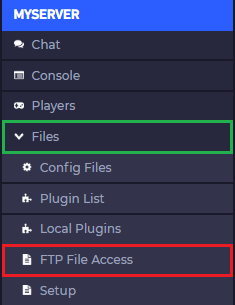
- Use your Multicraft credentials to log in.
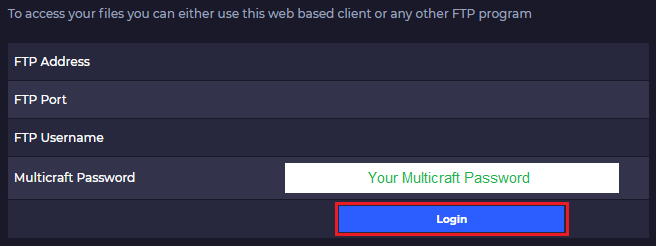
- Open your
configfolder by clicking it.
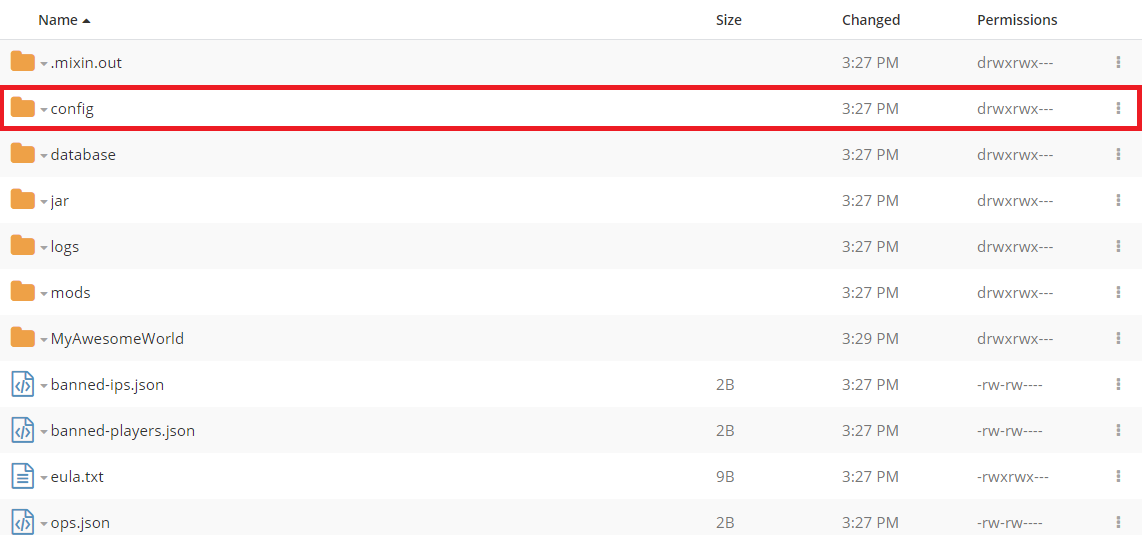
- Choose the mod file you want to edit, right-click it, and then click on
Edit. In this example, we’re looking to edit Pixelmon’s configuration file, so we must edit thepixelmon.hoconfile.
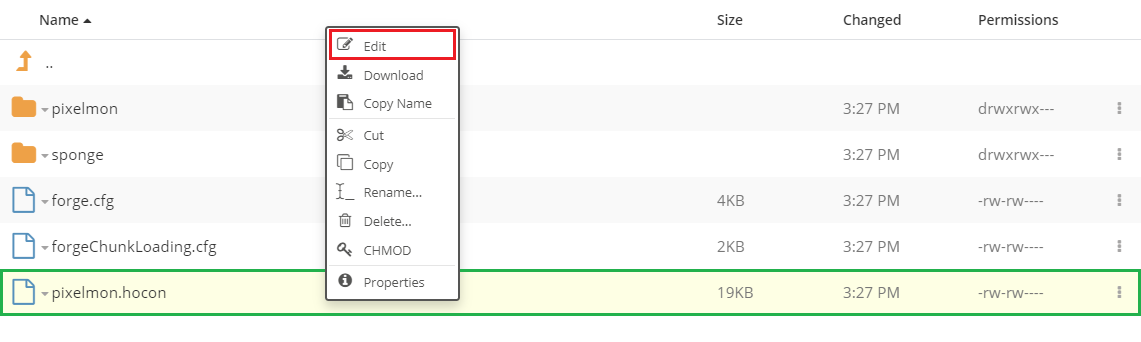
- As we are looking to edit the spawn rate, we must find the
spawnRateoption and edit it with our desired value, then click onSave.
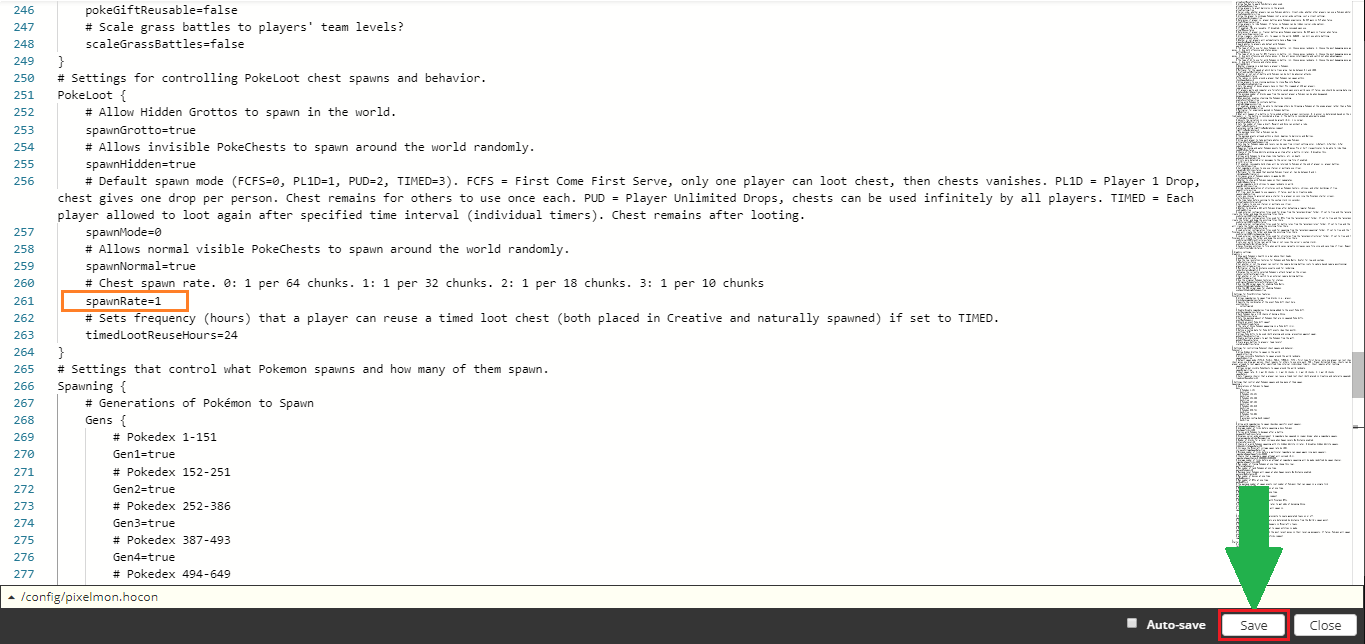
Once discovered, we must edit exactly as in the default configuration!
- What exactly does this mean?
Since it is a configuration file, we must follow the “format rules” so that nothing unwanted happens the moment the server starts up.
Let’s look at an example below:
As we wanted to edit SpawnRate to 2, we should use the following edit:
If the default file uses:
spawnRate=1
When editing, we must use:
spawnRate=2
Examples of common errors:
❌ spawnRate= 2,
❌ spawnRate= ;2
❌ spawnRate= 02:
❌ spawnRate=2
✅ spawnRate=2
No matter how small the error is, even if a space or character is added or removed by mistake, it might cause your server to crash!
- Go back to your server control panel (Multicraft) and start your server.
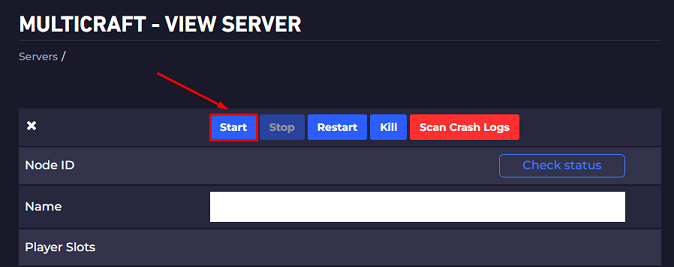
In a few words, changing your server settings is easy and simple! Just be careful when editing the files correctly!
Whenever you need help, you can always find out more about a mod’s settings on the same page where you can download it.
If you find any issues editing your server mod’s configuration files, contact us on live chat or via the ticket system.
 Billing
& Support
Billing
& Support Multicraft
Multicraft Game
Panel
Game
Panel





