
This guide will show you how to properly download your world from your Bedrock server.
❓ Find Your World Folder Name ❓
To find your actual world name please do the following:
- Log in to your Multicraft panel here.
- Note the content of the box titled
Worldbecause that is your world folder name. The default name isworld.
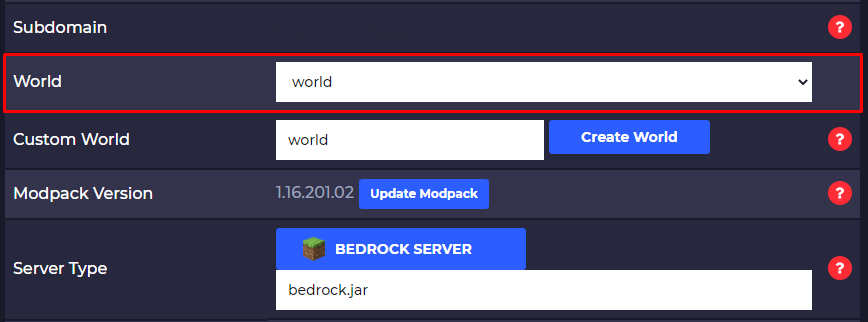
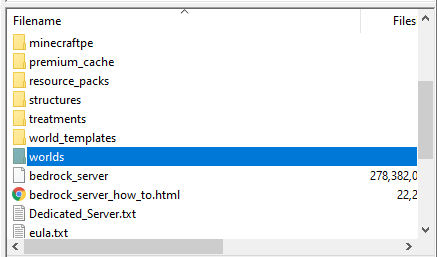
Download Your World
In order to download your world, you need to use Filezilla to connect to your server. Here is our guide for using Filezilla.
After connecting via Filezilla to your server you need to drag the world folder from the server-side to your PC side inside Filezilla to download it.
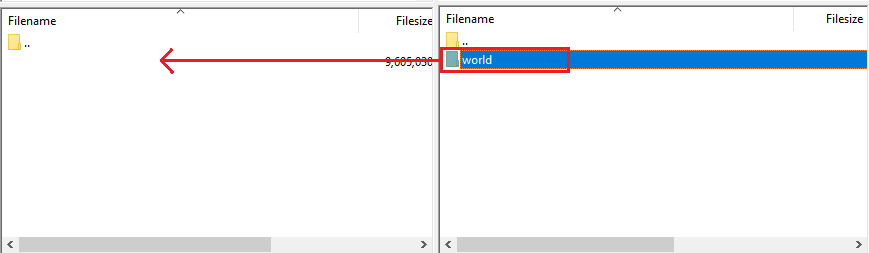
After you downloda the Bedrock world folder into your PC, you will need to place it on the correct location to load it on single-player.
Head over to the minecraftWorlds folder and drop the folder you have just downloaded to it.
Your minecraftWorlds folder can be found by opening your start menu, typing Run and hitting enter. Then copy and paste this in the box that comes up: %localappdata%PackagesMicrosoft.MinecraftUWP_8wekyb3d8bbweLocalStategamescom.mojang/minecraftWorlds and hit enter.
 Billing
& Support
Billing
& Support Multicraft
Multicraft Game
Panel
Game
Panel





